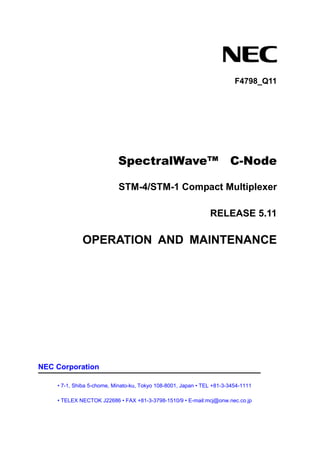
STM-4/STM-1 Compact Multiplexer Operation and Maintenance Manual
- 1. F4798_Q11 SpectralWave™ C-Node STM-4/STM-1 Compact Multiplexer RELEASE 5.11 OPERATION AND MAINTENANCE NEC Corporation • 7-1, Shiba 5-chome, Minato-ku, Tokyo 108-8001, Japan • TEL +81-3-3454-1111 • TELEX NECTOK J22686 • FAX +81-3-3798-1510/9 • E-mail:mcj@onw.nec.co.jp
- 2. F4798_Q11 OPERATION AND MAINTENANCE Windows® 2000/XP is either registered trademarks or trademarks of Microsoft. Corporation in the United States and/or other countries. SpectralWave is a registered trademark of NEC Corporation. Copyright © 2007 by NEC Corporation. All rights reserved. The information of this manual was approved by product manager of CND. This manual is subject to change without notice. 1st Issue Apr. 2008 Printed in China
- 3. F4798_Q11 OPERATION AND MAINTENANCE CONTENTS Contents - i - 1. SUMMARY 1-1 1.1 Overview of Maintenance Works..........................................................1-1 1.2 Requirements for Maintenance Operation...........................................1-2 1.2.1 Skills Required for Maintenance Operator ..............................................1-2 1.2.2 Apparatus for Maintenance.......................................................................1-2 2. OPERATION CONTROLS 2-1 2.1 Orderwire................................................................................................2-2 2.1.1 Using Handset (Telephone Set)................................................................2-2 2.1.2 Terminate Orderwire Communication......................................................2-3 2.2 House Keeping Control.........................................................................2-4 2.2.1 Apparatus ...................................................................................................2-4 2.2.2 Parameters .................................................................................................2-4 2.2.3 Procedure: Enable Housekeeping Controls............................................2-4 3. RETRIEVE INFORMATION 3-1 3.1 Alarm Status...........................................................................................3-1 3.1.1 Procedure: Open Alarm Monitor Dialog Box...........................................3-1 3.1.2 Alarm Monitor Dialog Box.........................................................................3-2 3.1.3 View Current Alarms..................................................................................3-5 3.1.4 View History Alarms ..................................................................................3-8 3.1.5 View Actual Alarms..................................................................................3-10 3.2 Operation Log ......................................................................................3-12 3.2.1 Items in Operation Log Dialog Box........................................................3-12 3.2.2 Procedure: View Operation Logs ...........................................................3-13 3.3 Event View............................................................................................3-15 3.3.1 Mointor Traffic Performance...................................................................3-15 3.3.2 Monitor Path Protection Switching Conditions ....................................3-17 3.3.3 Monitor MS Protection Switching Conditions.......................................3-18 3.3.4 Monitor Timing Source Switching Conditions......................................3-19 3.4 Performance Monitoring .....................................................................3-20 3.4.1 PM Parameters.........................................................................................3-20 3.4.2 Display Current PM Status......................................................................3-35
- 4. F4798_Q11 OPERATION AND MAINTENANCE Contents - ii - 3.4.3 Display History PM Data..........................................................................3-43 3.4.4 PM Counter Reset....................................................................................3-49 3.4.5 Display Threshold Crossing Alert (TCA) ...............................................3-52 3.5 Hardware Inventory and LED Status ..................................................3-53 3.5.1 Display Hardware Information and LED Status ....................................3-53 3.6 Firmware Version.................................................................................3-55 3.6.1 Procedure: Retrieve Installed Firmware Version ..................................3-55 3.7 Logged-in Users ..................................................................................3-56 3.7.1 Procedure: Retrieve Logged-in Users List............................................3-56 4. ROUTINE MAINTENANCE 4-1 4.1 Check LED Operation on All Boards....................................................4-1 4.1.1 Target Boards.............................................................................................4-1 4.1.2 Procedure: Verify LEDs on Front Panel of C-Node.................................4-1 4.1.3 Procedure: Verify LEDs on 100Base-T/100Base-T2 Tributary Board....4-2 4.1.4 Procedure: Verify LEDs on Board by CID................................................4-3 4.2 Check FAN..............................................................................................4-4 4.2.1 Apparatus ...................................................................................................4-4 4.2.2 Procedure: Verify FAN...............................................................................4-4 5. HARDWARE REPLACEMENT 5-1 5.1 Replace Cables ......................................................................................5-2 5.1.1 Precautions ................................................................................................5-2 5.1.2 Apparatus ...................................................................................................5-2 5.1.3 Procedure: Disconnect Cables.................................................................5-2 5.1.4 Procedure: Connect Cables......................................................................5-2 5.2 Board ......................................................................................................5-3 5.2.1 Precautions ................................................................................................5-3 5.2.2 Apparatus ...................................................................................................5-4 5.2.3 Procedure: Replace Board........................................................................5-4 5.3 SFP Module ............................................................................................5-5 5.3.1 Precautions ................................................................................................5-5 5.3.2 Apparatus ...................................................................................................5-5 5.3.3 Procedure: Replace SFP Module..............................................................5-5 5.4 Power Board...........................................................................................5-7 5.4.1 Precautions ................................................................................................5-7 5.4.2 Apparatus ...................................................................................................5-7 5.4.3 Procedure: Replace Power Board............................................................5-7 5.5 Fuse of Power Board.............................................................................5-8 5.5.1 Precautions ................................................................................................5-8
- 5. F4798_Q11 OPERATION AND MAINTENANCE Contents - iii - 5.5.2 Apparatus ...................................................................................................5-8 5.5.3 Procedure: Replace Fuse of Power Board ..............................................5-8 5.6 FAN .......................................................................................................5-10 5.6.1 Precautions ..............................................................................................5-10 5.6.2 Apparatus .................................................................................................5-10 5.6.3 Procedure: Replace FAN.........................................................................5-10 6. EQUIPMENT MAINTENANCE 6-1 6.1 Database Upload/Download..................................................................6-2 6.1.1 Database List..............................................................................................6-2 6.1.2 Procedure: Upload/Download Database..................................................6-4 6.2 Equipment Reset ...................................................................................6-8 6.2.1 Procedure: Execute Equipment Reset.....................................................6-8 6.3 Equipment Initialization.......................................................................6-10 7. TRAFFIC MAINTENANCE 7-1 7.1 Loopback................................................................................................7-2 7.1.1 Description.................................................................................................7-2 7.1.2 Loopback Statuses....................................................................................7-3 7.1.3 Procedure: Setup Loopback.....................................................................7-3 7.2 Crossconnect Maintenance ..................................................................7-5 7.3 Protection...............................................................................................7-6 7.3.1 MSP.............................................................................................................7-6 7.3.2 SNCP.........................................................................................................7-10 7.3.3 Timing Source Protection .......................................................................7-13 8. FIRMWARE MAINTENANCE 8-1 8.1 Switch Firmware Version ......................................................................8-2 8.1.1 Procedure: Switch Firmware Version ......................................................8-2 8.2 Upgrade Firmware Version ...................................................................8-4 8.2.1 Procedure: Upgrade the Version of Mainboard ......................................8-4 9. CONFIGURATION CHANGES 9-1 9.1 Adding Nodes ........................................................................................9-2 9.1.1 Example Description(Before Change) .....................................................9-2 9.1.2 IP Address Configuration..........................................................................9-6 9.1.3 NSAP Change........................................................................................... 9-11 9.1.4 Crossconnect Configuration ..................................................................9-14 9.2 Removing Nodes .................................................................................9-21
- 6. F4798_Q11 OPERATION AND MAINTENANCE Contents - iv - 10.TROUBLE CLEARING 10-1 10.1 Making Contact with NEC ...................................................................10-1 10.2 Categories of Condition Types ...........................................................10-2 10.2.1 List of Indication Messages....................................................................10-2 10.3 Retrieve Alarm Information.................................................................10-9 10.3.1 Procedure: Display Current Alarm.........................................................10-9 10.4 Equipment ..........................................................................................10-11 10.4.1 BUS_ERROR .......................................................................................... 10-11 10.4.2 MEM_FAIL...............................................................................................10-12 10.4.3 PKG_FAIL ...............................................................................................10-13 10.4.4 PKG_REMOVED.....................................................................................10-14 10.4.5 PKG_TYPE..............................................................................................10-15 10.5 Facility ................................................................................................10-16 10.5.1 AIS...........................................................................................................10-17 10.5.2 AU-AIS ....................................................................................................10-18 10.5.3 AU-LOP...................................................................................................10-19 10.5.4 CLKFAIL..................................................................................................10-20 10.5.5 CLKDRIFT...............................................................................................10-21 10.5.6 HP-DEG...................................................................................................10-22 10.5.7 HP-EXC ...................................................................................................10-23 10.5.8 HP-PLMF.................................................................................................10-24 10.5.9 HP-RDI ....................................................................................................10-25 10.5.10 HP-TIM .................................................................................................10-26 10.5.11 HP-UNEQ .............................................................................................10-27 10.5.12 LOF.......................................................................................................10-28 10.5.13 LOF ⎯ 2Mbps......................................................................................10-29 10.5.14 LOM......................................................................................................10-30 10.5.15 LOS ......................................................................................................10-31 10.5.16 LOS ⎯ 2 MHz ......................................................................................10-32 10.5.17 LOS ⎯ Electrical INTF........................................................................10-33 10.5.18 LP-DEG ................................................................................................10-34 10.5.19 LP-EXC.................................................................................................10-35 10.5.20 LP-PLMF ..............................................................................................10-36 10.5.21 LP-RDI..................................................................................................10-37 10.5.22 LP-TIM..................................................................................................10-38 10.5.23 LP-UNEQ..............................................................................................10-39 10.5.24 LTI.........................................................................................................10-40 10.5.25 MS-AIS .................................................................................................10-41 10.5.26 MS-DEG ...............................................................................................10-42 10.5.27 MS-EXC................................................................................................10-43 10.5.28 MS-RDI .................................................................................................10-44
- 7. F4798_Q11 OPERATION AND MAINTENANCE Contents - v - E 10.5.29 PPI_AIS ................................................................................................10-45 10.5.30 PPI_EXC...............................................................................................10-46 10.5.31 PPI_DEG ..............................................................................................10-47 10.5.32 PPS-FAIL..............................................................................................10-48 10.5.33 REF_FAIL.............................................................................................10-49 10.5.34 RS-TIM .................................................................................................10-50 10.5.35 TU-AIS..................................................................................................10-51 10.5.36 TU-LOP ................................................................................................10-52 10.6 Environment.......................................................................................10-53 10.6.1 HKAn.......................................................................................................10-53 10.7 Network...............................................................................................10-54 10.7.1 LINK-FAIL ...............................................................................................10-54 10.8 Ethernet Alarm ...................................................................................10-55 10.8.1 CSF_LCS ................................................................................................10-55 10.8.2 CSF_LCSync ..........................................................................................10-56 10.8.3 CSF_R_LCS............................................................................................10-57 10.8.4 CSF_R_LCSync......................................................................................10-58 10.8.5 DropPkt_EXC .........................................................................................10-59 10.8.6 LINK_DOWN...........................................................................................10-60 10.8.7 RxAlignmentErrorFrame_EXC..............................................................10-61 10.8.8 RxFCSErrorFrame_EXC ........................................................................10-62 10.8.9 TxCollisionFrame_EXC .........................................................................10-63 10.8.10 TxDelayTransmission_EXC................................................................10-64 10.8.11 TxExtCollisionFrame_EXC.................................................................10-65 10.8.12 TxLateCollisionFrames_EXC.............................................................10-66 10.8.13 WAN_PORT_SD ..................................................................................10-67 10.8.14 WAN_PORT_SF...................................................................................10-68 10.9 Encapsulation Alarm .........................................................................10-69 10.9.1 SSF_LGS ................................................................................................10-69 10.9.2 LAPS_FAIL .............................................................................................10-70 10.10 Virtual Concatenation Alarm.........................................................10-71 10.10.1 LP-Xv-LOA...........................................................................................10-71 10.10.2 LP-Xv-LOM ..........................................................................................10-72 10.10.3 LP-Xv-PLM...........................................................................................10-73 10.10.4 LP-Xv-SQM ..........................................................................................10-74 10.11 Office Alarms..................................................................................10-75 10.12 Alarm Action Table.........................................................................10-76
- 8. This page is intentionally left blank.
- 9. F4798_Q11 OPERATION AND MAINTENANCE Summary ⎯ Overview of Maintenance Works 1-1 1. SUMMARY This manual provides information on operation and maintenance for the SpectralWave C-Node. 1.1 Overview of Maintenance Works Maintenance works are roughly divided into routine maintenance and operational maintenance. For operational maintenance, the performance monitoring function is provided so as to identify and isolate the problem if it occurs. Refer to the section 3.Retrieve Information for details. Routine maintenance is necessary to secure normal equipment operations. Detailed information is provided in the section 4. Routine Maintenance. If any failure occurs, it is notified by alarms. The section 10. Trouble Clearing provides detailed information on alarms and clearance methods for alarmed conditions.
- 10. F4798_Q11 OPERATION AND MAINTENANCE Summary ⎯ Requirements for Maintenance Operation 1-2 E 1.2 Requirements for Maintenance Operation The following are required for maintenance operation. 1.2.1 Skills Required for Maintenance Operator Maintenance operations must be performed by qualified personnel who satisfies the following requirements: Having been trained by supplier transaction engineers or having coordinative experience of training. Knowledge to PC: mastering the ABC of operating system including English version Windows® 2000/XP. NOTE: “ABC” is used as maintenance technology example. 1.2.2 Apparatus for Maintenance The following apparatuses are required for maintenance works: Error code testing instrument (PDH/SDH) Multi-meter whose precision error is less than ±5% Single mode fibers, adapters, connecting cable, optical splitter Optical power meter Optical attenuator Cleaning kit for optical connector
- 11. F4798_Q11 OPERATION AND MAINTENANCE Operation Controls 2-1 2. OPERATION CONTROLS This section provides information on the use of the orderwire function and HKC (House Keeping Control) operations to control C-Node.
- 12. F4798_Q11 OPERATION AND MAINTENANCE Operation Controls ⎯ Orderwire 2-2 2.1 Orderwire This subsection provides the procedures for operating the orderwire. NOTE: 1. Handset (Telephone Set) which requires distinction of Tip and Ring terminal can not be used for the orderwire interface of C-Node. 2. Only one of two orderwire interfaces on C-Node front and rear side can be used at the same time. 2.1.1 Using Handset (Telephone Set) By using a handset, a caller can only make a selective calling (point-to-point orderwire communication) and a group calling (multiparty line). 2.1.1.1 Apparatus Handset (Two wire DTMF tone Telephone set) 2.1.1.2 Requirements Set correct configuration of orderwire, and the handset is connected to the equipment. 2.1.1.3 Procedure: Operate Orderwire ⎯ Handset (Calling Side) 1. Pick up the handset. OW LED becomes green. 2. Push the code number of receiving side. OW LED blinks. 3. Waiting for the response. This step is the end of the procedure. 2.1.1.4 Procedure: Operate Orderwire ⎯ Handset (Receiving Side) 1. Receive the request from the calling side. OW LED blinks and buzzer bips. 2. Pick up the handset. OW LED blinks and buzzer becomes silent. 3. Begin the talking. This step is the end of the procedure.
- 13. F4798_Q11 OPERATION AND MAINTENANCE Operation Controls ⎯ Orderwire 2-3 2.1.2 Terminate Orderwire Communication Perform the following procedure to terminate the orderwire communication and release the line. NOTE: If a selected line to be closed has been used at any other nodes in the network, those connections will also be terminated by performing the following procedure. 2.1.2.1 Procedure: Terminate Orderwire ⎯ Normal Orderwire Termination Method( Telephone Set On-hook Method) 1. Hang up the telephone on-hook. 2. Verify that the connection is terminated and the orderwire line status is changed to idle. 2.1.2.2 Procedure: Terminate Orderwire ⎯ Forced Hang Up 1. Select Forced Hang Up to valid status in Orderwire and User CH Configuration window. 2. Execute the command by pressing Set button. 3. Verify that the connection is terminated and the orderwire line status is changed to idle. This step is the end of the procedure.
- 14. F4798_Q11 OPERATION AND MAINTENANCE Operation Controls ⎯House Keeping Control 2-4 2.2 House Keeping Control This subsection provides the procedure to enable/disable HKC assigned by the procedure in the F4798_Q10 PROVISIONING manual. 2.2.1 Apparatus CID 2.2.2 Parameters PARAMETER VALUE DESCRIPTION Start Clicking this radio button enables HKC. Control Status Stop Clicking this radio button disables HKC. Duration 60 thru 15240 (s) Set the duration time. 2.2.3 Procedure: Enable Housekeeping Controls 1. Start up the CID, and log in to the target NE. 2. Open the management dialog box of the target NE. Detailed operation is provided in the section CH07. Working with CID of the F4798_Q09 CID OPERATING GUIDE manual. 3. From the main menu on the NE management dialog box, select Set HKA/HKC from the Configuration menu. The Set HKA/HKC dialog box appears: 4. Click the HKC Interface tab on the Set HKA/HKC dialog box. Figure 2-1 shows an example:
- 15. F4798_Q11 OPERATION AND MAINTENANCE Operation Controls ⎯House Keeping Control 2-5 E Figure 2-1. Set HKA/HKC Dialog Box (HKC) 5. In this dialog box, four control output interfaces on the Mainboard can be managed. Click the target interface. The Control Status and Start/Stop radio buttons is available, then remove check on Hold-on check box, Duration text field are available also. 6. Click the Start button by clicking the radio button on the right of Control Status (leaving a tick). 7. Set the duration time in the Duration text field. NOTE: The range of duration time is within 60 through 15240 seconds. 8. Repeat Steps 5 thru 7 for other HKCs to be enabled. 9. When completed, click the Set button. This step is the end of the procedure.
- 16. This page is intentionally left blank.
- 17. F4798_Q11 OPERATION AND MAINTENANCE Retrieve Information ⎯ Alarm Status 3-1 3. RETRIEVE INFORMATION 3.1 Alarm Status The information on the alarm status, including the current alarms, history alarm and actual alarms, can be retrieved and displayed in the Alarm Monitor dialog box. NOTE: C-Node can only save up to 1000 items of History Alarm message. When the number of History Alarm message is more than 1000, C-Node will delete the alarm who’s “Alarm End Time” is most early. 3.1.1 Procedure: Open Alarm Monitor Dialog Box Perform the following procedure to open the Alarm Monitor dialog box: 1. Start up the CID, and log in to the target NE. 2. Open the management dialog box of the target NE. Detailed operation is provided in the section CH07. Working with CID of the F4798_Q09 CID OPERATING GUIDE manual. 3. Perform one of the following procedures: Select Current Alarm, History Alarm or Actual Alarm from the Alarm menu. The Alarm Monitor dialog box appears with the corresponding tab selected. Click the visual board of the equipment in the NE management dialog box. The Alarm Monitor dialog box appears with the Current Alarm tab selected. Click the shortcut button. The Alarm Monitor dialog box appears with the Current Alarm tab selected. This step is the end of the procedure. Go to the section 3.1.2 Alarm Monitor Dialog Box subsection for the use of the Alarm Monitor dialog box.
- 18. F4798_Q11 OPERATION AND MAINTENANCE Retrieve Information ⎯ Alarm Status 3-2 3.1.2 Alarm Monitor Dialog Box Figure 3-1 shows an example of the Alarm Monitor dialog box: Figure 3-1. Alarm Monitor Dialog Box (Current Alarm Tab Selected) Alarm contents Tabs to switch Current Alarm, History Alarm and Actual Alarm
- 19. F4798_Q11 OPERATION AND MAINTENANCE Retrieve Information ⎯ Alarm Status 3-3 3.1.2.1 Items in Alarm Monitor Dialog Box ITEMS DESCRIPTION column headers (on top) Sort alarm records. By clicking a column header, the alarm records in the list are sorted according to the selected subject. Current Alarm tab Switch the window for displaying a list of current alarms. History Alarm tab Switch the window for displaying alarm history. Actual Alarm tab Switch the window for displaying a list of alarms including both masked and unmasked ones (actual alarms). Retrieve button The alarms of NE are collected again by clicking this button. Print button The alarm information is printed out by clicking this button. Close button Alarm browsing is quitted (closing the dialog box) by clicking this button. Auto Report Screen check box The auto report function is enabled by clicking this check box (leaving a tick). This is provided for the current alarm list (Current Alarm tab selected) only. All check box Specifies whether to list the alarm records of all the boards or those of a certain board type by clicking this check box. When this is selected (leaving a tick), the alarms in all boards are listed. When this is not selected (leaving empty), only the alarms in certain-type boards are listed. This is selected by default.
- 20. F4798_Q11 OPERATION AND MAINTENANCE Retrieve Information ⎯ Alarm Status 3-4 3.1.2.2 Display Options When the All check box is unselected (leaving empty), the following display options are available: ITEMS DESCRIPTION Board Used to select the board type from the drop-down list. Port Type Used to select the port type from the drop-down list. Equipment Specify to list equipment alarms. Facility Specify to list facility alarms. Environment Specify to list environment alarms. Alarm Class Ethernet Specify to list Ethernet alarms. Critical Alarm Specify to list critical alarms (CR). Major Alarm Specify to list major alarms (MJ). Minor Alarm Specify to list minor alarms (MN). Alarm Severity Warning Specify to list warning alarms (WN). Start Time Specify the start time for time span.Time Span End Time Specify the end time for time span.
- 21. F4798_Q11 OPERATION AND MAINTENANCE Retrieve Information ⎯ Alarm Status 3-5 3.1.3 View Current Alarms A list of alarms that is currently occurring and not cleared can be displayed in the Alarm Monitor dialog box with the Current Alarm tab selected. The list of the current alarms is displayed when opening the Alarm Monitor dialog box. When the Alarm Monitor dialog box has already been opened for viewing alarm history or actual alarms, switch the window by clicking the History Alarm or Actual Alarm tab. Figure 3-2. Alarm Monitor Dialog Box (Current Alarm) In this dialog box: Click the Retrieve button to update the current alarm list. Click the Print button to print out the current alarm list. Click the Close button to finish alarm monitor. List of Current Alarms Current Alarm tab
- 22. F4798_Q11 OPERATION AND MAINTENANCE Retrieve Information ⎯ Alarm Status 3-6 3.1.3.1 Using Display Options When the Alarm Monitor dialog box is opened for the first time, the All check box is selected by default to display all current alarms for the equipment. The current alarms to be displayed, however, can be specified by using the display options. Refer to the 3.1.2.2 Display Options subsection for detailed information on the display options. Perform the following procedure to select the current alarms to be displayed in the list: Procedure: 1. Clear the active state of All check box by clicking. The window shown in Figure 3-3 appears: Figure 3-3. Browsing Current Alarms (Clear All Check Box) click to unselect.
- 23. F4798_Q11 OPERATION AND MAINTENANCE Retrieve Information ⎯ Alarm Status 3-7 2. Select the board type from the drop-down list on the right of Board. 3. Select the port type from the drop-down list on the right of Port Type. 4. Specify the alarm class by clicking the check boxes in the Alarm Class field. NOTE: Refer to the section 10.2.1 List of Indication Message to select Alarm Class. 5. Specify the alarm severity by clicking the check boxes in the Alarm Severity field. NOTE: Refer to the section 9.5 Alarm Attributes of F4798_Q10 PROVISIONING manual. 6. Click the Retrieve button. The current alarms that correspond to the selection above are displayed. This step is the end of the procedure. NOTE: 1. To display all the current alarms after specifying the current alarms to be displayed, click the All check box and click the Retrieve button. 2. Selection/unselection of the All check box is valid even after the window is switched by clicking the History Alarm/Actual Alarm tab for viewing alarm history/actual alarms. 3.1.3.2 Auto Refresh Function Current alarm information displayed in the Alarm Monitor dialog box can automatically be updated by using the auto refresh function. This function is enabled by clicking the Auto Report Screen check box. After select/unselect the Auto Report Screen check box, click the Retrieve button to update the Current Alarm display. The alarm should be reported automatically after the alarm’s delay time has passed and it should be holding before exceed this alarm’s stretch time.
- 24. F4798_Q11 OPERATION AND MAINTENANCE Retrieve Information ⎯ Alarm Status 3-8 3.1.4 View History Alarms A list of alarms that have already cleared and confirmed by the user (alarm history) can be displayed in the Alarm Monitor dialog box with the History Alarm tab selected. To display the alarm history, perform one of the following: Select History Alarm from the Alarm menu. When the Alarm Monitor dialog box has already been opened for viewing current alarms or actual alarms, click the History Alarm tab. Figure 3-4. Browsing Alarm History (Clear All Check Box) In this dialog box: Click the Retrieve button to update the alarm history. Click the Print button to print out the alarm history. Click the Close button to finish viewing. History Alarm tab
- 25. F4798_Q11 OPERATION AND MAINTENANCE Retrieve Information ⎯ Alarm Status 3-9 3.1.4.1 Using Display Options Alarms displayed in the history alarm field can be specified by using the display options. Refer to the subsection 3.1.2.2 Display Options for detailed information. Perform the following procedure to select the alarms displayed in the history alarm. Procedure: 1. Unselect the All check box by clicking. 2. Select the board type from the drop-down list on the right of Board. 3. Select the port type from the drop-down list on the right of Port Type. 4. Specify the alarm class by clicking the check boxes in the Alarm Class field. NOTE: Refer to the section 10.2.1 List of Indication Message to select Alarm Class. 5. Specify the alarm severity by clicking the check boxes in the Alarm Severity field within NE working period. NOTE: Refer to the section 9.5 Alarm Attributes of F4798_Q10 PROVISIONING manual. 6. Specify the time span by setting Start Time and End Time in the Time Span field. 7. Click the Retrieve button. The alarms that correspond to the selection above are displayed. This step is the end of the procedure. NOTE: 1. To display all alarms after specifying the alarms to be displayed in the history alarm, click the All check box to select it again and click the Retrieve button. 2. Selection/unselection of the All check box is valid even after the window is switched by clicking the Current Alarm/Actual Alarm tab for viewing current alarms/actual alarms.
- 26. F4798_Q11 OPERATION AND MAINTENANCE Retrieve Information ⎯ Alarm Status 3-10 3.1.5 View Actual Alarms A list of alarms, regardless of whether they are masked or not, can be displayed in the Alarm Monitor dialog box with the Actual Alarm tab selected. NOTE: The difference between current alarm and actual alarm is that actual alarm includes masked current alarms but current alarm not, that is, masked current alarms are shown in actual alarm tab but not in current alarm tab. To display the actual alarms, perform one of the following: Select Actual Alarm from the Alarm menu. When the Alarm Monitor dialog box has already been opened for viewing current alarms or actual alarms, click the Actual Alarm tab. Figure 3-5. Browsing Actual Alarm (Clear All Check Box) In this dialog box: Click the Retrieve button to update the actual alarm list. Click the Print button to print out the actual alarm list. Click the Close button to finish viewing. Actual Alarm tab
- 27. F4798_Q11 OPERATION AND MAINTENANCE Retrieve Information ⎯ Alarm Status 3-11 3.1.5.1 Using Display Options Actual alarms to be displayed can be specified by using the display options. Refer to the subsection 3.1.2.2 Display Options for detailed information. Perform the following procedure to select the alarms displayed in the actual alarm list: Procedure: 1. Unselect the All check box by clicking. 2. Select the board type from the drop-down list on the right of Board. 3. Select the port type from the drop-down list on the right of Port Type. 4. Specify the alarm class by clicking the check boxes in the Alarm Class field. NOTE: Refer to the section 10.2.1 List of Indication Message to select Alarm Class. 5. Specify the alarm severity by clicking the check boxes in the Alarm Severity field. NOTE: Refer to the section 9.5 Alarm Attributes of F4798_Q10 PROVISIONING manual. 6. Click the Retrieve button. The alarms that correspond to the selection above are displayed. This step is the end of the procedure. NOTE: 1. To display all the alarms after specifying the alarms to be displayed in the actual alarm list, click the All check box to select it again and click the Retrieve button. 2. Selection/unselection of the All check box is valid even after the window is switched by clicking the Current Alarm/History Alarm tab for viewing current alarms/alarm history.
- 28. F4798_Q11 OPERATION AND MAINTENANCE Retrieve Information ⎯ Operation Log 3-12 3.2 Operation Log A list of the operation logs (event logs) of the NE can be displayed in the Operation Log dialog box. 3.2.1 Items in Operation Log Dialog Box ITEMS DESCRIPTION column headers (on top) Sort operation logs. By clicking a column header, the operation logs in the list are sorted according to the selected subject. Start Time/End Time Specify the time scope. It is valid when the radio button TIME SCOPE is selected. TIME SCOPE radio button Display the operation logs within the time range specified by Start Time and End Time. When this radio button is selected, the ALL radio button on the right of this radio button is automatically unselected, and Start Time and End Time are enabled. ALL radio button Display all the operation logs, regardless of the time range. When this radio button is selected by click, the TIME SCOPE radio button on the left of this radio button is automatically unselected, and Start Time and End Time are disabled. Delete button Delete selected operation logs from the list. Retrieve button Retrieve the operation logs. Print button Print out the operation log list. Close button Finish the operation log browsing (closing the dialog box).
- 29. F4798_Q11 OPERATION AND MAINTENANCE Retrieve Information ⎯ Operation Log 3-13 3.2.2 Procedure: View Operation Logs Perform the following procedure to view the operation log list: 1. Start up the CID, and log in to the target NE. 2. Open the management dialog box of the target NE. Detailed operation is provided in the section CH07. Working with CID of the F4798_Q09 CID OPERATING GUIDE manual. 3. Open the Operation Log dialog box by performing one of the following procedures: Select Operation Log from the Security menu. Click the shortcut button. Figure 3-6 shows an example: Figure 3-6. Operation Log Dialog Box 4. In this dialog box; To display all the operation logs, click the ALL radio button (leaving a tick), and click the Retrieve button.
- 30. F4798_Q11 OPERATION AND MAINTENANCE Retrieve Information ⎯Operation Log 3-14 5. In this dialog box; To display all the operation logs, click the ALL radio button (leaving a tick), and click the Retrieve button. To display operation logs within a certain time range, click the TIME SCOPE radio button (leaving a tick) and specify the start time and end time in the Start Time and End Time text boxes. Then click the Retrieve button. 6. To quit the operation log browsing, click the Close button. The Operation Log dialog box will be closed. This step is the end of the procedure.
- 31. F4798_Q11 OPERATION AND MAINTENANCE Retrieve Information ⎯ Event View 3-15 3.3 Event View The conditions of traffic performance TCA and protection can be retrieved and displayed in the Event View dialog box. 3.3.1 Mointor Traffic Performance Perform the following procedure to monitor the traffic performance: Procedure: 1. Start up the CID, and log in to the target NE. 2. Open the management dialog box of the target NE. Detailed operation is provided in the section CH07. Working with CID of the F4798_Q09 CID OPERATING GUIDE manual. 3. Select Event View from the Alarm menu. The Event View dialog box shown in Figure 3-7 appears: Figure 3-7. Event View Dialog Box with TCA Event Tab
- 32. F4798_Q11 OPERATION AND MAINTENANCE Retrieve Information ⎯ Event View 3-16 4. Confirm that the TCA tab is selected. If not, click the TCA tab. 5. Click the Retrieve button. The performance conditions of the existing events are displayed. 6. Click the Close button to finish event monitor. This step is the end of the procedure.
- 33. F4798_Q11 OPERATION AND MAINTENANCE Retrieve Information ⎯ Event View 3-17 3.3.2 Monitor Path Protection Switching Conditions Perform the following procedure to monitor the path protection switching conditions: Procedure: 1. Start up the CID, and log in to the target NE. 2. Open the management dialog box of the target NE. Detailed operation is provided in the section CH07. Working with CID of the F4798_Q09 CID OPERATING GUIDE manual. 3. Select Event View from the Alarm menu. The Event View dialog box appears. 4. Click the PPS Event tab. The window shown in Figure 3-8 appears: Figure 3-8. Event View Dialog Box with PPS Event Tab 5. Click the Retrieve button. The locations and causes of switching events are displayed, if any events happen. 6. Click the Close button to finish event monitor. This step is the end of the procedure. PPS Event tab Here show the VC4 sequence number in XC matrix. The relationship between slot ID and VC4 sequence number is shown as below: Main Port1: 1~4 Port 2: 5~8 Slot1: 9~10 (9~12 for STM4_S subboard) Slot2: 11~12 Slot3: 13~14 (13~16 for STM4_S subboard) Slot4: 15~16 Here show the VC12 (or VC3) sequence number in the VC4.
- 34. F4798_Q11 OPERATION AND MAINTENANCE Retrieve Information ⎯ Event View 3-18 3.3.3 Monitor MS Protection Switching Conditions Perform the following procedure to monitor the MS protection switching conditions: Procedure: 1. Start up the CID, and log in to the target NE. 2. Open the management dialog box of the target NE. Detailed operation is provided in the section CH07. Working with CID of the F4798_Q09 CID OPERATING GUIDE manual. 3. Select Event View from the Alarm menu. The Event View dialog box appears. 4. Click the MSP Event tab. The window shown in Figure 3-9 appears: Figure 3-9. Event View Dialog Box with MSP Event Tab 5. Click the Retrieve button. The locations and causes of MSP events are displayed, if any events happen. 6. Click the Close button to finish event monitor. This step is the end of the procedure. MSP Event tab
- 35. F4798_Q11 OPERATION AND MAINTENANCE Retrieve Information ⎯Event View 3-19 3.3.4 Monitor Timing Source Switching Conditions Perform the following procedure to monitor the timing source switching conditions: Procedure: 1. Start up the CID, and log in to the target NE. 2. Open the management dialog box of the target NE. Detailed operation is provided in the section CH07. Working with CID of the F4798_Q09 CID OPERATING GUIDE manual. 3. Select Event View from the Alarm menu. The Event View dialog box appears. 4. Click the Timing Source Switch Event tab. The window shown in Figure 3-10 appears: Figure 3-10. Event View Dialog Box with Timing Source Switch Event Tab 5. Click the Retrieve button. The locations and causes of Timing Source switching events are displayed, if any events happen. 6. Click the Close button to finish event monitor. This step is the end of the procedure. Timing Source Switch Event tab
- 36. F4798_Q11 OPERATION AND MAINTENANCE Retrieve Information ⎯ Performance Monitoring 3-20 3.4 Performance Monitoring The Performance Monitoring (PM) is used to identify and isolate the problem if occurring at a particular line or path. It also monitors the quality of lines and paths. All Performance Monitoring parameters are collected every minute and accumulated to 15-minute and 24-hour (1 day) statistics. The following are brief descriptions about the PM provided by C-Node. 3.4.1 PM Parameters 3.4.1.1 PM Status Monitor Types SDH PM (1 of 2) MONITOR TYPES DEFINITION SPEC. BBE Near end background block error ITU-T G.826 G.784 ES Near end errored seconds ITU-T G.826 G.784 SES Near end severely errored seconds ITU-T G.826 G.784 OFS Out of frame seconds ITU-T G.784 RST UAS Unavailable seconds ITU-T G.826 G.784 BBE Near end background block error ITU-T G.826 G.784 ES Near end errored seconds ITU-T G.826 G.784 SES Near end severely errored seconds ITU-T G.826 G.784 MST UAS Unavailable seconds ITU-T G.826 G.784 FEBBE Far end background block error ITU-T G.826 G.784 FEES Far end errored seconds ITU-T G.826 G.784 FESES Far end severely errored seconds ITU-T G.826 G.784 MST (Far End) FEUAS Far end unavailable seconds ITU-T G.826 G.784 BBE Near end background block error ITU-T G.826 G.784 ES Near end errored seconds ITU-T G.826 G.784 SES Near end severely errored seconds ITU-T G.826 G.784 HPT UAS Unavailable seconds ITU-T G.826 G.784
- 37. F4798_Q11 OPERATION AND MAINTENANCE Retrieve Information ⎯ Performance Monitoring 3-21 (2 of 2) MONITOR TYPES DEFINITION SPEC. FEBBE Far end background block error ITU-T G.826 G.784 FEES Far end errored seconds ITU-T G.826 G.784 FESES Far end severely errored seconds ITU-T G.826 G.784 HPT (Far End) FEUAS Far end unavailable seconds ITU-T G.826 G.784 BBE Near end background block error ITU-T G.826 G.784 ES Near end errored seconds ITU-T G.826 G.784 SES Near end severely errored seconds ITU-T G.826 G.784 LPT UAS Unavailable seconds ITU-T G.826 G.784 FEBBE Far end background block error ITU-T G.826 G.784 FEES Far end errored seconds ITU-T G.826 G.784 FESES Far end severely errored seconds ITU-T G.826 G.784 LPT (Far End) FEUAS Far end unavailable seconds ITU-T G.826 G.784 PJE-P (see NOTE1) Pointer justification event ITU-T G.783,G.784MSA PJE-N (see NOTE1) Pointer justification event ITU-T G.783,G.784 PJE-P (see NOTE1) Pointer justification event ITU-T G.783,G.784HPA PJE-N (see NOTE1) Pointer justification event ITU-T G.783,G.784 PSC Protection switching counts (Only for 1+1 APS) ITU-T G.783MSP PSD (see NOTE2) Protection switching duration (Only for 1+1 APS) ITU-T G.783 NOTE: 1. PJE is the pointer justification event, and justification because of AU pointer stuff: AU pointer positive stuff=>PJE-P AU pointer Negative stuff=>PJE-N No AU pointer stuff=>No PJE counter 2. PSD is not supported now.
- 38. F4798_Q11 OPERATION AND MAINTENANCE Retrieve Information ⎯ Performance Monitoring 3-22 Ethernet PM (1 of 3) MONITOR TYPES DEFINITION SPEC. ETH-DropPkts A count of drop packets. ETH-RxAlignm entErrorFrame s A count of frames received on a particular interface that are not an integral number of octets in length and do not pass the FCS check RFC1643 ETH-RxBroadc astPkts Number of good broadcast packets received ETH-RxFCSErr orFrames A count of frames received on a particular interface that are an integral number of octets in length but do not pass the FCS check. RFC1643 ETH-RxMultica stPkts Number of good multicast packets received(excluding broadcast packets) ETH-RxOctets The total number of octets received on the interface, including framing characters. RFC1213 ETH-RxPkt102 4toMax Number of packets received that were between 1024 and the Mac_Pkt_Len octets in length (including error packets) ETH-RxPkt128 to255 Number of packets received that were between 128 to 255 octets in length (including error packets) ETH-RxPkt256 to511 Number of packets received that were between 256 to 511 octets in length (including error packets) ETH-RxPkt512 to1023 Number of packets received that were between 512 to 1023 octets in length (including error packets) ETH-RxPkt64 Number of packets received that were 64 octets in length (including bad packets) ETH-RxPkt65t o127 Number of packets received that were between 65 to 127 octets in length (including error packets) ETH-TxCollisio n Number of collisions on this Ethernet segment LAN ETH-TxDelayT ransmissions A count of frames for which the first transmission attempt on a particular interface is delayed because the medium is busy. RFC1643
- 39. F4798_Q11 OPERATION AND MAINTENANCE Retrieve Information ⎯ Performance Monitoring 3-23 (2 of 3) MONITOR TYPES DEFINITION SPEC. ETH-TxExtColli sionFrames A count of frames for which transmission on a particular interface fails due to excessive collisions. RFC1643 ETH-TxLateCo llision The number of times that a collision is detected on a particular interface later than 512 bit-times into the transmission of a packet. RFC1643 ETH-TxMultiCo llisionFrames A count of successfully transmitted frames on a particular interface for which transmission is inhibited by more than one collision. RFC1643 ETH-TxNUcast Pkts The total number of packets that higher-level protocols requested be transmitted to a non-unicast (i.e., a subnetwork-broadcast or subnetwork -multicast) address, including those that were discarded or not sent. RFC1213 ETH-TxOctets The total number of octets transmitted out of the interface, including framing characters. RFC1213 ETH-TxSingle CollisionFrame s A count of successfully transmitted frames on a particular interface for which transmission is inhibited by exactly one collision. RFC1643 LAN ETH-TxUcastP kts The total number of packets that higher level protocols requested is transmitted to a subnetwork. RFC1213 ETH-DropPkts A count of drop packets. ETH-RxAlignm entErrorFrame s A count of frames received on a particular interface that are not an integral number of octets in length and do not pass the FCS check RFC1643 ETH-RxBroadc astPkts Number of good broadcast packets received ETH-RxFCSErr orFrames A count of frames received on a particular interface that are an integral number of octets in length but do not pass the FCS check. RFC1643 ETH-RxMultica stPkts Number of good multicast packets received(excluding broadcast packets) WAN ETH-RxOctets The total number of octets received on the interface, including framing characters. RFC1213
- 40. F4798_Q11 OPERATION AND MAINTENANCE Retrieve Information ⎯ Performance Monitoring 3-24 (3 of 3) MONITOR TYPES DEFINITION SPEC. ETH-RxPkt102 4toMax Number of packets received that were between 1024 and the Mac_Pkt_Len octets in length (including error packets) ETH-RxPkt128 to255 Number of packets received that were between 128 to 255 octets in length (including error packets) ETH-RxPkt256 to511 Number of packets received that were between 256 to 511 octets in length (including error packets) ETH-RxPkt512 to1023 Number of packets received that were between 512 to 1023 octets in length (including error packets) ETH-RxPkt64 Number of packets received that were 64 octets in length (including bad packets) ETH-RxPkt65t o127 Number of packets received that were between 65 to 127 octets in length (including error packets) ETH-TxNUcast Pkts The total number of packets that higher-level protocols requested be transmitted to a non-unicast (i.e., a subnetwork-broadcast or subnetwork -multicast) address, including those that were discarded or not sent. RFC1213 ETH-TxOctets The total number of octets transmitted out of the interface, including framing characters. RFC1213 WAN ETH-TxUcastP kts The total number of packets that higher level protocols requested is transmitted to a subnetwork. RFC1213
- 41. F4798_Q11 OPERATION AND MAINTENANCE Retrieve Information ⎯ Performance Monitoring 3-25 Encapsulation PM MONITOR TYPES DEFINITION SPEC. GFP_RxEXI ErrorPkts A count of received frame with HEAD errors. GFP_RxFCS ErrorPkts A count of received frame with FCS errors. GFP_RxOct ets A count of received octets. GFP_RxPkts A count of received frame. GFP_TxOcte ts A count of transmitted octets. GFP GFP_TxPkts A count of transmitted frame. LAPS_RxFC SErrorPkts A count of received frame with FCS errors. LAPS_RxOc tets A count of received octets. LAPS_RxPkt s A count of received frame. LAPS_TxOct ets A count of transmitted octets. LAPS LAPS_TxPkt s A count of transmitted frame.
- 42. F4798_Q11 OPERATION AND MAINTENANCE Retrieve Information ⎯ Performance Monitoring 3-26 3.4.1.2 Performance Counter Range SDH PM Counter Range PM TYPES 15m PM COUNTER RANGE 24h PM COUNTER RANGE MEMORY RANGE MEMORY RANGE OFS(RS) 2 Byte 0-900 4 Byte 0-86400 BBE 4 Byte 0-4294967295 4 Byte 0-4294967295 ES 2 Byte 0-900 4 Byte 0-86400 SES 2 Byte 0-900 4 Byte 0-86400 UAS 2 Byte 0-900 4 Byte 0-86400 FE-BBE 4 Byte 0-4294967295 4 Byte 0-4294967295 FE-ES 2 Byte 0-900 4 Byte 0-86400 FE-SES 2 Byte 0-900 4 Byte 0-86400 FE-UAS 2 Byte 0-900 4 Byte 0-86400 PSC 4 Byte 0-4294967295 4 Byte 0-4294967295 PSD 2 Byte 0-900 4 Byte 0-86400 PJE-P 4 Byte 0-4294967295 3 Byte 0-4294967295 PJE-N 4 Byte 0-4294967295 3 Byte 0-4294967295
- 43. F4798_Q11 OPERATION AND MAINTENANCE Retrieve Information ⎯ Performance Monitoring 3-27 Ethernet PM Counter Range PM TYPES 15m PM COUNTER RANG 24h PM COUNTER RANG MEMORY RANGE MEMORY RANGE ETH-TxOctet 4 Byte 0-4294967295 4 Byte 0-4294967295 ETH-RxOctet 4 Byte 0-4294967295 4 Byte 0-4294967295 ETH-RxFCSErrorFrame 4 Byte 0-4294967295 4 Byte 0-4294967295 ETH-RxAlignmentErrorFrame 4 Byte 0-4294967295 4 Byte 0-4294967295 ETH-TxUcastPkt 4 Byte 0-4294967295 4 Byte 0-4294967295 ETH-TxNUcastPkt 4 Byte 0-4294967295 4 Byte 0-4294967295 ETH-RxMulticastPkt 4 Byte 0-4294967295 4 Byte 0-4294967295 ETH-RxBroadcastPkt 4 Byte 0-4294967295 4 Byte 0-4294967295 ETH-TxSingleCollisionFrame 4 Byte 0-4294967295 4 Byte 0-4294967295 ETH-TxMultiCollisionFrame 4 Byte 0-4294967295 4 Byte 0-4294967295 ETH-TxDelayTransmission 4 Byte 0-4294967295 4 Byte 0-4294967295 ETH-TxExtCollisionFrame 4 Byte 0-4294967295 4 Byte 0-4294967295 ETH-TxLateCollisionFrame 4 Byte 0-4294967295 4 Byte 0-4294967295 ETH-TxCollisionFrame 4 Byte 0-4294967295 4 Byte 0-4294967295 ETH-RxPkt64 4 Byte 0-4294967295 4 Byte 0-4294967295 ETH-RxPkt65to127 4 Byte 0-4294967295 4 Byte 0-4294967295 ETH-RxPkt128to255 4 Byte 0-4294967295 4 Byte 0-4294967295 ETH-RxPkt256to511 4 Byte 0-4294967295 4 Byte 0-4294967295 ETH-RxPkt512to1023 4 Byte 0-4294967295 4 Byte 0-4294967295 ETH-RxPkt1024toMax 4 Byte 0-4294967295 4 Byte 0-4294967295 ETH-DropPkt 4 Byte 0-4294967295 4 Byte 0-4294967295
- 44. F4798_Q11 OPERATION AND MAINTENANCE Retrieve Information ⎯ Performance Monitoring 3-28 GFP PM Counter Range PM TYPES 15m PM COUNTER RANG 24h PM COUNTER RANG MEMORY RANGE MEMORY RANGE GFP_TxPkt 4 Byte 0-4294967295 4 Byte 0-4294967295 GFP_TxOctet 4 Byte 0-4294967295 4 Byte 0-4294967295 GFP_RxPkt 4 Byte 0-4294967295 4 Byte 0-4294967295 GFP_RxOctet 4 Byte 0-4294967295 4 Byte 0-4294967295 GFP_RxFCSErrorPkt 4 Byte 0-4294967295 4 Byte 0-4294967295 GFP_RxEXIErrorPkt 4 Byte 0-4294967295 4 Byte 0-4294967295 LAPS PM Counter Range PM TYPES 15m PM COUNTER RANG 24h PM COUNTER RANG MEMORY RANGE MEMORY RANGE LAPS_TxPkt 4 Byte 0-4294967295 4 Byte 0-4294967295 LAPS_TxOctet 4 Byte 0-4294967295 4 Byte 0-4294967295 LAPS_RxPkt 4 Byte 0-4294967295 4 Byte 0-4294967295 LAPS_RxOctet 4 Byte 0-4294967295 4 Byte 0-4294967295 LAPS_RxFCSErrorPkt 4 Byte 0-4294967295 4 Byte 0-4294967295 NOTE: When the PM value exceeds the maximum value in the range showed in all above tables, the PM will be regarded as “overflow” and showed in PM monitor screen of CID.
- 45. F4798_Q11 OPERATION AND MAINTENANCE Retrieve Information ⎯ Performance Monitoring 3-29 3.4.1.3 SES Two conditions cause SES defect. One is the ratio of error code in one second is 30% or more, the other is that one or more defects occur(s), which is shown in below table. The Defects Causing Near End SES PATH LAYER NEAR END DEFECT CONDITION LP UNEQ LP TIM TU LOP TU AIS HP LOM LO path layer HP PLM HP UNEQ HP TIM AU LOP HO Path layer AU AIS MST layer MS AIS RS TIM STM LOS RST layer STM LOF The Defects Causing Far End SES PATH LAYER FAR END DEFECT CONDITION LO path layer LP RDI HO Path layer HP RDI SES PM threshold is shown in below table. Facility SES Threshold Value VC11 600 VC12 600 VC3 2400 VC4 2400 RS 2400 MS 2400
- 46. F4798_Q11 OPERATION AND MAINTENANCE Retrieve Information ⎯ Performance Monitoring 3-30 3.4.1.4 Threshold Crossing Alert (TCA) Default Values Threshold Crossing Alert (TCA) is set to almost every Performance Monitoring Parameter. It is used to detect when degradation of transmission has reached unacceptable levels. The TCA value of each parameter can be customized. The TCA report can be disabled as well, by setting the value to 0. SDH TCA (1 of 2) LAYER PM TYPES 15m TCA THRESHOLD 24h TCA THRESHOLD DEFAULT RANGE DEFAULT RANGE BBE 65535 0-65535 6291360 0-6291360 ES 900 0-900 86400 0-86400 SES 63 0-900 4095 0-86400 UAS 63 0-900 4095 0-86400 RS OFS 900 0-900 86400 0-86400 BBE 65535 0-65535 6291360 0-6291360 ES 900 0-900 86400 0-86400 SES 63 0-900 4095 0-86400 UAS 63 0-900 4095 0-86400 FE-BBE 65535 0-65535 6291360 0-6291360 FE-ES 900 0-900 86400 0-86400 FE-SES 63 0-900 4095 0-86400 MS FE-UAS 63 0-900 4095 0-86400 PSC 900 0-900 86400 0-86400MSP PSD 900 0-900 86400 0-86400 PJE-P 113184 0-113184 10865664 0-10865664AU-4 PJE-N 113184 0-113184 10865664 0-10865664 BBE 65535 0-65535 6291360 0-6291360 ES 900 0-900 8640 0-86400 SES 63 0-900 4095 0-86400 VC-4 UAS 63 0-900 4095 0-86400
- 47. F4798_Q11 OPERATION AND MAINTENANCE Retrieve Information ⎯ Performance Monitoring 3-31 (2 of 2) LAYER PM TYPES 15m TCA THRESHOLD 24h TCA THRESHOLD DEFAULT RANGE DEFAULT RANGE FE-BBE 65535 0-65535 6291360 0-6291360 FE-ES 900 0-900 86400 0-86400 FE-SES 63 0-900 4095 0-86400 VC-4 FE-UAS 63 0-900 4095 0-86400 BBE 65535 0-65535 6291360 0-6291360 ES 900 0-900 86400 0-86400 SES 63 0-900 4095 0-86400 UAS 63 0-900 4095 0-86400 FE-BBE 65535 0-65535 6291360 0-6291360 FE-ES 900 0-900 86400 0-86400 FE-SES 63 0-900 4095 0-86400 VC-3 FE-UAS 63 0-900 4095 0-86400 BBE 65535 0-65535 6291360 0-6291360 ES 900 0-900 86400 0-86400 SES 63 0-900 4095 0-86400 UAS 63 0-900 4095 0-86400 FE-BBE 65535 0-65535 6291360 0-6291360 FE-ES 900 0-900 86400 0-86400 FE-SES 63 0-900 4095 0-86400 VC-12/ VC11 FE-UAS 63 0-900 4095 0-86400 PJE-P 113184 0-113184 10865664 0-10865664TU PJE-N 113184 0-113184 10865664 0-10865664
- 48. F4798_Q11 OPERATION AND MAINTENANCE Retrieve Information ⎯ Performance Monitoring 3-32 Ethernet TCA (1 of 2) LAYER PM TYPES 15m TCA THRESHOLD 24h TCA THRESHOLD DEFAULT RANGE DEFAULT RANGE ETH-TxOctet 4294967294 0-4294967294 4294967294 0-4294967294 ETH-RxOctet 4294967294 0-4294967294 4294967294 0-4294967294 ETH-RxFCSErrorF rame 133929000 0-133929000 4294967294 0-4294967294 ETH-RxAlignment ErrorFrame 133929000 0-133929000 4294967294 0-4294967294 ETH-TxUcastPkt 133929000 0-133929000 4294967294 0-4294967294 ETH-TxNUcastPkt 133929000 0-133929000 4294967294 0-4294967294 ETH-RxMulticastP kt 133929000 0-133929000 4294967294 0-4294967294 ETH-RxBroadcast Pkt 133929000 0-133929000 4294967294 0-4294967294 ETH-TxSingleColli sionFrame 133929000 0-133929000 4294967294 0-4294967294 ETH-TxMultiCollisi onFrame 133929000 0-133929000 4294967294 0-4294967294 ETH-TxDelayTran smission 133929000 0-133929000 4294967294 0-4294967294 ETH-TxExtCollisio nFrame 133929000 0-133929000 4294967294 0-4294967294 ETH-TxLateCollisi onFrame 133929000 0-133929000 4294967294 0-4294967294 ETH-TxCollisionFr ame 46875000 0-46875000 4294967294 0-4294967294 ETH-RxPkt64 133929000 0-133929000 4294967294 0-4294967294 ETH-RxPkt65to12 7 133929000 0-133929000 4294967294 0-4294967294 ETH-RxPkt128to2 55 76014000 0-76014000 4294967294 0-4294967294 ETH-RxPkt256to5 11 40760970 0-40760970 4294967294 0-4294967294 LAN ETH-RxPkt512to1 023 21146400 0-21146400 4294967294 0-4294967294
- 49. F4798_Q11 OPERATION AND MAINTENANCE Retrieve Information ⎯ Performance Monitoring 3-33 (2 of 2) LAYER PM TYPES 15m TCA THRESHOLD 24h TCA THRESHOLD DEFAULT RANGE DEFAULT RANGE ETH-RxPkt1024to Max 10775700 0-10775700 4294967294 0-4294967294 LAN ETH-DropPkt 133929000 0-133929000 4294967294 0-4294967294 ETH-TxOctet 4294967294 0-4294967294 4294967294 0-4294967294 ETH-RxOctet 4294967294 0-4294967294 4294967294 0-4294967294 ETH-RxFCSErrorF rame 133929000 0-133929000 4294967294 0-4294967294 ETH-RxAlignment ErrorFrame 133929000 0-133929000 4294967294 0-4294967294 ETH-TxUcastPkt 133929000 0-133929000 4294967294 0-4294967294 ETH-TxNUcastPkt 133929000 0-133929000 4294967294 0-4294967294 ETH-RxMulticastP kt 133929000 0-133929000 4294967294 0-4294967294 ETH-RxBroadcast Pkt 133929000 0-133929000 4294967294 0-4294967294 ETH-RxPkt64 133929000 0-133929000 4294967294 0-4294967294 ETH-RxPkt65to12 7 133929000 0-133929000 4294967294 0-4294967294 ETH-RxPkt128to2 55 76014000 0-76014000 4294967294 0-4294967294 ETH-RxPkt256to5 11 40760970 0-40760970 4294967294 0-4294967294 ETH-RxPkt512to1 023 21146400 0-21146400 4294967294 0-4294967294 ETH-RxPkt1024to Max 10775700 0-10775700 4294967294 0-4294967294 WAN ETH-DropPkt 133929000 0-133929000 4294967294 0-4294967294
- 50. F4798_Q11 OPERATION AND MAINTENANCE Retrieve Information ⎯ Performance Monitoring 3-34 GFP TCA LAYER PM TYPES 15m TCA THRESHOLD 24h TCA THRESHOLD DEFAULT RANGE DEFAULT RANGE GFP_TxPkt 4294967294 0-4294967294 4294967294 0-4294967294 GFP_TxOctet 4294967294 0-4294967294 4294967294 0-4294967294 GFP_RxPkt 4294967294 0-4294967294 4294967294 0-4294967294 GFP_RxOctet 4294967294 0-4294967294 4294967294 0-4294967294 GFP_RxFCSError Pkt 133929000 0-133929000 4294967294 0-4294967294 Encapsula tion GFP_RxEXIErrorP kt 133929000 0-133929000 4294967294 0-4294967294 LAPS TCA LAYER PM TYPES 15m TCA THRESHOLD 24h TCA THRESHOLD DEFAULT RANGE DEFAULT RANGE LAPS_TxPkt 4294967294 0-4294967294 4294967294 0-4294967294 LAPS_TxOctet 4294967294 0-4294967294 4294967294 0-4294967294 LAPS_RxPkt 4294967294 0-4294967294 4294967294 0-4294967294 LAPS_RxOctet 4294967294 0-4294967294 4294967294 0-4294967294 Encapsula tion LAPS_RxFCSErro rPkt 133929000 0-133929000 4294967294 0-4294967294
- 51. F4798_Q11 OPERATION AND MAINTENANCE Retrieve Information ⎯ Performance Monitoring 3-35 3.4.2 Display Current PM Status The current performance monitor (PM) data of NE can be retrieved and displayed. NOTE: When PM value exceeds the content of PM register, CID reports “PM value overflow” in “Performance value” column. Figure 3-11 shows an example where the current 15m PM data are listed. Figure 3-11. PM Data Dialog Box NOTE: Hereafter, a dialog box that lists the current PM data is referred to PM Data dialog box. PM data Tabs to switch current PM data list (15 minutes or 24 hours) and PM data history (15 minutes or 24 hours)
- 52. F4798_Q11 OPERATION AND MAINTENANCE Retrieve Information ⎯ Performance Monitoring 3-36 3.4.2.1 Items in PM Data Dialog Box The functions of the items in the PM Data dialog box are following: ITEMS DESCRIPTION column headers (on top) Sort PM data. By clicking a column header, the PM data in the list are sorted according to the selected subject. Current 15m Data tab Switch the window for displaying a list of current 15-minute PM data. Current 24h Data tab Switch the window for displaying a list of current 24-hour PM data. History 15m Data tab Switch the window for displaying the history of 15-minute PM data. History 24h Data tab Switch the window for displaying the history of 24-hour PM data. Retrieve button The PM data are collected again by clicking this button. Print button The PM data information is printed out by clicking this button. Close button PM data browsing is quitted (closing the dialog box) by clicking this button. Don’t Display Zero Value check box Select this check box not to display the PM whose value is zero. This is selected by default. All check box Specifies whether to list the PM data of all the boards and ports or those of a certain type board/port by clicking this check box. When this is selected (leaving a tick), the PM data in all boards are listed. When this is not selected (not leaving a tick), only the alarms in certain-type boards and ports are listed. This check box must be unselected for viewing the PM history. This is selected by default. 3.4.2.2 Display Options When the All check box is unselected (leaving empty), the following display options are available: ITEMS DESCRIPTION Board Select the board type from the drop-down list. Port Type Select the port type from the drop-down list. Start Time Specify the start time for time span.Time Span End Time Specify the end time for time span.
- 53. F4798_Q11 OPERATION AND MAINTENANCE Retrieve Information ⎯ Performance Monitoring 3-37 3.4.2.3 Procedure: View Current 15-Minute PM Data Perform the following procedure to view a list of the current 15m PM data: 1. Start up the CID, and log in to the target NE. 2. Open the management dialog box of the target NE. Detailed operation is provided in the section CH07. Working with CID of the F4798_Q09 CID OPERATING GUIDE manual. 3. Perform one of the following two procedures: Select Current PM from the Performance menu. Click the shortcut button. 4. The PM Data dialog box listing the current 15m PM data shown in Figure 3-12 appears: Figure 3-12. Performance View ⎯ Current 15m PM Data
- 54. F4798_Q11 OPERATION AND MAINTENANCE Retrieve Information ⎯ Performance Monitoring 3-38 5. In this dialog box, perform one of the following: To view the current 15m PM data list using the display option, refer to 3.4.2.5 View Current PM Data Using Display Options. To update the current 15m PM data list, click the Retrieve button. To print out the current 15m PM data list, click the Print button. To view the current 24h PM data list, click the Current 24h Data tab. Refer to 3.4.2.4 Procedure: View Current 24-Hour PM Data for details. To view the PM data history, click the History 15m Data or History 24h Data tab. Refer to 3.4.3 Display History PM Data for details. To finish viewing, click the Close button. This step is the end of the procedure.
- 55. F4798_Q11 OPERATION AND MAINTENANCE Retrieve Information ⎯ Performance Monitoring 3-39 3.4.2.4 Procedure: View Current 24-Hour PM Data Perform the following procedure to view a list of the current 24h PM data: 1. Start up the CID, and log in to the target NE. 2. Open the management dialog box of the target NE. Detailed operation is provided in the section CH07. Working with CID of the F4798_Q09 CID OPERATING GUIDE manual. 3. Select Current PM from the Performance menu or click the shortcut button. The PM Data dialog box shown in Figure 3-12 appears. 4. Click the Current 24h Data tab on the dialog box to switch the window. Figure 3-13 shows an example where the Current 24h Data tab is selected: Figure 3-13. Performance View ⎯ Current 24h Data Current 24h Data tab
- 56. F4798_Q11 OPERATION AND MAINTENANCE Retrieve Information ⎯ Performance Monitoring 3-40 5. In this dialog box, perform one of the following: To view the current 24h PM data list using the display option, refer to 3.4.2.5 View Current PM Data Using Display Options. To update the current 24h PM data list, click the Retrieve button. To print out the current 24h PM data list, click the Print button. To view the current 15m PM data list, click the Current 15m Data tab. Refer to 3.4.2.3 Procedure: View Current 15-Minute PM Data for details. To view the PM data history, click the History 15m Data or History 24h Data tab. Refer to 3.4.3 Display History PM Data for details. To finish viewing, click the Close button. This step is the end of the procedure.
- 57. F4798_Q11 OPERATION AND MAINTENANCE Retrieve Information ⎯ Performance Monitoring 3-41 3.4.2.5 View Current PM Data Using Display Options When the PM Data dialog box is opened for the first time, the All check box is selected by default to display all the current 15m PM data within the equipment. The current PM data to be displayed, however, can be specified by using the display options. Refer to the subsection 3.4.2.2 Display Options for detailed information on the display options. Perform the following procedure to select the current PM data to be displayed in the list: Procedure: 1. Unselect the All check box by clicking. The window shown in Figure 3-14 appears: Figure 3-14. Performance View ⎯ Current 15m Data (Clear All Check Box) click to unselect.
- 58. F4798_Q11 OPERATION AND MAINTENANCE Retrieve Information ⎯ Performance Monitoring 3-42 Figure 3-15. Performance View ⎯ Current 24h Data (Clear All Check Box) 2. Select the board type from the drop-down list on the right of Board. 3. Select the port type from the drop-down list on the right of Port Type. 4. Click the Retrieve button. The current PM data that correspond to the selection above are displayed. This step is the end of the procedure. NOTE: 1. To display all the current PM data after specifying the current PM data to be displayed, click the All check box to select it again and click the Retrieve button. 2. Selection/unselection of the All check box is valid even after the window is switched by clicking the Current 15m Data/Current 24h Data tab for viewing the list of the current 15-minute/24-hour PM data or the 15-minute/24-hour PM data history. click to unselect.
- 59. F4798_Q11 OPERATION AND MAINTENANCE Retrieve Information ⎯ Performance Monitoring 3-43 3.4.3 Display History PM Data The history of performance monitor (PM) data of NE can be retrieved and displayed. When browsing history PM data, the All check box is not available. Figure 3-16 shows an example where the history of the 15m PM data is displayed. Figure 3-16. PM History Dialog Box NOTE: Hereafter, a dialog box that lists the PM data history is referred to as PM History dialog box. PM history data Tabs to switch the current PM data list (15 minutes or 24 hours) and PM data history (15 minutes or 24 hours)
- 60. F4798_Q11 OPERATION AND MAINTENANCE Retrieve Information ⎯ Performance Monitoring 3-44 3.4.3.1 Items in PM History Dialog Box The functions of the items in the PM History dialog box are following: ITEMS DESCRIPTION column headers (on top) Sort PM data. By clicking a column header, the PM data in the list are sorted according to the selected subject. Current 15m Data tab Switch the window for displaying a list of current 15-minute PM data. Current 24h Data tab Switch the window for displaying a list of current 24-hour PM data. History 15m Data tab Switch the window for displaying the history of 15-minute PM data. History 24h Data tab Switch the window for displaying the history of 24-hour PM data. Retrieve button The PM data are collected again by clicking this button. Print button The PM data information is printed out by clicking this button. Close button PM data browsing is quitted (closing the dialog box) by clicking this button. Don’t Display Zero Value check box Select this check box to display all the PM data on the screen. This is selected by default. 3.4.3.2 Display Options ITEMS DESCRIPTION Board Select the board type from the drop-down list. Port Type Select the port type from the drop-down list. Start Time Specify the start time for time span.Time Span End Time Specify the end time for time span.
- 61. F4798_Q11 OPERATION AND MAINTENANCE Retrieve Information ⎯ Performance Monitoring 3-45 3.4.3.3 Procedure: View History 15 Minute PM Data Perform the following procedure to view history 15m PM data: 1. Start up the CID, and log in to the target NE. 2. Open the management dialog box of the target NE. Detailed operation is provided in the section CH07. Working with CID of the F4798_Q09 CID OPERATING GUIDE manual. 3. Select History PM from the Performance menu. The PM History dialog box appears, showing history 15m PM data. NOTE: The PM History dialog box can also be displayed by clicking the History 15m Data tab on the PM Data dialog box. Figure 3-17. Performance View ⎯ History 15m Data NOTE: AU_PORT History PM of FE board only can count for 4 hour data. History 15m Data tab
- 62. F4798_Q11 OPERATION AND MAINTENANCE Retrieve Information ⎯ Performance Monitoring 3-46 4. Select the board type from the drop-down list on the right of Board. 5. Select the port type from the drop-down list on the right of Port Type. 6. Specify the time span by setting Start Time and End Time in the Time Span field. 7. Click the Retrieve button. History 15m PM data that corresponds to the selection above is displayed. 8. In this dialog box, the following options are also available: To print out history 15m PM data, click the Print button. To view history 24h PM data, click the History 24h Data tab. Refer to 3.4.3.4 Procedure: View History 24-Hour PM Data for details. To view the current 15m/24h PM data list, click the Current 15m Data or Current 24h Data tab. Refer to 3.4.2 Display Current PM Status for details. 9. To finish viewing, click the Close button. This step is the end of the procedure. NOTE: Selection/unselection of the All check box is valid even after the window is switched by clicking the History 24h Data/Current 15m Data/Current 24h Data tab for viewing the 24h PM data history or the list of the current 15-minute/24-hour PM data.
- 63. F4798_Q11 OPERATION AND MAINTENANCE Retrieve Information ⎯ Performance Monitoring 3-47 3.4.3.4 Procedure: View History 24-Hour PM Data Perform the following procedure to view history 24h PM data: 1. Start up the CID, and log in to the target NE. 2. Open the management dialog box of the target NE. Detailed operation is provided in the CH07. Working with CID of the F4798_Q09 CID OPERATING GUIDE manual. 3. Select History PM from the Performance menu. The PM History dialog box appears, showing history 15m PM data. 4. Click the History 24h Data tab. The PM History dialog box displays history 24h PM data. NOTE: The PM History dialog box for 24h PM data can also be switched from the PM Data dialog box by clicking the History 24h Data tab. Figure 3-18. Performance View ⎯ History 24h Data History 24h Data tab
- 64. F4798_Q11 OPERATION AND MAINTENANCE Retrieve Information ⎯ Performance Monitoring 3-48 5. Select the board type from the drop-down list on the right of Board. 6. Select the port type from the drop-down list on the right of Port Type. 7. Specify the time span by setting Start Time and End Time in the Time Span field. 8. Click the Retrieve button. History 24h PM data that corresponds to the selection above is displayed. 9. In this dialog box, the following options are also available: To print out history 24h PM data, click the Print button. To view history 15m PM data, click the History 15m Data tab. Refer to 3.4.3.3 Procedure: View History 15 Minute PM Data for details. To view the current 15m/24h PM data list, click the Current 15m Data or Current 24h Data tab. Refer to 3.4.2 Display Current PM Status for details. 10. To finish viewing, click the Close button. This step is the end of the procedure. NOTE: Selection/unselection of the All check box is valid even after the window is switched by clicking the History 15m Data/Current 15m Data/Current 24h Data tab for viewing the 15m PM data history or the list of the current 15-minute/24-hour PM data.
- 65. F4798_Q11 OPERATION AND MAINTENANCE Retrieve Information ⎯ Performance Monitoring 3-49 3.4.4 PM Counter Reset The performance of the equipment can be reset via the Performance Counter Reset dialog box. Figure 3-19 shows an example: Figure 3-19. Performance Counter Reset Dialog Box
- 66. F4798_Q11 OPERATION AND MAINTENANCE Retrieve Information ⎯ Performance Monitoring 3-50 3.4.4.1 Items in Performance Counter Reset Dialog Box ITEMS DESCRIPTION Performance Source Select the operating object for which the PM counter should be reset. Performance Name Select the performance name that needs to be reset. 15m Performance Counter Select the 15m PM counter. NOTE: This item already is selected by CID, and CID displays grey in the screen. Counter Type 24h Performance Counter Select the 24h PM counter. NOTE: This item already is selected by CID, and CID displays grey in the screen. Reset All check box When this check box is selected (leaving a tick), all the operating objects will be reset. Set button Send the specified settings to the NE. Close button Quit the PM counter reset operation (closing the dialog box).
- 67. F4798_Q11 OPERATION AND MAINTENANCE Retrieve Information ⎯ Performance Monitoring 3-51 3.4.4.2 Procedure: Execute PM Counter Reset Perform the following procedure to reset the PM counter. 1. Start up the CID, and log in to the target NE. 2. Open the management dialog box of the target NE. Detailed operation is provided in the section CH07. Working with CID of the F4798_Q09 CID OPERATING GUIDE manual. 3. Select PM Counter Reset from the Performance menu. The Performance Counter Reset dialog box shown in Figure 3-19 appears. 4. Select the operating object for which the PM counter should be reset from the Performance Source tree in the left window. 5. Select the performance name that needs to be reset from the Performance Name list box in the right window. In this list, only the performance names that are relevant to the operating object selected in Step 4 are displayed. 6. Confirm the setting, then click the Set button to send the data to NE. 7. To reset all the operating objects, click the Reset All check box (leaving a tick). 8. Click the Close button to finish the PM counter reset operation. NOTE: If the Close button is clicked without clicking the Set button, the Performance Counter Reset dialog box is closed ignoring the setting. This step is the end of the procedure.
- 68. F4798_Q11 OPERATION AND MAINTENANCE Retrieve Information ⎯ Performance Monitoring 3-52 3.4.5 Display Threshold Crossing Alert (TCA) The TCA values can be displayed in the PM Item Setup dialog box. Perform the following procedure. NOTE: TCA values can also be modified via the PM Item Setup dialog box. Refer to 9. Parameter Change; 9.6.1 Modifying PM Items in the F4798_Q10 PROVISIONING manual for details. Procedure: 1. Start up the CID, and log in to the target NE. 2. Open the management dialog box of the target NE. Detailed operation is provided in the CH07. Working with CID of the F4798_Q09 CID OPERATING GUIDE manual. 3. Select PM Item Setup from the Performance menu. The PM Item Setup dialog box shown in Figure 3-20 appears: Figure 3-20. PM Item Setup Dialog Box 4. After viewing, click the Close button. This step is the end of the procedure.
- 69. F4798_Q11 OPERATION AND MAINTENANCE Retrieve Information ⎯ Hardware Inventory and LED Status 3-53 3.5 Hardware Inventory and LED Status 3.5.1 Display Hardware Information and LED Status Information on the installed boards and its LED status can be displayed in the NE management dialog box. Perform the following procedure to open the management dialog box of the target NE: Procedure: 1. Start up the CID, and log in to the target NE. The CID retrieves the configuration information data on the equipment during logging in. 2. When the CID main window shown in Figure 3-21 is displayed, click or double the target NE in the window, then double click it: Figure 3-21. CID Main Window Click or double-click to select the target NE, then double-click it.
- 70. F4798_Q11 OPERATION AND MAINTENANCE Retrieve Information ⎯ Hardware Inventory and LED Status 3-54 3. The NE management dialog box shown in Figure 3-22 appears: Figure 3-22. NE Management Dialog Box Information on the installed boards and its LED status are displayed. In this dialog box, the target NE type of the equipment, working mode and alarm conditions are also displayed. This step is the end of the procedure.
- 71. F4798_Q11 OPERATION AND MAINTENANCE Retrieve Information ⎯ Firmware Version 3-55 3.6 Firmware Version The information on the firmware installed in an NE can be retrieved. 3.6.1 Procedure: Retrieve Installed Firmware Version 1. Start up the CID, and log in to the target NE. 2. Open the management dialog box of the target NE. Detailed operation is provided in the CH07. Working with CID of the F4798_Q09 CID OPERATING GUIDE manual. 3. Select Upgrade F/W and FPGA from the Maintenance menu. The Upgrade F/W and FPGA dialog box shown in Figure 3-23 appears: Figure 3-23. Upgrade F/W and FPGA Dialog Box 4. Select the corresponding equipment from the tree structures on the left of the Upgrade F/W and FPGA dialog box. 5. Click the Version radio button in the Operation Option field. 6. Click the OK button to retrieve the firmware version. 7. Click the Close button to finish viewing the firmware version. This step is the end of the procedure.
- 72. F4798_Q11 OPERATION AND MAINTENANCE Retrieve Information ⎯ Logged-in Users 3-56 E 3.7 Logged-in Users Perform the following to list up the logged-in users. 3.7.1 Procedure: Retrieve Logged-in Users List 1. Start up the CID, and log in to an NE. 2. Open the management dialog box of the target NE. Detailed operation is provided in the CH07. Working with CID of the F4798_Q09 CID OPERATING GUIDE manual. 3. Select User Management from the Security menu. The User Management dialog box shown in Figure 3-24 appears: Figure 3-24. User Management Dialog Box Clicking the Retrieve button retrieves the logged-in user list. 4. To finish viewing, click the Close button. This step is the end of the procedure.
- 73. F4798_Q11 OPERATION AND MAINTENANCE Routine Maintenance ⎯ Check LED Operation on All Boards 4-1 4. ROUTINE MAINTENANCE 4.1 Check LED Operation on All Boards 4.1.1 Target Boards All boards managed by the Mainboard within the equipment. 4.1.2 Procedure: Verify LEDs on Front Panel of C-Node From the front panel, three LEDs labeled as PWR, ALM and OW respectively indicate the status of power, alarm, and order wire phone. Figure 4-1 shows the front view of C-Node. ALMf PWR OW ACO OW Figure 4-1. Front View of C-Node LED condition of front panel of C-Node is shown in Table 4-1. Table 4-1. LED Condition on Front Panel Name Condition On: Normal Operation (Power on)PWR Off: Power off On: Alarm Condition Blink: In start up process ALM Off: Normal Operation (No Alarm Condition) On: Using order wire Blink: Calling OW Off: Normal Operation (Not using order wire)
- 74. F4798_Q11 OPERATION AND MAINTENANCE Routine Maintenance ⎯ Check LED Operation on All Boards 4-2 Procedure 1. Turn on power of the NE. Verify that the power LED (green) on the left of the face light up. 2. If there is (are) alarm(s) occur in the equipment, the alarm LED (red) on the left of the face should light up. The LED should shut down after the alarm(s) disappear. 3. If the OW phone(TEL SET) is picked off, the LED (green) on the right of the face should light up. The LED should flash quickly when dial a number or the OW is called. The LED should shut down after the dialing is over. This step is the end of the procedure. 4.1.3 Procedure: Verify LEDs on 100Base-T/100Base-T2 Tributary Board Figure 4-2 shows the front view of 4-port 100Base-T/100Base-T2 Tributary Board 12Console 34 Figure 4-2. View of 100Base-T/100Base-T2 Tributary Board LED condition of 100Base-T/100Base-T2 board is shown in Table 4-2. Table 4-2 . LED Condition of 100Base-T/100Base-T2 Board Name Condition Rate Off: 10Mbps On: 100Mbps Data Off: Link down On: Link up but no data transmission Blink: Data transmission Procedure 1. Connect PC or other terminal equipment by using UTP cable. 2. When link up condition is detected at LAN port, Data LED (green) turns on. And if data communication rate is 100Mbps, Rate LED turns on. RateData
- 75. F4798_Q11 OPERATION AND MAINTENANCE Routine Maintenance ⎯ Check LED Operation on All Boards 4-3 3. After starting data communication, Data LED (green) blinks. This step is the end of the procedure. 4.1.4 Procedure: Verify LEDs on Board by CID 1. Connect NE with CID. 2. In NE management window, if no alarm occurs in the equipment, LEDs' color of installed board is green. If any alarm(s) occurs in the equipment, the LEDs' color of corresponding board becomes other colors except green. Which color is shown is decided by occurring alarm class. After the alarm(s) disappear(s), the LEDs become green again. This step is the end of the procedure.
- 76. F4798_Q11 OPERATION AND MAINTENANCE Routine Maintenance ⎯Check FAN 4-4 E 4.2 Check FAN If a fan fails, the temperature within the shelf may go up, which affects the equipment operation. Since the life of a fan is limited, fans installed in the shelf should be replaced approximately within 3 years for preventive maintenance. NOTE: For FAN cleaning and replacing, fan removing time should be less than 24h because long time fan removing may cause equipment temperature increase and damage performance. 4.2.1 Apparatus Antistatic wrist strap A new fan, if required. Vacuum cleaner, cotton swabs, brush, etc. (do not use chemical agents or detergents for cleaning) 4.2.2 Procedure: Verify FAN Once the FAN is inserted into subrack and it will run all the time. There are three LEDs which labeled as PWR, ALM and OW on the front panel of C-Node respectively. These LEDs indicate the status of power, alarm, and order wire phone. If any alarm(s) occurs in the equipment, including the FAN etc, the LED’s color of ALM will become red. You can refer following procedure to verify if the FAN occurs alarm. In CID NE management window, if any alarm occurs in the FAN, the FAN_FAIL alarm will be displayed in the Alarm Monitor Dialog Box. As following figure shows:
- 77. F4798_Q11 OPERATION AND MAINTENANCE Hardware Replacement 5-1 5. HARDWARE REPLACEMENT This section provides steps to replace hardware installed in C-Node equipment while in service. The Mainboard, which manages the equipment, especially requires special precautions and methods when it is replaced. CAUTION To prevent the equipment from getting damages, be sure to wear anti-static wrist strap connected to the ESD terminal. - Put on gloves when touching boards. - When storing a spare board, put it into an antistatic bag and place it in an antistatic environment. - Ensure that all testing equipment, instrument, computer, etc., are connected to shielded ground and static ground reliably.
- 78. F4798_Q11 OPERATION AND MAINTENANCE Hardware Replacement ⎯ Replace Cables 5-2 5.1 Replace Cables This subsection provides procedures to remove/replace cables connected at C-Node equipment. While in service, removal of cables requires special precautions. 5.1.1 Precautions Confirm there is no traffic in cable. 5.1.2 Apparatus CID New Cable for replacement 5.1.3 Procedure: Disconnect Cables 1. Pull out the cable which need to be replaced. 2. Clean the optical connector. This step is the end of the procedure. 5.1.4 Procedure: Connect Cables 1. Connect the new optical cable to the equipment. 2. Check the new cable to confirm whether the connection is credible. This step is the end of the procedure.
- 79. F4798_Q11 OPERATION AND MAINTENANCE Hardware Replacement ⎯Board 5-3 5.2 Board This subsection provides procedures to remove/replace board of the C-Node equipment. While in service, removal of board requires special precautions. 5.2.1 Precautions Confirm there is no traffic in board. CAUTION To prevent any damage to Power board, when Mainboard is removed or inserted, be sure to turn off the switch on Power board. CAUTION To prevent unexpected error on data transmission, before 34M/45M subboard is removed or inserted, reset switch on Mainboard must be operated. After reset operation, replacement of 34M/45M subboard must be finished within 45 seconds.
- 80. F4798_Q11 OPERATION AND MAINTENANCE Hardware Replacement ⎯ Board 5-4 5.2.2 Apparatus CID New board for replacement 5.2.3 Procedure: Replace Board 1. Delete all the configurations on the board which need to be replaced. 2. Pull out the board. 3. Insert the new board. 4. Make new configuration to the board. This step is the end of the procedure.
- 81. F4798_Q11 OPERATION AND MAINTENANCE Hardware Replacement ⎯SFP Module 5-5 5.3 SFP Module This subsection provides procedures to remove/replace SFP module of the C-Node equipment. While in service, removal of SFP module requires special precautions. 5.3.1 Precautions Confirm there is no effect on traffic. 5.3.2 Apparatus CID New module for replacement 5.3.3 Procedure: Replace SFP Module NOTE: Since SFP module support hot-plugging, you can replace it directly. Replacing a SFP module with another of the same type 1. Disconnect the cable from SFP interface. 2. Replace a new SFP module with another of the same type directly. 3. Reconnect the cable to the SFP interface. 4. Check the alarms related SFP module and fiber (LOS, LOF, MS-EXC, MS-DEG, PKG_TYPE and so on). 5. If these alarms occurring, please confirm whether the SFP module and fiber mounted correctly referring trouble clearing. This step is the end of the procedure.
- 82. F4798_Q11 OPERATION AND MAINTENANCE Hardware Replacement ⎯ SFP Module 5-6 Replacing a SFP module with another of the different type 6. Delete all the configurations on the mainboard/subboard which need to be replaced. 7. Configure the mainboard/subboard type as the correct package type from CID, the detail package types are shown as below table: Category Package type MAIN4OD MAIN4OS MAIN1OD MAIN1OS MAIN1ED Mainboard MAIN1ES STM4_S STM1O_D STM1O_S STM1E_D Subboard STM1E_S NOTE: The detail operation refers to section 4.2.3 Setup Physical Slot Configuration of F4798_Q10 PROVISIONING manual. 8. Disconnect the cable from SFP interface. 9. Replace the old SFP module with the spare module. NOTE: The detail operation refers to section 4.2 Install/Extract SFP Module of F4798_Q07 MAIN/SUB BOARD DESCRIPTION/INSTALLATION manual. 10. Replace the cable to adapt the new SFP module and connect this cable to SFP connector. 11. Check the alarms related SFP module and cable (LOS, LOF, PKG_TYPE and so on). 12. If these alarms occurring, please confirm whether the SFP module and cable mounted correctly referring trouble clearing. 13. Reconfigure the board. This step is the end of the procedure.
- 83. F4798_Q11 OPERATION AND MAINTENANCE Hardware Replacement ⎯ Power Board 5-7 5.4 Power Board This subsection provides procedures to remove/replace power terminal of the C-Node equipment. While in service, removal of power terminal requires special precautions. 5.4.1 Precautions Confirm there are no power supply to power board. CAUTION During replacement work of power board, power supply to the equipment should keep turn off. 5.4.2 Apparatus CID New Power board for replacement 5.4.3 Procedure: Replace Power Board 1. Turn off the power of the equipment. 2. Remove power cable. 3. Replace power board. 4. Connect power cable 5. Turn on the power of equipment. This step is the end of the procedure.
- 84. F4798_Q11 OPERATION AND MAINTENANCE Hardware Replacement ⎯ Fuse of Power Board 5-8 5.5 Fuse of Power Board This subsection provides procedures to replace fuse of power board of the C-Node equipment. CAUTION Attached Fuse is used only for C-Node. 5.5.1 Precautions Confirm that power board has already turned off. 5.5.2 Apparatus New fuse for replacement Antistatic wrist strap 5.5.3 Procedure: Replace Fuse of Power Board For one port power board 1. Turn off power, and extract power board from subrack. 2. Unscrew the fuse cap, and take out the old fuse. 3. Put the new fuse in the fuse cap. The fuse on the power board
- 85. F4798_Q11 OPERATION AND MAINTENANCE Hardware Replacement ⎯ Fuse of Power Board 5-9 4. Screw the fuse cap. 5. Insert the power board to subrack, and turn on the power. This step is the end of the procedure. For two port power board 1. Turn off power, and extract power board from subrack. 2. Fix the power board by one hand. 3. Take out the old fuse by another hand. 4. Insert the new fuse into specified slot. 5. Insert the power board to subrack, and turn on the power. This step is the end of the procedure. The fuse on the power board
- 86. F4798_Q11 OPERATION AND MAINTENANCE Hardware Replacement ⎯FAN 5-10 E 5.6 FAN This subsection provides procedures to remove/replace fan of the C-Node equipment. While in service, removal of fan requires special precautions. NOTE: 1) For FAN cleaning and replacing, fan removing time should be less than 24h because long time fan removing may cause equipment temperature increase and damage performance. 2) For guaranteeing the FAN board working normally, you should replace it every 3 years. 5.6.1 Precautions Confirm there are no operations in service. 5.6.2 Apparatus CID New Fan board for replacement 5.6.3 Procedure: Replace FAN 1. Delete all the configurations on the fan which need to be replaced. 2. Pull out the fan. 3. Insert new fan. 4. Make new configuration to the fan. This step is the end of the procedure.
- 87. F4798_Q11 OPERATION AND MAINTENANCE Equipment Maintenance 6-1 6. EQUIPMENT MAINTENANCE This section provides the maintenance information and procedures related to the equipment and equipment configuration.
- 88. F4798_Q11 OPERATION AND MAINTENANCE Equipment Maintenance ⎯ Database Upload/Download 6-2 6.1 Database Upload/Download When the configuration of a C-Node is completed, all the configuration information on that equipment can be saved by the database upload function. After this, these configurations can be conveniently sent to another C-Node, which needs to set up its configuration, by the database download function without needing repeat the configuration setup for it. NOTE: Do not download Database of release 3.5 and earlier because they are not compatible. 6.1.1 Database List The configuration database items that can be uploaded/downloaded are listed in the following table in alphabetical order. These are listed in the Database Select text box of the Database Upload/Download dialog box (see Figure 6-1).
- 89. F4798_Q11 OPERATION AND MAINTENANCE Equipment Maintenance ⎯ Database Upload/Download 6-3 Database Items NE Attribute Tab Common Performance Attribute Tab Environment Control Output Port Config Tab RIP Config Tab Slot Config Tab Physical Port Config Tab Static Route Tab SDH/PDH Service Interface Config Tab SDH MSP Group Config Tab SDH MSP Config Tab Higher Order Path Cross-Connect Config Tab Higher Order Service TimeSlot (J1) Config Tab SDH Lower Order TimeSlot Config Tab System Timing Source Tab ByPass Timing Source Tab Clock Path Info Config Tab 2M bit/Hz Output State & SAN bit Tab Power Port/Fan port/Environment Port Alarm Type Config Tab Digital Performance Type Config Tab User Information Tab IPRS232DCC Config Tab OWH_ATTR DATA_CHANNEL TRUNK_FE VLAN_FE Mac Filter of FE Bandwidth_FE Port_FE Board_FE STP_FE Encapsulation_FE HKA/HKC Name
- 90. F4798_Q11 OPERATION AND MAINTENANCE Equipment Maintenance ⎯ Database Upload/Download 6-4 6.1.2 Procedure: Upload/Download Database Perform the following procedure to upload/download the database: 1. Start up the CID, and log in to the target NE. 2. Open the management dialog box of the target NE. Detailed operation is provided in the CH07. Working with CID of the F4798_Q09 CID OPERATING GUIDE manual. 3. Select Database Upload/Download from the File menu. The Database Upload/Download dialog box shown in Figure 6-1 appears: Figure 6-1. Database Upload/Download Dialog Box 4. When downloading database, a database folder to which the database is to be saved must be selected first. Perform the following procedure: 1) Click the Browse button on the right of the DataBase Folder Select field to open the Work Path Select dialog box shown in Figure 6-2.
- 91. F4798_Q11 OPERATION AND MAINTENANCE Equipment Maintenance ⎯ Database Upload/Download 6-5 Figure 6-2. Work Path Select Dialog Box 2) Select a desired directory from the tree structure on the left of the dialog box. The path of the selected folder (directory) will be displayed in the upper field. 3) Click the OK button. The Work Path Select dialog box is closed and the Database Upload/Download dialog box appears again, with the selected directory entered in the DataBase Folder Select field. 5. In the Operation field, select the operation mode Upload or Download radio button. 6. Select the databases to be uploaded or downloaded in the Database Select text box. The left text box lists all the databases, and the right text box will list the selected databases. Perform one of the following procedures to select the database to be uploaded/downloaded: • Click a database in the left text box (a selected database name will be highlighted), then click the > button. The target database moves to the right text box. • Double-click a database in the left text box. The target database moves to the right text box. • To select all the databases at once, click the >> button. It is not necessary to select any database in this event.
- 92. F4798_Q11 OPERATION AND MAINTENANCE Equipment Maintenance ⎯ Database Upload/Download 6-6 NOTE: 1. The selected databases once moved into the right text box can be returned to the left text box. Select database(s) in the right text box (selected databases will be highlighted), then click the < button. All the databases in the right text box can be moved into the left text box by clicking the << button without selecting any databases. 2. When you download Database by Remote access via DCC, please execute it according to the following procedure. 1) Please execute the following setting by local beforehand. # Slot config Tab # Phsical Port Config Tab # IP/RS232/DCC Config Tab # OSI Config Tab(In the case of TCP/IP, this setting is unnecessary.) 2) After execute the above setting, please except the above setting from the target of download, and execute download Database. Please refer to following figure. (Physical Port Config Tab is chosen, and if it is moved to the left window, above # mark in connection with a DCC setup moves to the left window together.) Figure 6-3. Download Database by Remote access via DCC 7. Confirm that the specified operation (upload/download) and selected databases to be uploaded/downloaded are correct, then click the Start button.
- 93. F4798_Q11 OPERATION AND MAINTENANCE Equipment Maintenance ⎯ Database Upload/Download 6-7 8. Then the confirmation dialog box appears, asking whether to actually execute the uploading/downloading operation. Click the OK button. 9. When the updating/downloading operation is completed, a message box appears displaying whether the operation has been successfully finished or not. This step is the end of the procedure.
- 94. F4798_Q11 OPERATION AND MAINTENANCE Equipment Maintenance ⎯Equipment Reset 6-8 6.2 Equipment Reset After modifying the IP parameter, OSI parameter or the DCC parameter (see 7.2 IP Parameter Setup in the F4798_Q10 PROVISIONING manual for details), it is necessary to reset the equipment. NOTE: Equipment reset operation will cause TCA, PPS, MSP and Timing Source Switch events clear and CID communication down. 6.2.1 Procedure: Execute Equipment Reset Perform the following procedure to reset the equipment: 1. Start up the CID, and log in to the target NE. 2. Open the management dialog box of the target NE. Detailed operation is provided in the CH07. Working with CID of the F4798_Q09 CID OPERATING GUIDE manual. 3. Select Equipment Reset from the Maintenance menu. The Equipment Reset dialog box shown in Figure 6-4 appears: Figure 6-4. Equipment Reset Dialog Box