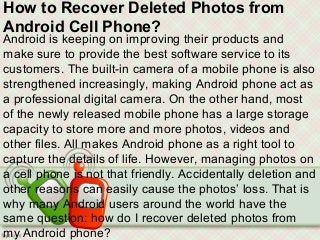
How to recover deleted photos from android cell phone
- 1. How to Recover Deleted Photos from Android Cell Phone? Android is keeping on improving their products and make sure to provide the best software service to its customers. The built-in camera of a mobile phone is also strengthened increasingly, making Android phone act as a professional digital camera. On the other hand, most of the newly released mobile phone has a large storage capacity to store more and more photos, videos and other files. All makes Android phone as a right tool to capture the details of life. However, managing photos on a cell phone is not that friendly. Accidentally deletion and other reasons can easily cause the photos’ loss. That is why many Android users around the world have the same question: how do I recover deleted photos from my Android phone?
- 2. • Why can we recover photos that already deleted from a mobile phone? • Just like the data storage principle of hard drive, photos captured by a phone or received via a phone are stored in phone’s SD memory card. When you delete photos or format your phone, these deleted photos are not be erased actually, they are still here, in another form that is invisible and inaccessible. The place where they originally occupied will be marked as blank area and wait for new data taking in. Therefore, after you deleted pictures from your phone by careless, the first thing you should do is stopping to use your phone to receive or capture new photos to avoid the deleted photos from being overwritten by the new ones. Find a professional photo recovery tool for your Android phone to recover these deleted pictures as soon as possible.
- 3. You can have a try with my recommendation: Coolmuster Lab.Fone for Android (For Windows 8/7/XP/Vista) or Coolmuster Lab.Fone for Android (Mac) , which features with full ability to recover lost or deleted photos, videos, music, text messages, contacts and more from Android based phones and tablets. With it, you can recover what you want from Android devices without taking out the SD card or CF card inside your phone. It will perform a deep scan on both your phone’s internal memory and external storage drive. You can find out many Windows version of Android data recovery program, but seldom you can see a Mac version. So in this article, we will show you how to use the Mac version of Coolmuster Android Data Recovery to perform a straight-forward and effective process to restore lost and deleted photos. Operations on Windows platform are almost the same.
- 4. Easy Steps to Retrieve Deleted Photos from Android Mobiles on Mac OS X • 1. Connect phone to Mac and run the software • Launch the installed Mac recovery software and you will get its main interface like below. Then, connect your Android phone to the same Mac via a USB cable or you can take out the external memory card from your phone and link to the Mac by a card reader. Make sure your phone or phone card is connected successfully and you can see it appears as a drive letter in "My Computer".
- 6. • Step 2. Enable USB Debugging Mode on your phone • Next, we need to enable USB debugging on the connected phone. The activated USB debugging is used for synchronizing data between your phone and computer. If you have already opened the USB debugging, you can move to the next step. If not, you need to follow the steps below to enable USB debugging mode on your Android phone. • For Android 2.3 or older, Go: "Settings" < Click "Applications" < Click "Development" < Check "USB debugging". For Android 3.0 to 4.1: Enter "Settings" < Click "Developer options" < Check "USB debugging". For Android 4.2 or newer: Enter "Settings" < Click "About Phone" < Tap "Build number" for several times until getting a note "You are under developer mode" < Back to "Settings" < Click "Developer options" < Check "USB debugging"
- 7. • Step 3. Scan for the lost photos on your Android phone • After you have enabled the USB debugging mode for your Android mobile phone, click "Allow" on your phone to allow the program super user authorization when an Superuser Request pops up. Then, the software will automatically detect your phone and scan it deeply, including the external SD card. When the scan finishes, all the contained files in your phone will be displayed in clear categories.
- 9. • Step 4. Real-time preview and recover the target photos • All of your lost photos will be previewed in list mode or thumbnail. Preview them one by one and check those you need to recover. Then, you can click on the “Recover” button, specify an output location for saving the recovered photos and the program will start the photo recovery process for your Android mobile phone immediately. • After a short waiting time, all of your selected photos will be moved into your specific place. For safety’s sake, we strongly suggest your save recovered photos to your computer or other storage media, other than your Android phone where you lost them before.
- 10. • By the way, if you need recovering lost text messages and contacts from Android phone only, you can fully depend on Android SMS+Contacts Recovery. • Related Articles: • How to Recover Lost Photos from Formatted Micro SD Card • How to Recover Deleted/Lost Files from Memory Card
- 11. • Thank you.