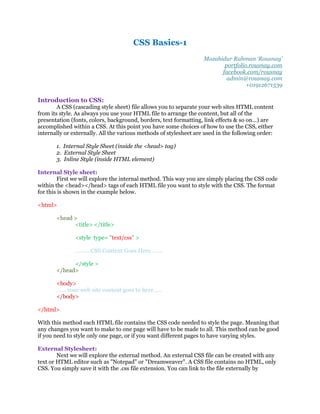
Css
- 1. CSS Basics-1 Mozahidur Rahman ‘Rousnay’ portfolio.rousnay.com facebook.com/rousnay admin@rousnay.com +01912671539 Introduction to CSS: A CSS (cascading style sheet) file allows you to separate your web sites HTML content from its style. As always you use your HTML file to arrange the content, but all of the presentation (fonts, colors, background, borders, text formatting, link effects & so on...) are accomplished within a CSS. At this point you have some choices of how to use the CSS, either internally or externally. All the various methods of stylesheet are used in the following order: 1. Internal Style Sheet (inside the <head> tag) 2. External Style Sheet 3. Inline Style (inside HTML element) Internal Style sheet: First we will explore the internal method. This way you are simply placing the CSS code within the <head></head> tags of each HTML file you want to style with the CSS. The format for this is shown in the example below. <html> <head > <title> </title> <style type= "text/css" > ……….CSS Content Goes Here…….. </style > </head> <body> …….your web site content goes to here…… </body> </html> With this method each HTML file contains the CSS code needed to style the page. Meaning that any changes you want to make to one page will have to be made to all. This method can be good if you need to style only one page, or if you want different pages to have varying styles. External Stylesheet: Next we will explore the external method. An external CSS file can be created with any text or HTML editor such as "Notepad" or "Dreamweaver". A CSS file contains no HTML, only CSS. You simply save it with the .css file extension. You can link to the file externally by
- 2. placing one of the following links in the head section of every HTML file you want to style with the CSS file. <link rel= "stylesheet" type ="text/css" href ="http://www.rousnay.com/stylesheet.css"/> Either of these methods are achieved by placing one or the other in the head section as shown in example below. <html> <head > <title> </title> <link rel= "stylesheet” type ="text/css" href="http://www.rousnay.com/stylesheet.css"/> </head> <body> …….your web site content goes to here…… </body> </html> Inline Styles: I have not mentioned them until now because in a way they defeat the purpose of using CSS in the first place. Inline styles are defined right in the HTML file alongside the element you want to style. See example below. <p style=" color: #ff0000; "> Some red text </p > The final result is: Some red text CSS Syntax: The syntax for CSS is different than that of HTML markup. Though it is not too confusing, once you take a look at it. It consists of only 3 parts. In a typical CSS statement you have the following: SELECTOR {PROPERTY: VALUE } “PROPERTY" is the CSS element you wish to manipulate and "VALUE" represents the value of the specified property. The “SELECTOR” name creates a direct relationship with the HTML tag you want to edit. If you wanted to change the way a paragraph tag behaved, the CSS code would look like: p { PROPERTY: VALUE }
- 3. Example: <html> <head> <style type="text/css"> p {color: red;} </style> </head> <body> <p>Example of CSS Selector! </p> <p>This paragraph is styled with CSS.</p> </body> </html> The final result is: Example of CSS Selector! This paragraph is styled with CSS. Each selector can have multiple properties, and each property within that selector can have independent values. The property and value are separated with a colon and contained within curly brackets. Multiple properties are separated by a semi colon. Multiple values within a property are separated by commas, and if an individual value contains more than one word you surround it with quotation marks. As shown below. body { background: # eeeeee; font- family: "Trebuchet MS", Verdana , Arial , serif; } As you can see in the above code I have separated the color from the Font-family with a semi- colon, separated the various fonts with commas and contained the "Trebuchet MS" within quotations marks. The final result sets the body color to light grey, and sets the font to ones that most users will have installed on their computer. Combining Selectors: You can combine elements within one selector in the following fashion. h1, h 2, h3 , h4, h5, h6 { color : # 009900; font- family: Georgia , sans-serif; } As you can see in the above code, I have grouped all the header elements into one selector. Each one is separated by a comma. The final result of the above code sets all headers to green and to the specified font. If the user does not have the first font I declared it will go to another sans- serif font the user has installed on their computer.
- 4. CSS Comments: You can add comments that will be ignored by browsers in the following manner. /* this is a comment * / You will note that it begins with a / (forward slash) and then an * (asterisks) then the comment, then the closing tag which is just backward from the opening tag * (asterisks) then the / (forward slash). CSS Classes: The class selector allows you to style items within the same HTML element differently. Similar to what I mentioned in the introduction about inline styles. Except with classes the style can be overwritten by changing out stylesheets. You can use the same class selector again and again within an HTML file. To put it more simply, this sentence you are reading is defined in my CSS file with the following. p{ font- size: small; color: red; } Pretty simple, but let’s say that I wanted to change the word "IUBAT" to green bold text, while leaving the rest of the sentence untouched. I would do the following to my HTML file. <p > I read in BSEEE and i am a student of <span class ="green-bold-text"> IUBAT. </span> The campus of this university is very nice. </ p> Then in my CSS file I would add this style selector: .green-bold-text { font- size: big; color: green; font- weight: bold; } The final result would look like the following: I read in BSEEE and i am a student of IUBAT. The campus of this university is very nice. . Please note that a class selector begins with a “ ” period. The reason I named it "green-bold- text" is for example purposes, you can name it whatever you want. Though, I do encourage you to use selector names that are descriptive. You can reuse the "green-bold-text" class as many times as you want.
- 5. CSS IDs: IDs are similar to classes, except once a specific id has been declared it cannot be used again within the same HTML file. I generally use IDs to style the layout elements of a page that will only be needed once, whereas I use classes to style text and such that may be declared multiple times. The main container for this page is defined by the following. <div id ="container"> Everything with in my document is inside this division. </div > I have chosen the id selector for the "container" division over a class, because I only need to use it one time within this file. Then in my CSS file I have the following: #container { width: 80% ; margin: auto; padding: 20px ; border: 1px solid #666000; background : #ffffff; } You will notice that the id selector begins with a “#” number sign instead of a “.” period, as the class selector does. CSS Divisions: Divisions are a block level HTML element used to define sections of an HTML file. A division can contain all the parts that make up your website. Including additional divisions, spans, images, text and soon. You define a division within an HTML file by placing the following between the <body></body> tags: <div> Site contents go here </div> Though most likely you will want to add some style to it. You can do that in the following fashion: The CSS file contains this: #container { width : 70% ; margin: auto; padding: 20px ; border: 1px solid #666000; background: #ffffff; } And in the HTML file contains this: <div id ="container"> Site contents go here </div>
- 6. Now everything within that division will be styled by the "container" style rule, I defined within my CSS file. A division creates a line-break by default. You can use both classes and IDs with a division tag to style sections of your website. CSS Spans: A span is used to call a class from CSS files. Spans are very similar to divisions except they are an inline element versus a block level element. No line-break is created when a span is declared. You can use the span tag to style certain areas of text, as shown in the following: <span class= "italic" >this text is italic. </span> Then in my CSS file: .italic { font- style: italic ; } The final result is: This text is italic. CSS Margins: As you may have guessed, the margin property declares the margin between an HTML element and the elements around it. The margin property can be set for the top, left, right and bottom of an element. See example below: margin-top : length percentage or auto; margin-left: length percentage or auto; margin-right: length percentage or auto; margin-bottom: length percentage or auto; As you can also see in the above example you have 3 choices of values for the margin property length percentage auto, you can also declare all the margins of an element in a single property as follows: margin: 10px 10px 10px 10px; If you declare all 4 values as I have above, the order is as follows: 1. top 2. right 3. bottom 4. left If only one value is declared, it sets the margin on all sides. Like: margin: 10px; If you only declare two or three values, the undeclared values are taken from the opposing side.
- 7. Like: margin: 10px 10px; / * 2 values */ margi n: 10px 10px 10px; / * 3 values */ You can set the margin property to negative values. If you do not declare the margin value of an element, the margin is 0 (zero). margin: -10px ; / * negative value */ margin: 0; / * 0 (zero) value */ Note: You do not have to add px (pixels) or whatever units you use, if the value is 0 (zero). You can see in the example below, the elements for this site is set to be 20px (pixels) from the body body{ margin: 20px; background : #eeeeee; font- size: small; font- family: Tahoma, Arial, "Trebuchet MS ", Helvetica , sans-serif ; text- align: left; } CSS Padding: Padding is the distance between the border of a HTML element and the content within it. Most of the rules for margins also apply to padding, except there is no "auto" value, and negative values cannot be declared for padding. padding -top : length percentage; padding -left: length percentage; padding -right: length percentage; padding -bottom: length percentage; As you can also see in the above example you have 2 choices of values for the padding property length percentage. You can also declare all the padding of an element in a single property as follows: padding: 1 0px 10px 10px 10px ; If you declare all 4 values as I have above, the order is as follows: 1. top 2. right 3. bottom 4. left If only one value is declared, it sets the padding on all sides. Like: padding: 10px ;
- 8. If you only declare two or three values, the undeclared values are taken from the opposing side. Like: padding: 10px 10px ; /* 2 values * / padding: 10px 10px 10px ; /* 3 val ues * / You can set the padding property to negative values. If you do not declare the padding value of an element, the margin is 0 (zero). padding: -10px ; / * negative value */ padding: 0; / * 0 (zero) value */ Note: You do not have to add px (pixels) or whatever units you use, if the value is 0 (zero). You can see in the example below, the main container for this site has 30px (pixels) of padding between the border and the text. #container { width : 7 0% ; margin: auto; padding: 30px ; border: 1px solid #666; background: # ffffff; } Continue…………..
