Configuring cisco asa and pix firewalls part2
•Download as DOCX, PDF•
1 like•547 views
Report
Share
Report
Share
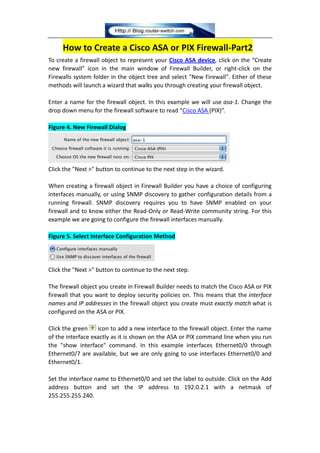
Recommended
Recommended
This blog is about utilizing IBM Bluemix’s readily available environment capabilities for the development of IoT application by integrating it with IBMWatson, Raspberry Pi and virtual device.A step by step guide to develop temperature sensor io t application using ibm...

A step by step guide to develop temperature sensor io t application using ibm...Azilen Technologies Pvt. Ltd.
More Related Content
Similar to Configuring cisco asa and pix firewalls part2
This blog is about utilizing IBM Bluemix’s readily available environment capabilities for the development of IoT application by integrating it with IBMWatson, Raspberry Pi and virtual device.A step by step guide to develop temperature sensor io t application using ibm...

A step by step guide to develop temperature sensor io t application using ibm...Azilen Technologies Pvt. Ltd.
Similar to Configuring cisco asa and pix firewalls part2 (20)
2.1.1.5 Packet Tracer - Create a Simple Network Using Packet Tracer (3).pdf

2.1.1.5 Packet Tracer - Create a Simple Network Using Packet Tracer (3).pdf
A step by step guide to develop temperature sensor io t application using ibm...

A step by step guide to develop temperature sensor io t application using ibm...
Configuring Windows 2000/XP IPsec for Site-to-Site VPN

Configuring Windows 2000/XP IPsec for Site-to-Site VPN
Air max5 and_mikrotik_router_board_connection_guide_revised

Air max5 and_mikrotik_router_board_connection_guide_revised
More from IT Tech
More from IT Tech (20)
Cisco catalyst 9200 series platform spec, licenses, transition guide

Cisco catalyst 9200 series platform spec, licenses, transition guide
Cisco isr 900 series highlights, platform specs, licenses, transition guide

Cisco isr 900 series highlights, platform specs, licenses, transition guide
Hpe pro liant gen9 to gen10 server transition guide

Hpe pro liant gen9 to gen10 server transition guide
Tested cisco isr 1100 delivers the richest set of wi-fi features

Tested cisco isr 1100 delivers the richest set of wi-fi features
Cisco transceiver module for compatible catalyst switches

Cisco transceiver module for compatible catalyst switches
Competitive switching comparison cisco vs. hpe aruba vs. huawei vs. dell

Competitive switching comparison cisco vs. hpe aruba vs. huawei vs. dell
The difference between yellow and white labeled ports on a nexus 2300 series fex

The difference between yellow and white labeled ports on a nexus 2300 series fex
Cisco transceiver modules for compatible cisco switches series

Cisco transceiver modules for compatible cisco switches series
Recently uploaded
Recently uploaded (20)
Bajaj Allianz Life Insurance Company - Insurer Innovation Award 2024

Bajaj Allianz Life Insurance Company - Insurer Innovation Award 2024
Boost Fertility New Invention Ups Success Rates.pdf

Boost Fertility New Invention Ups Success Rates.pdf
Exploring the Future Potential of AI-Enabled Smartphone Processors

Exploring the Future Potential of AI-Enabled Smartphone Processors
Advantages of Hiring UIUX Design Service Providers for Your Business

Advantages of Hiring UIUX Design Service Providers for Your Business
2024: Domino Containers - The Next Step. News from the Domino Container commu...

2024: Domino Containers - The Next Step. News from the Domino Container commu...
IAC 2024 - IA Fast Track to Search Focused AI Solutions

IAC 2024 - IA Fast Track to Search Focused AI Solutions
08448380779 Call Girls In Greater Kailash - I Women Seeking Men

08448380779 Call Girls In Greater Kailash - I Women Seeking Men
Boost PC performance: How more available memory can improve productivity

Boost PC performance: How more available memory can improve productivity
Handwritten Text Recognition for manuscripts and early printed texts

Handwritten Text Recognition for manuscripts and early printed texts
Workshop - Best of Both Worlds_ Combine KG and Vector search for enhanced R...

Workshop - Best of Both Worlds_ Combine KG and Vector search for enhanced R...
Strategies for Unlocking Knowledge Management in Microsoft 365 in the Copilot...

Strategies for Unlocking Knowledge Management in Microsoft 365 in the Copilot...
Configuring cisco asa and pix firewalls part2
- 1. How to Create a Cisco ASA or PIX Firewall-Part2 To create a firewall object to represent your Cisco ASA device, click on the “Create new firewall” icon in the main window of Firewall Builder, or right-click on the Firewalls system folder in the object tree and select "New Firewall". Either of these methods will launch a wizard that walks you through creating your firewall object. Enter a name for the firewall object. In this example we will use asa-1. Change the drop down menu for the firewall software to read “Cisco ASA (PIX)”. Figure 4. New Firewall Dialog Click the "Next >" button to continue to the next step in the wizard. When creating a firewall object in Firewall Builder you have a choice of configuring interfaces manually, or using SNMP discovery to gather configuration details from a running firewall. SNMP discovery requires you to have SNMP enabled on your firewall and to know either the Read-Only or Read-Write community string. For this example we are going to configure the firewall interfaces manually. Figure 5. Select Interface Configuration Method Click the "Next >" button to continue to the next step. The firewall object you create in Firewall Builder needs to match the Cisco ASA or PIX firewall that you want to deploy security policies on. This means that the interface names and IP addresses in the firewall object you create must exactly match what is configured on the ASA or PIX. Click the green icon to add a new interface to the firewall object. Enter the name of the interface exactly as it is shown on the ASA or PIX command line when you run the "show interface" command. In this example interfaces Ethernet0/0 through Ethernet0/7 are available, but we are only going to use interfaces Ethernet0/0 and Ethernet0/1. Set the interface name to Ethernet0/0 and set the label to outside. Click on the Add address button and set the IP address to 192.0.2.1 with a netmask of 255.255.255.240.
- 2. Figure 6. Set Interface IP Address Click the green icon to add another interface to the firewall object. Enter the information in to the wizard to match the second interface as follows: Figure 7. Interface Tabs Click the "Next >" button. Firewall Builder will automatically set the security level of the interface based on the interface label and IP address. The outside interface is set to security level 0 and the inside interface is set to security level 100. Figure 8. Interface Security Levels Click the "Finish" button to create the firewall object. After you create the firewall object representing the ASA or PIX, it is displayed in the object panel on the left side. The Policy object, where the access list rules are configured, is automatically opened in the main window. Figure 9. Firewall Displayed in Object Tree
- 3. 4.1. Network Zones Firewall Builder uses a Network Zone concept to determine network topology and correctly create rules. Each firewall object interface has a corresponding Network Zone that must be set. The Network Zone represents the set of source IP networks sending traffic inbound to an interface. Figure 10. Network Zones Define Topology Note Warning! If you do not set the Network Zone, Firewall Builder will generate an error when you try to compile the firewall object to generate the configuration file. Outside Interface For the "outside" interface, Ethernet0/0 in this example, you will typically set the Network Zone to "Any". "Any" is defined to be all IP networks that aren't associated with any other interfaces. To set the Network Zone double-click the Ethernet0/0 interface object of the firewall object and select the Network Zone "Any" from the dropdown list. Figure 11. Setting Network Zone For The "outside" Interface
- 4. Inside Interface For the "inside" interface, and all other interfaces on the firewall object, you need to select a Network Zone based on the your network topology. In our firewall example object the "inside" interface is attached to the 10.10.10.0/24 network. Firewall Builder comes with a predefined object called net-10.0.0.0 which represents the 10.0.0.0 network. We will use this network for the "inside" interface Network Zone. Figure 12. Setting Network Zone For The "inside" Interface Note A Network Zone can be an individual Network object or a Group object that includes
- 5. multiple Network objects. For example, you must set the Network Zone to a Group object if your internal network uses the 10.0.0.0/8 and 172.16.0.0/16 networks. In this case you create a Group object, include network objects for both of these IP networks, and use this Group object as your "inside" interface's Network Zone. Before moving on you should save the data file containing the new firewall object just created. Do this by going to the "File -> Save As" menu item. Choose a name and location to save the file. More Related Cisco Firewall Tips: Cisco Guide: Migration of Cisco PIX 500 Series to Cisco ASA 5500 Series Cisco PIX Firewall Basics
