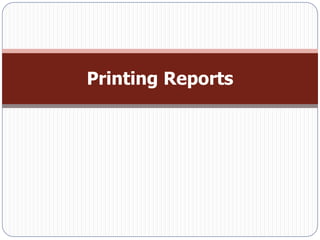
006.report
- 2. Creating Reports Reports are the best way to put information from database onto paper, PDF files, and other formats. In a report, you can choose how to display data, including: − Information to include to print each field on the page. − Text fonts, font sizes, spacing. − Printing lines, boxes, and pictures.
- 3. Creating Reports Creating Reports Automatically: − Select a table in the navigation pane − Choose Create ➝ Reports ➝ Report. This command creates a tabular report with a separate column for each of table’s fields.
- 4. Creating Reports Building a Report in Layout View: − Choose Create ➝ Reports ➝ Blank Report. − Pick table in the Field List. − Add columns to the report. − Resize the columns smaller or larger until you have the balance. − Add any other elements like a title, a logo, page numbers, and the date. − Format report like changing fonts, colors, borders Preview report.
- 5. The Many Views of a Report Layout View: Shows the report look like when printed, with the real data from the table. Report View: same as Layout view, but doesn’t let make changes. Print Preview: like Layout view and Report view, you can figure out how many pages printout needs and where the page breaks. Design View: Shows a template view where can define the different sections of report.
- 6. Export Formats Exporting a Report to a PDF: − Switch to Print Preview mode. − Click Print Preview ➝ Data ➝ PDF or XPS. − Choose your file name, file type, and quality. − Click Publish to perform the export. − Choose whether you want to save your export settings Close.
- 7. Export Formats Exporting a Report to a Different Format: − Switch to Print Preview mode. − Click one of the buttons in the Print Preview Data section, depending on the format you want to use for your export. − Choose a name for the destination file. − Click OK to perform the export.
- 8. Formatting a Report Applying a Theme: −The quickest way to apply formatting is to use themes from the Report Layout Tools | Design ➝ Themes ➝ Themes list. −Can use the same combination of fonts and colors in different reports by Select Report Layout Tools DesignThemesFonts Create New Theme Fonts.
- 9. Formatting Columns and Column Headers Select the portion of the report you want to format. In the Report Layout Tools Format ➝ Font section.
- 10. Formatting numeric fields Use the Report Layout Tools | Format➝Number section adjust numeric fields. − General Number − Currency − Euro − Fixed − Standard − Percent − Scientific
- 11. Gridlines To add gridlines everywhere to keep data carefully in separate cells or just add gridlines to highlight important columns. − Select the part of the report need apply gridlines. − In Report Layout Tools Arrange Table Gridlines list − Use the other buttons in the Report Layout Tools Arrange Gridlines menu to change the thickness, color, and style of gridlines.
- 12. Borders, Margin and padding Borders can be attached to any ingredient in report. − Selecting the portion of report − In Report Layout Tools Format Control Formatting Shape Outline. The margin is the space between the content and the border around it. The padding is the space between the border and the edge of the cell. − To change the margin and the padding space, select Report Layout Tools format Arrange Position
- 13. Conditional Formatting With conditional formatting, you can emphasize pieces of information with different formatting: − Select a value in the column where you want to apply the conditional formatting. − Choose Report Layout Tools Format Control Format Conditional Formatting. − Choose Report Layout Tools Format Control Format Conditional Formatting.
- 14. Conditional Formatting − Click New Rule to create a new conditional formatting rule. − Set the condition that Access should evaluate. − Set the formatting that Access should apply if the condition is true OK. − (Tham khảo thêm Data Bars)
- 15. Advanced Reports The Design View Sections: − Report Header: appears once at the beginning of report, on the first page. This section contains titles, logos. − Page Header: appears at the top of each subsequent page. It’s the place to add page numbers, column headers of tabular reports. − Detail: appears once after the page header, it’s the heart of all reports. Detail section is repeated once for each record in your report.
- 16. Advanced Reports − Page Footer: appears at the bottom of each page. − Report Footer: appears once at the end of the report. It is used to print summary information, copyright statements, the date of printing, and other miscellanea.
- 17. Creating a Report in Design View Choose Create Reports Report Design. Choose Report Design Tools Design Tools Add Existing Fields. Drag the fields from the Field List into the Detail section. Move the field to the right place, and then resize it to the right size. Format the controls Insert the appropriate content into report header or footer save report.
- 18. The Report Wizard The Report wizard asks a few basic questions, and then creates the corresponding report. − Choose Create Reports Report Wizard. − From the drop-down list, choose the table you want to use. − Add the fields you want to include Next. − Choose the field use to sort report results Next. − Choose a layout option for report. − Choose a orientation for report Enter report name Finish.
- 19. Format Reports with Properties To format report use Property Sheet: − Select Report Design Tools Design Tools Property Sheet. − Format: contains the options for the formatting report. − Data: identifies where the control gets its information. − Event: attach Visual Basic code that springs into action when something specific happens.
- 20. Format Reports with Properties − Other: includes the Name property, which defines the control name, and a few Miscellaneous properties − All: shows the whole properties.
- 21. Grouping Grouping is an indispensable tool for making sense of large volumes of data by arranging them into smaller groups. There are three ways to use grouping to analyze information in a report: − Use grouping with a query − Use report grouping. − Use subreports.
- 22. Report Grouping Switch to Layout view or Design view. Then, choose the field you want to use for sorting. To apply a sort, right-click the field you want to use for sorting, and then choose a sort command. Right-click the field you want to use for grouping, and then select Group On Access sorts results by that field, and then groups them.
- 23. Group, Sort, and Total Pane With Group, Sort, Total Pane, you have many more options: − Add an extra layer of sorting that sorts each subgroup. − Can perform summary calculations for each group. − You can force page breaks to occur at the start of each new group.
- 24. Group, Sort, and Total Pane To use “Group, Sort, and Total” Pane: − Show report in Design view, choose Report Design Tools Design ➝ Grouping & Totals Group & Sort. − In Layout view, choose Report Layout Tools Design Grouping & TotalsGroup & Sort. − The “Group, Sort, and Total” pane appears at the bottom of the window.
- 25. Group, Sort, and Total Pane − Sort by …: Chooses the field that’s used for sorting. − Group on …: Chooses the field that’s used for grouping. − With A on top/from smallest to largest: Changes the sort order, depends on the data type. − By entire value: Tells Access to create a separate group for every different value in the grouped field.
- 26. Group, Sort, and Total Pane − With … totaled: Subtotals is the most popular grouping feature. − With a header section/with a footer section: apply a header at the beginning of each group, and a footer at the end. − Keep group together on one page: This setting helps you prevent orphaned category headers.
- 27. Multiple Groups To add another level of grouping, just right- click the field you want to use, and then click Group On. This adds it to the list in the “Group, Sort, and Total” pane. Each group you add can have a header and footer section and its own set of totals.
- 28. Multiple Groups
