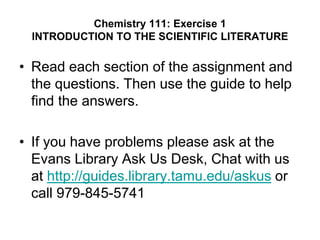
Library Handout CHEM 111 - Part 1 to Part 6
- 1. Chemistry 111: Exercise 1 INTRODUCTION TO THE SCIENTIFIC LITERATURE • Read each section of the assignment and the questions. Then use the guide to help find the answers. • If you have problems please ask at the Evans Library Ask Us Desk, Chat with us at http://guides.library.tamu.edu/askus or call 979-845-5741
- 2. Part 1. Finding Technical Books and Government Documents Using LibCat 1.1 Use LibCat to find a book or government document on your assigned pollutant. Write the title of the publication in Part 1.1. If there are too many items listed, narrow the subject or keyword search with terms like pollution or environment. The truncation symbol ? can be used to help broaden the search. Example search: Keyword = benzene AND pollut? LibCat searches generally rank results in a relevancy order; use the pulldown menu to change to a ranking by date to examine recent works.
- 3. Part 1. Finding Technical Books and Government Documents Using LibCat 1.2 Obtain a Location Guide from the Evans Library Ask Us Desk or other service desk. Look for your book or document in the library, and circle its location on the Location Guide to show where you found the item. Example: QD’s on 4th floor, or government documents on the 5th floor of the Sterling C. Evans Library Annex. Attach the Location Guide and a print out of the LibCat record for the item to the Data Reduction and Analysis worksheet. If the item is electronic and if there is no call number associated with the item then choose another publication. 1.3 Use the LibCat record for the publication recorded in part 1.1 to answer the following questions on the worksheet form: Was the item checked out, or on the shelf? What is the Call Number? What is the format?
- 4. Part 1. Finding Technical Books and Government Documents Using LibCat Questions for Part 1 Part 1.1 Name of Publication Part 1.2 Attach copy of the LibCat record Part 1.3 Was the item checked out, or on the shelf? What is the call number? Format—Circle the correct format(s): Print, Electronic, Microform/Microfiche
- 5. Library Module 1: Technical Books and Government Documents 1. Go to the Libraries’ homepage: library.tamu.edu Then click the LibCat link.
- 6. Library Module 1: Technical Books and Government Documents 2. Click on Advanced Search
- 7. Library Module 1: Technical Books and Government Documents 3. Enter the search terms. Use the truncation symbol ? to include words that start with “pollut”, such as pollution, polluting, pollutant, etc. 4. Click Search
- 8. Library Module 1: Technical Books and Government Documents 5. Change “Sort By” to “Publish Date.” This will sort the results beginning with the most recent. 6. Click on the title of the item to see the record.
- 9. Library Module 1: Technical Books and Government Documents LibCat Record for an Individual Item NOTE: This government document is available online and in microfiche. Information about the microfiche version is shown below. 7. Note location, call number, and status 8. Click the link to find the location in the library.
- 10. Part 2. Tools for Searching the Professional Journal Literature For this exercise, you will be using one or more of the major databases often used by undergraduates. These databases allow you to quickly locate articles on a topic. Using a database is much quicker than searching individual journals. When communicating with other professionals, you need to give them all the information they will need to find the article for themselves. Proper citation form becomes important. The following exercises will show you the way to arrange the information that identifies the book or journal article in proper citation form.
- 11. Part 2. Tools for Searching the Professional Journal Literature 2.1 Use Web of Science, Environmental Sciences & Pollution Management, or Academic Search Complete to find a scientific article published in the last five years on your assigned pollutant. Please note that you can limit by date in these databases. You can also limit by type of material: book, articles, and conference proceedings. You will limit your search to articles. Example keyword search: benzene and pollut* (notice that for this database the truncation symbol has changed to an *.) Print the first page of the article, if the full text is available online. If not, print the citation, with abstract if available, from the database. Attach your printout to the back of this page. If the library does not subscribe to the online version of the journal, use LibCat to determine if the print version of the article is available on campus. Be sure to verify that the library owns the particular volume by looking at the list of volumes found at the bottom of the LibCat record. If the University Libraries subscribe to the journal, list the call number. 2.2 Provide the bibliographic citation you would need to cite the article in a paper—journal articles should be cited using the following format: Authors separated by semicolons, Article Title, Journal name in italics, Year in bold, Volume in italics, Page numbers. Example: E. J. Mawk; M. Hyman; M. W. Rowe. Re-examination of Ancient DNA in Texas Rock Paintings. Journal of Archaeological Science 2002, 29, 301-306.
- 12. Part 2. Tools for Searching the Professional Journal Literature Questions for Part 2 Part 2.1 Attach the first page of your article or list call # Part 2.2 Write the bibliographic citation
- 13. Library Module 2: Tools for Searching the Professional Journal Literature 1. Go to the Libraries’ homepage: library.tamu.edu Then click the Databases tab. 2. Enter the name of the database you want to search 3. Click Search
- 14. Library Module 2: Tools for Searching the Professional Journal Literature 4. You may be asked to authenticate by providing your NetID and password.
- 15. Library Module 2: Tools for Searching the Professional Journal Literature 5. Click on the name or “View Online” to access the database
- 16. Library Module 2: Tools for Searching the Professional Journal Literature 6. Enter your search terms(s) using an “and” between terms and an “*” as a truncation symbol where appropriate. Using pollut* will retrieve pollutant, polluted, etc. 7. Limit by language 8. Limit by publication date range 9. Limit the search to just the Science Citation Index. This will help focus the search to science journal articles
- 17. Library Module 2: Tools for Searching the Professional Journal Literature 10. Select an article. To see the full record (mainly an abstract), click on the article title. 11. To determine if the library subscribes to the journal, click the “Find Text @ TAMU” button.
- 18. Library Module 2: Tools for Searching the Professional Journal Literature 12. This article is available online. Click the link to see the full-text of the article 13. If the article is not available online, click the LibCat or MSL Catalog link to see if we have it in print and obtain the call number.
- 19. Library Module 2: Tools for Searching the Professional Journal Literature 14. If available online, click the PDF icon to obtain the full-text of the article and print the first page for your assignment.
- 20. Part 3. Governmental Information Sources: EPA and NLM 3.1 Using ChemIDplus or IRIS, find the CASRN (Chemical Abstracts Service Registry Number) and molecular formula for the assigned pollutant. 3.2 Use ChemIDplus to find two other names for the assigned pollutant, including the systematic name. 3.3 Use IRIS, ChemIDplus, or other sources identified in this assignment to determine where this compound or element primarily occurs as a pollutant. Examples: air, water, food, etc. 3.4 Does ChemIDplus include a table of toxicity values for your pollutant? 3.5 Use any source, including the EPA site (http://www.epa.gov/OCEPAterms/lterms.html), to find brief definitions for the following terms used in toxicity studies and regulations; LD, LD50, LC, LC50, LOAEL.
- 21. Part 3. Governmental Information Sources: EPA and NLM Questions for Part 3 Part 3.1 What is the CASRN and molecular formula for your pollutant? Part 3.2 Two other names for the pollutant, including the systemic name? Part 3.3 Where does pollutant occur? Part 3.4 Does your pollutant have a toxicity table? Part 3.5 Provide definitions: a. LD b. LD50 c. LC d. LC50 e. LOAEL
- 22. Library Module 3: Governmental Information Sources: EPA and NLM 1. Go to the Libraries’ homepage: library.tamu.edu Then click the Databases tab. 2. Enter the name of the database you want to search 3. Click Search
- 23. Library Module 3: Governmental Information Sources: EPA and NLM 4. Click on the name or “View Online” to access the database
- 24. Library Module 3: Governmental Information Sources: EPA and NLM IRIS Search Screen 5. Enter your element or compound as the search term. He click Search.
- 25. Library Module 3: Governmental Information Sources: EPA and NLM IRIS Search Results If you want to view the IRIS record for your substance, click the substance name. 6. Note the CASRN 7. Go back to the IRIS homepage.
- 26. Library Module 3: Governmental Information Sources: EPA and NLM 8. Select ChemIDplus, a companion database to IRIS 9. Enter your element or compound as the search term. He click Search.
- 27. Library Module 3: Governmental Information Sources: EPA and NLM ChemIDplus Record 10. Click the buttons below for alternate names, chemical formulas, and toxicological information. “Notes” may contain information about uses.
- 28. Library Module 3: Governmental Information Sources: EPA and NLM Exercise 3.5 1. Go to the Libraries’ homepage: library.tamu.edu Then click the Databases tab. 2. Enter the name of the database you want to search 3. Click Search NOTE: You can find definitions for environmental terms in one of EPA’s glossaries, as well as some dictionaries and handbooks found in Knovel. Here is the URL for one of EPS’s glossaries: http://www.epa.gov/pesticides/glossary/index.html
- 29. Library Module 3: Governmental Information Sources: EPA and NLM Exercise 3.5 4. Click on the name or “View Online” to access the database
- 30. Library Module 3: Governmental Information Sources: EPA and NLM Exercise 3.5 5. Enter your search term and click GO.
- 31. Library Module 3: Governmental Information Sources: EPA and NLM Exercise 3.5 6. Click on the link to look at the definition. NOTE: You may need to look through several of these online handbooks and dictionaries to find a definition. You might also consider using the EPA Glossary mentioned on Slide 28
- 32. Part 4. Finding Information in Chemical Handbooks 4.1 Use CHEMnetBASE, Kirk-Othmer Encyclopedia of Chemical Technology, or Knovel Database to find information on your pollutant, including melting point, boiling point, and uses. 4.2 Identify the sources (substances) used to manufacture this chemical. 4.3 If the pollutant is naturally occurring, where is it found?
- 33. Part 4. Finding Information in Chemical Handbooks Questions for Part 4 Part 4.1 Melting point, boiling point, and uses Part 4.2 Substances required for manufacture Part 4.3 Where it is found in nature (if naturally occurring)
- 34. Library Module 4: Finding Information in Chemical Handbooks 1. Go to library.tamu.edu 2. Select “Databases” 3. Enter CHEMnetBASE as the search term 4. Click on the link for CHEMnetBASE 5. Select the Combined Chemical Dictionary
- 35. Library Module 4: Finding Information in Chemical Handbooks 6. Enter the name of the substance. Then click Search. NOTE: Search by CASRN (instead of chemical name) if the chemical name search is unproductive (i.e., too many of the wrong results).
- 36. Library Module 4: Finding Information in Chemical Handbooks 7. Click the Details icon. NOTE: If your substance is not in the Combined Chemical Dictionary, search Knovel or the Kirk-Othmer Encyclopedia of Chemical Technology.
- 37. Library Module 4: Finding Information in Chemical Handbooks 8. Contains information on sources, uses, and physical properties.
- 38. Part 5. Database for Locating Superfund Sites in Texas by County: TCEQ Using this website, http://www.tceq.state.tx.us/remediation/superfund/sites/county/index.html, complete the following for one Superfund site located in the county where you are from. (Example: Dallas, Houston, Navarro, etc.) If your county isn’t listed, then select a neighboring county that is more populated or industrialized. Superfund Site Name Location Status Types of Facilities Category Last Date Updated Media Affected Latitude Longitude Hazard Ranking Score (HRS) Contaminants at Time of HRS TCEQ Region Legislative District
- 39. Part 5. Database for Locating Superfund Sites in Texas by County: TCEQ 1. Go to the following URL: http://www.tceq.state.tx.us/remediation/superfund/sites/county/index.html 2. Select a county. NOTE: If your county is not listed, choose a nearby county.
- 40. Library Module 5. Database for Locating Superfund Sites in Texas by County: TCEQ 3. Select a site.
- 41. Library Module 5. Database for Locating Superfund Sites in Texas by County: TCEQ 4. Obtain data for your assignment from this webpage. NOTE: Not all sites will have data in a tabular form or be as detailed.
- 42. Part 6. Learning How This Pollutant Affects or Might be Handled by Professionals in Your Major Area of Study 6.1 Use the Subject Guides link on the university libraries homepage to find the subject guide for your major or a related field (http://guides.library.tamu.edu/). Select one of the databases listed. Identify the name of the subject guide, the name of the database, and your major. 6.2 Find an article in the database that addresses how professionals in your chosen field deal with or are affected by the pollutant, or if the particular pollutant isn’t listed, by pollution in general. A business major, for example, might search a business database to find an article on the financial impact of pollution abatement for the chemical. A liberal arts major could use newspaper databases to determine how the media has covered pollution caused by the chemical. Consider terms such as public health, occupational exposure, and risk to workers. Write a short summary of your findings and provide the citation to the article. Write no more than half a page. If you do not find material in 20 minutes, then please ask for help. Include the citation.
- 43. Part 6. Learning How This Pollutant Affects or Might be Handled by Professionals in Your Major Area of Study Questions for Part 6 Part 6.1 Name of the subject guide Name of the database Major Part 6.2 Attach the article summary (typed) with the appropriate citation.
- 44. Library Module 6: Pollution and Your Chosen Profession To locate a subject guide: 1. Go to the Libraries’ homepage: library.tamu.edu 2a. Click “Subject (History, Chemistry, etc)” to search for a subject guide. OR 2b. Click “Subject Librarians” for a list of subject guides and librarians. This approach may be better since it takes you directly to the list.
- 45. Library Module 6: Pollution and Your Chosen Profession Clicking the “Subject Librarian” link resulted in this list of subject guides. 3. Select a subject guide for your field.
- 46. Library Module 6: Pollution and Your Chosen Profession 4. Some subject guides will have databases listed under the “Getting Started” tab, but others may have databases listed under an “Articles” or “Databases” tab. 5. Select a database to search the journal literature for that discipline.
- 47. Library Module 6: Pollution and Your Chosen Profession 6. Enter search terms 7. Click Search
- 48. Library Module 6: Pollution and Your Chosen Profession 8. Choose an article. You can click on the article title to see an abstract. 9. If the full-text is not available in the database, use the “Find Text @ TAMU” button to see if the library has the article online or in print.
- 49. Library Module 6: Pollution and Your Chosen Profession 10. The library has the article available online. Click one of the links to access. 11. If not available online, check LibCat to see if we have it in print.