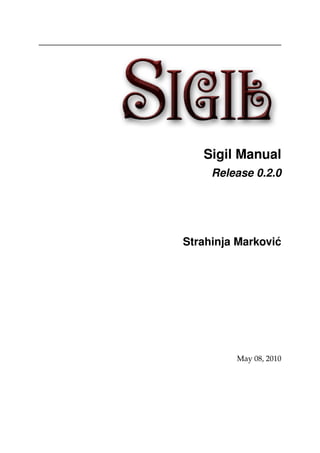
Sigil 0.2.0-manual
- 1. Sigil Manual Release 0.2.0 Strahinja Markovi´c May 08, 2010
- 3. CONTENTS 1 Introduction 1 1.1 Installation . . . . . . . . . . . . . . . . . . . . . . . . . . . . . . . . . . . 1 2 The main user interface 3 2.1 What are all these files? . . . . . . . . . . . . . . . . . . . . . . . . . . . . 3 2.2 The Views . . . . . . . . . . . . . . . . . . . . . . . . . . . . . . . . . . . . 5 3 Find & Replace 9 3.1 Wildcard mode . . . . . . . . . . . . . . . . . . . . . . . . . . . . . . . . . 9 3.2 Regular expression mode . . . . . . . . . . . . . . . . . . . . . . . . . . . 11 4 Book Browser 13 4.1 Content folders . . . . . . . . . . . . . . . . . . . . . . . . . . . . . . . . . 13 4.2 Context menu . . . . . . . . . . . . . . . . . . . . . . . . . . . . . . . . . . 15 5 Meta Editor 17 5.1 Collapsed UI . . . . . . . . . . . . . . . . . . . . . . . . . . . . . . . . . . 17 5.2 Expanded UI . . . . . . . . . . . . . . . . . . . . . . . . . . . . . . . . . . 18 6 Table Of Contents Editor 21 6.1 Building the TOC . . . . . . . . . . . . . . . . . . . . . . . . . . . . . . . . 21 6.2 The editor interface . . . . . . . . . . . . . . . . . . . . . . . . . . . . . . 23 6.3 Advanced uses . . . . . . . . . . . . . . . . . . . . . . . . . . . . . . . . . 23 7 EPUB Overview 25 7.1 Open Publication Structure . . . . . . . . . . . . . . . . . . . . . . . . . . 25 7.2 Open Packaging Format . . . . . . . . . . . . . . . . . . . . . . . . . . . . 26 7.3 OEBPS Container Format . . . . . . . . . . . . . . . . . . . . . . . . . . . 29 8 Glossary 31 i
- 4. ii
- 5. CHAPTER ONE INTRODUCTION Sigil is a free and open source editor for the EPUB format. It is designed for easy, WYSIWYG editing of EPUB files and for converting other formats to EPUB. It also provides features for advanced users, like direct XHTML, CSS and XPGT editing. You can use it to add any of the metadata entries supported by the EPUB specification and create a hierarchical Table of Contents. The editor works on all three major platforms: Windows, Linux and Mac OS X. Sigil is a work in progress, and as such is still missing many features. If you have the programming skills, you can directly contribute to its development. Even if you don’t, just using Sigil and reporting any bugs or missing features on the issue tracker will go a long way towards making it a better application for everyone. 1.1 Installation Installing Sigil is fairly easy on all platforms. The files can be downloaded from the download section of the project site. 1.1.1 Windows On Windows, you merely run the the appropriate installer. If you have a 64 bit version of Windows, you should use the Windows installer labeled with x86_64. Otherwise, use the vanilla one. Then just run it. Everything should take care of itself. If you get an “application configuration is incorrect” message when starting Sigil, see this item in the FAQ. Sigil is tested on XP, Vista x64 and Windows 7 x64. 1.1.2 Linux Run the installer for your CPU architecture. Two are available: x86 and x86_64. If in doubt, use the x86 one. The Qt Framework is included in the installer. 1
- 6. Sigil Manual, Release 0.2.0 You have to do this from the console. First, make the installer executable and then run it: chmod +x installer.bin sudo ./installer.bin After the installer completes, there should be an icon on your desktop and an entry in your “start menu”. Sigil can be uninstalled by running the uninstall executable located in the folder in which Sigil was installed. By default, this is /opt/sigil. So with default options, uninstalling Sigil would look like this: cd /opt/sigil sudo ./uninstall Sigil is tested on Ubuntu 9.10 (Karmic Koala). 1.1.3 Mac OS X Unpack the DMG file and drag the Sigil.app file to your Applications folder. Sigil is built as a universal binary, and is tested on Mac OS X 10.5 and 10.6. Sigil should also work on Tiger (10.4), but is untested on that version of Mac OS X. 2 Chapter 1. Introduction
- 7. CHAPTER TWO THE MAIN USER INTERFACE Sigil provides an advanced editing environment for EPUB books. The main user in- terface (UI) is built around a tabbed central editing view-space and a Book Browser to the left. You double-click files in the Book Browser with your mouse, and an editing (or display) tab is added to the main pane. These tabs can then be closed, reordered or opened again. Main user interface presents a typical example of the UI at work. 2.1 What are all these files? You may be wondering what are all these files in the Book Browser. Why isn’t the book displayed as a set of pages? Well for that you first need to understand how the EPUB format works. A more in-depth description can be found in the EPUB Overview section, but what follows is a short summation (but do read that section too). An EPUB file is just a container for various resources that go into an EPUB book. The text of the book is in XHTML files and usually, content producers use one XHTML file for one chapter of the book. You can also commonly find several CSS styling files, images and fonts files. Now, along with all these resources come several other special files that describe the Table of Contents, the book’s metadata, the reading order of the XHTML files, list all the resources present in the container and more. A Reading System (RS) takes an EPUB file and then displays to the user the first XHTML file in the specified reading order. It doesn’t present it like a web browser would—as one large page with a scrollbar—but “paginates” the content into pages the size of the user’s screen. When the user reaches the end of the XHTML file, the next page will be the start of the succeeding XHTML file in the reading order. What the RS provides is merely a paged rendition of those resources. Every RS will provide a slightly different rendition that adapts to the screen size and technical limi- tations of the device it’s running on; that’s the whole point of EPUB. Now, that is how an RS works—everything is displayed in pages. But this is not the ideal way to work with a book when you’re creating it. Books can well go into thousands of pages. 3
- 8. Sigil Manual, Release 0.2.0 Figure 2.1: Main user interface 4 Chapter 2. The main user interface
- 9. Sigil Manual, Release 0.2.0 So Sigil presents a file-focused editing environment. You can open every XHTML file and edit it in a WYSIWYG manner in the Book View, or edit the code directly in the Code View. You can edit the CSS, XPGT and other files, and view the images one by one. To add and edit that special information like the Table of Contents and the metadata, Sigil presents you with purpose-built editors. You can access them through the Tools menu. Everything you enter in them is saved and exported when the resource files are bundled together and the EPUB book is built. When you open the resulting EPUB file in some RS, it will be displayed as a paged book. 2.2 The Views 2.2.1 Book View The Book View displays the XHTML files “rendered”, that is as they would look like in a Reading System when presented to the user. Most of the WYSIWYG buttons and actions only work in this view. The Headings combo-box for instance changes the selected paragraph into a heading from which a Table of Contents can be built (see the Table Of Contents Editor section). You can also insert images, chapter breaks and apply all the standard formatting operations like bold, italic, paragraph alignment and more. This view is only available for XHTML files. 2.2.2 Code View The Code View provides a way to edit the underlying code of XHTML, CSS and XPGT files while displaying it with advanced syntax highlighting. Line numbers are displayed in a gutter on the left side of the pane. An example of what an XHTML file looks like in this view can bee seen in the Code View. 2.2.3 Split View The Split View is a sort of combination between the previous two views: content is shown rendered in the top half, and the corresponding code is shown in the bottom half. Switching between one half to the other synchronizes their positions. The divid- ing bar between the bars can be dragged and adjusted with the mouse. This view is also only available for XHTML files. An example is shown in the Split View. 2.2. The Views 5
- 10. Sigil Manual, Release 0.2.0 Figure 2.2: Code View 6 Chapter 2. The main user interface
- 11. Sigil Manual, Release 0.2.0 Figure 2.3: Split View 2.2. The Views 7
- 12. Sigil Manual, Release 0.2.0 8 Chapter 2. The main user interface
- 13. CHAPTER THREE FIND & REPLACE Sigil includes a powerful Find & Replace (F&R) dialog. By default, it opens in its collapsed state; see Find & Replace, collapsed. To see and modify the available options, press the More button. The dialog would then expand (see Find & Replace, expanded) and show you the following options: Match whole word only Available only for the Normal search mode. Using car with this option selected would match car, but not carpet. Match case All matching is by default case-insensitive. Using John with this option selected would match John, but not john. Minimal matching Available only for the Wildcard and Regular expression search modes. Makes the search string match as little as possible. Direction Up Searches from the caret upwards. Direction Down Searches from the caret downwards. Direction All Searches from the caret downwards, but loops back and starts from the beginning when the end is reached. The Look in combo-box offers various places where Sigil should search. Currently, it can only search in the currently open file or all the HTML files 1 . In the future it will be able to search across all the CSS files and all the files of any type in the EPUB book. This leads us to the various search modes, which represent the true power of the Find & Replace dialog; the Normal search mode just matches every character you typed exactly as it is, but the other modes are more involved. 3.1 Wildcard mode One of the available advanced matching modes is the Wildcard mode. It should be familiar to anyone who’s used file globbing in bash or Windows’ cmd. It is fairly straightforward: 1 And only in the Code View, not in the Book View. This limitation exists because of technical restric- tions, and will be removed in time. 9
- 14. Sigil Manual, Release 0.2.0 Figure 3.1: Find & Replace, collapsed Figure 3.2: Find & Replace, expanded 10 Chapter 3. Find & Replace
- 15. Sigil Manual, Release 0.2.0 Character Matches a Any character represents itself by default. a would match a. ? Matches any single character. * Matches zero or more of any characters. [...] Any character in the set; [abc] would match a or b or c. So if for example you used the search string [123]abc?dd* with the Wildcard mode selected, it would match any of the following: 1abceddertert, 3abc9dd--.!, 2abc_dd!#$79840sd 12adad ad and many more. 3.2 Regular expression mode The regular expression (regex) engine used in Sigil is very “Perl-like” 2 . A general introduction to regular expressions is beyond the scope of this manual. There are many good overviews on the internet; one of which is available here. That site will help you get started with regexes. Here are some of the differences from Perl: • In Sigil ^ always signifies the start of the string (apart from within character classes), so carets should be escaped unless used in this way. The same applies to $ which in Sigil always signifies the end of the string. • Non-greedy matching cannot be applied to individual quantifiers. Expressions like abc*?dd are not allowed. Use the Minimal matching option to set minimal matching on the whole expression. • Back-reference syntax is sed-like, that is in the form of #, e.g. 1, 2, 3 etc. (0 is the whole matched string). • While zero-width positive and zero-width negative lookahead assertions (in the form of (?=pattern) and (?!pattern)) are supported, Perl’s look-behind assertions, “independent” subexpressions and conditional expressions are not supported. 2 The current regex engine used is actually Qt’s QRegExp. It will eventually be replaced with PCRE because of the latter’s advanced features and performance. 3.2. Regular expression mode 11
- 16. Sigil Manual, Release 0.2.0 12 Chapter 3. Find & Replace
- 17. CHAPTER FOUR BOOK BROWSER The Book Browser (BB) offers a view into the structure of your EPUB book. You can see all the different files that make up the archive, from XHTML files to images. Hint: If your not familiar with the internal structure of an EPUB file, see the EPUB Overview chapter. The Book Browser pane can be either docked, or undocked. A docked BB can be undocked by clicking on the little window icon in the top right corner, and docked by simply dragging the new window to the edge of the main Sigil window and then releasing the mouse button. An image of it undocked can be see in Book Browser, un- docked. You can also open and close the Book Browser through the View menu. 4.1 Content folders The view is organized into several folders which can be expanded or collapsed by clicking on the little arrow icon next to them: • Text — all the XHTML files that make up the text of the work; • Styles — the CSS and XPGT stylesheets; • Images — PNG, JPG, GIF and other image types you have in your book; • Fonts — TTF and OTF fonts; • Misc — miscellaneous files. In most folders, the files are listed alphabetically. The exception is the Text folder in which the files are listed in their reading order. Since the EPUB archive consists of several XHTML files (customarily one per book chapter), the order in which they are displayed to the user needs to be determined in advance. Thus, the Text folder allows you to click a file and drag it amongst the other files in that folder. The file at the “top” is the one which will be shown to the user first, and the one at the bottom will be shown last. 13
- 18. Sigil Manual, Release 0.2.0 Figure 4.1: Book Browser, undocked 14 Chapter 4. Book Browser
- 19. Sigil Manual, Release 0.2.0 4.2 Context menu Right-clicking on an item in the Book Browser brings up a context menu, and depend- ing on the item on which you invoked the menu, you’ll be able to: • Add existing items, • Add new items, • Remove the file, • Rename the file, • Add semantic information. If you select Add existing items, then an Open file dialog will be shown. From here, you’ll be able to add any type of file that can be embedded inside an EPUB, and they’ll be automatically routed to the correct folder. If you pick an HTM, HTML or XHTML file (or several), Sigil will also import all the resources that those files reference, like CSS stylesheets or images (but not other XHTML files). Using this technique, you can build up your EPUB file from several HTML files prepared in advance. The Add Semantics sub-menu is special. It is only displayed for XHTML files and images, and the contents differ. When invoked on an XHTML file, it enables you to indicate that that file contains the book’s dedication section, the glossary, the foreword, the preface and many more 1 . Some (but few) Reading Systems will then use this information and display it to the user. For images, a different semantic action is offered. You can mark an image as a cover. This bit of semantic information is important for several Reading Systems, the most prominent of which is the iBooks application for the iPad. If an image is not marked as a cover, the book won’t have a cover set in the iBooks “bookshelf”. Hint: Sigil has heuristics that will mark the appropriate image as the cover if you don’t do it yourself. If the first file in the reading order is “very small” and has only one image in it 2 , that image will be selected as the cover. So if you follow best practices, Sigil helps you out. Still, mark it by hand if you can. You will always know better than the machine. 1 For those interested in the technical details, this information is stored in The OPF file‘s <guide> element. 2 Sigil looks for a normal <img> tag or an SVG <image> one. 4.2. Context menu 15
- 20. Sigil Manual, Release 0.2.0 16 Chapter 4. Book Browser
- 21. CHAPTER FIVE META EDITOR The Meta Editor is what you use when you want to add or edit metadata for your EPUB book. As the EPUB Overview explains, the standard allows for hundreds of different metadata entries to be added to any book. 5.1 Collapsed UI When you first open the Meta Editor, it will be in its collapsed state, as shown in Meta Editor, collapsed. This allows you to add the minimum metadata elements that all EPUB books need to have: the Title of the work, the Author and the Language in which it is written. If you don’t include these elements, then tools like epubcheck will complain that your book has errors (rightfully so). This information is the bare minimum you should provide. You can always go the extra mile though. The expanded version of the dialog enables you to do just that. Figure 5.1: Meta Editor, collapsed Hint: You can list several authors of a book by separating the names with a semicolon. Like this: Smith, John; Doe, Jane. 17
- 22. Sigil Manual, Release 0.2.0 5.2 Expanded UI If you click on the More button, the dialog will expand; see Meta Editor, expanded. You now have a table listing all the other types of metadata present in your EPUB book. You can remove an item by selecting it and clicking the Remove button, or add new items with the Add Basic and Add Adv[anced] buttons. Figure 5.2: Meta Editor, expanded The basic metadata items (see Basic metadata list) are things like the dates of publica- tion, creation and modification; description; content coverage; intellectual property rights; the ISBN, ISSN and DOI numbers etc. You don’t need to use any of these, the only ones that are required are the aforementioned title, author and language. But if you do know any of this information, do add it to your books. While there are only a few basic metadata items, there’s more than two hundred ad- vanced entries (see Advanced metadata list), ranging from Illustrator to Patent holder to 18 Chapter 5. Meta Editor
- 23. Sigil Manual, Release 0.2.0 Figure 5.3: Basic metadata list Performer. These all describe the various contributors to a work, and are terms defined and used by the Library of Congress. Hint: Do you see the line that divides the list of metadata entries and the description text? Put your mouse cursor over it. Yes, it can be dragged to increase/decrease the amount of space for the description area. In any field where you are expected to enter the name of a person (like Author or Performer), try to write the name in a “normalized” form. For instance, instead of John Smith, write Smith, John. Why? Because the EPUB standard provides alternate ways of storing the metadata information for people involved with the work. If you use John Smith, Sigil will store this information as just John Smith and nothing else. But if you use Smith, John (notice the comma), then the name will be stored in two ways. People who read your book will then see John Smith, but the Reading System will categorize the book under Smith, John. This makes machine processing easier, and also makes more sense for anyone search- ing through their book collection. Hint: For the technical details regarding the storage of metadata, see The OPF file. 5.2. Expanded UI 19
- 24. Sigil Manual, Release 0.2.0 Figure 5.4: Advanced metadata list 20 Chapter 5. Meta Editor
- 25. CHAPTER SIX TABLE OF CONTENTS EDITOR Every book needs a Table of Contents (TOC). It makes navigation simpler, and also provides a quick overview of the book’s structure. With Sigil, one can create a hierar- chical TOC with ease. The user interface is illustrated in TOC editor. You should provide your books with a TOC, since clicking on an item in it in a Reading System “jumps” the user to that point in the book. This can be very useful. 6.1 Building the TOC Sigil follows standard word-processor practice by creating a TOC from the headings used in the text. The Book View provides a drop-down box for changing normal text into a heading level, from one to six. Headings of a lower level (“bigger” headings) become the parents of headings of a higher level (“smaller” headings) that succeed them. Let’s look at an example. If the headings that are used in your book are in the level order of 1 2 2 3 3 1 2 4 3, they would be ordered in the TOC like this: Heading 1 Heading 2 Heading 2 Heading 3 Heading 3 Heading 1 Heading 2 Heading 4 Heading 3 Usually, the “natural” TOC that Sigil creates using this technique will be enough for 90% of the books you’ll want to make. But you can always make changes directly. Hint: For the technical details regarding the storage of the Table of Contents, see The NCX file. 21
- 26. Sigil Manual, Release 0.2.0 Figure 6.1: TOC editor 22 Chapter 6. Table Of Contents Editor
- 27. Sigil Manual, Release 0.2.0 6.2 The editor interface The editor shows you what the TOC will look like on a Reading System. Double- clicking on the text of a heading makes the text editable. Note that any changes here will also change the heading in the text of the book. Every entry also has a checkbox next to it. Unchecking the box removes that heading from the TOC, but the heading itself remains in the text. Checking the box includes the heading back in. Notice the TOC items only checkbox at the bottom of the dialog. If the option is checked, the list shows only the items that will be included in the final TOC: the head- ings that will be ignored (those that were unchecked) are not shown. Checking this TOC items only option shows them again. Note: Unchecking a heading while the TOC items only option is selected will make it “disappear” from the list. You can see it again by deselecting the TOC items only option. 6.3 Advanced uses Advanced users may want to show a different value in the TOC than what the actual heading text is. This can be easily achieve by locating the heading element in the Code View and adding a title attribute to it. <h1 title="Alternate text">Normal text</h1> The attribute should hold the alternate text that should be used for the TOC. You can also use this functionality to have images as the targets of the TOC entries: <h1 title="Text in TOC"><img src="..Images/some_image.png" /></h1> 6.2. The editor interface 23
- 28. Sigil Manual, Release 0.2.0 24 Chapter 6. Table Of Contents Editor
- 29. CHAPTER SEVEN EPUB OVERVIEW The EPUB format is a standard created by the International Digital Publishing Forum (IDPF). It consists of three separate specifications: • Open Publication Structure (OPS), which describes how the content is to be pre- sented; • Open Packaging Format (OPF), which describes how the content files and re- sources are connected into a logical whole, a publication; • OEBPS Container Format (OPS), which describes how the publication is encapsu- lated in a ZIP archive. This chapter will provide a brief overview of the format aimed at beginners. 7.1 Open Publication Structure This specification describes what the different content files of the book should look like. The basis of the content files is XHTML 1.1. An example document follows: <?xml version="1.0" encoding="UTF-8" ?> <!DOCTYPE html PUBLIC "-//W3C//DTD XHTML 1.1//EN" "http://www.w3.org/TR/xhtml11/DTD/xhtml11.dtd"> <html xmlns="http://www.w3.org/1999/xhtml" xml:lang="en"> <head> <link rel="stylesheet" type="text/css" href="../Styles/stylesheet.css" /> </head> <body> <p>This is the first paragraph. This is the first paragraph. This is the first paragraph. </p> <p>This is the second paragraph. This is the second paragraph. This is the second paragraph. 25
- 30. Sigil Manual, Release 0.2.0 </p> <img src="../Images/example_image.jpg"> </body> </html> You would see something very similar to this if you switched to Code View in the main Sigil UI. Notice the pattern: content is marked up between the start and end tags of an element. This is how XML (on which XHTML is based) works. The <p> element is a good example; it delimits the words and sentences that should be regarded as making up a single paragraph. There are many more elements in XHTML. With XHTML, the user semantically marks up the content of the document and spec- ifies its structure. Usually, a CSS stylesheet is “applied” to the document. In this example, it is linked with the <link> element; this tells any XHTML renderer to use this stylesheet when rendering the document. What does the renderer do? It looks at the marked-up document and the linked stylesheets and determines how this content should be displayed on the user’s screen. The XHTML document describes what is the content, and the CSS stylesheet describes how it should be laid out and formatted. XHTML answers questions like: “What is a paragraph? What is a list of items? What is a table?”, and CSS answers questions like: “How much should the paragraphs be indented? What color is the text? What fonts should be used? How big is the text?”. You create many XHTML documents 1 for one EPUB file. Customarily, you create one per book chapter, but you can do it differently if you want to (but do so only if you have a good reason). For novels, one stylesheet is usually enough and is used in all the XHTML files. Now you may be wondering, why should readers of an EPUB have to jump from one XHTML file to the next? Why can’t they just see the book as one text “flow”? The answer is that they do. The readers are not aware that an EPUB file is an archive of several different files since their Reading System always displays everything in it as one text flow. Even when every chapter is actually a separate file, when the user pages through their book, they see one chapter ending, and on the next page, the next chapter starting. They are never aware that their Reading System has actually transitioned them from one file to the next. You may be surprised, but Microsoft Word’s new DOCX format is also several marked-up files inside a ZIP archive. And yet you see it as “one” document. 7.2 Open Packaging Format This specification deals with connecting the various XHTML, CSS, font and image files into a “publication”. It brings in two new XML files: the OPF and the NCX. 1 In the context of EPUB, XHTML documents are often called OPS documents. 26 Chapter 7. EPUB Overview
- 31. Sigil Manual, Release 0.2.0 7.2.1 The OPF file The OPF file describes several major components: • The metadata — the metadata for the publication; • The manifest — lists all the files that make up the publication; • The spine — provides a linear reading order of the XHTML files; • The guide — provides a set of references to some of the basic structural elements of the publication, such as a table of contents, foreword, bibliography, etc. Here is an example OPF file: <?xml version="1.0"?> <package version="2.0" xmlns="http://www.idpf.org/2007/opf" unique-identifier="BookId" > <metadata xmlns:dc="http://purl.org/dc/elements/1.1/" xmlns:opf="http://www.idpf.org/2007/opf"> <dc:title>Tale of Two Cities</dc:title> <dc:creator opf:file-as="Dickens, Charles" opf:role="aut">Charles Dickens</dc:creator> <dc:language>en</dc:language> <dc:identifier id="BookId" opf:scheme="ISBN"> 123456789X </dc:identifier> </metadata> <manifest> <item id="ncx" href="toc.ncx" media-type="application/x-dtbncx+xml"/> <item id="chapter001" href="Text/chapter001.xhtml" media-type="application/xhtml+xml"/> <item id="chapter002" href="Text/chapter002.xhtml" media-type="application/xhtml+xml"/> <item id="loi" href="Text/loi.xhtml" media-type="application/xhtml+xml"/> <item id="stylesheet" href="Styles/stylesheet.css" media-type="text/css"/> <item id="cover" href="Images/cover.png" media-type="image/png"/> <item id="caecilia" href="Fonts/caecilia.otf" media-type="application/x-font-opentype"/> </manifest> <spine toc="ncx"> <itemref idref="chapter001" /> 7.2. Open Packaging Format 27
- 32. Sigil Manual, Release 0.2.0 <itemref idref="chapter002" /> </spine> <guide> <reference type="loi" title="List Of Illustrations" href="loi.xhtml" /> </guide> </package> You can clearly see the metatada, manifest, spine and guide elements and their children. There really is nothing complicated about this, lots of people end up writing all this information by hand. It’s tedious, but doable. Sigil writes this file automatically for you, and in the future it will provide the user with the means of editing it directly if he wants the extra power that comes with this ability. 7.2.2 The NCX file The other file that every publication needs is the Navigation Center eXtended (NCX). This file describes the hierarchical Table of Contents (TOC) for the publication. Here’s an example: <?xml version="1.0" encoding="UTF-8"?> <!DOCTYPE ncx PUBLIC "-//NISO//DTD ncx 2005-1//EN" "http://www.daisy.org/z3986/2005/ncx-2005-1.dtd"> <ncx version="2005-1" xml:lang="en" xmlns="http://www.daisy.org/z3986/2005/ncx/"> <head> <meta name="dtb:uid" content="123456789X"/> <meta name="dtb:depth" content="1"/> <meta name="dtb:totalPageCount" content="0"/> <meta name="dtb:maxPageNumber" content="0"/> </head> <docTitle> <text>Tale of Two Cities</text> </docTitle> <docAuthor> <text>Dickens, Charles</text> </docAuthor> <navMap> 28 Chapter 7. EPUB Overview
- 33. Sigil Manual, Release 0.2.0 <navPoint class="chapter" id="chapter001" playOrder="1"> <navLabel><text>Chapter 1</text></navLabel> <content src="chapter00l.xhtml"/> </navPoint> <navPoint class="chapter" id="chapter002" playOrder="2"> <navLabel><text>Chapter 2</text></navLabel> <content src="chapter002.xhtml"/> </navPoint> </navMap> </ncx> The <navPoint> elements point either to whole documents, or to the specific ele- ments within those documents. They can be nested to create a hierarchical TOC. Sigil creates this file from the headings present in your XHTML documents. Every heading is referenced by a navPoint, and headings of different levels interact to cre- ate a hierarchy. More details of this behaviour can be found in the Building the TOC section. As with the OPF file, future versions of Sigil will enable direct editing of this file for those who want it. Note: If your heading is “near” the beginning of your XHTML file, Sigil will link directly to that file and not to the heading element. This is because on some Reading Systems, linking directly to an element slows down the display of the TOC. 7.3 OEBPS Container Format The OCF specification states how the publication should be packaged. Large parts of it deal with things like encryption and alternate renditions of a publication within a single archive, but the main idea to take away is that EPUB files are basically ZIP archives of the files comprising the publication. The ZIP format stores the files using the DEFLATE compression algorithm. EPUB files also must have a META-INF folder with a container.xml file pointing to the OPF file of the publication. Sigil takes care of all of this for you. 7.3. OEBPS Container Format 29
- 34. Sigil Manual, Release 0.2.0 30 Chapter 7. EPUB Overview
- 35. CHAPTER EIGHT GLOSSARY caret The blinking vertical bar in the text that most people erroneously call the cursor. CSS Cascading Style Sheets. epubcheck A tool used to validate EPUB files. Since EPUB files need to follow the EPUB specification, this tool was made to check for basic errors in the file that would make it non-valid. Do note that it is not a panacea and it is not perfect; it doesn’t check everything. Also note that even if epubcheck reports that a file is valid, that doesn’t mean the file will render flawlessly on all Reading Sys- tems. None of those are perfect either, and they all have their little quirks and idiosyncrasies. With all of that in mind, it’s still a very good idea to make sure your EPUB files pass epubcheck without errors or warnings. Epubcheck can be downloaded here. metadata The information about the book, like the book’s title, author, publication date, publisher, subject etc. Reading System Any combination of hardware and/or software that is used to present the EPUB book to the reader. For instance, it can be an application like Adobe Digital Editions or a hardware device like the Barnes & Noble Nook. UI User Interface. WYSIWYG What You See Is What You Get. XHTML Extensible Hypertext Markup Language. XML Extensible Markup Language. XPGT XML Page Template. 31
