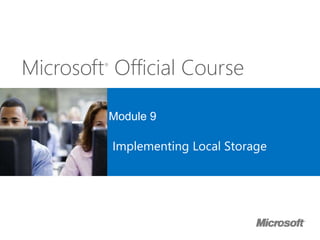
Microsoft Offical Course 20410C_09
- 1. Microsoft® Official Course Module 9 Implementing Local Storage
- 2. Module Overview • Overview of Storage • Managing Disks and Volumes • Implementing Storage Spaces
- 3. Lesson 1: Overview of Storage • Disk Types and Performance • What Is Direct Attached Storage? • What Is Network Attached Storage? • What Is a SAN? • What Is RAID? • RAID Levels • Windows Server 2012 and Windows Server 2012 R2 Storage Features
- 4. Disk Types and Performance EIDE SCSI SATA SAS Cost Performance SSD As performance increases, so does cost
- 5. What Is Direct Attached Storage? Advantages: Disadvantages: Easy to configure Inexpensive solution Slower Isolated because the disks are attached to a single server DAS is physically attached to the server Server with attached disks
- 6. What Is Network Attached Storage? Advantages: • Relatively inexpensive, NAS offers centralized storage at an affordable price • Easy to configure Disadvantages: • Slower access times • Not an enterprise solution NAS is storage that is attached to a dedicated storage device and accessed through network shares File Server Local Area Network (Ethernet) NAS Device File-level access (CIFS, NFS) Network
- 7. What Is a SAN? Advantages: • Fastest access times • Easily expandable • Centralized storage • High level of redundancy Disadvantages: • More expensive • Requires specialized skills SANs offers higher availability with the most flexibility SANs can be implemented using Fibre Channel or iSCSI Servers Switches Storage Devices
- 8. What Is RAID? RAID: • Combines multiple disks into a single logical unit to provide fault tolerance and performance • Provides fault tolerance by using: • Disk mirroring • Parity information • Can provide performance benefits by spreading disk I/O across multiple disks • Can be configured using several different levels • Should not replace server backups
- 9. RAID Levels Striped set without parity or mirroring RAID 0 A2A1 A4 A6 A8 A3 A5 A7 Disk 0 Disk 1
- 10. RAID Levels Mirrored drives RAID 1 A1A1 A2 A3 A4 A2 A3 A4 Disk 0 Disk 1
- 11. RAID Levels Block level striped set with parity distributed across all disks RAID 5 A1 B1 C1 D1 A2 B2 C2 Dp A3 B3 Cp D2 A4 Bp C3 D3 Ap B4 C4 D4 Disk 0 Disk 1 Disk 2 Disk 3 Disk 4
- 12. RAID Levels Block level striped set with parity distributed across all disks RAID 6 A1 B1 C1 D1 Disk 0 A2 B2 C2 Dp Disk 1 A3 B3 Cp Dp Disk 2 A4 Bp Cp D2 Disk 3 Ap Bp C3 D3 Disk 4 Ap B4 C4 D4 Disk 5
- 13. RAID Levels Each pair of disks is mirrored, then the mirrored disks are striped RAID 1 + 0 A1 A2 A3 A4 A5 A6 A7 A8 A9 A10 A11 A12 A13 A14 A15 A16 Mirrored A1 A2 A3 A4 Disk 0 A5 A6 A7 A8 Disk 1 A9 A10 A11 A12 Disk 2 A13 A14 A15 A16 Disk 3 Disk 4 Disk 5 Disk 6 Disk 7 Striped
- 14. Windows Server 2012 and Windows Server 2012 R2 Storage Features Windows Server 2012 and Windows Server 2012 R2 provide several file and storage services enhancements including: • Storage Spaces • Data deduplication • iSCSI Target Server • Management enhancements • Work Folders • DFS enhancements
- 15. Lesson 2: Managing Disks and Volumes • Selecting a Partition Table Format • Selecting a Disk Type • Selecting a File System • What Is ReFS? • What Are Mount Points and Links? • Demonstration: Creating Mount Points and Links • Extending and Shrinking Volumes • Managing Virtual Hard Disks • Demonstration: Managing Virtual Hard Disks
- 16. Selecting a Partition Table Format Use MBR for disks smaller than 2 TB Use GPT for disks larger than 2 TB MBR • Standard Partition table format since early 1980s • Supports a maximum of 4 primary partitions per drive • Can partition a disk up to 2 TB GPT • GPT is the successor of MBR partition table format • Supports a maximum of 128 partitions per drive • Can partition a disk up to 18 EB
- 17. Selecting a Disk Type Basic disks are: • Disks initialized for basic storage • The default storage for Windows operating system Dynamic disks can: • Be modified without restarting Windows • Provide several options for configuring volumes Disk volume requirements include: • A system volume for hardware-specific files that are required to start the server • A boot volume for the Windows operating system files
- 18. Selecting a File System FAT provides: • Basic file system • Partition size limitations • FAT32 to enable larger disks • exFAT developed for flash drives NTFS provides: • Metadata • Auditing and journaling • Security (ACLs and encryption) ReFS provides: • Backward compatibility support for NTFS • Enhanced data verification and error correction • Support for larger files, directories, volumes, and so on When selecting a file system, consider the differences between FAT, NTFS, and ReFS
- 19. What Is ReFS? ReFS is a new file system that is built in to Windows Server 2012. Advantages include: • Metadata integrity with checksums • Integrity streams with user data integrity • Allocation on write transactional model • Large volume, file, and directory sizes (2^78 bytes with 16-KB cluster size) • Storage pooling and virtualization • Data striping for performance and redundancy • Disk scrubbing for protection against latent disk errors • Resiliency to corruptions with recovery • Shared storage pools across machines
- 20. What Are Mount Points and Links? A mount point is a reference to a location on a disk that enables Windows operating system access to disk resources Use volume mount points: • To mount volumes or disks as folders instead of using drive letters • When you do not have drive letters available for creating new volumes • To add disk space without changing the folder structure A link file contains a reference to another file or directory Link options: • Symbolic file link (or, soft link) • Symbolic directory link (or, directory junctions)
- 21. Demonstration: Creating Mount Points and Links In this demonstration, you will see how to: • Create a mount point • Create a directory junction for a folder • Create a hard link for a file
- 22. Extending and Shrinking Volumes When you want to resize a disk, consider the following: • You can extend or shrink NTFS volumes • ReFS volumes can only be extended • FAT/FAT32/exFAT cannot be resized • You can shrink a volume only up to immovable files • Bad clusters on a disk prevent you from shrinking a volume You can resize NTFS volumes from the Windows operating system, beginning with Windows Vista and Windows Server 2008
- 23. Managing Virtual Hard Disks Virtual hard disks are files that can be managed just like physical hard disks You can: • Create and manage virtual hard disks using Disk Management and Diskpart • Configure .vhd or .vhdx files • Configure computers to start from the virtual hard disk • Transfer virtual hard disks from Hyper-V servers and start computers from the virtual hard disk • Use virtual hard disks as a deployment technology
- 24. Demonstration: Managing Virtual Hard Disks In this demonstration, you will see how to: • Create a virtual hard disk • Manage a virtual hard disk
- 25. Lesson 3: Implementing Storage Spaces • What Is the Storage Spaces Feature? • Virtual Disk Configuration Options • Advanced Management Options for Storage Spaces • Demonstration: Configuring Storage Spaces • Discussion: Comparing Storage Spaces with Other Storage Solutions
- 26. What Is the Storage Spaces Feature? Physical Disks Storage Pool Virtual Disk Disk Drive • Use storage spaces to add physical disks of any type and size to a storage pool, and then create highly-available virtual disks from the storage pool • To create a virtual disk, you need the following: • One or more physical disks • Storage pool that includes the disks • Virtual disk that are created with disks from the storage pool • Disk drives that are based on virtual drives • Virtual disks are not virtual hard disks; they should be considered a drive in Disk Manager • Windows Server 2012 R2 enables Storage Space tiering and write-back caching
- 27. Virtual Disk Configuration Options Feature Options Storage Layout • Simple • Two-way or three-way mirror • Parity Disk sector size • 512 or 512e Drive allocation • Automatic • Manual • Hot Spare Provisioning schemes • Thin vs. fixed provisioning
- 28. Advanced Management Options for Storage Spaces • Basic Management for Storage Spaces is available in Server Manager • For disk failure: • Do not use chkdsk or scan disk • Remove the drive and add a new one • Advanced management requires Windows PowerShell
- 29. Advanced Management Options for Storage Spaces Windows PowerShell cmdlet Description Get-StoragePool List storage pools Repair-VirtualDisk Repair a virtual disk Get-PhysicalDisk | Where{$_.HealthStatus -ne “Healthy”} List unhealthy physical disks Reset-PhysicalDisk Remove a physical disk from a storage pool Get-VirtualDisk | Get-PhysicalDisk List physical disks used for a virtual disk
- 30. Demonstration: Configuring Storage Spaces In this demonstration, you will see how to: • Create a storage pool • Create a virtual disk and a volume
- 31. Discussion: Comparing Storage Spaces with Other Storage Solutions 1. Does your organization currently use SANs or NAS? 2. What are the advantages of using Storage Spaces compared to using SANs or NAS? 3. What are the disadvantages of using Storage Spaces compared to using SANs or NAS? 4. In what scenarios would you recommend each option? 10 minutes
- 32. Lab: Implementing Local Storage • Exercise 1: Installing and Configuring a New Disk • Exercise 2: Resizing Volumes • Exercise 3: Configuring a Redundant Storage Space Logon Information Virtual machines 20410C-LON-DC1 20410C-LON-SVR1 User name AdatumAdministrator Password Pa$$w0rd Estimated Time: 30 minutes
- 33. Lab Scenario Your manager has asked to add disk space to a file server. After creating volumes, your manager has also asked you to resize those volumes based on updated information he has been given. Finally, you need to make data storage redundant by creating a three-way mirrored virtual disk.
- 34. Lab Review • At a minimum, how many disks must you add to a storage pool to create a three-way mirrored virtual disk? • You have a USB-attached disk, four SAS disks, and one SATA disk that are attached to a Windows Server 2012 server. You want to provide a single volume to your users that they can use for file storage. What would you use?
- 35. Module Review and Takeaways • Review Questions • Best Practices • Tools
Notas do Editor
- Presentation: 30 minutes Lab: 30 minutes After completing this module, students will be able to: Describe various storage technologies. Explain how to manage disks and volumes. Explain how to implement Storage Spaces. Required materials To teach this module, you need the Microsoft® Office PowerPoint® file 20410C_09.pptx. Important: It is recommended that you use Office PowerPoint 2007 or a newer version to display the slides for this course. If you use PowerPoint Viewer or an earlier version of Office PowerPoint, all the features of the slides might not display correctly. Preparation tasks To prepare for this module: Read all of the materials for this module. Practice performing the lab exercises. Work through the Module Review and Takeaways section, and determine how you will use this section to reinforce student learning and promote knowledge transfer to on-the-job performance.
- Briefly describe the lessons included in this module.
- Briefly describe the topics included in this lesson.
- Provide an overview of the types of disks that are available options for storage. Mention that in servers, normally you find serial attached SCSI (SAS) disks because they are the most reliable. Serial Advanced Technology Attachment (SATA) disks are cheap and provide mass storage, but are not built for 24 hours a day, seven days a week (24/7) server operations. Finally, discuss the role of Solid State Drives (SSDs), which are capable of providing extremely fast performance, but also are extremely expensive. Ask students what types of storage their companies use, and why they think that it was chosen.
- Explain that direct attached storage (DAS) is probably the most common storage found today. Also, ensure that students know that DAS is easy to install and configure; however, managing a large deployment of servers that all use DAS can be complex because data is located in many different locations. Mention that servers can use DAS along with other types of storage. In many cases, servers use DAS for the system drives that are used to boot the computer, and then use a network attached storage (NAS) device or storage area network (SAN) storage to store data.
- One key point to make is that NAS is usually operated by software and subsequently has latency associated with it. NAS can be either a Windows® Storage Server or some sort of clustering software, but essentially it is a file server with no other role capabilities.
- Explain to students that compared to other storage types such as NAS, SAN has the most flexibility; however, it is the most expensive to implement. Further, after implementation, SAN takes specialist skills to run and maintain. Use the diagram on the slide to illustrate how a SAN is implemented. Start by showing a simple SAN deployment with one or two servers, a single network switch, and a single storage device. Then expand the complexity and describe how you can increase redundancy, performance, and capacity by adding more network connections and paths and by adding more storage devices.
- Explain to students that RAID is important when you want to provide failover capability in situations where hard disks fail. Explain the benefits of RAID, and explain that it relies on disk mirroring and parity information to provide fault tolerance. Explain that there are different RAID levels available.
- There are five slides that show five different RAID levels. You will need to click four additional times to show all five RAID levels. Slide 1 of five: RAID 0 Make sure that you spend enough time on the builds so that students understand the differences between each RAID level. Also relate each RAID level on the slide to the RAID table in the student manual. Focus on the concepts of performance, redundancy, and storage utilization as you discuss each type of RAID. Students should see that the different RAID levels provide different options for addressing these three primary considerations. Mention that the most common types of RAID are RAID 1, RAID 5, and RAID 1+0. Question Should all disks be configured with the same amount of fault tolerance? Answer No, not all disks need the same tolerance. A common practice is to use RAID 1 for the operating system volume and use RAID 5 for the data volumes.
- Slide 2 of 5: RAID 1, Mirrored drives
- Slide 3 of 5: RAID 5, Block level striped set with parity distributed across all disks
- Slide 5 of 6: RAID 6
- Slide 6 of 6: RAID 1 + 0
- Use the topic to go provide an overview of the new file and storage features in Windows Server 2012 and Windows Server 2012 R2. Avoid going into too much detail on these features. Refer students to Course 20411 and 20412 where these features are covered in more detail.
- Briefly describe the topics included in this lesson.
- Provide an overview of the two partition table formats that are available in Windows: Master boot record (MBR) Globally unique identifier (GUID) partition table (GPT) Mention that MBR has been around for more than 30 years, and that GPT is the enhanced version of MBR, which addresses larger disks.
- Provide an overview of a basic disk and a dynamic disk.
- Provide an overview of the available file systems in Windows operating systems: file allocation table (FAT), NTFS file system, and Resilient File System (ReFS). In particular, be sure to explain why ReFS was introduced with Windows Server® 2012, which was to make sure error verification and correction was still possible on volumes that were very large. Discuss when you would use which file system, but generally stress that ReFS is currently the best solution for servers because it provides better error checking, better reliability, and less corruption. Windows 8 users should use NTFS. Question What file system do you currently use on your file server? Will you continue to use it? Answer Answers may vary. A common answer is NTFS, because NTFS should be the basis for any file system used on a Windows Server operating system. If you use FAT32 or Extended FAT (exFAT), you should be able to support your decision, because these file systems do not support security access control lists (ACLs) on files and folders. The second part of the question focuses on switching to ReFS when upgrading to Windows Server 2012. You might answer yes because it is more reliable, or you might answer no, because you want to wait until it is used more widely in the market.
- Discuss the issues that prevent NTFS file systems from managing very large volumes when the file system does not provide sufficient error-tracking and self-repairing mechanisms, especially for multi-terabyte volumes.
- As part of this topic presentation, consider demonstrating how to configure volume mount points and links. The steps for configuring volume mount points and links are covered in the following demonstration, but it might be easier for students to understand the concept if you show them this feature now. Consider using server virtualization as an example of a situation when students might use volume mount points. One of the ways to gain performance with server virtualization is to store the .vhd files that are required by multiple virtual machines on different drives. By using volume mount points, you can store the .vhd files on separate hard drives while maintaining a consistent folder structure.
- Preparation Steps If necessary, start 20410C-LON-DC1 and 20410C-LON-SVR1. Demonstration Steps Create a mount point Sign in to LON-SVR1 with the username Adatum\Administrator and the password Pa$$w0rd. In Server Manager, click the Tools menu, and then click Computer Management. In the Computer Management console, under the Storage node, click Disk Management. In the Disks pane, right-click Disk2, and then click Online. Right-click Disk2, and then click Initialize Disk. In the Initialize Disk dialog box, select the Disk2 check box, click GPT (GUID Partition Table), and then click OK. In the Computer Management console, in Disk Management, right-click the black box to the right of Disk2, and then click New Simple Volume. In the New Simple Volume Wizard, on the Welcome to the New Simple Volume Wizard page, click Next. On the Specify Volume Size page, in the Simple volume size in MB field, type 4000, and then click Next. On Assign Drive Letter or Path page, click Do not assign a drive letter or drive path, and then click Next. On the Format Partition page, from the File system drop-down list, click NTFS, in the Volume label text box, type MountPoint, and then click Next. On the Completing the New Simple Volume Wizard page, click Finish. Wait until the volume is created, right-click MountPoint, and then click Change Drive Letter and Paths.
- In the Change Drive Letter and Paths for MountPoint dialog box, click Add. On the Assign Drive Letter or Path page, click Mount in the following empty NTFS folder, and then click Browse. In the Browse for Drive Path window, make sure that C:\ is selected, and then click New Folder. In the Browse for Drive Path box, type MountPointFolder, and then click OK. In the Add drive Letter or Path window, click OK. On the taskbar, click the File Explorer icon, and then double-click Local Disk (C:). You should now see the MountPoint folder with a size of 4,095,996 KB assigned to it. Point out the icon assigned to the mount point. Create a directory junction for a folder Right-click the Start button and then click Command Prompt. In the Command Prompt window, at the command prompt, type cd \, and then press Enter. Type md CustomApp and then press Enter. Type copy C:\windows\system32\notepad.exe C:\CustomApp, and then press Enter. Type mklink /j AppLink CustomApp, and then press Enter. In the File Explorer window, double-click the AppLink folder. Notice that because it is a link, the directory path in the address bar is not updated to C:\CustomApp. Create a hard link for a file At the command prompt, type mklink /h C:\AppLink\Notepad2.exe C:\AppLink\Notepad.exe, and then press Enter. Switch to the File Explorer window and read the list of files. Notice that Notepad2.exe appears exactly the same as Notepad.exe. Both file names point to the same file. Close all open Windows.
- In this topic, explain how to resize volumes. Start with a short discussion about when you would need to resize a disk. For example, you might want to extend a disk if a volume runs out of disk space. Mention that another way to create available file space in your system is to create mount points to other volumes. Also mention that ReFS can only be extended; shrinking is not possible.
- Ask students if they have worked with virtual hard disks in Hyper-V. If students have used virtual hard disks in this context, ask them what they use the disks for in Hyper-V. Students should be aware that the virtual machines in Hyper-V use virtual hard disk files to run the operating system, and also to store data. Point out that they can use the same virtual hard disk files outside of Hyper-V by using the native VHD boot feature.
- Preparation Steps If necessary, start 20410C-LON-DC1 and 20410C-LON-SVR1. Sign in to LON-SVR1 with the username Adatum\Administrator and the password Pa$$w0rd. Demonstration Steps Create a virtual hard disk On LON-SVR1, if required, start Server Manager. Click Tools, and then click Computer Management. In Computer Management, click Disk Management. Wait for the disks to display, and then right-click Disk Management, and click Create VHD. On the Create and Attach Virtual Hard Disk dialog box, click Browse. Type DiskF as the File name, and then click Save. In the Create and Attach Virtual Hard Disk dialog box, type 10 as the Virtual hard disk size. Click VHDX, click Dynamically expanding and then click OK. On the taskbar, click File Explorer. Browse to Documents and verify that a .vhdx file named DiskF.vhdx was created. Manage a virtual hard disk In Disk Management, right-click Disk 9, click Initialize disk, and then click OK. Right-click the unallocated space on Disk 9, and then click New Simple Volume. On the Welcome to the New Simple Volume Wizard page, click Next. On the Specify Volume Size page, click Next. On the Assign Drive Letter or Path page, click Next. On the Format Partition page, type Data as the Volume label, click Next, and then click Finish. If the Microsoft Windows dialog box appears, click Cancel. In File Manager, verify that the Data (F:) drive is now listed. Close all open windows.
- Briefly describe the topics included in this lesson.
- Explain to students that Storage Spaces is a functionality that groups physical disks together to reduce management workloads. If you feel it is necessary, demonstrate Storage Spaces. Provide an overview of what you need to create a virtual disk that is available as a volume: Physical disks A storage pool Virtual disks Disk drives Mention that virtual disks are not virtual hard disks, and should be considered disks in Disk Manager.
- Discuss the different virtual disk redundancy features and their configuration. Provide examples when to use each one. For example, if you want to create a 10 gigabyte (GB) volume, but your disks in a storage pool only provide 5 GB of space (combined), then you would configure a virtual disk to be thin provisioned. Question What is the name for a virtual disk that is larger than the amount of disk space available on the physical disks portion of the storage pool? Answer This kind of virtual disk is a thin provisioned virtual disk. With a thin provisioned virtual disk, you can use the available space immediately, but you need to add more physical disks to the storage pool to provide the disk space required.
- This topic is about the advanced management options that are available for storage pools and virtual disks. You can start by pointing out that the most common tasks are available in Server Manager, such as creating or deleting a virtual disk or storage pool. Then talk about how to replace a failed disk by adding a new disk to the storage pool. Finally, explain some of the useful Windows PowerShell® cmdlets that students can use to manage virtual disks and storage pools.
- Preparation Steps If necessary, start 20410C‑LON‑DC1 and 20410C‑LON‑SVR1. Demonstration Steps Create a storage pool On LON-SVR1, sign in as Adatum\Administrator with the password Pa$$w0rd. In Server Manager, in the left pane, click File and Storage Services, and in the Servers pane, click Storage Pools. In the STORAGE POOLS pane, click TASKS and then in the TASKS drop-down list, click New Storage Pool. In the New Storage Pool Wizard, on the Before you begin page, click Next. On the Specify a storage pool name and subsystem page, in the Name box, type StoragePool1, and then click Next. On the Select physical disks for the storage pool page, click all available physical disks, and then click Next. On the Confirm selections page, click Create. On the View results page, wait until task completes, and then click Close. Create a virtual disk and a volume Under Storage Pools, click StoragePool1. In the VIRTUAL DISKS pane, click TASKS, and then in the TASKS drop-down list, click New Virtual Disk. In the New Virtual Disk Wizard, on the Before you begin page, click Next. On the Select the storage pool page, click StoragePool1, and then click Next. On the Specify the virtual disk name page, in the Name box, type Simple vDisk, and then click Next.
- On the Select the storage layout page, in the Layout list, select Simple, and then click Next. On the Specify the provisioning type page, click Thin, and then click Next. You should mention that this configures thin provisioning for that volume. On the Specify the size of the virtual disk page in the Virtual disk size box, type 2, and then click Next. On the Confirm selections page, click Create. On the View results page, wait until the task completes. Make sure that the Create a volume when this wizard closes check box is selected, and then click Close. In the New Volume Wizard, on the Before you begin page, click Next. On the Select the server and disk page, under Disk, click Simple vDisk virtual disk, and then click Next. On the Specify the size of the volume page, click Next to confirm the default selection. On the Assign to a drive letter or folder page, click Next to confirm the default selection. On the Select file system settings page, in the File system drop-down list, select ReFS, in the Volume label box, type Simple Volume, and then click Next. On the Confirm selections page, click Create. On the Completion page, wait until the task completes, and then click Close.
- Organizations with established SAN or NAS deployments may be hesitant to consider Storage Spaces as a possible alternative. Students have a table as shown below, but with nothing in the Response column. Give them several minutes to fill in the table with their responses, and then encourage them to discuss their answers. In particular, ask students to discuss possible issues they see with using Storage Spaces and provide suggestions for how Storage Spaces might address the issues raised by students. Also acknowledge that, if organizations are comfortable with an established SAN or NAS deployment, there are not many benefits to moving to Storage Spaces.
- Before the students begin the lab, read the lab scenario and display the next slide. Before each exercise, read the scenario associated with the exercise to the class. The scenarios give context to the lab and exercises, and help to facilitate the discussion at the end of the lab. Remind the students to complete the discussion questions after the last lab exercise. Exercise 1: Installing and Configuring a New Disk The file server in your branch office is low on disk space. You need to add a new disk to the server and create volumes based on specifications provided by your manager. Exercise 2: Resizing Volumes After installing the new disk in your file server, you are contacted by your manager who indicates that the information he gave you was incorrect. He now needs you to resize the volumes without losing any data. Exercise 3: Configuring a Redundant Storage Space Your server does not have a hardware-based RAID card, but you have been asked to configure redundant storage. To support this feature, you need to create a storage pool. After creating the storage pool, you also need to create a redundant virtual disk. Because the data is critical, the request for redundant storage specifies that you must use a three-way mirrored volume. Shortly after the volume is in use, a disk fails and you have to add another disk to the storage pool to replace it.
- Lab Review Questions Question At a minimum, how many disks must you add to a storage pool to create a three-way mirrored virtual disk? Answer You require at least five disks. If you do not have five disks available in disk pool, you can only create a two-way mirrored virtual disk. Question You have a USB-attached disk, four SAS disks, and one SATA disk that are attached to a Windows Server 2012 server. You want to provide a single volume to your users that they can use for file storage. What would you use? Answer Answers may vary. The most common answer might be to create a storage pool out of the existing disks, and then create a virtual disk that spans all of the disks and has the largest capacity possible. For reliability reasons, USB disks should not be part of a storage pool. However, you can mix the disk types in a storage pool and create highly available disks using two-way or three-way mirroring or parity for virtual disks.
- Module Review Questions Point students to the appropriate section in the course so that they are able to answer the questions that this section presents. Question Your current volume runs out of disk space. You have another disk available in the same server. What actions in the Windows operating system can you perform to help you add disk space? Answer Your answers can include converting the disk to a dynamic disk and extending the volume with the second disk. You can also use the second disk as a mount point to move some large files and re-assign their path. You could also use links to move large files to the new volume, and then create a link from their original location. Question What are the two different types of disks in Disk Management? Answer The two different types of disks are basic and dynamic disks. Question What are the most important implementations of RAID? Answer The most important implementations of RAID are: RAID 1: Mirrored set without parity or striping RAID 5: Striped set with parity RAID 6: Striped set with dual distributed parity RAID 1+0: Mirrored drives configured as a strip set Question You attach five 2 TB disks to your Windows Server 2012 computer. You want to manage them almost automatically, and if one disk fails, you want to make sure the data is not lost. What feature can you implement to accomplish this? Answer You can implement the Storage Spaces feature, create a storage pool with all five disks, and then create a virtual disk with parity or mirroring to make it highly available. Alternatively, you could create a RAID-5 volume in Disk Management, but this would not manage the disks automatically.
- Best Practices The following are recommended best practices: If you want to shrink a volume, defragment the volume first so you can reclaim more space from the volume. Use the GPT partition table format for disks larger than 2 TB. For very large volumes, use ReFS. Do not use FAT or FAT32 on Windows Server operating system disks. Use the Storage Spaces feature to have the Windows operating system manage your disks. Tools