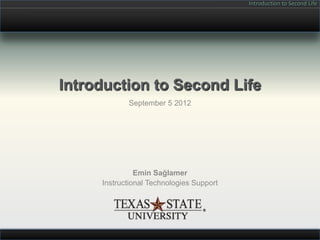
Second Life Orientation for GEO4190 Class
- 1. Introduction to Second Life Introduction to Second Life September 5 2012 Emin Sağlamer Instructional Technologies Support
- 2. Introduction to Second Life WHAT IS SECOND LIFE? Open-ended MMORPG with free membership and integrated content building tools operated by Linden Lab since 2002.
- 3. Introduction to Second Life What is Second Life? Persistent 3D virtual reality First available in 2002
- 4. Introduction to Second Life What is Second Life? Users are represented by avatars Avatars can take any shape or form
- 5. Introduction to Second Life What is Second Life? Text chat, voice chat Real time communication
- 6. Introduction to Second Life What is Second Life? Has its own currency (L$) Economy & Merchants
- 7. Introduction to Second Life What is Second Life? Free or paid membership options Rent or own land
- 8. Introduction to Second Life What is Second Life? Login concurrency 70K at peak times
- 9. Introduction to Second Life SECOND LIFE COMMUNITIES
- 10. Introduction to Second Life Second Life is Creative Expression
- 11. Introduction to Second Life Second Life is a Party: Second Life Birthday Celebration
- 12. Introduction to Second Life Second Life is a Live Concert
- 13. Introduction to Second Life Second Life is a Gallery Opening
- 14. Introduction to Second Life Second Life is Fashion & Style
- 15. Introduction to Second Life Second Life is a Wedding!
- 16. Introduction to Second Life Second Life is Technology Convention
- 17. Introduction to Second Life Second Life is a University Campus
- 18. Introduction to Second Life Second Life is an Educational Platform
- 19. Introduction to Second Life Second Life is Role Playing: Robots, Vampires, Furries
- 20. Introduction to Second Life TEXAS STATE UNIVERSITY – SAN MARCOS IN SECOND LIFE Our Second Life 2006-2012
- 21. Introduction to Second Life BobCat Village
- 22. Introduction to Second Life How did Texas State University – San Marcos get Started with SL? Chronology • 2006, Dr. Milt Neilsen, the director of ITS, came back from an NMC conference excited about using SL. • August 2006: We bought our first simulator. • January 2007: Our virtual campus, Bobcat Village, was ready for students and classes. • 2007: We joined the NMC Educational Continnent. • 2008: Second Life: In World Travel Guide quoted us as one of the three educational spaces worth visiting in SL.
- 23. Introduction to Second Life Meet the Texas State SL Team Second Life Team at ITS •Emin Saglamer – Manager, Archirect, Marketing •Robyn Herry – Architect, Digital Media Specialist •Steve Lux – Architect, Digital Graphics
- 24. Introduction to Second Life QUICK SL ORIENTATION Basic Skills
- 25. Introduction to Second Life Second Life Client SL Client Splash Screen • SL client runs on Macintosh and Windows computers. • If your lab computer's version of SL tells you, you need to upgrade, please ignore it. You can still log in with the version installed.
- 26. Introduction to Second Life Terms of Service Agreement TOS Agreement Accept the TOS • Before you can sign onto Second Life, you have to agree to the terms of service (TOS) agreement as presented by Linden Lab. • You will have to accept the TOS once however from time to time Linden Lab will make changes to the TOS and when you log in you may have to agree to TOS again.
- 27. Introduction to Second Life First Arrival in SL No more Orientation Island!
- 28. Introduction to Second Life Navigate to Our Virtual Campus to Start Your Orientation Notice the field at the top of your window that looks like a URL field for a web browser. Type “bobcat village” and hit return in this field to teleport to our island.
- 29. Introduction to Second Life Core SL Skills: Walking Use the up and down arrow keys on your keyboard to make your avatar forward and back. Use left right arrows to make your avatar turn.
- 30. Introduction to Second Life Core SL Skills: Alt Zooming Holding down the Alt key on your keyboard, left mouse click on various parts of the fish tank to focus on details. Use ESC to go back to default view.
- 31. Introduction to Second Life Core SL Skills: Alt Zooming Holding down Alt and holding down a left mouse button click, drag your mouse forward and back or use the wheel to zoom in and out. Move the mouse sideways to rotate around your focus point.
- 32. Introduction to Second Life Core SL Skills: Chatting Type in the chat field located at the bottom left of your window and press enter to say something in public chat.
- 33. Introduction to Second Life Core SL Skills: Chatting Say something to another visitor in the orientation area. Have a conversation.
- 34. Introduction to Second Life Core SL Skills: Sitting You can right mouse click and sit on most surfaces in SL. Some scripted seating may also let you sit with a single left mouse click.
- 35. Introduction to Second Life Core SL Skills: Sitting To stand up, you must click the “Stand Up” Button located at the bottom of your window right above the Move button.
- 36. Introduction to Second Life Core SL Skills: Flying Holding down Page Up key on your keyboard will make your avatar fly. Holding down Page Down key on your keyboard will make your avatar land.
- 37. Introduction to Second Life Second Life: Core Competencies Navigation Vision Projection Communication Acquisition Walk/Fly Camera Appearance Chat / IM Searching Sitting Alt Zoom Attachments Voice Chat Linden $ Map Light Inventory Gestures Purchasing Control Teleport Snapshot Unpack Item Friends Land Landmark Make Outfit Groups
- 38. Introduction to Second Life Second Life: Core Competencies Vision Camera Alt Zoom Light Control Vision
- 39. Introduction to Second Life CC: Vision: Camera The Camera is Your Avatar’s Eyes • Normally in SL the camera hovers above and behind the avatar. • Sitting in vehicles, or chairs will change your camera angle. • Edit->MouseLook allows you to look through your avatar’s eyes. • Tapping ESC key or View->Reset View will reset your camera angle. • View->Camera Controls displays a floating menu that you can use to control your camera.
- 40. Introduction to Second Life CC: Vision: Alt Zooming Alt-ZoomYour Camera Alt-zooming gives you the ability to view parts of the scenery around closer and in more detail. It allows you to look at things around you without having to move your avatar. How to Alt Zoom 1. Hold down option or alt 2. Left click your mouse and hold your click. 3. Move your mouse around to observe the camera movement. – The point you click is centered in your client and becomes your center of focus. – Forward & back: zoom in, zoom out – Left & right: rotate left and right 4. Now hold down alt + cntrl on your keyboard while keeping your mouse left click and move your mouse – Do you notice that the camera is now panning up and down when you move your mouse forward and back?
- 41. Introduction to Second Life CC: Vision: Light Control Day Night Cycle Second Life days consist of three hours of daytime and one hour of night, meaning in a real-world 24-hour day, there are six Second Life® days. Sun Override 1. Go to World->Sun 2. Select the time of day you desire from the following list: 1. Sunrise 2. Midday 3. Sunset 4. Midnight 5. Estate Time (sets back to the default time) 3. Light settings will now be fixed until you changed them back to “Estate Time”. 4. If you quit and re-launch, this setting will reset back to default.
- 42. Introduction to Second Life Second Life: Core Competencies Projection Appearance Attachments Projection
- 43. Introduction to Second Life CC: Projection: Appearance Default Avatars These are the default avatars SL offers as of October 2010.
- 44. Introduction to Second Life CC: Projection: Appearance II Endless Possibilities for Your Own Avatar Only a few samples from thousands of user created avatars available in SL.
- 45. Introduction to Second Life CC: Projection: Appearance III Edit Shape Shape refers to anything and everything that changes the shape and texture of the BODY of your avatar: – Body Parts • Shape • Skin • Hair • Eyes – Clothes • Shirt • Pants • Shoes • Socks • Jacket • Gloves • Undershirt • Underpants • Skirt To edit your shape: 1. Right click your avatar. 2. Select Edit Appearance from the pull-down menu. 3. The Appearance Window will come up. 4. Your avatar will turn and face you. Your avatar will turn around and face you.
- 46. Introduction to Second Life CC: Projection: Appearance IV Edit Shape Shape is broken down into the following parts: –Body –Head –Eyes –Ears –Nose –Mouth –Chin –Torso –Legs
- 47. Introduction to Second Life CC: Projection: Make Outfit Outfits Outfits are SL’s way of saving the characteristics of your appearance in a nice organized folder that you could come back to at a future date. To make an outfit: 1. Click the T-shirt icon on the right side of your screen 2. My Appearance Tray Menu will open 3. Select My Outfits Tab • If this is your first time, the list will be blank but this is where your previously saved outfits are displayed. 4. Click the Save As button at the bottom of the My Appearance Tray window and save your outfit. 5. Your new outfit will now be displayed in the list of outfits available. 6. Each outfit is a folder of items that represent your avatar. 7. Click and expand the contents of the outfit you just created. • Do you see all the individual parts that come together to form your avatar such as shape, skin, hair, shoes, shirt etc?
- 48. Introduction to Second Life CC: Projection: Inventory Inventory Everything your avatar owns (be it appearance, vehicles, landmarks, notecards, animations, snapshots, etc.) is stored under Inventory. There are two main folders under Inventory: • My Inventory – For your avatar’s use – This is where everything you buy/get/take in SL goes. • Library – This is a set of reference items / freebies given to every avatar by Linden Lab. – This folder does not change from avatar to avatar. My Inventory has the following top level folders: – Animations – Body Parts – Calling Cards – Clothing – Current Outfit – Favorites – Gestures – Photo Album – Scripts – Textures – Trash
- 49. Introduction to Second Life Second Life: Core Competencies Communication Chat / IM Voice Chat Communication
- 50. Introduction to Second Life CC: Communication: Public Chat vs. IM Public Chat Instant Messages (IM) • It is public and everyone within 20 meters of your • Instant messages are private messages sent avatar can see your public chat. between two individuals. No one else sees your messages. • Choose wisely between public chat and IM when you’re communicating in SL. Ask yourself, does this • In SL Etiquette it is usually better to public chat with conversation belong in the public domain or private the person if they’re in the same space as you are. conversation. You can then later take the conversation to IM. • Avoid getting into shouting matches with other • You will often get greeting IMs from people on your avatars. friends list. This is how people network and build relationships in SL. • If someone is being rude to you, you can right click their avatar and select Mute from the pulldown • Groups that you enroll in will also from time to time menu. have Group IMs. The difference is with a Group IM, everyone in the group that’s online will by default will see what’s being said and may join in. • Offline group members do not get a transcript of the Group IMs.
- 51. Introduction to Second Life CC: Communication: How to Chat in Public How to Chat in Public 1. Simply type your message into the chat entry field located on the lower left corner of your screen and hit return. 2. Your message will be broadcast to anyone within 20 meters of your avatar. Things to Know • When chatting you will hear and see some avatars typing on an invisible keyboard in front of them. This is the default animation for someone chatting. • Sometimes you may hear and see an avatar typing into chat but never see their messages; That’s because they happen to be just outside of your “chat ears” perimeter of 20 meters. • If you’re engaged in a private and/or important conversation, it is best to continue in IM. • If someone is annoying you you can right click and select Mute from the pulldown menu and you will no longer see their chat messages.
- 52. Introduction to Second Life CC: Communication: How to Chat in IM IM with Someone 1. Right click the person closest to you and select IM from the pie menu. 2. An IM window will appear that allows you to communicate privately with this avatar. 3. Type your messages into the IM text entry field and hit return to send them to the recipient. Things to Know • Instant Messages are private, no one else can see them. • Chat Window has buttons for: – Profile – Add Friend – Teleport – Share – Pay – Call • Chat window displays a picture of the person you’re talking to. • History of your conversation will be displayed above in the IM Chat history panel. • IM logs can be saved by the SL client but you have to turn this feature on under Me->Preferences Menu.
- 53. Introduction to Second Life CC: Voice Chat Voice Chatting Best Practices • Turn off your speakers. • Use a headset with a built in microphone. • Keep the headphone volume on the headset low. • Mute your microphone when you’re not speaking. • Configure your sound input and output with Me-> You will need a headset with a built in microphone. Preferences ->Sound& Media Settings Window. • Allow yourself some time to log in and test audio before a meeting or class. • Voice chatting works bet when people take turns to talk. • Not every location you visit will have voice chatting enabled. • TXSTATE SL islands have voice chatting enabled at all times.
- 54. Introduction to Second Life Second Life: Core Competencies Acquisition Searching Linden $ Acquisition Purchasing
- 55. Introduction to Second Life CC: Acquisition: Linden $ Workshop Bonus • Each attendee of this workshop gets L$3000. Linden Dollars as a currency • Linden currency exchange rate changes daily. • The current exchange rate is roughly 260 lindens to one US dollar. • When you register with Second Life, you’re given 0 Lindens!! Two ways to buy Lindens You Can Buy Linden Dollars from www.secondlife.com • Buy them from the website: – https://secure-web12.secondlife.com/currency/buy.php – You will have to log in with your avatar name last name and password credentials. – You can use your credit card or paypal account. • Buy them from the SL client by licking the L$ in the upper right corner of the client. – Requires you to set up a form of payment source at the secondlife.com website first. Or From Buy L$ Window Within the Second Life Client
- 56. Introduction to Second Life CC: Acquisition: Purchasing Why Buy Items? How to buy items • Right click and select BUY from the pie menu • Right click and select Pay from the pie menu Where to buy items • Linden Lab does not sell content • All content is created by SL users • Search for stores under Search-> Classifieds Tab. What to buy • Avatar Related: – Complete avatars, skin, clothes, accessories • Gadgets & Vehicles – Cars, sailboats, parachutes • Buildings & Furniture – Houses, office buildings, building components • Online Meeting Implements – Displays, projectors, seating for meetings • Landscaping items – Trees, hedges, walls, planters
- 57. Introduction to Second Life Second Life Client: TXSTATE Instructors in SL How to Stay afloat, How to Get Help
- 58. Introduction to Second Life Happy Avatars • Happy Avatars have happy people behind them. • Customize your avatar, let your mind explore. Question your choices and see if they’re suitable for • It is important to balance SL time with Real Life (RL) classroom use. time. • Go out and buy yourself a good skin, be ready to • It is good to go to some events, meet people and spend 1000 to 2000 lindens. The good ones are make some contacts. worth it. • It is good to explore the grid especially the NMC • Analyze and question your avatar choices. Is your Educational Continent to see what other educators SL persona ready to appear before a virtual class? are up to. • Use the Bobcat Village and TXSTATE II sims as • It is good to keep the curiosity and be forgiving of much as you can to sharpen your skills in building, the technology when things do not go as planned. exploring, communicating in SL.
- 59. Introduction to Second Life Dealing with Griefers If you’re on TXSTATE property: • Ask the griefer to leave. • If they do not leave and stop disrupting your activity then send an instant message to “Troy Vogel” and give me the griefers full name. Even if I am not online, your IM will be sent to me through e-mail. • For scheduled class meetings notify us ahead of time so that we can be there to provide extra security against impromptu attacks. • You can reach me at 512-245-9929 during business hours. You can also e-mail me at es26@txstate.edu. If you’re some place else: • Stay calm and try to not get openly upset. • If you’re attending an event try to notify the organizer about the griefer. Griefer Attack in Second Life • Use Help-> Report Abuse to report the griefer to Linden Lab. Be specific about griefer name and what was done. • Teleport somewhere else and invite your company to follow you over IM.
- 60. Introduction to Second Life Spaces for GEO4190 Class Use • TXSTATE Sandbox – http://slurl.com/secondlife/Bobcat%20Village/37/12/301 • Virtual Field School Sim – Instructors who complete this workshop are eligible to use this area for practice and R&D. – http://slurl.com/secondlife/TXSTATE%20II/153/114/21
- 61. Introduction to Second Life How to Get Help Bobcat Village & TXSTATE II Campus issues – Emin Saglamer (es26@txstate.edu) (SL: Troy Vogel) – Robyn Herry (rh11@txstate.edu) (SL: Alexis Tokhes)
- 62. Introduction to Second Life Virtual Field School Project
- 63. Introduction to Second Life Questions & Answers Questions & Answers
