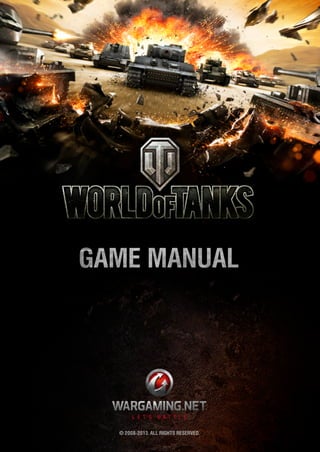More Related Content
Similar to World of tanks game manual (20)
World of tanks game manual
- 1. GM M NA
A E AUL
©20-03AL I T R SR E .
0821.L R H S EE VD
G
- 2. PHOTOSENSITIVE SEIZURE WARNING
Photosensitive Seizure Warning
Important Health Warning About Playing Video Games
A very small percentage of people may experience a seizure when exposed to certain visual
images, including flashing lights or patterns that may appear in video games. Even people who
have no history of seizures or epilepsy may have an undiagnosed condition that can cause
these "photosensitive epileptic seizures" while playing or watching video games.
These seizures may have a variety of symptoms, including light-headedness, altered vision,
eye or face twitching, jerking or shaking of arms or legs, disorientation, confusion, or momen-
tary loss of awareness. Seizures may also cause loss of consciousness or convulsions that can
lead to injury from falling down or hitting oneself on nearby objects.
Immediately stop playing and consult a doctor if you experience any of these symptoms. Par-
ents should watch for or ask their children about the above symptoms - children and teenagers
are more likely than adults to experience these seizures.
The risk of photosensitive epileptic seizures may be reduced by taking the following pre-
cautions:
Do not sit too close to the screen.
Preferably play the game on a small screen.
Avoid playing if you are tired or have not had much sleep.
Make sure that the room in which you are playing is well lit.
Rest for at least 10 to 15 minutes per hour while playing a video game.
© 2008-2013 Wargaming.Net. All rights reserved. ii
- 3. CONTENTS
Contents
About World of Tanks. . . . . . . . . . . . . . . . . . 5 Complaints. . . . . . . . . . . . . . . . . . . . . . . . . . . . . . . . . . . . .32
Exit Battle . . . . . . . . . . . . . . . . . . . . . . . . . . . . . . . . . . . . .32
Shooting Modes . . . . . . . . . . . . . . . . . . . . . . . . . . . . . . . .33
Getting Started . . . . . . . . . . . . . . . . . . . . . . . 6 Arcade Mode . . . . . . . . . . . . . . . . . . . . . . . . . . . . . . . . . . .33
Sniper Mode . . . . . . . . . . . . . . . . . . . . . . . . . . . . . . . . . . .33
System Requirements . . . . . . . . . . . . . . . . . . . . . . . . . . . .6 Artillery Mode . . . . . . . . . . . . . . . . . . . . . . . . . . . . . . . . . .33
Installation . . . . . . . . . . . . . . . . . . . . . . . . . . . . . . . . . . . . .7 Reticle Indicators. . . . . . . . . . . . . . . . . . . . . . . . . . . . . . .34
Updates . . . . . . . . . . . . . . . . . . . . . . . . . . . . . . . . . . . . . . . .7 Base Capture . . . . . . . . . . . . . . . . . . . . . . . . . . . . . . . . . .36
Setting up the Game . . . . . . . . . . . . . . . . . . . . . . . . . . . . .8 Base capture points . . . . . . . . . . . . . . . . . . . . . . . . . . . . . .36
Game . . . . . . . . . . . . . . . . . . . . . . . . . . . . . . . . . . . . . . . . . .8 Tactics Hints. . . . . . . . . . . . . . . . . . . . . . . . . . . . . . . . . . .37
Graphics. . . . . . . . . . . . . . . . . . . . . . . . . . . . . . . . . . . . . . . .9 Heavy Tanks . . . . . . . . . . . . . . . . . . . . . . . . . . . . . . . . . . .37
Volume . . . . . . . . . . . . . . . . . . . . . . . . . . . . . . . . . . . . . . .10 Medium Tanks. . . . . . . . . . . . . . . . . . . . . . . . . . . . . . . . . .37
Controls . . . . . . . . . . . . . . . . . . . . . . . . . . . . . . . . . . . . . . .11 Light Tanks . . . . . . . . . . . . . . . . . . . . . . . . . . . . . . . . . . . .37
Reticle . . . . . . . . . . . . . . . . . . . . . . . . . . . . . . . . . . . . . . . .12 Tank Destroyers. . . . . . . . . . . . . . . . . . . . . . . . . . . . . . . . .37
Marker . . . . . . . . . . . . . . . . . . . . . . . . . . . . . . . . . . . . . . . .13 SPGs (Artillery). . . . . . . . . . . . . . . . . . . . . . . . . . . . . . . . .37
Control Reference . . . . . . . . . . . . . . . . . . . . . . . . . . . . . .14 Terrain . . . . . . . . . . . . . . . . . . . . . . . . . . . . . . . . . . . . . . . .37
Battle Mode . . . . . . . . . . . . . . . . . . . . . . . . . . . . . . . . . . . .14 Ramming Trees . . . . . . . . . . . . . . . . . . . . . . . . . . . . . . . . .37
Camera Controls . . . . . . . . . . . . . . . . . . . . . . . . . . . . . . . .15 Postmortem . . . . . . . . . . . . . . . . . . . . . . . . . . . . . . . . . . .38
Minimap. . . . . . . . . . . . . . . . . . . . . . . . . . . . . . . . . . . . . . .15 Battle Results . . . . . . . . . . . . . . . . . . . . . . . . . . . . . . . . . .39
Chat Mode . . . . . . . . . . . . . . . . . . . . . . . . . . . . . . . . . . . . .15 Service Record . . . . . . . . . . . . . . . . . . . . . . . . . . . . . . . . .40
Chat Shortcuts . . . . . . . . . . . . . . . . . . . . . . . . . . . . . . . . . .15 Battle Recording and Replay . . . . . . . . . . . . . . . . . . . . .41
Replay Mode . . . . . . . . . . . . . . . . . . . . . . . . . . . . . . . . . . .16 Experience . . . . . . . . . . . . . . . . . . . . . . . . . . . . . . . . . . . .42
Free Experience . . . . . . . . . . . . . . . . . . . . . . . . . . . . . . . .43
In-Game Currency . . . . . . . . . . . . . . . . . . . . . . . . . . . . .44
Basics. . . . . . . . . . . . . . . . . . . . . . . . . . . . . . 17 Credits . . . . . . . . . . . . . . . . . . . . . . . . . . . . . . . . . . . . . . . .44
Gold . . . . . . . . . . . . . . . . . . . . . . . . . . . . . . . . . . . . . . . . . .44
Garage. . . . . . . . . . . . . . . . . . . . . . . . . . . . . . . . . . . . . . . .17
Converting Currency . . . . . . . . . . . . . . . . . . . . . . . . . . . . .44
Selecting Your Battle Tank. . . . . . . . . . . . . . . . . . . . . . .19
Vehicle Types . . . . . . . . . . . . . . . . . . . . . . . . . . . . . . . . . .19
Vehicle Characteristics . . . . . . . . . . . . . . . . . . . . . . . . . . .20 Advanced . . . . . . . . . . . . . . . . . . . . . . . . . . . 45
Recruiting Crew Members . . . . . . . . . . . . . . . . . . . . . . .21
Modules. . . . . . . . . . . . . . . . . . . . . . . . . . . . . . . . . . . . . . .22 Premium Account . . . . . . . . . . . . . . . . . . . . . . . . . . . . . .45
Mounting Modules . . . . . . . . . . . . . . . . . . . . . . . . . . . . . .22 Researching Vehicles and Modules . . . . . . . . . . . . . . . .46
Ammunition . . . . . . . . . . . . . . . . . . . . . . . . . . . . . . . . . . .24 Researching Modules for the Current Vehicle . . . . . . . . .46
Shell Types . . . . . . . . . . . . . . . . . . . . . . . . . . . . . . . . . . . .24 Tech Tree. . . . . . . . . . . . . . . . . . . . . . . . . . . . . . . . . . . . . .47
Resupplying Ammunition . . . . . . . . . . . . . . . . . . . . . . . . .25 Equipment and Consumables. . . . . . . . . . . . . . . . . . . . .49
Repairs . . . . . . . . . . . . . . . . . . . . . . . . . . . . . . . . . . . . . . .26 Equipment . . . . . . . . . . . . . . . . . . . . . . . . . . . . . . . . . . . . .49
In Action. Random Battle . . . . . . . . . . . . . . . . . . . . . . . .27 Mounting Equipment . . . . . . . . . . . . . . . . . . . . . . . . . . .49
Standard Battle . . . . . . . . . . . . . . . . . . . . . . . . . . . . . . . . .28 Demounting Equipment . . . . . . . . . . . . . . . . . . . . . . . . .50
Assault . . . . . . . . . . . . . . . . . . . . . . . . . . . . . . . . . . . . . . . .28 Consumables . . . . . . . . . . . . . . . . . . . . . . . . . . . . . . . . . . .50
Encounter Battle . . . . . . . . . . . . . . . . . . . . . . . . . . . . . . . .28 Loading Consumables . . . . . . . . . . . . . . . . . . . . . . . . . .50
Battle Screen . . . . . . . . . . . . . . . . . . . . . . . . . . . . . . . . . .29 Unloading Consumables . . . . . . . . . . . . . . . . . . . . . . . .51
Battle Controls . . . . . . . . . . . . . . . . . . . . . . . . . . . . . . . . .31 Vehicle Exterior . . . . . . . . . . . . . . . . . . . . . . . . . . . . . . . .52
Move . . . . . . . . . . . . . . . . . . . . . . . . . . . . . . . . . . . . . . . . .31 Camouflage . . . . . . . . . . . . . . . . . . . . . . . . . . . . . . . . . . . .52
Fire. . . . . . . . . . . . . . . . . . . . . . . . . . . . . . . . . . . . . . . . . . .31 Emblems and Inscriptions . . . . . . . . . . . . . . . . . . . . . . . . .53
Auto-Aim. . . . . . . . . . . . . . . . . . . . . . . . . . . . . . . . . . . . . .31 Managing Crew . . . . . . . . . . . . . . . . . . . . . . . . . . . . . . . .54
Camera. . . . . . . . . . . . . . . . . . . . . . . . . . . . . . . . . . . . . . . .31 Barracks . . . . . . . . . . . . . . . . . . . . . . . . . . . . . . . . . . . . . . .55
Shells/Consumables. . . . . . . . . . . . . . . . . . . . . . . . . . . . . .31 Transferring a Tanker to the Barracks. . . . . . . . . . . . . .55
Battle Chat Controls . . . . . . . . . . . . . . . . . . . . . . . . . . . . .32 Recruiting a Tanker in the Barracks . . . . . . . . . . . . . . .55
Radial Command Menu. . . . . . . . . . . . . . . . . . . . . . . . . . .32 Dismissing a Tanker . . . . . . . . . . . . . . . . . . . . . . . . . . . .56
Minimap. . . . . . . . . . . . . . . . . . . . . . . . . . . . . . . . . . . . . . .32 Replacing Personal Data . . . . . . . . . . . . . . . . . . . . . . . .57
© 2008-2013 Wargaming.Net. All rights reserved. iii
- 4. CONTENTS
Enlarging Barracks . . . . . . . . . . . . . . . . . . . . . . . . . . . . 57 Store . . . . . . . . . . . . . . . . . . . . . . . . . . . . . . . . . . . . . . . . . 71
Major Qualification, Competence, and Training . . . . . . . 58 Purchasing Vehicles . . . . . . . . . . . . . . . . . . . . . . . . . . . . . 71
Training Crew . . . . . . . . . . . . . . . . . . . . . . . . . . . . . . . . 58 Purchasing Modules . . . . . . . . . . . . . . . . . . . . . . . . . . . . . 73
Accelerating Crew Training . . . . . . . . . . . . . . . . . . . . . 59 Purchasing Shells . . . . . . . . . . . . . . . . . . . . . . . . . . . . . . . 74
Retraining . . . . . . . . . . . . . . . . . . . . . . . . . . . . . . . . . . . 59 Purchasing Equipment and Consumables . . . . . . . . . . . . . 75
Skills and Perks. . . . . . . . . . . . . . . . . . . . . . . . . . . . . . . . . 60 Depot. . . . . . . . . . . . . . . . . . . . . . . . . . . . . . . . . . . . . . . . . 76
Selecting Skills or Perks . . . . . . . . . . . . . . . . . . . . . . . . 60 Selling Vehicles. . . . . . . . . . . . . . . . . . . . . . . . . . . . . . . . . 76
Dropping Skills or Perks . . . . . . . . . . . . . . . . . . . . . . . . 60 Selling Modules. . . . . . . . . . . . . . . . . . . . . . . . . . . . . . . . . 78
Viewing Service Record . . . . . . . . . . . . . . . . . . . . . . . . . . 61 Selling Shells . . . . . . . . . . . . . . . . . . . . . . . . . . . . . . . . . . . 79
Ranks . . . . . . . . . . . . . . . . . . . . . . . . . . . . . . . . . . . . . . . 61 Selling Equipment and Consumables . . . . . . . . . . . . . . . . 80
Achievements . . . . . . . . . . . . . . . . . . . . . . . . . . . . . . . . . 61 Channels and Chats. . . . . . . . . . . . . . . . . . . . . . . . . . . . . 81
Battle Modes . . . . . . . . . . . . . . . . . . . . . . . . . . . . . . . . . . 62 General Chat . . . . . . . . . . . . . . . . . . . . . . . . . . . . . . . . . . . 81
Team Training . . . . . . . . . . . . . . . . . . . . . . . . . . . . . . . . . 62 Battle Chat. . . . . . . . . . . . . . . . . . . . . . . . . . . . . . . . . . . . . 81
Joining a Training Room . . . . . . . . . . . . . . . . . . . . . . . . 62 Training Chat. . . . . . . . . . . . . . . . . . . . . . . . . . . . . . . . . . . 81
Creating a Training Room. . . . . . . . . . . . . . . . . . . . . . . 63 Platoon Chat . . . . . . . . . . . . . . . . . . . . . . . . . . . . . . . . . . . 81
Modifying a Training Room . . . . . . . . . . . . . . . . . . . . . 65 Tank Company Chat . . . . . . . . . . . . . . . . . . . . . . . . . . . . . 81
Deleting a Training Room . . . . . . . . . . . . . . . . . . . . . . . 65 Voice Chat. . . . . . . . . . . . . . . . . . . . . . . . . . . . . . . . . . . . . 81
Platoon . . . . . . . . . . . . . . . . . . . . . . . . . . . . . . . . . . . . . . . 66 System Channel . . . . . . . . . . . . . . . . . . . . . . . . . . . . . . . . . 82
Joining a Platoon. . . . . . . . . . . . . . . . . . . . . . . . . . . . . . 66 User Channels . . . . . . . . . . . . . . . . . . . . . . . . . . . . . . . . . . 82
Leaving a Platoon . . . . . . . . . . . . . . . . . . . . . . . . . . . . . 66 Searching and Joining User Channels. . . . . . . . . . . . . . 82
Managing a Platoon . . . . . . . . . . . . . . . . . . . . . . . . . . . 67 Creating a User Channel . . . . . . . . . . . . . . . . . . . . . . . . 82
Dismissing a Platoon. . . . . . . . . . . . . . . . . . . . . . . . . . . 67 Deleting a User Channel . . . . . . . . . . . . . . . . . . . . . . . . 82
Tank Company . . . . . . . . . . . . . . . . . . . . . . . . . . . . . . . . . 68 Contact List . . . . . . . . . . . . . . . . . . . . . . . . . . . . . . . . . . . . 83
Joining a Tank Company . . . . . . . . . . . . . . . . . . . . . . . . 68 Searching and Adding Players to Contact List . . . . . . . 83
Creating a Tank Company. . . . . . . . . . . . . . . . . . . . . . . 69 Removing Players from Contact List . . . . . . . . . . . . . . . 83
Managing a Tank Company . . . . . . . . . . . . . . . . . . . . . 70 Viewing Player Details. . . . . . . . . . . . . . . . . . . . . . . . . . 84
Dismissing a Tank Company . . . . . . . . . . . . . . . . . . . . . 70 Creating Private Channels with Players . . . . . . . . . . . . 84
© 2008-2013 Wargaming.Net. All rights reserved. iv
- 5. ABOUT WORLD OF TANKS
About World of Tanks
World of Tanks is a team-based massively multiplayer online game dedicated to armored warfare of the
mid-20th century. The game gives you a unique opportunity to feel like a real tank commander taking part in a
furious armored offensive!
The game features various types of battles, which allows you either to fight against random opponents of your
skill level, or form teams and prove your worth in combat against other teams, or train together with your
friends, sharpening various combat skills. All battles are staged on diverse detailed battlefields which offer not
only an impressive spectacle, but also the tactical challenge of a variety of battle conditions.
You start your tank career in World of Tanks with a selection of five basic vehicles of each nation — Germany,
U.S.A., U.S.S.R., France and Great Britain — at your disposal. Select a tank, choose a desired battle type and
roll out! Your main goal is to receive as much experience and credits in battles as possible.
Use credits to repair your vehicles and resupply ammunition, and to enhance your vehicle’s performance on
the battlefield by mounting various additional equipment and consumables or training the crew members of
your tanks.
Use experience to advance in the game by researching and upgrading your tanks and modules and unlocking
more sophisticated vehicles. Thanks to an advanced system of vehicle upgrade and development, you have the
possibility to try out virtually all the vehicles and weapons featured in the game! The enormous tank fleet at
your disposal features American, German, Soviet, French and British light, medium, and heavy tanks, as well
as Self-Propelled Guns (SPG) and Tank Destroyers. All are historically authentic and include both legendary
tanks and experimental prototypes.
There is nothing that can stop you on your way to becoming a true tank ace!
Good luck and enjoy!
© 2008-2013 Wargaming.Net. All rights reserved. 5
- 6. GETTING STARTED
Getting Started
System Requirements
The client size is about 3 GB. Make sure you meet the following system requirements and have the latest drivers for
your video card and sound card installed:
Minimum system requirements:
Operating system: Windows XP/Vista/7
Processor: Intel (2.2 GHz) or equivalent AMD processor
RAM: 1.5 GB for Windows XP, 2 GB for Windows Vista/7
Free Disk Space: 9 GB or more
Graphics: GeForce 6800GT with 256 MB of RAM / ATI X800 with 256 MB RAM, DirectX 9.0c
Audio card: DirectX 9.0c compatible
Connection speed: 256 Kbps or faster
Recommended system requirements:
Operating system: Windows XP/Vista/7
Processor: Intel Core 2 Duo (2.2 GHz) or equivalent processor AMD AthlonTM 64 x2 5600+ 2.8 GHz
RAM: 4 GB or more
Free Disk Space: 9 GB or more
Graphics: GeForce 260 / ATI HD4870 with 1GB RAM, DirectX 9.0c
Audio card: DirectX 9.0c compatible
Connection speed: 1024 Kbps or faster
© 2008-2013 Wargaming.Net. All rights reserved. 6
- 7. GETTING STARTED
Installation
It doesn’t take much to start playing right away!
1. Just register with World of Tanks at https://worldof-
tanks-sea.com/registration/en/.
2. Download and run the game.
3. Enter the email address and password you used
when registering with World of Tanks.
4. Click Connect!
!To recover you password, use Reset Password feature. If you have any problems, contact Customer Service.
Updates
When you start World of Tanks, you are presented with the game launcher. The launcher is your gateway into the
game. Each time you run the game, the launcher will check for updates and automatically install available updates – no
more hunting around on the Internet for the latest update information! Once the updates are installed successfully,
click Play to start the game.
© 2008-2013 Wargaming.Net. All rights reserved. 7
- 8. GETTING STARTED
Setting up the Game
Use the Settings menu to customize the volume, graphics, sound, controls, chat, reticle, and marker settings. To access
the game settings, click Menu > Settings.
Game
Go to the Game tab to customize chat settings, enable voice chat, post-effects in Postmortem, enable battle recording
and server reticle, disable certain battle types, as well as to customize a number of other parameters including Team
panel, Gametrix jetseat (if connected) and Minimap transparency settings.
To modify Game settings:
1. Click Menu > Settings > Game.
2. Make any necessary adjustments.
3. Click Apply > OK.
!Select “Enable battle recording” to record your battles for later replay. Logging into the game is not required
when replaying battles. See also Battle Recording and Replay.
!Select “Enable server reticle” to aim more accurately. The server reticle indicates the actual position of your
accuracy indicator. See also Reticle Indicators.
© 2008-2013 Wargaming.Net. All rights reserved. 8
- 9. GETTING STARTED
Graphics
Use the Graphics settings to set optimal graphics quality and screen resolution, enable full-screen mode, vertical
synchronization, and other parameters.
To modify Graphics settings:
1. Click Menu > Settings > Graphics.
2. Make any necessary adjustments.
3. For best performance, set the Graphics Quality setting to Low or Medium.
4. Click Apply > OK.
!Use the Auto-Detect option to automatically adjust graphics quality settings according to your system settings.
To set up optimal brightness:
1. Click Menu > Settings > Graphics.
2. Check the Full-screen mode box (otherwise the Gamma option is disabled).
3. Move the Gamma slider to adjust brightness settings.
5. Click Apply > OK.
!Select Colorblind mode to exclude red and green colors from the Battle screen palette.
© 2008-2013 Wargaming.Net. All rights reserved. 9
- 10. GETTING STARTED
Volume
Go to the Volume tab to modify the volume of music, voice messages, tanks, effects, interface sound effects, ambi-
ance, general volume of the game and other parameters, as well as to enable voice chat and customize its settings.
To modify Volume settings:
1. Click Menu > Settings > Volume.
2. Move the slider to adjust the desired level of volume next to the selected parameter.
3. Click Apply > OK.
To set up Voice chat:
1. Check “Enable voice chat”.
2. Select your microphone from the list of devices.
3. Make any necessary adjustments.
4. Click Apply > OK.
!Press and hold Q to use Voice chat and talk to your teammates.
© 2008-2013 Wargaming.Net. All rights reserved. 10
- 11. GETTING STARTED
Controls
Go to the Controls tab to assign key combinations to in-game functionality, set mouse sensitivity in different modes,
and adjust camera position and minimap size.
To modify Controls settings:
1. Click Menu > Settings > Controls.
2. Make any necessary adjustments. Use the scroll bar to view all available settings.
3. Click Apply > OK.
! Click Default to restore the control settings to defaults. Click Apply > OK to save changes.
© 2008-2013 Wargaming.Net. All rights reserved. 11
- 12. GETTING STARTED
Reticle
Use the Reticle tab to select and modify various reticle markers and indicators in both Arcade and Sniper Modes.
To modify Reticle settings:
1. Click Menu > Settings > Reticle.
2. Select the desired reticle type and markers from the menus.
3. Use the appropriate sliders to adjust the intensity of indicator and marker display. Make other necessary adjust-
ments.
4. Click Apply > OK.
© 2008-2013 Wargaming.Net. All rights reserved. 12
- 13. GETTING STARTED
Marker
Use the Marker tab to customize representation of various vehicle marker parameters. Select desired settings for
Default mode and customize Alternative mode settings for allied, enemy, and destroyed vehicles respectively. Use
Alt to switch between modes when in battle.
To modify marker settings:
1. Click Menu > Settings >Marker.
2. Make any necessary adjustments in Default and Alternative fields of the screen.
3. Click Apply > OK.
© 2008-2013 Wargaming.Net. All rights reserved. 13
- 14. GETTING STARTED
Control Reference
On the battlefield, there is a slim margin for error. Learn the following commands until they are second nature, and use
them to operate your vehicle as necessary.
Note that you can customize some of the controls exactly the way you like them in the Controls tab, or just use the
defaults shown here:
Battle Mode
F1 Press for help in battle or in the Garage
Move a vehicle:
W: forward
W, A, S, D A: left
S: backward
D: right
R, F Enable cruise control
SPGs and Tank Destroyers:
X
Lock hull
LMB Fire
Hold: Prevent turret from following reticle
RMB With reticle on target: Enable Auto-aim
With no target in reticle: Disable Auto-aim
E Disable Auto-aim
SPACE Stop and Fire
Keys 1-6 (upper row) Switch between shell types (1-3), use consumables (4-6)
Hold:
Q
Enable voice chat
C Reload shell container
Hold:
CTRL
Enable cursor
On the minimap:
CTRL + LMB
Send an attention message to team by highlighting a square on the minimap
On the minimap (for artillery):
CTRL + RMB
Aim artillery at a square on the minimap by selecting it
Left Shift Turn sniper (or artillery) mode on/off
TAB + CTRL Hide/show team lists
ALT Switch between Default and Alternative marker modes
Z Toggle Radial Command Menu
CTRL + PrtScn Capture screen image
Insert Switch between Logitech keyboard modes
ESC Back to Game menu
V Hide Battle interface (Team panels, minimap, etc.)
© 2008-2013 Wargaming.Net. All rights reserved. 14
- 15. GETTING STARTED
Camera Controls
Mouse scroll or
Zoom camera in/out
PgUp/PgDn
Mouse move-
ment or cursor con- Rotate turret and/or camera
trol keys
Minimap
CTRL + Zoom minimap in
CTRL - Zoom minimap out
CTRL + M Hide minimap
Chat Mode
ENTER Enter chat mode. Send your message.
TAB Switch between message recepients: your team / all players
ESC Exit chat mode
Chat Shortcuts
Key Chat messages
F4 Defend the base!
F5 Affirmative!
F6 Negative!
F7 Help!
F8 Reloading!
With reticle on ally:
<player name>, follow me!
T
With reticle on enemy:
Requesting fire at <player name>!
© 2008-2013 Wargaming.Net. All rights reserved. 15
- 16. GETTING STARTED
Replay Mode
Right arrow key Fast forward 20 seconds
Left arrow key Rewind 20 seconds
Up arrow key Increase replay speed
Down arrow key Decrease replay speed
Home Jump back to the beginning
End Jump forward to the end
Shift Increase rewind/fast-forward speed by x2
Space Pause/continue the replay
LMB Switch between free and fixed camera
© 2008-2013 Wargaming.Net. All rights reserved. 16
- 17. BASICS: GARAGE
Basics
If you’re eager to get started right away, skip this section, select a tank, click
Battle! and roll out! For more options, read below. In this chapter:
The Basics section provides you with everything you need to get started with Garage
World of Tanks. If you are new to the game, take a few minutes to read this Selecting Your Battle Tank
section and learn how to prepare your vehicle for a battle: recruit crew, Vehicle Characteristics
mount modules, resupply ammunition, and perform repairs.
Recruiting Crew Members
Once you are ready, check out the Advanced section for more info on Modules
World of Tanks. Ammunition
Repairs
Garage
After logging in, you will see the Garage screen. Listed below are the main elements of this screen.
© 2008-2013 Wargaming.Net All rights reserved. 17
- 18. BASICS: GARAGE
Menu. Enter game settings, disconnect from server, exit game or return to it.
Current vehicle model. Model and name of your current vehicle. Nations
Number of players online. The number of players online on the current server.
The game features vehicles of
Battle! menu. Join a desired battle type. four nations to choose from:
Current server. The name of the server you are currently playing on. U.S.S.R.
Player’s name. Your name in the game.
Germany
Player’s account type. Your current account type.
Buy/ Extend Premium Account. Purchase or extend Premium Account. See
U.S.A.
Premium Account for details.
Get Gold. Refill your balance with gold. See Gold. France
Exchange Gold. Convert gold into credits. See Converting Currency.
Great Britain
Convert Experience. Convert battle experience earned on Elite or Premium
vehicles into Free Experience. See Free Experience.
Research current vehicle. Research new modules for the current vehicle. See Researching Vehicles and Modules.
Current vehicle characteristics. General characteristics of the current vehicle. See Vehicle Characteristics.
Exterior. Customize your vehicle exterior by applying Camouflage, Emblems and Inscriptions. See Vehicle Exterior.
System Channel. Channel type used for system notifications. See System Channel.
Invitation Channel. Channel type used for receiving and viewing invitations.
Consumables Panel. Consumables mounted on your current vehicle. See Consumables.
Shells Panel. Type and number of shells loaded to the current vehicle. See Ammunition.
Equipment Panel. Equipment mounted on the currently selected vehicle. See Equipment.
Tank Companies Chat. Create a Tank Company, invite players and exchange messages within a company. See Tank
Company.
General Chat. Chat available to all players. See General Chat.
Contacts. Your contact list. See Contact List.
Channels. Search, join and create channels. See User Channels.
Vehicles Panel. All vehicles available to you at the moment. For more information, see Selecting Your Battle Tank.
Modules Panel. Modules mounted on the current vehicle. See Modules.
Service. Repair your current vehicle, resupply and purchase ammo and consumables for it. See Repairs and
Ammunition.
Current vehicle status. Status of your current vehicle. See Selecting Your Battle Tank.
Current vehicle image. Image of the currently selected vehicle.
Crew Panel. Crew of your current vehicle. See Recruiting Crew Members.
© 2008-2013 Wargaming.Net All rights reserved. 18
- 19. BASICS: SELECTING YOUR BATTLE TANK
Selecting Your Battle Tank
To get ready for battle, you first need to select a battle vehicle. All vehicles available to you are displayed in the Vehi-
cles panel.
Scroll the Vehicles panel to view all available vehicles. Note that vehicles you select may have different status. You
may also filter the Vehicles panel content by nation, vehicle type, or status if the panel becomes too large.
To select a vehicle, left-click the required vehicle in the Basic statuses of a vehicle
Vehicles panel. The selected vehicle appears on the main
screen, with its characteristics and crew information dis- Ready for battle. Your current
played next. vehicle must be ready for battle
to participate in combats.
To rotate the selected vehicle, left-click on the vehicle
image and move the mouse while holding the left button
down. Use mouse scroll to zoom in/out. Tank in battle. This status
To set a vehicle as primary, right-click a vehicle in the
appears when you leave an
Vehicles panel and select Set as Primary. The selected active battle or your vehicle is
tank will be moved to the front of your Vehicles panel. destroyed. To join a new battle
on this vehicle, wait until the
current battle is over.
!Note that your vehicle will not be allowed in battle in Repairs required. The vehicle
the following cases: was damaged badly in a previ-
ous battle and requires repairs
The vehicle crew is incomplete. before joining new battles.
See Recruiting Crew Members.
Your primary vehicle is
The vehicle has been damaged in a previous
marked with a yellow ribbon. A
battle. To enter battle on this vehicle, repair it.
primary vehicle is moved to the
See Repairs.
front of your Vehicles panel.
Elite vehicles are marked with a
Vehicle Types special icon. Elite status is
Basic vehicle. A basic tank available to all players awarded to vehicles with all
from the beginning of the game. Each nation is repre- available modules and technical
sented by one basic vehicle. Basic tanks are free and branches researched.
are automatically repaired after battle. Once you have A vehicle awaiting its first bat-
researched all available modules for a basic vehicle, tle today. Winning a battle on
you can unlock and purchase more sophisticated this vehicle will bring you dou-
vehicles of this nation. ble experience.
Standard vehicle. A standard configuration vehi-
cle can be purchased for credits after researching Your current vehicle crew is
required modules. Experience earned on standard incomplete. To join a battle on
vehicles is bound to these particular tanks and can be this vehicle, recruit missing
distributed only towards researching these vehicles. tankers.
© 2008-2013 Wargaming.Net All rights reserved. 19
- 20. BASICS: SELECTING YOUR BATTLE TANK
Premium vehicle. Available for gold. Premium vehicles do not require additional research, however, they can-
not be upgraded. Experience earned on a Premium vehicle can be converted to Free Experience (See Free
Experience) or distributed towards accelerating crew training (See Accelerating Crew Training).
Elite vehicle. A vehicle with all available modules and technical branches already researched. An Elite vehicle
receives all capabilities of a Premium vehicle.
Vehicle Characteristics
When choosing one vehicle over another, consider characteristics that best suit your strategy.
General vehicle characteristics are displayed next to your current vehicle in the Garage. For more details, right-click
on a vehicle in the Vehicles panel and select “Vehicle details”.
To view brief summary on vehicle characteristics, hover the mouse cursor over a vehicle in the Vehicles panel.
Vehicle characteristics include:
Hit Points: Determine vehicle ability to
absorb damage.
Weight/Load limit (t): Determines vehicle
maneuverability. In this respect light tanks
have an advantage over medium and heavy
tanks.
Engine Power (h.p.): Determines vehicle
acceleration capacity.
Speed Limit (km/h): Determines vehicle top
speed.
Traverse Speed (deg/sec): Determines speed
of hull rotation.
Hull Armor (front/sides/rear, mm): Deter-
mines resistance of vehicle parts to damage.
Turret Armor (front/sides/rear, mm):
Determines damage resistance of the vehicle
turret.
Standard Shell Damage: Measured in Hit Points. Determined by gun and shell types. Powerful guns deal more
damage.
Standard Shell Penetration (mm): Determines the maximum penetration by a standard Armor-Piercing shell.
Rate of Fire (rounds/min): Determines the number of shells a specific gun can fire per minute. Guns with a better
rate of fire are advantageous at close range, while guns with a slower rate of fire are best suited for long-range com-
bat and sniping.
Turret Traverse Speed (deg/sec): Determines how fast the turret will rotate and detect the target.
View Range (m): Determines view range of the turret.
Signal Range (m): Determines signal range between vehicles.
!A number of vehicle characteristics differ from their historical prototypes. Some of the characteristics (e.g., rate
of fire or turret traverse speed) were intentionally changed for all vehicles, in order to improve gameplay and
balance.
© 2008-2013 Wargaming.Net All rights reserved. 20
- 21. BASICS: RECRUITING CREW MEMBERS
Recruiting Crew Members
Each vehicle is operated by a crew, which may consist of a Commander, Gun-
ner, Loader, Radio Operator, and Driver. Note that different vehicle types have See also:
different number of crew members. For more info on crew, see Managing
Crew in the Advanced section. Recruiting a Tanker in the
Barracks
!You cannot start a battle with an incomplete crew. Training Crew
The crew of your current vehicle is displayed in the crew panel in the Garage. Use it to recruit or replace tankers.
To recruit a tanker from the Crew panel:
1. Click a vacant slot in the Crew panel.
2. Select Recruit.
3. Select a training level. For details, see Training Crew.
4. Click Recruit. The new tanker appears in the crew panel.
The cost of the selected training level is charged from your
balance.
!You can also recruit crew members in the Barracks. See
Recruiting a Tanker in the Barracks.
© 2008-2013 Wargaming.Net All rights reserved. 21
- 22. BASICS: MODULES
Modules
Modules are replaceable parts of a vehicle. Each module has specific charac-
teristics (for example, speed, rate of fire, view range, etc.), which influence See also:
the vehicle overall technical performance on the battlefield. To enhance your
vehicle’s characteristics and unlock more advanced vehicles for research, Researching Modules for the
upgrade the modules of your vehicle. Current Vehicle
Purchasing Modules
Generally, a vehicle consists of the following modules:
Gun: Have different penetration, damage, accuracy, and rate of fire characteristics.
Turret: Determines vehicle endurance and view range.
Suspension: Determines vehicle terrain crossing capacity, traverse speed, and load limit.
Engine: Determines vehicle dynamic performance.
Radio: Determines vehicle signal range.
!You cannot enter battle with a vehicle that is missing one or more modules.
!The configuration of SPGs and Tank Destroyers includes four modules: gun, engine, suspension, and radio. The
turret cannot be replaced.
!Each vehicle has a specific weight. Total weight of all modules mounted on a vehicle must not exceed the load
limit of the vehicle’s suspension.
Mounting Modules
Please note that before mounting new modules
on a vehicle, you first need to research and pur-
chase them (See chapters Researching
Vehicles and Modules and Purchasing
Modules).
Once the module is purchased, it becomes
available for mounting on the current vehicle
from the module panel in the Garage.
To view the list of upgrades available for your vehicle modules, left-click the required module in the Modules
panel.
© 2008-2013 Wargaming.Net All rights reserved. 22
- 23. BASICS: MODULES
To mount a module:
1. Click a module in the Module panel to view the This module requires research.
list of available upgrades.
2. To view more details, right-click the required This module is reseached and available for
module. purchase (the price is displayed).
3. Click a module in the list of available upgrades. This module has been researched and
Make sure that the module you select is available for purchased and is available for mounting.
purchase.
This module is mounted on the current
4. Click Purchase to confirm. The selected module vehicle.
is purchased and mounted on the current vehicle. A
notification about successful mounting is displayed
in the system channel. The module cost is charged from your balance.
To view current module complete characteristics,
right-click the required module in the Modules panel,
in the Store, or in the Depot to activate information
dialog.
The Characteristics dialog displays the following
module information:
General characteristics. Basic characteristic
specific to each module that influence module per-
formance.
Compatible modules/shells/vehicles. Compo-
nents and vehicles compatible with the current mod-
ule. The number of compatible components may
vary depending on a module type.
Current vehicle type/model and mounted modules are
displayed in green.
To get a brief overview of the module characteristics, hover the mouse over a module in the Modules panel, in the
Store, or in the Depot. The tooltip displays the following module characteristics:
General characteristics. Basic characteristic specific to each module that influence module performance.
Module price. The price of the module purchase (for researched but not mounted modules) and research
(for unresearched modules).
Number of modules. Number of modules of the current type purchased and available for mounting.
Vehicle. The name of the vehicle on which this module is mounted (for mounted modules only).
© 2008-2013 Wargaming.Net All rights reserved. 23
- 24. BASICS: AMMUNITION
Ammunition
The amount of ammunition that can be loaded on each vehicle depends on its
gun caliber, current turret, and the total weight. The shells are placed in slots See also:
in the Shells panel in the Garage and in the Ammunition and Consumables
panel on the Battle screen. See Resupplying Ammunition. Purchasing Shells
Selling Shells
Make sure that your ammunition is fully loaded before you join a battle.
Shell Types
There are four types of shells for you to choose from. Each type of ammo serves a specific purpose and is designed
for different combat situations. Shell types differ in amount, penetration and damage.
Armor-Piercing (AP)
High armor penetration, moderate damage
The AP shell remains the preferred round in tank warfare, as it has a greater "first-hit kill" probability than
a high-explosive anti-tank (HEAT) round, especially against a target with composite armor. Due to its
higher muzzle velocity (the speed at which the projectile leaves the muzzle of the gun), is also more accurate than a
HEAT round.
High-Explosive (HE)
Low armor penetration, serious damage
At close range, can heavily damages a tank even without penetrating the armor (can easily damage the
tracks). Well armored tanks and SPGs are quite resistant to HE damages. Most of the damage to soft targets
such as unprotected personnel is caused by shell fragments rather than by the blast. However, large-caliber shells can
cause severe damage both to light and heavy vehicles.
Armor-Piercing Composite Rigid (APCR)
High penetration at close range, minor damage
APCR and HEAT shells cannot be employed simultaneously due to different initial velocity. APCR shells
need long barrels and therefore APCR shells are used by specific gun models. They are lighter by weight
and therefore faster. The kinetic energy of the shot is concentrated in the core and hence on a smaller impact area,
which improves its chances of penetrating the target armor. However, because these shells are lighter but still the
same overall size, they have poorer ballistic qualities, and lose velocity and accuracy at longer range.
High-Explosive Anti-Tank (HEAT)
High penetration, moderate damage
HEAT shells need short barrels. The effectiveness of the shell is independent of its velocity and, therefore,
the firing range. It is as effective at 1000 meters as at 100 meters. Such shells cannot be employed together
with the APCR shells.
© 2008-2013 Wargaming.Net All rights reserved. 24
- 25. BASICS: AMMUNITION
Resupplying Ammunition
To resupply ammunition:
1. Go to Garage.
2. Click a shell icon on Shells panel or click Service to open the Service window.
3. Use sliders to adjust the number of shells you want to resupply.
4. Check “Resupply automatically” to restore the ammunition The number of shells of each type
settings to the previous state after each battle automatically. available in the Depot (purchased
5. Click Accept to resupply ammunition. The cost of the pur- previously).
chased ammo is charged from your balance. The number and cost per shell of
ammo available for credits.
The order of shell slots is not fixed and you are free to change
the sequence of shells in the ammo. By changing the slot The number and cost per shell of
sequence you can adjust the controls for switching between Premium ammo available for gold or
available shell types in the battle. See Shells/Consumables. credits.
The number of shells of each type
To change the order of shells:
1. Left click a shell slot in the Service window.
2. Select a shell type to place in this slot. The shells change the order of allocation, as well as the controls for
switching.
To view shell characteristics right-click a
shell in the Shells panel in the Garage or in
the Service window.
!You can also purchase shells from the
Store. See Purchasing Shells.
© 2008-2013 Wargaming.Net All rights reserved. 25
- 26. BASICS: REPAIRS
Repairs
After a battle your vehicle is likely to be damaged or destroyed. Before joining a new battle on the same vehicle make
sure it is repaired. You can join a new battle only in a fully repaired vehicle.
To make necessary repairs:
1. Click Service on the Garage screen. The Service window is displayed.
2. Click Repair in the Repairs field. Vehicle health restores to 100% and the bar turns green. The vehicle is repaired.
The cost of repairs is charged from your balance.
3. Check “Repair automatically” to repair the vehicle automatically after each battle.
4. Click Accept > Close to apply changes.
You can also use the Service window:
To resupply vehicle ammunition.
See also:
To purchase desired consumables for the current vehicle.
Resupplying Ammunition
Purchasing Shells
Loading Consumables
© 2008-2013 Wargaming.Net All rights reserved. 26
- 27. BASICS: IN ACTION. RANDOM BATTLE
In Action. Random Battle
Once you have selected a vehicle and it is ready for battle (See Selecting Your
Battle Tank), prove your skills with experienced soldiers in a random battle. In this chapter:
World of Tanks provides you with a challenging possibility to polish your com-
mander skills in a random battle of the following three types: Standard Battle
Assault
Standard battle Encounter Battle
Assault Battle Screen
Battle Controls
Encounter battle.
Shooting Modes
Each battle type has its own specifics to make your gaming experience more exit- Reticle Indicators
ing. See Standard Battle, Assault, and Encounter Battle. Base Capture
Tactics Hints
In a random battle the map, battle type, and players are selected randomly. Postmortem
Battle Results
To start a random battle, click Battle! or select “Random Battle” from the Bat- Service Record
tle! menu in the Garage. The Pre-battle Lobby is displayed, followed by the Battle Battle Recording and
screen of the randomly selected battle type. Replay
© 2008-2013 Wargaming.Net All rights reserved. 27
- 28. BASICS: IN ACTION. RANDOM BATTLE
The Random battle screen provides the following information:
The name of the battle type.
The title and preview image of the map randomly selected for the current battle.
Victory conditions.
Lists of the two competing teams with players’ names, as well as models and icons of the participating vehicles.
The battle load bar. The Battle screen appears once the loading completes. The battle starts immediately after a
30-second countdown expires.
Random tips on combat tactics.
Standard Battle
The standard battle type features two opposing teams, each defending its own base.
To win a standard battle, either destroy all enemies or capture the enemy base. Do both to ensure the victory.
The maximum battle time is 15 minutes.
A standard battle ends at a draw if none of the teams manages to capture the base or destroy all enemy vehicles, or
both teams accomplish the battle mission at the same time.
Assault
The assault type features two opposing teams and a single base belonging to the defensive team.
To achieve victory:
For defensive team: keep the base or destroy all attacking vehicles.
For attacking team: capture the base or destroy all defensive vehicles.
! If the attacking team fails to capture the base or destroy all defensive vehicles before the battle time elapses, the
defensive team wins the combat.
Encounter Battle
The encounter battle type features two opposing teams and a single neutral base located in between initial positions
of the teams. The neutral base does not belong to any of the teams.
The battle lasts until all enemy vehicles are destroyed or the neutral base is captured.
To capture the neutral base, score 100 capture points. See Base Capture for more details on the base capture rules.
! If vehicles of both teams occupy the neutral base, the capture progress ceases but does not return to zero. The cap-
ture resumes when either of the teams regains its sole control over the base.
!To disable a battle type, go to Menu > Settings > Game. See Game for more details.
© 2008-2013 Wargaming.Net All rights reserved. 28
- 29. BASICS: BATTLE SCREEN
Battle Screen
After the battle starts, the Battle screen is displayed. This is the screen where you’ll spend most of your game time.
! The Battle screen may look slightly different depending on a random battle type.
The Standard battle screen looks as follows:
Base capture bar. Base capture progress.
Battle score. Number of vehicles destroyed by each team. Note that destroy-
ing your allies results in reduction of total battle score. See also:
Battle time left. Battle countdown timer. A battle lasts up to 15 minutes. Base Capture
Reticle Indicators
Battle notifications. Notifications about various battle events. Battle Controls
Minimap. Map of the battlefield. The minimap gives you an overall view on
the battlefield. It displays the terrain, your vehicle (white marker), friendly vehicles (green markers), enemy vehicles
(red markers), and the bases of both teams.
© 2008-2013 Wargaming.Net All rights reserved. 29
- 30. BASICS: BATTLE SCREEN
Ammunition and Consumables Panel. Displays information on the num- Vehicle Markers
ber and type of the available shells, as well as the consumables mounted on
your vehicle. The current shell type is highlighted in green. Light tank
Notifications about damaged and repaired modules, as well as injured or
healed crew members of your vehicle appear above this panel. See also
Shells/Consumables. Medium tank
Vehicle Condition Panel. Displays information on the vehicle speed and
health left, damaged and knocked out modules, injured crew members, etc.
Damaged modules (highlighted in orange) operate at a reduced capacity. Heavy tank
Knocked out modules turn red and don’t function at all until they are
repaired.
!Colliding with other vehicles and falling from height damages your SPG
tank. The amount of damage depends on specific circumstances and may
be fatal if the height is great.
!When submerged, the vehicle has 10 seconds to get to the shallow Tank Destroyer
water. Otherwise the crew will drown and the vehicle will be destroyed.
Module Repair Indicator. Shows the module repair progress. If Small or Large Repair Kit consumables are loaded on
your vehicle, you can repair the damaged module by clicking the module repair indicator on the Vehicle condition
panel. For more details, see Consumables and Loading Consumables.
Battle Chat. Once in battle, open up the Battle chat to talk live to other players. See also Battle Chat Controls.
Reticle. Use the reticle to aim the gun at targets. For details, see Reticle Indicators. To customize your reticle set-
tings, see Reticle.
Team Panel. Lists members of two competing teams along with short information on each player: name, number of
destroyed vehicles, and the vehicle icon.
Team Panel settings. Use this panel to set up Team panel display mode or hide the panel. To switch between modes,
press and hold CTRL and click on the required mode.
Vehicle marker. All targets on the battlefield are indicated with markers specific to various vehicle types. Enemy
vehicles are marked red, your allies are marked green. Markers of destroyed vehicles turn dark. Marker display varies
depending on marker mode selected.
!You can choose between default and alternative vehicle marker modes. To customize settings for each of the
modes, go to Menu > Settings > Marker. To switch between these two modes in battle, press Alt.
© 2008-2013 Wargaming.Net All rights reserved. 30
- 31. BASICS: BATTLE CONTROLS
Battle Controls
To move your vehicle, aim, fire, and perform other actions on the battlefield,
use the controls listed below. See Control Reference for a complete list of See also:
controls.
Controls
Control Reference
!Press F1 to display the help screen when in battle. To close the help screen press F1 once again or press Esc.
Move
Use keys W, A, S, D to move your vehicle.
Press R/F to enable cruise control.
Press R twice to switch to full speed forward.
Press F twice to switch to full reversing speed.
Fire
Left-click to fire.
Press Space to stop and fire while moving.
Auto-Aim
Right-click a target to enable auto-aim.
Right-click outside the target or press E to disable auto-aim.
Camera
Move the mouse or use cursor keys to control the camera.
Scroll the mouse wheel or press PgUp/PgDn to zoom in/out.
Hold RMB to prevent the turret from following the reticle.
!The turret and the gun of your vehicle follow the camera as you move it, although with a small lag. Watch the
gun position indicator and the accuracy markers around it on the screen to see where your gun is aimed.
Shells/Consumables
Use keys 1-3 to switch between shells.
Use keys 4-6 to select consumables. Select the damaged module or the injured crew member to repair the mod-
ule or heal the tanker.
!Pressing the key once causes the gun to fire the current shell type and only then switch to a new one.
Press the key twice to start loading the new shell type immediately (loading will take the standard amount
of time) without firing the already loaded shell.
!Consumables that activate automatically or that function throughout the battle appear without a number.
© 2008-2013 Wargaming.Net All rights reserved. 31
- 32. BASICS: BATTLE CONTROLS
Battle Chat Controls
Press ENTER to activate the Battle chat. Also press ENTER to send your message.
Press TAB to switch between message recepients: your team or all players.
Press ESC or left-click once outside the chat window to exit chat mode.
Radial Command Menu
Press and hold Z to display Radial Command Menu.
Select the command using hotkey or mouse.
Minimap
Press CTRL + to zoom the minimap in.
Press CTRL - to zoom the minimap out. This option is available only when the minimap is zoomed in.
Press CTRL+M to hide/display the minimap.
Complaints
If you feel that a player violates the rules of the game or is abusive in any way, you may report this issue.
To complain while in battle:
1. Press and hold CTRL.
2. Right-click the player name on the Team panel.
3. Select a complaint type that best suits the issue. The notification on the complaint reported appears in the Battle
chat.
!Each player may report up to 5 complaints per day.
Exit Battle
You are free to exit the battle any time you wish. In this case your vehicle will be destroyed at the end of the battle
even though you left the vehicle intact.
To exit a battle press Esc then click Back to Garage > Yes.
© 2008-2013 Wargaming.Net All rights reserved. 32
- 33. BASICS: SHOOTING MODES
Shooting Modes
Use one of the three shooting modes featured in the game: arcade, sniper, or artillery. Choose the mode which best
suits the combat situation or your strategy.
!When switching between shooting modes, the camera stays focused on the same target.
Arcade Mode
This is a standard mode available to all vehicles. Arcade mode is best suited for dynamic short- and middle-range
battles.
Sniper Mode
Sniper mode is available to all vehicle types, except SPGs.
Use sniper mode to hit long-range targets.
To switch to Sniper mode, do either of the following:
Scroll the mouse wheel three clicks forward.
Press LShift.
To exit Sniper mode, do either of the following:
Scroll the mouse wheel three clicks backward.
Press LShift.
Artillery Mode
Artillery mode is available to SPGs only.
To switch to Artillery mode, press LShift.
To exit Artillery mode, press LShift.
To aim the artillery at a square on the minimap, right-click the
required square while holding CTRL. The map will be
aligned so that the selected square is displayed in the center of
the screen.
© 2008-2013 Wargaming.Net All rights reserved. 33
- 34. BASICS: RETICLE INDICATORS
Reticle Indicators
The reticle is displayed in the center of the Battle screen. Use it to aim the gun, see target details, etc.
To customize reticle settings, see Reticle.
Range to Target. Distance to the target (another vehicle or a landscape element).
Vehicle Icon. Icon of the target vehicle.
Vehicle Tier. Tier of the target.
Vehicle Model / Player Name. Your opponent’s name and vehicle model.
Health Indicator. Target condition.
Target Health (%/HP left/total). Target health in HP or percentage.
Vehicle Type Marker. Type of the target. See also Vehicle Markers.
© 2008-2013 Wargaming.Net All rights reserved. 34
- 35. BASICS: RETICLE INDICATORS
Fire Direction. Direction from which your vehicle is being attacked by fire.
Loading. Gun loading progress. After a shot was made, wait for the gun to
reload and the indicator turn green before firing again. See also:
Shells Remaining. The amount of ammo remaining in your vehicle. Reticle
Shooting Modes
Point of Aim. The center of the reticle is used to aim the gun. When the tar-
get vehicle is outlined, it can be hit with direct gun shot.
Player Health. Your vehicle condition and amount of health left.
Accuracy. Your gun firing accuracy. The accuracy decreases when the vehicle is moving, the turret is rotating, the gun
is damaged, or the Gunner is injured.
Gun Position. The current gun position.
© 2008-2013 Wargaming.Net All rights reserved. 35
- 36. BASICS: BASE CAPTURE
Base Capture
At the start of a battle your friendly team appears within or
close to your base, with the flagpole in the center. Enemy
base is located on the opposite side of the map. Neutral base
is usually located between the opposing teams.
!Victory conditions and base location vary depending on
the battle type. See also Standard Battle, Assault, and
Encounter Battle.
Base capture points
As you occupy a base you gain capture points. Note that
the more friendly vehicles occupy the enemy base, the
faster the base is captured.
Also note the following when capturing a base:
If an occupying vehicle leaves the enemy base, the
base capture progress returns to zero.
If an occupying vehicle is damaged during capture,
the progress returns to zero, but the capture continues.
If a vehicle is destroyed while capturing a base, the
progress returns to zero, and capture discontinues.
You can capture the enemy base even if enemy tanks
appear within the base circle (if you manage to repel the
attack and survive long enough).
!Click Menu > Settings > Graphics > Colorblind mode to switch to the colorblind mode. Under this mode the
Battle screen does not rely on red and green color, and the flag-indicator of the enemy base is displayed in blu-
ish color. See also Graphics.
© 2008-2013 Wargaming.Net All rights reserved. 36
- 37. BASICS: TACTICS HINTS
Tactics Hints
Victory in a battle can only be achieved through the com- Basic Tactics Hints:
bined efforts of every member of the team, each playing their The higher your speed, the lower your accuracy.
own role on the battlefield. A vehicle’s armor is thinner on sides and rear.
Protect your SPGs, preventing your opponents from penetrat- The closer to the target, the easier to penetrate its
ing your lines. Destroy opposing artillery, detect enemy vehi- armor.
cles, and capture bases. Attack cooperatively, devise A stationary tank is more difficult to detect, but
strategies, and keep your base safe at all times! shooting reveals your position.
Buildings and destroyed vehicles are a good
See below for basic scenarios for various vehicle models.
shield against enemy fire, unlike trees and bushes.
Use bushes and trees to make your vehicle
Heavy Tanks
harder to detect.
Move forward, shooting targets and eliminating medium
Vehicle can be destroyed when falling from the
and light enemy tanks. Protect friendly SPGs or remain in
height or immersing deep into the water.
the background to cover your comrades in an emergency.
Medium Tanks
Attack the enemy heavy tanks and Tank Destroyers by aiming at their sides and rear, or eliminate light tanks. Punch
deep into enemy lines and destroy opposing SPGs or protect friendly artillery.
Light Tanks
Light tanks are the eyes and ears of the team. Use them to detect and neutralize opposing artillery and tanks and
deliver their coordinates to friendly SPGs. The main advantage of light tanks is their maneuverability. Exhaust your
foes in close-range combats. If you are lucky, you can even capture the enemy base.
Tank Destroyers
Tank Destroyers are intended for ambush operations. Hide in the bushes, switch to sniper mode and wait for easy tar-
gets. But do not drop guard! Move to find a new position at the slightest scent of danger.
Tank Destroyers are also perfect for protecting other vehicles. Their guns are powerful and the front armor is very
thick, which makes them hard to destroy.
SPGs (Artillery)
SPGs are slow and clumsy but have immense firepower. Use their unique artillery shooting mode to destroy targets
in any square of the map.
SPGs send shells in parabolic arcs which allows you to fire from behind cover. Seek out a good position and hope
that enemy vehicles do not detect you. Timely use of direct fire may provide artillery a good chance of survival even
in close combats.
Terrain
Various types of terrain featured in the game influence your vehicle speed:
Vehicles move at a full speed on asphalt and roads.
Vehicles move at a medium speed on grass, level ground, and ploughed fields.
Vehicles move at a low speed on swamps and marshes.
Ramming Trees
The success of ramming a tree is determined by the weight of your vehicle.
Vehicles do not sustain any damage from ramming trees (nor from colliding with destroyed vehicles).
Vehicles cannot ram bushes.
Fallen trees do not affect vehicle view range or movement.
© 2008-2013 Wargaming.Net All rights reserved. 37
- 38. BASICS: POSTMORTEM
Postmortem
If your vehicle is destroyed during a battle, there are two options for you to choose from: return to the Garage and start
another battle (remember that you cannot use the same vehicle as long as it stays in battle or is damaged, see Selecting
Your Battle Tank) or stay on the battlefield and watch your comrades in arms fight to the end in the Postmortem
mode.
The Postmortem mode is activated immediately after your vehicle gets destroyed. To enable the post-effect in the Post-
mortem, go to Menu > Settings > Game (see also Game). With the post-effect enabled, the screen turns darker after
the destruction of your vehicle.
Postmortem mode allows you to use the chat and the minimap, e.g., send attention messages to team by highlighting a
square on the minimap.
Right-click to cycle among allies remaining on the battlefield to watch the battle from their point of view.
Left-click to return to the previous allied vehicle.
Press and hold CTRL and left-click the square on the map to send attention message to your teammates.
Press and hold CTRL and left-click a player name on the Team panel to watch the battle from this player’s point
of view.
Press Esc and click Back to Garage > Yes to return to the Garage.
© 2008-2013 Wargaming.Net All rights reserved. 38
- 39. BASICS: BATTLE RESULTS
Battle Results
The Battle Results screen appears once the battle is over. This screen shows your personal and team achievements, the
amount of credits and experience you received in the battle (See Experience and Credits), as well as the list of detected,
damaged, and destroyed enemy vehicles and received awards.
Go to Detailed Report tab for detailed battle statistics: number of shots and hits, damage caused to enemies and allies,
base capture points and other useful data.
© 2008-2013 Wargaming.Net All rights reserved. 39
- 40. BASICS: SERVICE RECORD
Service Record
The game keeps track of all your battle achievements. For more information on your overall battle performance, go to
Garage and click Service Record.
The screen contains details on your overall combat results, as well as the results for each of your vehicles. The results
include the number of battles participated and survived, the victory/defeat ratio, and the amount of experience
received.
Medals and achievements you receive in battles are displayed in the Medal panel. Use the mouse wheel to scroll the
Medal panel. Hover a mouse cursor over a medal to view its description.
© 2008-2013 Wargaming.Net All rights reserved. 40
- 41. BASICS: BATTLE RECORDING AND REPLAY
Battle Recording and Replay
The battle recording and replay feature enables you to review previous battle, share your experience, or simply watch
and enjoy your triumphs. Recording feature allows you to:
Replay a recorded battle many times.
Replay the recording up to 16 times faster.
Pause the replay.
Switch between free and fixed camera modes.
To record a battle click Menu > Settings > Game > Enable battle recording.
All recorded battles, as well as the record log, appear in the Replays folder located in the World of Tanks game direc-
tory on your computer. The Replays folder is created automatically once the record has been made.
To replay the battle:
1. Close the game client once the battle is over.
2. Navigate to the Replays folder.
3. Open the .wotreplay file.
The game starts automatically. No registration is required in the Replay mode. The battle record starts with the load
screen and stops when the battle statistics screen appears.
When replaying, you can switch between the following two camera modes:
Fixed camera mode, showing where you aimed the camera during the battle.
Free camera mode, which allows you to adjust the view angle.
!For information on Replay controls see Replay Mode.
© 2008-2013 Wargaming.Net All rights reserved. 41
- 42. BASICS: EXPERIENCE
Experience
Information on your experience is displayed on the Garage screen next
to the Research button.
Nearly everything you do on the battlefield — destroying enemy vehicles, attack-
ing targets by fire, obtaining achievements, etc. — brings you experience points
(XP). You even earn experience for losing a combat, as long as you keep fighting
In this chapter:
to the bitter end! Experience
Experience is used for upgrading modules and vehicles and advancing in the
Free Experience
game (see Researching Vehicles and Modules).
!Battle experience is bound to the vehicle on which it was earned and can be distributed towards upgrading that
specific vehicle only.
!Players with Premium Account receive 50% more of experience for each battle, which allows them to develop
faster. See Premium Account for details.
The amount of experience you receive after each battle depends on various parameters, including:
Your team’s overall performance during the battle
Your vehicle survival
Your combat activity: actively attacking targets and being attacked by enemies
Number of targets detected (SPGs bring more than regular tanks)
Number of targets destroyed (including the difference in the tier between your tank and the target)
Amount of critical damage caused to enemy (including the tier difference)
Amount of enemy base capture points received. For details, see Base Capture.
© 2008-2013 Wargaming.Net All rights reserved. 42
- 43. BASICS: FREE EXPERIENCE
Free Experience
Information on your total Free Experience earned on all Elite and Premium vehicles is displayed in the
Garage screen next to Convert Experience button.
Experience received in battles on Premium and Elite vehicles can be converted to Free Experience, which is not bound
to a particular vehicle, unlike common battle experience, and can be spent on unlocking any modules and vehicles.
Free Experience also makes up to 5% of the general battle experience received on standard vehicles in each battle.
You can continue by accumulating Free Experience with each battle on a standard vehicle or obtain a Premium tank
and proceed with upgrades much faster.
!When researching modules and vehicles, Free Experience is spent last.
!Also use Free Experience to accelerate crew training. This training mode is available to Premium and Elite vehi-
cles only. All experience received in battles on such tanks can be distributed towards crew training. See
Accelerating Crew Training.
To convert experience to Free Experience:
1. Click Convert Experience.
2. Select the vehicles you wish to convert experience from.
3. Enter the amount of experience you wish to convert.
4. Click Convert.
5. Click Transfer in the dialog box to confirm experience conver-
sion. The specified amount of experience is converted to Free
Experience. The specified amount of gold is charged from your
balance.
© 2008-2013 Wargaming.Net All rights reserved. 43
- 44. BASICS: IN-GAME CURRENCY
In-Game Currency
World of Tanks features two in-game currencies: credits and
gold. The amount of gold and credits on your balance is dis-
played in the upper right corner across all screens.
In this chapter:
Credits
Credits Gold
Converting Currency
Credits are the main in-game currency that can be earned in battles, received
for selling modules and vehicles, or purchased for gold. Use credits to repair
your vehicles, purchase modules and vehicles, and other game needs.
The amount of credits you receive after each battle depends on certain conditions, including:
The battle outcome (victory brings more credits than defeat)
The tier of your battle vehicle (higher-tier vehicles receive more credits)
The amount of damage caused to enemy
The number of targets detected (SPGs bring more than regular tanks)
!A certain amount of credits will be charged from your account if you damage or destroy a friendly vehicle.
The amount of credits charged appears in the System channel and in the Battle Results window.
Gold
Gold is an additional in-game currency used for purchasing Premium Accounts, premium shells, and other premium
content. Gold is purchased for real money and can be converted to credits.
Click Get Gold to purchase gold on the World of Tanks website. Follow the instructions on the site to refill your bal-
ance.
Converting Currency
Don’t worry if you are running out of credits. You can easily
exchange gold for credits at any time:
1. Click Garage > Exchange Gold.
2. Select the amount of gold you wish to convert to credits.
3. Click Exchange > Exchange. A notification about success-
ful conversion is displayed in the System channel. The speci-
fied amount of credits appears on your balance.
!You cannot buy gold for credits.
!You cannot use gold outside World of Tanks or convert it to
any real or virtual currency.
© 2008-2013 Wargaming.Net All rights reserved. 44
- 45. ADVANCED: PREMIUM ACCOUNT
Advanced
If you are already familiar with World of Tanks basics and feel ready to dig
deeper into the game, read on for more exciting options. In this chapter:
Check out this section to learn how to research vehicles and modules, man- Premium Account
age your crew, participate in advanced battle types, purchase and sell vehi- Researching Vehicles and
cles and components, and use chats and channels. Modules
Premium Account
To advance in the game and unlock more sophisticated vehicles more quickly, consider purchasing the Premium
Account. The Premium Account provides 50% more credits and experience per battle and allows you to purchase var-
ious premium content that makes your time in the game more enjoyable. The Premium Account is purchased for gold
(See Gold).
To buy Premium Account:
1. Click Buy Premium.
2. Select the desired period:
For 12 months (360 days)
For 6 months (180 days)
For a month (30 days)
For a week (7 days)
For three days (72 hours)
For a day (24 hours)
3. Click Purchase > Purchase. The related cost is charged
from your balance.
A notification about a successful purchase of the Premium
Account along with its expiry date is displayed in the System channel.
Once the Premium Account expires, extend it or continue playing with
the Standard Account. To extend the Premium Account, click Extend See also:
Premium and repeat the steps specified above.
Gold
Vehicle Types
© 2008-2013 Wargaming.Net. All rights reserved. 45
- 46. ADVANCED: RESEARCHING VEHICLES AND MODULES
Researching Vehicles and Modules
Research new vehicles and modules to advance in the game and broaden your vehicle fleet, and, therefore, obtain
more capabilities on the battlefield and have more fun. Use experience earned in battles to unlock advanced modules
and vehicles (See Experience).
There are two ways of researching vehicles:
!You cannot purchase new high-level vehicles without
Research modules for the current vehicle. Unlock research or move to Tech Trees of other nations.
and purchase advanced modules to upgrade a specified
vehicle. !Basic configuration modules are modules mounted on
a vehicle during purchase. Basic modules do not require
Research vehicles successively moving down the research and cannot be sold separately from the vehicle.
Tech Tree from one vehicle to another. The Tech Tree Such modules are marked as Reserved in the Depot.
is a hierarchical representation of all possible sequences of
vehicle upgrades.
Researching Modules for the Current Vehicle
To research modules for the current vehicle:
1. Click Garage > Research or right-click a vehicle in the Vehicles panel
See also:
and select Research. The Research Modules window appears. The window Purchasing Modules
provides information on all available upgrades for the current vehicle Mounting Modules
modules, as well as the vehicles following the current vehicle in the Tech
Tree.
© 2008-2013 Wargaming.Net. All rights reserved. 46
- 47. ADVANCED: RESEARCHING VEHICLES AND MODULES
2. Left-click green plate on a module or right-click a The module is not available for research.
module and select Research. The Confirm Research
dialog appears.
3. Click Yes. The specified amount of experience is
charged from your balance. The module is available for research. The
amount of experience required is displayed on
To purchase researched module and mount it on the green plate.
current vehicle:
The researched module available for purchase. The
1. Left click yellow plate on a researched module. amount of credits required is displayed on a yellow
2. Click Purchase in the confirmation dialog to buy plate.
and mount the module on the current vehicle. The
specified amount of credits is charged from your The module is researched.
balance.
Researched modules are also available for purchase
in the Store and Module Panel in Garage (See
Mounting Modules and Purchasing Modules). The module is researched and mounted on the vehi-
cle.
A vehicle with all modules researched acquires Elite
status. For more information see Vehicle Types.
!Right-click a module and select Characteristics to view module details.
Tech Tree
Tech Tree is a hierarchical visual representation of all possible sequences of vehicle upgrades you can research. It
features all available tech branches of each nation and displays the overall picture of the research progress.
To research a vehicle module in the Tech Tree:
1. Go to Tech Tree.
© 2008-2013 Wargaming.Net. All rights reserved. 47
- 48. ADVANCED: RESEARCHING VEHICLES AND MODULES
2. Click the U.S.S.R., Germany, U.S.A., France, or Great Britain flag to view the Tech Tree for each nation. The
vehicles available for research are marked with green plates. Right-click a vehicle and select Vehicle details to view
its characteristics.
3. Left-click a vehicle to open the Research Modules window. The mod-
ules available for research are marked with green plates with the amount See also:
of experience required for research indicated.
Purchasing Vehicles
4. Left-click green plate on a module or right-click a module and select Purchasing Modules
Research. Mounting Modules
5. Click Yes. The module is researched and becomes available for pur-
chase (See Purchasing Modules). The specified amount of experience is charged from your balance.
6. To purchase and mount a module, left click yellow plate on a module.
7. Click Buy in the confirmation dialog to purchase and mount module on the vehicle. The specified amount of
credits is charged from your balance.
!To mount a module on a vehicle, research and purchase it first. See Purchasing Modules.
!To use a researched vehicle, purchase it first. See Purchasing Vehicles.
Tech Tree can be used for researching and purchasing vehicles as well.
To research a vehicle using the Tech Tree:
1. Click the U.S.S.R., Germany, U.S.A., France, or Great Britain flag to view the Tech Tree for each nation. The
vehicles available for research are marked with green plates.
2. Right-click a vehicle and select Research or left-click green plate to research the vehicle.
3. Click Yes. The vehicle is researched and becomes available for purchase. The specified amount of experience is
charged from your balance.
4. To purchase researched vehicle left-click yellow plate on the vehicle.
5. Click Buy in the dialog window to purchase the vehicle. The specified amount of credits is charged from your
balance. See also Purchasing Vehicles.
© 2008-2013 Wargaming.Net. All rights reserved. 48
- 49. ADVANCED: EQUIPMENT AND CONSUMABLES
Equipment and Consumables
Smart tank commanders keep their vehicles well equipped. That means
enhancing your vehicle characteristics and performance on the battlefield by
mounting various equipment and consumables. Select the equipment or con-
In this chapter:
sumables that best fit the trouble you’re expecting or the trouble you want to Equipment
cause. Consumables
Equipment
Equipment improves various vehicle characteristics. Equipment doesn’t require research and cannot be bartered.
Each vehicle has a list of available equipment. The list of such equipment depends on the vehicle’s nation, model,
type, and tier.
Equipment influences the vehicles permanently. Some equipment items need certain conditions to take effect (e.g., a
vehicle must be stationary for the Camouflage Net or the Binocular Telescope to activate, etc.)
!Vehicles of a higher tier have access to more advanced equipment.
Equipment can be either basic or complex. Basic equipment can be mounted and demounted from vehicles freely,
while complex equipment is destroyed when replaced. See also Demounting Equipment.
Mounting Equipment
You can mount equipment only on fully repaired vehicles. Each vehicle has three slots for the equipment.
The equipment is purchased for gold or credits in the
Store or from the Equipment panel in the Garage.
To purchase and mount equipment on the current
vehicle:
1. Go to Garage.
2. Select a slot in the Equipment panel. The list of
available equipment is displayed.
3. Select an equipment item from the list.
4. Click Purchase to confirm. The selected equip-
ment is purchased and mounted on your current
vehicle. The specified cost is charged from your bal-
ance.
!See also Purchasing Equipment and
Consumables.
!If you mount complex equipment, click Mount > Purchase.
© 2008-2013 Wargaming.Net. All rights reserved. 49
- 50. ADVANCED: EQUIPMENT AND CONSUMABLES
Demounting Equipment
Basic equipment items can be freely demounted, but complex items are non-demountable. Such equipment
can only be removed for gold.
To demount basic equipment:
1. Select an equipment item in the Equipment
panel in the Garage.
2. Click Demount. The equipment is
demounted and placed in the Depot.
To destroy complex equipment:
1. Select a non-demountable equipment item in the Equipment panel in the Garage.
2. Click Destroy.
3. Click Destroy to confirm.
To demount complex equipment:
1. Select a complex equipment item in Equip-
ment panel in the Garage.
2. Click Demount > Demount. The equipment
is demounted and placed in the Depot. The cost
of the operation is charged from your balance.
!Both basic and complex equipment is available for quick demount when selling the vehicle. See also
Depot.
Consumables
Consumables enhance various crew or vehicle characteristics. Consumables are for single use only.
The list of available consumables is different for each nation. All consumables are available to all vehicles within the
nation, regardless of tier and model. Consumables do not require research and cannot be bartered.
For details on activating consumables during battle, see Shells/Consumables.
Loading Consumables
The consumables are placed in slots in the Consumables panel in the Garage and in the Ammunition and
Consumables panel on the Battle screen. Each vehicle has three slots for consumables.
Consumables are purchased for credits or gold in the Service window or in the Store.
© 2008-2013 Wargaming.Net. All rights reserved. 50
- 51. ADVANCED: EQUIPMENT AND CONSUMABLES
To purchase and load consumables:
1. Go to Garage.
2. Click a slot in the Consumables panel or
click Service to open the Service window.
3. Click one of the slots in the Consumables
field to view the list of available consum-
ables.
4. Select a consumable.
5. Click Accept to purchase and load the
selected consumables. The specified cost is
charged from your balance.
6. Check “Resupply automatically” to auto-
matically restore the consumables settings to
the previous state after each battle.
The order of consumables slots is not fixed and you are free to change the order of the consumables. By
changing the slot sequence you can adjust the controls for switching between available consumables in the
battle.
To change the order of consumables allocation:
1. Click a required slot in the Service window.
2. Select a consumable you wish to place in this slot.
You can change the order of the loaded consumables only.
Unloading Consumables
You can freely load and unload consumables.
To unload consumables:
1. Click a consumable in the Consumables panel or click Service.
2. Right-click a consumable you wish to unload.
3. Select “Send to Depot” to unload the consumable.
4. Click Accept to confirm. The selected consumable is unloaded and placed in the Depot.
! To apply all the changes made in the Service window at once, click Accept > Close.
© 2008-2013 Wargaming.Net. All rights reserved. 51