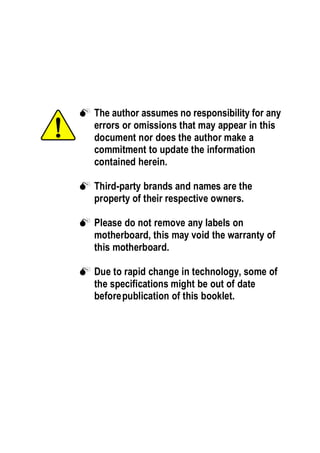
Manual Motherboard 8s650gxm_series_e
- 1. M The author assumes no responsibility for any errors or omissions that may appear in this document nor does the author make a commitment to update the information contained herein. M Third-party brands and names are the property of their respective owners. M Please do not remove any labels on motherboard, this may void the warranty of this motherboard. M Due to rapid change in technology, some of the specifications might be out of date beforepublication of this booklet.
- 3. Declaration of Conformity We, Manufacturer/Importer (full address) G.B.T. Technology Träding GMbH Ausschlager Weg 41, 1F, 20537 Hamburg, Germany declare that the product ( description of the apparatus, system, installation to which it refers) Mother Board GA-8S650GXM Series is in conformity with (reference to the specification under which conformity is declared) in accordance with 89/336 EEC-EMC Directive o EN 55011 Limits and methods of measurement o EN 61000-3-2* Disturbances in supply systems cause of radio disturbance characteristics of T EN 60555-2 by household appliances and similar industrial,scientific and medical (ISM electrical equipment “Harmonics” high frequency equipment o EN 55013 Limits and methods of measurement o EN 61000-3-3* Disturbances in supply systems cause of radio disturbance characteristics of by household appliances and similar T EN 60555-3 broadcast receivers and associated electrical equipment “Voltage fluctuations” equipment o EN 55014 Limits and methods of measurement T EN 50081-1 Generic emission standard Part 1: of radio disturbance characteristics of Residual commercial and light industry household electrical appliances, portable tools and similar electrical T EN 50082-1 Generic immunity standard Part 1: apparatus Residual commercial and light industry o EN 55015 Limits and methods of measurement o EN 55081-2 Generic emission standard Part 2: of radio disturbance characteristics of Industrial environment fluorescent lamps and luminaries o EN 55020 Immunity from radio interference of o EN 55082-2 Generic emission standard Part 2: broadcast receivers and associated Industrial environment equipment T EN 55022 Limits and methods of measurement o ENV 55104 lmmunity requirements for household of radio disturbance characteristics of appliances tools and similar apparatus information technology equipment o DIN VDE 0855 Cabled distribution systems; Equipment o EN50091-2 EMC requirements for uninterruptible o part 10 for receiving and/or distribution from power systems (UPS) o part 12 sound and television signals T CE marking (EC conformity marking) The manufacturer also declares the conformity of above mentioned product with the actual required safety standards in accordance with LVD 73/23 EEC o EN 60065 Safety requirements for mains operated o EN 60950 electronic and related apparatus for household and similar general use o EN 60335 Safety of household and similar o EN 50091-1 electrical appliances Manufacturer/Importer Signature: Timmy Huang Date : May 16, 2003 Name: Timmy Huang (Stamp)
- 4. DECLARATION OF CONFORMITY Per FCC Part 2 Section 2.1077(a) Responsible Party Name: G.B.T. INC. (U.S.A.) Address: 17358 Railroad Street City of Industry, CA 91748 Phone/Fax No: (818) 854-9338/ (818) 854-9339 hereby declares that the product Product Name: Motherboard Model Number: GA-8S650GXM Series Conforms to the following specifications: FCC Part 15, Subpart B, Section 15.107(a) and Section 15.109(a), Class B Digital Device Supplementary Information: This device complies with part 15 of the FCC Rules. Operation is subject to the following two conditions: (1) This device may not cause harmful and (2) this device must accept any inference received, including that may cause undesired operation. Representative Person’s Name: ERIC LU Signature: Eric Lu Date: May 16, 2003
- 5. GA-8S650GXM Series P4 Titan Series Motherboard USER'S MANUAL Pentium®4 Processor Motherboard Rev. 1002 12ME-8S650GXM-1002
- 6. English Table of Content Item Checklist ......................................................................................4 Chapter 1 Introduction .........................................................................5 Features Summary .......................................................................................... 5 GA-8S650GXM Series Motherboard Layout .................................................. 7 Block Diagram .................................................................................................. 8 Chapter 2 Hardware Installation Process ............................................ 10 Step 1: Install the Central Processing Unit (CPU) ........................................11 Step 1-1: CPU Installation ........................................................................................... 11 Step 1-2 : CPU Cooling Fan Installation ...................................................................... 12 Step 2: Install memory modules ................................................................... 13 Step 3: Install expansion cards ..................................................................... 15 Step 4: Connect ribbon cables, cabinet wires, and power supply .............. 16 Step 4-1: I/O Back Panel Introduction .......................................................................... 16 Step 4-2: Connectors & Jumper Setting Introduction .................................................... 18 Chapter 3 BIOS Setup ....................................................................... 31 The Main Menu (For example: BIOS Ver. : F1a) ......................................... 32 Standard CMOS Features ............................................................................. 34 Advanced BIOS Features.............................................................................. 37 Integrated Peripherals .................................................................................. 39 Power Management Setup ............................................................................ 43 GA-8S650GXM Series Motherboard -2 -
- 7. English PnP/PCI Configurations................................................................................. 45 PC Health Status ........................................................................................... 46 Frequency/Voltage Control ............................................................................ 48 Top Performance............................................................................................ 50 Load Fail-Safe Defaults ................................................................................. 51 Load Optimized Defaults ............................................................................... 52 Set Supervisor/User Password ..................................................................... 53 Save & Exit Setup .......................................................................................... 54 Exit Without Saving ...................................................................................... 55 Chapter 4 Technical Reference .......................................................... 57 @ BIOSTM Introduction ................................................................................... 57 Easy TuneTM 4 Introduction ............................................................................ 58 Flash BIOS Method Introduction ................................................................... 59 2-/4-/6-Channel Audio Function Introuction.................................................. 63 Chapter 5 Appendix ........................................................................... 71 -3 - Table of Content
- 8. Item Checklist English þ The GA-8S650GXM or GA-8S650GXM -C o 2 Port USB Cable x 1 or GA-8S650GXM-P or GA-8S650GXM-P-C motherboard o 4 Port USB Cable x 1 þ IDE cable x 1/ Floppy cable x 1 o SPDIF-KIT x 1 (SPDIF Out KIT) þ CD for motherboard driver & utility o IEEE 1394 Cable x1 þ GA-8S650GXM Series user's manual o Audio Combo Kit x 1 þ I/O Shield (*u) (SURROUND-Kit + SPDIF Out KIT) o Quick PC Installation Guide o Motherboard Settings Label o RAID M anual Computer motherboards and expansion cards contain very delicate Integrated Circuit (IC) chips. To protect them against damage from static electricity, you should follow some precautions whenever you work on your computer. 1. Unplug your computer when working on the inside. 2. Use a grounded wrist strap before handling computer components. If you do not have one, touch both of your hands to a safely grounded object or to a metal object, such as the power supply case. 3. Hold components by the edges and try not touch the IC chips, leads or connectors, or other components. 4. Place components on a grounded antistatic pad or on the bag that came with the components whenever the components are separated from the system. 5. Ensure that the ATX power supply is switched off before you plug in or remove the ATX ower connector on the motherboard. Installing the motherboard to the chassis… If the motherboard has mounting holes, but they don't line up with the holes on the base and there are no slots to attach the spacers, do not become alarmed you can still attach the spacers to the mounting holes. Just cut the bottom portion of the spacers (the spacer may be a little hard to cut off, so be careful of your hands). In this way you can still attach the motherboard to the base without worrying about short circuits. Sometimes you may need to use the plastic springs to isolate the screw from the motherboard PCB surface, because the circuit wire may be near by the hole. Be careful, don't let the screw contact any printed circuit write or parts on the PCB that are near the fixing hole, otherwise it may damage the board or cause board malfunctioning. (*) For GA-8S650GXM only. (u) For GA-8S650GXM-P only. GA-8S650GXM Series Motherboard -4 -
- 9. Chapter 1 Introduction English Features Summary Form Factor — 24.4cm x 21.5cm Micro ATX size form factor, 4 layers PCB. Motherboard — GA-8S650GXM Series Motherboard: GA-8S650GXM/GA-8S650GXM-C/GA-8S650GXM-P /GA-8S650GXM-P-C CPU — Socket 478 for Intel® Micro FC-PGA2 Pentium® 4 processor — Support Intel® Pentium® 4 (Northwood, 0.13 m) processor — Intel Pentium® 4 400/533(uz) MHz FSB — 2nd cache depends on CPU Chipset — SiS 650GX Host/Memory controller — SiS 962L MuTIOL Media I/O Memory — 2 184-pin DDR sockets — Supports DDR200/DDR266/DDR333 (uz) — Supports up to 2 un-buffer Double-sided DIMM DDR200/266 /333 (uz) — Supports up to 2GB (Max) — Supports only 2.5V DDR DIMM I/O Control — W83697HF Slots — 1 Universal AGP slot (2X/4X) device support — 3 PCI slot supports 33MHz & PCI 2.2 compliant On-Board IDE — 2 IDE bus master (UDMA33/ATA66/ATA100/ATA133) IDE ports for up to 4 ATAPI devices — Supports PIO mode3,4 (UDMA 33/ATA66/ATA100/ATA133) IDE & ATAPI CD-ROM On-Board Peripherals — 1 Floppy port supports 2 FDD with 360K, 720K,1.2M, 1.44M and 2.88M bytes. — 1 Parallel port supports Normal/EPP/ECP mode — 1 Serial port (COMA),1 VGA port,COMB on board — 6 x USB 2.0/1.1 (2 x Rear, 4 xFront by cable) — 1 Front Audio Connector — 1 IrDA connector for IR to be continued...... (u) For GA-8S650GXM-P only. (z) For GA-8S650GXM-P-C only. -5 - Introduction
- 10. Hardware Monitor — CPU/System Fan Revolution detect English — CPU/System Fan Control — CPU Overheat Warning — System Voltage Detect On-Board Sound — Realtek ALC650 CODEC — Line Out / 2 front speaker — Line In / 2 rear speaker(by s/w switch) — Mic In / center& subwoofer(by s/w switch) — SPDIF Out /SPDIF In — CD_In / Game Port On-Board LAN (*u) — Build in RTL8101L Chipset On-Board VGA — Build in SiS650GX Chipset PS/2 Connector — PS/2 Keyboard interface and PS/2 Mouse interface BIOS — Licensed Award BIOS — Supports Q-Flash Additional Features — PS/2 Keyboard power on by password — PS/2 Mouse power on — STR(Suspend-To-RAM) — AC Recovery — USB KB/Mouse wake up from S3 — Supports EasyTune 4 — Supports @BIOS Please set the CPU host frequency in accordance with your processor's specifications. We don't recommend you to set the system bus frequency over the CPU's specification because these specific bus frequencies are not the standard specifications for CPU, chipset and most of the peripherals. Whether your system can run under these specific bus frequencies properly will depend on your hardware configurations, including CPU, Chipsets,SDRAM,Cards… .etc. (*) For GA-8S650GXM only. (u) For GA-8S650GXM-P only. GA-8S650GXM Series Motherboard -6 -
- 11. GA-8S650GXM Series Motherboard Layout English DIMM _LED KB_MS CPU_FAN ATX_12V USB_LAN (*u) FDD GA-8S650GXM(-C/-P/-P-C) ATX COMA SOC KET478 LPT VGA F_AUDIO LINE_OUT CD_IN LINE_IN GAME MIC_IN SiS 650GX SUR_CEN AGP IDE2 IDE1 DDR1 DDR2 RTL8101L (*u ) PCI1 CODEC SiS 962L PCI2 W83697HF CI CLR_ PWD PCI3 BAT SYS _FAN BZ BIOS IR F_U SB2 PWR_LED SPDIF_I COMB F_U SB1 F_PANEL MODEM * ( u) SPDIF (*) For GA-8S650GXM only. (u) For GA-8S650GXM-P only. -7 - Introduction
- 12. Block Diagram English Pentium 4 CPUCLK+/- (100/133(uz) MHz) Socket 478 CPU AGP 2X/4X System Bus VGA Port AGPCLK 400/533(uz) MHz (66MHz) DDR SiS 650GX 200/266/333(uz)MHz ZCLK (66MHz) HCLK+/- (100/133(uz) MHz) RJ45(*u) 66 MHz 3 PCI 33 MHz 14.318 MHz 48 MHz RTL8101L(*u) BIOS SiS 962L Game Port AC97 Link LPC BUS Floppy W83697HF LPT Port AC97 PS/2 PCICLK CODEC KB/Mouse 24 MHz (33MHz) 6 USB ATA33/66/100/133 33 MHz Ports IDE Channels LINE-IN COM LINE-OUT MIC Ports ZCLK (66MHz) PCICLK (33MHz) USBCLK (48MHz) CLK GEN CPUCLK+/- (100/133(uz) MHz) 14.318 MHz AGPCLK (66MHz) 33 MHz HCLK+/- (100/133(uz) MHz) (*) For GA-8S650GXM only. (u) For GA-8S650GXM-P only. (z) For GA-8S650GXM-P-C only. GA-8S650GXM Series Motherboard -8 -
- 13. English -9 - Introduction
- 14. Chapter 2 Hardware Installation Process English To set up your computer, you must complete the following steps: Step 1- Install the Central Processing Unit (CPU) Step 2- Install memory modules Step 3- Install expansion cards Step 4- Connect ribbon cables, cabinet wires, and power supply Step 4 Step 1 Step 2 Step 4 Step 4 Step 3 Congratulations you have accomplished the hardware installation! Turn on the power supply or connect the power cable to the power outlet. Continue with the BIOS/ software installation. GA-8S650GXM Series Motherboard - 10 -
- 15. Step 1: Install the Central Processing Unit (CPU) English Before installing the processor, adhere to the following warning: If you do not match the CPU socket Pin 1 and CPU cut edge well, it will cause improper installation. Please change the insert orientation. Please make sure the CPU type is supported by the motherboard. Step 1-1: CPU Installation Angling the Socket rod to 650 Actuation Lever 1. Angling the rod to 65-degree maybe feel a 2. Pull the rod to the 90-degree directly. kind of tight , and then continue pull the rod to 90-degree when a noise "cough" made. Pin1 indicator Pin1 indicator 3. CPU Top View 4. Locate Pin 1 in the socket and look for a (golden) cut edge on the CPU upper corner. Then insert the CPU into the socket. - 11 - Hardware Installation Process
- 16. Step 1-2 : CPU Cooling Fan Installation English Before installing the CPU cool fan , adhere to the following warning: 1. Please use Intel approved cooling fan. 2. We recommend you to apply the thermal tape to provide better heat conduction between your CPU and cooling fan. (The CPU cooling fan might stick to the CPU due to the hardening of the thermal paste. During this condition if you try to remove the cooling fan, you might pull the processor out of the CPU socket alone with the cooling fan, and might damage the processor. To avoid this from happening, we suggest you to either use thermal tape instead of thermal paste, or remove the cooling fan with extreme caution.) 3. Make sure the CPU fan power cable is plugged in to the CPU fan connector, this completes the installation. Please refer to CPU cooling fan user's manual for more detail installation procedure. 1. Fasten the cooling fan supporting-base 2. Make sure the CPU fan is plugged to onto the CPU socket on the the CPU fan connector, than install mainboard. complete. GA-8S650GXM Series Motherboard - 12 -
- 17. Step 2: Install memory modules English Before installing the processor and heatsink, adhere to the following warning: When DIMM_LED is ON, do not install/remove DIMM from socket. Please note that the DIMM module can only fit in one direction due to the one notches. Wrong orientation will cause improper installation. Please change the insert orientation. The motherboard has 2 dual inline memory module (DIMM) sockets. The BIOS will automatically detects memory type and size. To install the memory module, just push it vertically into the DIMM socket. The DIMM module can only fit in one direction due to the notch. Memory size can vary between sockets. Notch DDR Support Unbuffered DDR DIMM Sizes type: 64 Mbit (2Mx8x4 banks) 64 Mbit (1Mx16x4 banks) 128 Mbit(4Mx8x4 banks) 128 Mbit(2Mx16x4 banks) 256 Mbit(8Mx8x4 banks) 256 Mbit(4Mx16x4 banks) 512 Mbit(16Mx8x4 banks) 512 Mbit(8Mx16x4 banks) Total System Memory (Max 2GB) - 13 - Hardware Installation Process
- 18. 1. The DIMM slot has a notch, so the DIMM memory English module can only fit in one direction. 2. Insert the DIMM memory module vertically into the DIMM slot. Then push it down. 3. Close the plastic clip at both edges of the DIMM slots to lock the DIMM module. Reverse the installation steps when you wish to remove the DIMM module. DDR Introduction Established on the existing SDRAM industry infrastructure, DDR (Double Data Rate) memory is a high performance and cost-effective solution that allows easy adoption for memory vendors, OEMs and system integrators. DDR memory is a sensible evolutionary solution for the PC industry that builds on the existing SDRAM infrastructure, yet makes awesome advances in solving the system performance bottle- neck by doubling the memory bandwidth. DDR SDRAM will offer a superior solution and migration path from existing SDRAM designs due to its availability, pricing and overall market support. PC2100 DDR memory (DDR266) doubles the data rate through reading and writing at both the rising and falling edge of the clock, achieving data bandwidth 2X greater than PC133 when running with the same DRAM clock frequency. With peak bandwidth of 2.664GB per second, DDR memory enables system OEMs to build high performance and low latency DRAM subsystems that are suitable for servers, workstations, high-end PC's and value desktop SMA systems. With a core voltage of only 2.5 Volts compared to conventional SDRAM's 3.3 volts, DDR memory is a compelling solution for small form factor desktops and notebook applications. GA-8S650GXM Series Motherboard - 14 -
- 19. Step 3: Install expansion cards English 1. Read the related expansion card's instruction document before install the expansion card into the computer. 2. Remove your computer's chassis cover, necessary screws and slot bracket from the computer. 3. Press the expansion card firmly into expansion slot in motherboard. 4. Be sure the metal contacts on the card are indeed seated in the slot. 5. Replace the screw to secure the slot bracket of the expansion card. 6. Replace your computer's chassis cover. 7. Power on the computer, if necessary, setup BIOS utility of expansion card from BIOS. 8. Install related driver from the operating system. Please carefully pull out the small white- drawable bar at the end of the AGP slot when you try to install/ Uninstall the AGP card. Please align the AGP card to AGP Card the onboard AGP slot and press firmly down on the slot .Make sure your AGP card is locked by the small white- drawable bar. - 15 - Hardware Installation Process
- 20. Step 4: Connect ribbon cables, cabinet wires, and power English supply Step 4-1: I/O Back Panel Introduction v w x u y u PS/2 Keyboard and PS/2 Mouse Connector PS/2 Mouse Connector Ø This connector supports standard PS/2 (6 pin Female) keyboard and PS/2 mouse. PS/2 Keyboard Connector (6 pin Female) v USB & LAN (*u) Connector Ø Before you connect your device(s) into USB connector(s), please make sure your device(s) such as USB keyboard,mouse, LAN (*u) scanner, zip, speaker..etc. Have a standard USB interface. Also make sure your OS USB 0 supports USB controller. If your OS does not USB 1 support USB controller, please contact OS vendor for possible patch or driver upgrade. For more information please contact your OS or device(s) vendors. (*) For GA-8S650GXM only. (u) For GA-8S650GXM-P only. GA-8S650GXM Series Motherboard - 16 -
- 22. Step 4-2: Connectors & Jumper Setting Introduction English 1 3 7 2 6 5 13 11 12 19 21 4 20 (*u) 14 15 18 17 10 8 9 16 1) ATX_12V 12) SUR_CEN 2) ATX 13) CD_IN 3) CPU_FAN 14) SPDIF 4) SYS_FAN 15) SPDIF_I 5) IDE1/IDE2 16) IR 6) FDD 17) F_USB1/F_USB2 7) DIMM_LED 18) COMB 8) PWR_LED 19) CI 9) F_PANEL 20) MODEM (*u) 10) BAT 21) CLR_PWD 11) F_AUDIO (*) For GA-8S650GXM only. (u) For GA-8S650GXM-P only. GA-8S650GXM Series Motherboard - 18 -
- 23. 1) ATX_12V ( +12V Power Connector) English This connector (ATX _12V) suppliesthe CPU operation voltage (Vcore). If this " ATX_ 12V connector" is not connected, system cannot boot. Pin No. Definition 3 4 1 GND 1 2 GND 2 3 +12V 4 +12V 2) ATX (ATX Power) AC power cord should only be connected to your power supply unit after ATX power cable and other related devices are firmly connected to the mainboard. Pin No. Definition 1 3.3V 2 3.3V 11 1 3 GND 4 VCC 5 GND 6 VCC 7 GND 8 Power Good 9 5V SB(stand by +5V) 10 +12V 11 3.3V 12 -12V 13 GND 20 10 14 PS _O N(softO n/ Off) 15 GND 16 GND 17 GND 18 -5V 19 VCC 20 VCC - 19 - Hardware Installation Process
- 24. 3) CPU_FAN (CPU FAN Connector) English Please note, a proper installation of the CPU cooler is essential to prevent the CPU from running under abnormal condition or damaged by overheating.The CPU fan connector supports Max. current up to 600 mA. Pin No. Definition 1 GND 1 2 +12V 3 Sense 4) SYS_FAN (System FAN Connector) This connector allows you to link with the cooling fan on the system case to lower the system temperature. Pin No. Definition 1 GND 2 +12V 1 3 Sense GA-8S650GXM Series Motherboard - 20 -
- 25. 5) IDE1/ IDE2(IDE1/IDE2 Connector) English Please connect first harddisk to IDE1 and connect CDROM to IDE2. The red stripe of the ribbon cable must be the same side with the Pin1. 40 39 2 1 IDE1 IDE2 6) FDD (Floppy Connector) Please connect the floppy drive ribbon cables to FDD. It supports 360K,720K,1.2M,1.44M and 2.88Mbytes floppy disk types. The red stripe of the ribbon cable must be the same side with the Pin1. 34 33 2 1 - 21 - Hardware Installation Process
- 26. 7) DIMM_LED English Do not remove memory modules while DIMM LED is on. It might cause short or other unexpected damages due to the 2.5V stand by voltage. Remove memory modules only when AC Power cord is disconnected. + - 8) PWR_LED PWR_LED is connect with the system power indicator to indicate whether the system is on/off. It will blink when the system enters suspend mode. If you use dual color LED, power LED will turn to another color. Pin No. Definition 1 MPD+ 1 2 MPD- 3 MPD- GA-8S650GXM Series Motherboard - 22 -
- 27. 9) F_PANEL (2x10 pins connector) English Please connect the power LED, PC peaker, reset switch and power switch etc of your chassis front panel to the F_PANEL connector according to the pin assignment above. Soft Po wer Connector Speaker Me ssa g e LED /Po w e r / Connector Sleep LED PW - MPD - PW + SPK+ SPK- MPD + 21 1 1 20 1 1 1 19 ID E H ard Di sk HD + HD- NC Active L ED RSE- R SE+ Reset Swi tch HD (IDE Hard Disk Active LED) Pin 1: LED anode(+) Pin 2: LED cathode(-) SPK(Speaker Connector) Pin 1: VCC(+) Pin 2- Pin 3: NC Pin 4: Data(-) RES (Reset Switch) Open: Normal Operation Close: Reset Hardware System PW (Soft Power Connector) Open: Normal Operation Close: Power On/Off MSG(Message LED/Power/ Pin 1: LED anode(+) SleepLED) Pin 2: LED cathode(-) NC NC - 23 - Hardware Installation Process
- 28. 10) BAT (Battery) English + CAUTION v Danger of explosion if battery is incorrectly replaced. v Replace only with the same or equivalent type recommended by the manufacturer. v Dispose of used batteries according to the manufacturer's instructions. If you want to erase CM OS... 1.Turn OFF the computer and unplug the power cord. 2.Remove the battery, wait for 30 second. 3.Re-install the battery. 4.Plug the power cord and turn ON the computer. 11) F_AUDIO (F_AUDIO Connector) If you want to use Front Audio connector, you must remove 5-6, 9-10 Jumper. In order to utilize the front audio header, your chassis must have front audio connector. Also please make sure the pin assigment on the cable is the same as the pin assigment on the MB header. To find out if the chassis you are buying support front audio connector, please contact your dealer.Please note, you can have the alternative of using front audio connector or of using rear audio connector to play sound. Pin No. Definition 1 MIC 2 GND 1 3 REF 2 4 POWER 5 FrontAudio(R) 9 10 6 RearAudio(R) 7 Reserved 8 No Pin 9 FrontAudio (L) 10 RearAudio(L) GA-8S650GXM Series Motherboard - 24 -
- 29. 12) SUR_CEN English Please contact your nearest dealer for optional SUR_CEN cable. Pin No. Definition 1 SUROUTL 1 2 2 SUROUTR 5 6 3 GND 4 No Pin 5 CENTER_OUT 6 BASS_OUT 13) CD_IN (CD IN, Black) Connect CD-ROM or DVD-ROM audio out to the connector. Pin No. Definition 1 CD-L 2 GND 1 3 GND 4 CD_R - 25 - Hardware Installation Process
- 30. 14) SPDIF (SPDIF Out) English The SPDIF output is capable of providing digital audio to external speakers or com pressed AC3 data to an external Dolby Digital Decoder. Use this feature only when your stereo system has digital input function. Pin No. Definition 1 VCC 1 2 SPDIF Out 3 GND 15) SPDIF_I (SPDIF In) Use this feature only when your device has digital output function. Pin No. Definition 1 VCC 1 2 SPDIF IN 3 GND GA-8S650GXM Series Motherboard - 26 -
- 31. 16) IR English Be careful with the polarity of the IR connector while you connect the IR. Please contact you nearest dealer for optional IR device. Pin No. Definition 1 VCC 2 No Pin 3 IR Data Input 1 4 GND 5 IR Data Output 17) F_ USB1 / F_USB2(Front USB Connector, Yellow ) Be careful with the polarity of the front USB connector. Check the pin assignment while you connect the front USB cable. Please contact your nearest dealer for optional front USB cable. Pin No. Definition 1 Power 2 Power 2 10 3 USB DX- 4 USB Dy- 5 USB DX+ 1 9 6 USB Dy+ 7 GND 8 GND 9 No Pin 10 NC - 27 - Hardware Installation Process
- 32. 18) COMB (COM B Connector)(White) English Be careful with the polarity of the COMB connector. Check the pin assignment while you connect the COMB cable. Please contact your nearest dealer for optional COMB cable. Pin No. Definition 1 NDCDB- 2 NSINB 2 10 3 NSOUTB 4 NDTRB- 1 9 5 GND 6 NDSRB- 7 NRTSB- 8 NCTSB- 9 NRIB- 10 No Pin 19) CI (CASE OPEN) This 2 pin connector allows your system to enable or disable the "case open" item in BIOS if the system case begin remove. Pin No. Definition 1 Signal 1 2 GND GA-8S650GXM Series Motherboard - 28 -
- 33. 20) MODEM (*u) English Please contact your nearest dealer for optional Modem card. Pin No. Definition 1 GND 2 VDD33 2 14 3 ACOUT 4 VCC 1 13 5 AC BCK 6 +12V 7 AC DIN 8 VAUX33 9 ACDOUT 10 NC 11 AC SYNC 12 NC 13 AC RSTB 14 No Pin 21) CLR_PWD When Jum per is set to "open" and system is restarted, the password that is set will be cleared. On the contrary when Jumper is set to "close", the current status remains. 1 open: Clear password 1 close: Normal (*) For GA-8S650GXM only. (u) For GA-8S650GXM-P only. - 29 - Hardware Installation Process
- 34. English GA-8S650GXM Series Motherboard - 30 -
- 35. Chapter 3 BIOS Setup English BIOS Setup is an overview of the BIOS Setup Program. The program that allows users to modify the basic system configuration. This type of information is stored in battery-backed CMOS RAM so that it retains the Setup information when the power is turned off. ENTERING SETUP Powering ON the computer and pressing <Del> immediately will allow you to enter Setup. If you require more advanced BIOS settings, please go to "Advanced BIOS" setting menu.To enter Advanced BIOS setting menu, press "Ctrl+F1" key on the BIOS screen. CONTROL KEYS <á> Move to previous item <â> Move to next item <ß> Move to the item in the left hand <à> Move to the item in the right hand Enter Select item <Esc> Main Menu - Quit and not save changes into CMOS Status Page Setup Menu and Option Page Setup Menu - Exit current page and return to Main Menu <+/PgUp> Increase the numeric value or make changes <-/PgDn> Decrease the numeric value or make changes <F1> General help, only for Status Page Setup Menu and Option Page Setup Menu <F2> Item Help <F3> Reserved <F4> Reserved <F5> Restore the previous CMOS value from CMOS, only for Option Page Setup Menu <F6> Load the file-safe default CMOS value from BIOS default table <F7> Load the Optimized Defaults <F8> Q-Flash function <F9> System Information <F10> Save all the CMOS changes, only for Main Menu - 31 - BIOS Setup
- 36. GETTING HELP English Main Menu The on-line description of the highlighted setup function is displayed at the bottom of the screen. Status Page Setup Menu / Option Page Setup Menu Press F1 to pop up a small help window that describes the appropriate keys to use and the possible selections for the highlighted item. To exit the Help Window press <Esc>. The Main Menu (For example: BIOS Ver. : F1a) Once you enter Award BIOS CMOS Setup Utility, the Main Menu (Figure 1) will appear on the screen. The Main Menu allows you to select from eight setup functions and two exit choices. Use arrow keys to select among the items and press <Enter> to accept or enter the sub-menu. CMOS Setup Utility -Copy right (C) 1984-2003 Aw ard Softw are }Standard CMOS Features Top Performance }Adv anced BIOS Features Load Fail-Safe Defaults }Integrated Peripherals Load Optimized Defaults }Pow er Management Setup Set Superv isor Passw ord }PnP/PCI Configurations Set User Passw ord }PC Health Status Sav e & Ex it Setup }Frequency /Voltage Control Ex it Without Sav ing ESC:Quit higf:Select Item F8: Q-Flash F10:Sav e & Ex it Setup Time, Date, Hard Disk Ty pe... Figure 1: Main Menu If you can't find the set ting you want, p lease press "Ctrl+F1" to search th e advanced optio n widden. l Standard CMOS Features This setup page includes all the items in standard compatible BIOS. l Advanced BIOS Features This setup page includes all the items of Award special enhanced features. GA-8S650GXM Series Motherboard - 32 -
- 37. l Integrated Peripherals English This setup page includes all onboard peripherals. l Power Manag ement Setup This setup page includes all the items of Green function features. l PnP/PCI Configurations This setup page includes all the configurations of PCI & PnP ISA resources. l PC Health Status This setup page is the System auto detect Temperature, voltage, fan, speed. l Frequency/Voltage Control This setup page is control CPU’ clock and frequency ratio. s l Top Performance If you wish to maximize the performance of your system, set "Top Performance" as "Enabled". l Load Fail-Safe Defaults Fail-Safe Defaults indicates the value of the system parameters which the system would be in safe configuration. l Load Optimized Defaults Optimized Defaults indicates the value of the system parameters which the system would be in best performance configuration. l Set Supervis or password Change, set, or disable password. It allows you to limit access to the system and Setup, or just to Setup. l Set User password Change, set, or disable password. It allows you to limit access to the system. l Save & Exit Setup Save CMOS value settings to CMOS and exit setup. l Exit Without Saving Abandon all CMOS value changes and exit setup. - 33 - BIOS Setup
- 38. Standard CMOS Features English CMOS Setup Utility -Copy right (C) 1984-2003 Aw ard Softw are Standard CMOS Features Date (mm:dd:y y ) Fri, May 3 2002 Item Help Time (hh:mm:ss) 17:56:23 Menu Lev el u Change the day , month, }IDE Primary Master None y ear }IDE Primary Slav e None }IDE Secondary Master None <Week> }IDE Secondary Slav e None Sun. to Sat. Driv e A 1.44M, 3.5 in. <Month> Driv e B None Jan. to Dec. Floppy 3 Mode Support Disabled <Day > Halt On All, But Key board 1 to 31 (or max imum allow ed in the month) Base Memory 640K Ex tended Memory 130048K <Year> Total Memory 131072K 1999 to 2098 higf: Mov e Enter:Select +/-/PU/PD:Value F10:Sav e ESC:Ex it F1:General Help F5:Prev ious Values F6:Fail-Safe Defaults F7:Optimized Defaults Figure 2: Standard CMOS Features C Date The date format is <week>, <month>, <day>, <year>. 8Week The w eek, from Sun to Sat, determined by the BIOS and is display only 8Month The month, Jan. Through Dec. 8Day The day , from 1 to 31 (or the max imum allow ed in the month) 8Year The y ear, from 1999 through 2098 GA-8S650GXM Series Motherboard - 34 -
- 39. C Time English The times format in <hour> <minute> <second>. The time is calculated base on the 24-hour military- time clock. For example, 1 p.m. is 13:00:00. C IDE Pri mary Master, S lave / IDE Secondary Master, Slave The category identifies the types of hard disk from drive C to F that has been installed in the computer. There are two types: auto type, and manual type. Manual type is user-definable; Auto type which will automatically detect HDD type. Note that the specifications of your drive must match with the drive table. The hard disk will not work properly if you enter improper information for this category. If y ou select User Type, related information will be asked to enter to the following items. Enter the information directly from the keyboard and press <Enter>. Such information should be provided in the documentation form your hard disk vendor or the system manufacturer. 8CYLS. Number of cy linders 8HEADS Number of heads 8PRECOMP Write precomp 8LANDZONE Landing zone 8SECTORSNumber of sectors If a hard disk has not been installed select NONE and press <Enter>. C Drive A / Drive B The category identifies the types of floppy disk driv e A or drive B that has been installed in the computer. 8None No floppy driv e installed 8360K, 5.25 in. 5.25 inch PC-ty pe standard driv e; 360K by te capacity . 81.2M, 5.25 in. 5.25 inch AT-ty pe high-density driv e; 1.2M by te capacity (3.5 inch w hen 3 Mode is Enabled). 8720K, 3.5 in. 3.5 inch double-sided driv e; 720K by te capacity 81.44M, 3.5 in. 3.5 inch double-sided driv e; 1.44M by te capacity . 82.88M, 3.5 in. 3.5 inch double-sided driv e; 2.88M by te capacity . - 35 - BIOS Setup
- 40. C Floppy 3 Mode Support (for J apan Area) English 8Disabled Normal Floppy Driv e. (Default v alue) 8Driv e A Driv e A is 3 mode Floppy Driv e. 8Driv e B Driv e B is 3 mode Floppy Driv e. 8Both Driv e A & B are 3 mode Floppy Driv es. CHalt on The category determines whether the computer will stop if an error is detected during power up. 8NO Errors The sy stem boot w ill not stop for any error that may be detected and y ou w ill be prompted. 8All Errors Whenev er the BIOS detects a non-fatal error the sy stem w ill be stopped. 8All, But Key board The sy stem boot w ill not stop for a key board error; it w ill stop for all other errors. (Default v alue) 8All, But Diskette The sy stem boot w ill not stop for a disk error; it w ill stop for all other errors. 8All, But Disk/Key The sy stem boot w ill not stop for a key board or disk error; it w ill stop for all other errors. C Memory The category is display-only which is determined by POST (Power On Self Test) ofthe BIOS. Base Memory The POST of the BIOS will determine the amount of base (or conventional) memory installed in the system. The value of the base memory is typically 512 K for systems with 512 K memory installed on the motherboard, or 640 K for systems with 640 K or more memory installed on the motherboard. Extended Memory The BIOS determines how much extended memory is present during the POST. This is the amount of memory located above 1 MB in the CPU’ memory s address map. GA-8S650GXM Series Motherboard - 36 -
- 41. English Advanced BIOS Features CMOS Setup Utility -Copy right (C) 1984-2003 Aw ard Softw are Adv anced BIOS Features First Boot Dev ice [Floppy ] Item Help Second Boot Dev ice [HDD-0] Menu Lev el u Third Boot Dev ice [CDROM] Select Boot Dev ice Boot Up Floppy Seek [Disabled] priority Passw ord Check [Setup] [Floppy ] Boot from floppy [LS120] Boot from LS120 [HDD-0] Boot from First HDD [HDD-1] Boot from second HDD higf: Mov e Enter:Select +/-/PU/PD:Value F10:Sav e ESC:Ex it F1:General Help F5:Prev ious Values F6:Fail-Safe Defaults F7:Optimized Defaults Figure 3: Adv anced BIOS Features C First / S econd / Third Boot Device 8Floppy Select y our boot dev ice priority by Floppy . 8LS120 Select y our boot dev ice priority by LS120. 8HDD-0~3 Select y our boot dev ice priority by HDD-0~3. 8SCSI Select y our boot dev ice priority by SCSI. 8CDROM Select y our boot dev ice priority by CDROM. 8ZIP Select y our boot dev ice priority by ZIP. 8USB-FDD Select y our boot dev ice priority by USB-FDD. 8USB-ZIP Select y our boot dev ice priority by USB-ZIP. 8USB-CDROM Select y our boot dev ice priority by USB-CDROM. 8USB-HDD Select y our boot dev ice priority by USB-HDD. - 37 - BIOS Setup
- 42. 8LAN Select y our boot dev ice priority by LAN. English 8Disabled Select y our boot dev ice priority by Disabled. C Boot Up Fl oppy Seek During POST, BIOS will determine the floppy disk drive installed is 40 or 80 tracks. 360 K type is 40 tracks 720 K, 1.2 M and 1.44 M are all 80 tracks. 8Enabled BIOS searches for floppy disk driv e to determine it is 40 or 80 tracks. Note that BIOS can not tell from 720 K, 1.2 M or 1.44 M driv e ty pe as they are all 80tracks. 8Disabled BIOS w ill not search for the ty pe of floppy disk driv e by track number. Note that there w ill not be any w arning message if the driv e installed is 360 K. (Default v alue) C Password Check 8Sy stem The sy stem w ill not boot and w ill not access to Setup page if the correct passw ord is not entered at the prompt. 8Setup The sy stem w ill boot but w ill not access to Setup page if the correct passw ord is not entered at the prompt. (Default v alue) GA-8S650GXM Series Motherboard - 38 -
- 43. English Integrated Peripherals CMOS Setup Utility -Copy right (C) 1984-2003 Aw ard Softw are Integrated Peripherals IDE1 Conductor Cable [Auto] Item Help IDE2 Conductor Cable [Auto] Menu Lev el u On-Chip Primary PCI IDE [Enabled] [Auto] On-Chip Secondary PCI IDE [Enabled] Auto-detect IDE AC97 Audio [Enabled] cable ty pe Sy stem Share Memory Size [32MB] USB Controller [Enabled] [ATA66/100/133] USB Legacy Support [Disabled] Set Conductor cable On Board LAN Function * ( u) [Enabled] to ATA66/100/133(80-pins) Init Display First [AGP] Onboard Modem Function ( * u) [Disabled] [ATA33] Onboard Serial Port A [3F8/IRQ4] Set Conductor cable Onboard Serial Port B [2F8/IRQ3] to ATA33(40-pins) Serial Port B Mode [Normal] Onboard Parallel Port [378/IRQ7] Parallel Port Mode [ECP] x EPP Mode Select EPP1.7 ECP Mode Use DMA [3] Game Port Address [201] Midi Port Address [330] Midi Port IRQ [10] higf: Mov e Enter:Select +/-/PU/PD:Value F10:Sav e ESC:Ex it F1:General Help F5:Prev ious Values F6:Fail-Safe Defaults F7:Optimized Defaults Figure 4: Integrated Peripherals C IDE1 Conductor Cable 8Auto Will be automatically detected by BIOS. (Default Value) 8ATA66/100/133 Set IDE1 Conductor Cable to ATA66/100/133 (Please make sure y our IDE dev ice and cable is compatible w ith ATA66/100/133). 8ATA33 Set IDE1 Conductor Cable to ATA33 (Please make sure your IDE dev ice and cable is compatible w ith ATA33). (*) For GA-8S650GXM only. ( u) For GA-8S650GXM-P only. - 39 - BIOS Setup
- 44. C IDE2 Conductor Cable English 8Auto Will be automatically detected by BIOS. (Default Value) 8ATA66/100/133 Set IDE2 Conductor Cable to ATA66/100/133 (Please make sure y our IDE dev ice and cable is compatible w ith ATA66/100/133). 8ATA33 Set IDE2 Conductor Cable to ATA33 (Please make sure your IDE dev ice and cable is compatible w ith ATA33). C On-Chip Primary PCI IDE 8Enabled Enable onboard 1st channel IDE port. (Default v alue) 8Disabled Disable onboard 1st channel IDE port. C On-Chip Secondary PCI IDE 8Enabled Enable onboard 2nd channel IDE port. (Default v alue) 8Disabled Disable onboard 2nd channel IDE port. C AC97 Audio 8Enabled Enable onboard AC'97 audio function. (Default v alue) 8Disabled Disable this function. C System Share Memory Size 84MB/8MB/16MB/32MB/64MB Set onchip VGA shared memory size.(Default Value:32MB) C USB Controller 8Enabled Enable USB Controller. (Default v alue) 8Disabled Disable USB Controller. C USB Legacy Support 8Enabled Enable USB Legacy Support. 8Disabled Disable USB Legacy Support. (Default v alue) C On Board LAN Function (* u ) 8Disabled Disable this function. 8Enabled Enable Onboard Lan Chip function. (Default Value) (*) For GA-8S650GXM only. ( u) For GA-8S650GXM-P only. GA-8S650GXM Series Motherboard - 40 -
- 45. CInit Display First English 8AGP Set Init Display First to AGP. (Default v alue) 8PCI Set Init Display First to PCI. C Onboard Modem Function (* u ) 8Disabled Disable this function. (Default Value) 8Enabled Enable Onboard Modem function. C Onboard Serial Port A 8Auto BIOS w ill automatically setup the port A address. 83F8/IRQ4 Enable onboard Serial port A and address is 3F8. (Default v alue) 82F8/IRQ3 Enable onboard Serial port A and address is 2F8. 83E8/IRQ4 Enable onboard Serial port A and address is 3E8. 82E8/IRQ3 Enable onboard Serial port A and address is 2E8. 8Disabled Disable onboard Serial port A. C Onboard Serial Port B 8Auto BIOS w ill automatically setup the port B address. 83F8/IRQ4 Enable onboard Serial port B and address is 3F8. 82F8/IRQ3 Enable onboard Serial port B and address is 2F8. (Default v alue) 83E8/IRQ4 Enable onboard Serial port B and address is 3E8. 82E8/IRQ3 Enable onboard Serial port B and address is 2E8. 8Disabled Disable onboard Serial port B. C Serial Port B Mode (This item allows you to determine which Infra Red(IR) function of Onboard I/O chip) 8ASKIR Set onboard I/O chip UART to ASKIR Mode. 8IrDA Set onboard I/O chip UART to IrDA Mode. 8Normal Set onboard I/O chip UART to Normal Mode. (Default Value) (*) For GA-8S650GXM only. ( u) For GA-8S650GXM-P only. - 41 - BIOS Setup
- 46. C Onboard Parallel port English 8378/IRQ7 Enable onboard LPT port and address is 378/IRQ7. (Default Value) 8278/IRQ5 Enable onboard LPT port and address is 278/IRQ5. 8Disabled Disable onboard LPT port. 83BC/IRQ7 Enable onboard LPT port and address is 3BC/IRQ7. CParallel Port Mode 8SPP Using Parallel port as Standard Parallel Port. 8EPP Using Parallel port as Enhanced Parallel Port. 8ECP Using Parallel port as Ex tended Capabilities Port. (Default Value) 8ECP+EPP Using Parallel port as ECP & EPP mode. C EPP Mode Select 8EPP 1.9 Compliant w ith EPP 1.9 v ersion. 8EPP 1.7 Compliant w ith EPP 1.7 v ersion.(Default Value) CECP Mode Use DMA 83 Set ECP Mode Use DMA to 3. (Default Value) 81 Set ECP Mode Use DMA to 1. CGame Port Address 8201 Set Game Port Address to 201. (Default Value) 8209 Set Game Port Address to 209. 8Disabled Disable this function. CMidi Port Address 8290 Set Midi Port Address to 290. 8300 Set Midi Port Address to 300. 8330 Set Midi Port Address to 330.(Default Value) 8Disabled Disable this function. CMidi Port IRQ 85 Set Midi Port IRQ to 5. 810 Set Midi Port IRQ to 10. (Default Value) GA-8S650GXM Series Motherboard - 42 -
- 47. English Power Management Setup CMOS Setup Utility -Copy right (C) 1984-200 Aw ard Softw are Pow er Management Setup ACPI Suspend Ty pe [S1(POS)] Item Help Soft-Off by PWR_BTTN [Off] Menu Lev el u Sy stem After AC Back [Off] [S1] IRQ [3-7, 9-15], NMI [Enabled] Set suspend ty pe to ModemRingOn [Enabled] Pow er On Suspend under PME Ev ent Wake Up [Enabled] ACPI OS Pow er On by Key board [Disabled] Pow er On by Mouse [Disabled] [S3] Resume by Alarm [Disabled] Set suspend ty pe to x Month Alarm NA Suspend to RAM under x Day (of Month) 0 ACPI OS x Time (hh:mm:ss) 0 0 0 Pow er LED in S1 state [Blinking] higf: Mov e Enter:Select +/-/PU/PD:Value F10:Sav e ESC:Ex it F1:General Help F5:Prev ious Values F6:Fail-Safe Defaults F7:Optimized Defaults Figure 5: Pow er Management Setup C ACPI Suspend Type 8S1(POS) Set ACPI suspend ty pe to S1. (Default Value) 8S3(STR) Set ACPI suspend ty pe to S3. C Soft-off by PWR_BTTN 8Off The user press the pow er button once, he can turn off the sy stem. (Default Value) 8Suspend The user press the pow er button once, then the sy stem w ill can enter suspend mode. C System after AC Back 8LastState When AC-pow er back to the sy stem, the sy stem w ill return to the Last state before AC-pow er off. 8Off When AC-pow er back to the sy stem, the sy stem w ill be in "Off" state. (Default Value) 8On When AC-pow er back to the sy stem, the sy stem w ill be in "On" state. - 43 - BIOS Setup
- 48. C IRQ [3-7, 9-15], NMI English 8Disabled Disable this function. 8Enabled Enable this function. (Default v alue) C ModemRingOn 8Disabled Disable Modem Ring on function. 8Enabled Enable Modem Ring on function. (Default Value) C PME Event Wake Up 8Disabled Disable this function. 8Enabled Enable PME Ev ent Wake up. (Default Value) C Power On by Keyboard 8Passw ord Input passw ord (from 1 to 8 characters) and press Enter to set the Key board Pow er On Passw ord. 8Any Key Set Key board pow er on by any key . 8Disabled Disable this function. (Default Value) CPower On by Mouse 8Enabled Enable Pow er On by Mouse function. 8Disabled Disable this function. (Default Value) C Resume by Alarm You can set "Resume by Alarm" item to enabled and key in Data/time to pow er on sy stem. 8Disabled Disable this function. (Default Value) 8Enabled Enable alarm function to POWER ON sy stem. If RTC Alarm Lead To Pow er On is Enabled. Month Alarm : NA, 1~12 Day (of Month) : 1~31 Time ( hh: mm: ss) : (0~23) : (0~59) : (0~59) C Power LED i n S1 state 8Blinking In standby mode(S1), pow er LED w ill blink. (Default Value) 8Dual/OFF In standby mode(S1): a. If use single color LED, pow er LED w ill turn off. b. If use dual color LED, pow er LED w ill turn to another color. GA-8S650GXM Series Motherboard - 44 -
- 49. English PnP/PCI Configurations CMOS Setup Utility -Copy right (C) 1984-2003 Aw ard Softw are PnP/PCI Configurations PCI 1 IRQ Assignment [Auto] Item Help PCI 2 IRQ Assignment [Auto] Menu Lev el u PCI 3 IRQ Assignment [Auto] higf: Mov e Enter:Select +/-/PU/PD:Value F10:Sav e ESC:Ex it F1:General Help F5:Prev ious Values F6:Fail-Safe Defaults F7:Optimized Defaults Figure 6: PnP/PCI Configurations C PCI 1 IRQ Assignment 8Auto Auto assign IRQ to PCI 1. (Default v alue) 83,4,5,7,9,10,11,12,14,15 Set IRQ 3,4,5,7,9,10,11,12,14,15 to PCI 1. C PCI 2 IRQ Assignment 8Auto Auto assign IRQ to PCI 2. (Default v alue) 83,4,5,7,9,10,11,12,14,15 Set IRQ 3,4,5,7,9,10,11,12,14,15 to PCI 2. C PCI 3 IRQ Assignment 8Auto Auto assign IRQ to PCI 3. (Default v alue) 83,4,5,7,9,10,11,12,14,15 Set IRQ 3,4,5,7,9,10,11,12,14,15 to PCI 3. - 45 - BIOS Setup
- 50. PC Health Status English CMOS Setup Utility -Copy right (C) 1984-2003 Aw ard Softw are PC Health Status Reset Case Open Status [Disabled] Item Help Case Opened No Menu Lev el u VCORE 1.71V +3.3V 3.29V +5V 4.99V +12V 11.73V Current Sy stem Temperature 33°C/ 91°F Current CPU Temperature 27°C/ 80°F Current CPU FAN Speed 4821 RPM Current SYSTEM FAN Speed 0 RPM CPU Warning Temperature [Disabled] CPU FAN Fail Warning [Disabled] SYSTEM FAN Fail Warning [Disabled] higf: Mov e Enter:Select +/-/PU/PD:Value F10:Sav e ESC:Ex it F1:General Help F5:Prev ious Values F6:Fail-Safe Defaults F7:Optimized Defaults Figure 7: PC Health Status CReset Case Open Status CCase Opened If the case is closed, "Case Opened" w ill show "No". If the case hav e been opened, "Case Opened" w ill show "Yes". If y ou w ant to reset "C ase Opened" v alue, set "Res et Case Open Status" to "Enabled" and sav e CMOS, y our computer w ill res tart. C Current Voltage (V) VCORE / +3.3V / +5 V / +12V 8Detect sy stem’ v oltage status automatically . s C Current System/CPU Temperature 8Detect Sy stem/CPU Temp. automatically. C Current CPU/SYSTEM FAN Speed (RPM) 8Detect CPU/SYSTEM Fan speed status automatically . GA-8S650GXM Series Motherboard - 46 -
- 51. C CPU Warning Temperature English 860°C / 140°F Monitor CPU Temp. at 60°C / 140°F. 870°C / 158°F Monitor CPU Temp. at 70°C / 158°F. 880°C / 176°F Monitor CPU Temp. at 80°C / 176°F. 890°C / 194°F Monitor CPU Temp. at 90°C / 194°F. 8Disabled Disable this function.(Default v alue) C CPU FAN Fail Warning 8Disabled Fan Warning Function Disable. (Default v alue) 8Enabled Fan Warning Function Enable. C SYSTEM FAN Fail Warning 8Disabled Fan Warning Function Disable. (Default v alue) 8Enabled Fan Warning Function Enable. - 47 - BIOS Setup
- 52. Frequency/Voltage Control English CMOS Setup Utility -Copy right (C) 1984-2003 Aw ard Softw are Frequency /Voltage Control CPU Clock Ratio [10X] Item Help Linear Frequency Control [Disabled] Menu Lev el u x CPU Clock (MHz) 100 x DRAM Clock (MHz) AUTO x AGP Clock (MHz) AUTO x PCI Clock (MHz) AUTO higf: Mov e Enter:Select +/-/PU/PD:Value F10:Sav e ESC:Ex it F1:General Help F5:Prev ious Values F6:Fail-Safe Defaults F7:Optimized Defaults Figure 8: Frequency /Voltage Control C CPU Clock Ratio This setup op tion will automati cally assign by C PU detection. For W illamette CPU: 8X~23X default: 14X For C -Steppin g P4: 8X,10X~24X default: 15X For N orthwood CPU: 12X~24X default: 16X The option w ill display "Locked" and read only if the CPU ratio is not changeable. C Linear Frequency Control 8Disabled Disable this function. (Default v alue) 8Enabled Enable this function. C CPU Clock 8100~355 Select CPU Clock to 100MHz~355MHz. Incorrect using it may cause y our sy stem broken. For pow er End-User use only ! GA-8S650GXM Series Motherboard - 48 -
- 53. C DRAM Clock (MHz) English 8Please set DRAM Clock according to y our requirement. If y ou use DDR200 DRAM module, please set "DRAM Clock(MHz)" to 200. If y ou use DDR333 DRAM module, please set "DRAM Clock(MHz)" to 333. Incorrect using it may cause y our sy stem broken. For pow er End-User use only ! C AGP Clock (MHz) 8Please set AGP Clock according to y our requirement. Incorrect using it may cause y our sy stem broken. For pow er End-User use only ! C PCI Clock (MHz) 8Please set PCI Clock according to y our requirement. Incorrect using it may cause y our sy stem broken. For pow er End-User use only ! - 49 - BIOS Setup
- 54. Top Performance English CMOS Setup Utility -Copy right (C) 1984-2003 Aw ard Softw are }Standard CMOS Features Top Performance }Adv anced BIOS Features Load Fail-Safe Defaults Top Performance }Integrated Peripherals Load Optimized Defaults }Pow er Management Setup Set Superv isor Passw ord Disabled...................[ n] }PnP/PCI Configurations Set User Passw ord Enabled................... [ ] }PC Health Status Sav e & Ex it Setup }Frequency /Voltage Control Ex it Without Sav ing ESC:Quit higf:Select Item hi: Mov e ENTER: Accept F8: Q-Flash F10:Sav e & Ex it Setup ESC: Abort Figure 9: Top Performance Top Performance If you wish to maximize the performance of your system, set "Top Performance" as "Enabled". 8Disabled Disable this function. (Default Value) 8Enabled Enable Top Performance function. You must check whether your RAM, CPU support over clock when you set "Top Performance" to "Enabled". GA-8S650GXM Series Motherboard - 50 -
