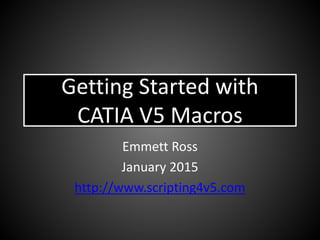
Getting started with CATIA V5 Macros
- 1. Getting Started with CATIA V5 Macros Emmett Ross January 2015 http://www.scripting4v5.com
- 2. Why use macros? If you perform a task repeatedly, you can take advantage of a macro to automate it. A macro is a series of functions, written in a scripting language, that you group in a single command to perform the requested task automatically, saving time and reducing the possibility of human error. • Standardization • Improve efficiency • Expand CATIA capabilities • Streamline tasks
- 3. Macro Examples 3 • The application of automation in the design process is virtually unlimited. • Examples of macros that CAD engineers might use: – Generate Part List in Excel from CATIA – Automatically place components at specific points – Compare differences between two parts – Print annotation data – Take a screen capture – Delete deactivated features – Create a drawing – Find specific geometry – Change background color to white And so on and so on. The possibilities are nearly limitless.
- 4. CATIA V5 Macros • Macros run from CATIA V5 • Written in VBA 4 1/12/2015 Macros are created by two primary methods: 1. Macro recorder 2. Write custom code with the macro editor How to create a macro
- 5. MACRO RECORDER • One method for creating macros is by recording your mouse actions by: • Going to Tools>Macro>Macros>Start Recording • Choose CATScript, enter a name then click OK. • CATIA is now recording your actions until you click the stop button • DON'T: Record more than is absolutely necessary. • DON'T: Use the UNDO button when recording a macro. • DO: Check each macro after it's recorded. • To view the code that was just recorded go to Tools>Macro>Macros> Select the macro then click Step Into to launch the macro editor.
- 6. CONS OF MACRO RECORDING • Many times extra lines of code are added which are not necessary. This is based on the order of steps that you do as you record the macro. These unnecessary lines can be removed. • Recorded macros do not contain any comments or explanations of what is happening in the code and input parameters are never recorded. • Recorded macros are very simple and don’t contain If statements, Loops, or other commonly used code. • Record macros can be used for simple tasks but it is better to write custom code; use the recorder if you get stuck or to find out the syntax if you don’t know it.
- 7. To open and run macros There are multiple ways to open the macros window: • Tools>Macro>Macros • Macros toolbar • Keyboard shortcut: Alt+F8 • Create your own icon for each macro
- 8. Macro Libraries • CATIA macros are stored in macro libraries in one of three locations: Folders (vbscript and CATScript), Project files (catvba), or documents such as CATParts, CATProducts, and CATDrawings. • Only one of these macro libraries can be used at a time. • When creating a new macro library, the folder or path location must already exist. If not you will get an error message.
- 9. How to add a macro library • Use the following steps to setup an existing macro library
- 10. •Go to Tools>Macro>Macros •Click "Macro libraries…"
- 11. Ensure the Library type is set to "Directories" then click "Create new library…"
- 12. Type in the file location where you are planning on saving all of your CATIA macros then click OK.
- 13. Close the macros libraries window. This is where you can create CATScript macros. If you were setting up an existing library (add existing library versus Create new library) you would see a list of .CATScript files here. You only need to do this once as the library should load even after restarting CATIA.
- 14. PROGRAMMING LANGUAGE • To write custom macros you need to know CATIA’s programming language, Visual Basic for Applications. • VBA provides a complete programming environment with an editor, debugger, and help object viewer. • CATIA cannot run a macro program WITHOUT the host application (CATIA) running (meaning it runs as a DLL in the same memory space as the host application). • CATIA macros are run in-process, meaning CATIA essentially freezes while the macro is running and the allocation memory is wiped clean after each run of the program so passing data between subsequent runs is impossible.
- 15. What is CATScript? VBScript is a subset of the Visual Basic Programming language (VBA). All elements of VBScript are present in VBA, but some VBA elements are not implemented in VBScript. The result of the slimming down process is a very small language that is easy to use. Code specific to CATIA is saved as .CATScript. Can edit code in macro editor or notepad/word pad, etc. 151/12/2015
- 16. MACRO SYNTAX • Syntax is defined as the ordering of and relationship between the words and other structural elements in phrases and sentences. • Each programming language is composed of its own syntax. • Think of it like this: when you see an email address (emmett@scripting4v5.com) you immediately identify it as an email address. Why is this? An email address has a correct structure in the language of the internet, its syntax. • Syntax enables the programming language to understand what it is you are trying to do
- 17. SYNTAX • Case Sensitivity: By default, VBA is not case sensitive and does not differentiate between upper-case and lower-case spelling of words. • Comments: Add comments to your statements using an apostrophe ('), either at the beginning of a separate line, or at the end of a statement. It is recommended that you add comments wherever possible to make your scripts easier to understand and maintain, especially if another user has to make changes to it later on down the road. • Indentation: Indent or out dent script to reflect the logical structure and nesting of the statements to make it easier to read. • Parentheses: It is important to use parentheses correctly in any statement to achieve the desired result and to avoid errors.
- 18. SYNTAX • Semicolon (:): Inserting a semicolon allows you to write multiple commands on the same line of code. • Single Quotation(‘): To return a single quotation mark which does not indicate a comment (needed in a formula for example), you'll have to use the Chr function. Chr() is a built-in VBA function that returns the character that corresponds to the numeric value of its argument using the ASCII coding scheme. If you provide Chr with an integer value (such as 39) it will report back the character that corresponds to that value. The ASCII value of 39 is the single quote mark. Chr(34) is for the double quote mark • Spaces: Add extra blank spaces to your script to improve clarity. These spaces are ignored by VBA.
- 19. SYNTAX • Text Strings: When a value is entered as a text string you must add quotation marks before and after the string. • You can concatenate, or combine, multiple strings using a plus (+) or ampersand (&) sign: txtString = “This value is “+ TestValue. Return the left, middle, or right of a string using: left(sting, digits), mid(string, digits), or right(string, digits). Get the complete length of a string with len(string). To figure out if a string contains another string use Instr(). Convert numeric strings and vice versa using str(num) or val(string). • Underscore(_): Carry over to next line (line concatenation symbol).
- 20. SEQUENTIAL PROGRAMMING • When you run your macro program, the code will be read by the computer line by line, generally from top to bottom and from left to right, just like reading a book. • The program flows down the code until it hits a decision point where it may have to jump to a different portion of the program or re-run lines of code that it already read. • The program chooses what lines of code to execute based on the state of the variables you have defined.
- 21. EVENT DRIVEN PROGRAMMING • The execution of the program depends on an event, such as a user clicking a button with the mouse, an object being selected, certain text or characters being typed into a form, etc. • One common decision point is an If...Else statement. If the variable equals x then do y, else do z. • Another one is the while loop which will execute the lines of code within the loop over and over until the condition becomes false.
- 22. VARIABLES • Variables make up the backbone of any programming language. • Variables store information that can be accessed later by referring to a name or “variable.” • Variables can then be declared as a type to let us know what we can do with that information. • The value of a variable will not necessarily be constant throughout the duration a program is running. • Naming variables is important; it’s best to be descriptive i.e. RowNumber, ColumnNumber
- 23. VARIABLES • Variable names, also known as identifiers, must be less than 255 characters • They cannot start with a number. • Special characters such as spaces and periods are forbidden. • Avoid naming conflicts; two variables cannot have the same name. Example: • Good Variable Names: dimensionOne, dimension1 • Bad Variable Names: dimension One, 1dimension
- 24. VARIABLES NOTATION • There is a popular naming convention where a letter is placed in front of the variable name to notate what type of data the variable is: • o=object (i.e. oPartDoc) • s=selection (i.e sSelection1) • str=string (i.e. strFilename) • i=integer (i.e iCount) • rng=Range (i.e. rngField) • Some programmers use “int” or “n” for integer and “str” for string. Either or works as long as your notation is consistent and easy for others to understand.
- 25. • By default, Excel doesn’t force you to declare your variables. However, you should change that setting immediately. Press Alt+F11 to launch the Visual Basic Editor (VBE). Go to Tools>Options. • In the Editor tab of the Options dialog, make sure that there’s a check mark in front of “Require Variable Declaration”
- 26. DIMMING AND SETTING • Variables are "dimmed" (declared) as a type, either a "primitive" type (single, double, integer, string, etc.) or an object type (more complex). • The "Dim" command is used to allocate a variable of any type. Primitive variables are populated with a value. Declaring variables with a ‘Dim’ statement helps save memory while running the program . • After a variable is declared through dimming then it is “Set” or given a value. • For object variables, the "Set" command is used to "point" the variable to the object. Within the program, the variable then represents that object unless it is "Set" to a different one.
- 27. MACRO BASICS • An CATIA program or "macro" consists of a "Subroutine“. • CATIA only recognizes the Sub ___() as the entry point to any VBA application. • Every Sub must end with an End Sub. • You’ll add your code in-between the subs
- 28. CREATE A MSGBOX MACRO • To create your first custom macro: • Use the shortcut Alt+F8 • Type in a new macro name “Test” • Click “Create” to launch the macro editor • Add the following code between the subs: • Msgbox “Hello world.” • Click the play button and a message box with the words “Hello world.” should pop up in front of your spreadsheet. Option Explicit Sub Main() MsgBox “Hello world.” End Sub
- 29. To create an icon for each macro: • Go to Tools>Customize>Commands tab> scroll down to Macros>click "Show Properties"
- 30. • Under Commands, select the macro then click the … box. The icon browser pops up. Over 6000 to choose from. Select one then hit close.
- 31. • Finally, drag and drop the .CATScript file from the command window to whatever toolbar you would like the icon to appear on • Now you can click the Icon to run your macro! • You can also setup a custom keyboard shortcut as well.
- 32. CATIA Version Macro This macro displays the current CATIA version and service pack number Sub CATMain() '---display the current CATIA version, R number and service pack MsgBox "The current CATIA configuration is: V" & CATIA.SystemConfiguration.Version & _ "R" & CATIA.SystemConfiguration.Release & _ "(SP" & CATIA.SystemConfiguration.ServicePack & ")" '---check to see if the specified product is authorized If CATIA.SystemConfiguration.IsProductAuthorized("FPE.prd") THEN MsgBox "FPE authorized." Else MsgBox "FPE Not Authorized" End If End Sub
- 33. Want to learn EVEN MORE about programming macros in CATIA V5?
- 34. Join the newsletter VB Scripting for CATIA V5 email newsletter for more macros tips delivered to your inbox. CLICK HERE TO SIGNUP FOR FREE! As a bonus you’ll receive the 7 Tools I Use When Programming CATIA Macros