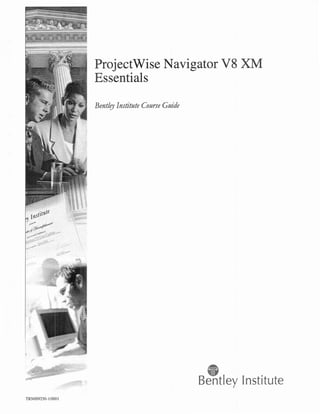
Firsthalf Ocr D
- 1. ProjectWise Navigator V 8 XM Essentials Bentley Institute Course Guide quot; Bentley Institute TRN009250-1/000 I
- 2. Trademarks AccuDraw, Bentley, the quot;Bquot; Bentley logo, MDL, Micro Station and SmartLine are registered trade mark s; PopSet and Raster Manager are trademarks; Bentley SELECT is a service mark of Bentley Systems, In corporated or Bentley Software, Inc. Java and all Java-based tradem arks and logos are trademarks or registered trade mark s of Sun Micro systems, Inc. in the U.S. and other countries. Ado be, the Ado be logo, Acrobat, the Acrobat logo, D istiller, Exchange, and PostScript are trade marks of Ado be Systems Incorporated. Windows, Microsoft and Visual Basic are registered trademarks of Microsoft Corporation. AutoCAD is a registere d trademar k of Autodes k, Inc. Other brands and pro duct names are the trademarks of their respective owners. Patents United States Patent N os. 5,8.15,415 and 5,784,068 and 6,199,125. Copyrights ©2000-2007 Bentley Systems, In corporated. MicroStation © 1998 Bentley Systems, Incor po rated. IGDS file for mats © 1981-1988 Intergraph Corpora tion. Intergraph Raster File For mats ©1993 Intergraph Corporation. Po rtions © 1992 - 1994 Summit Software Co mpany. Portions © 1992 - 1997 Spotlight Graphics, Inc. Portions ©1993 - 1995 Crite rion Software Ltd . and its licensors. Portions © 1992 - 1998 Sun MicroSystems, Inc. Portions ©Unigraphics Solutio ns, Inc. Icc © 1991 - 1995 by AT&T, Christopher W Fraser, and David R. Hanson. All rights reserved . Porti ons © 1997 - 1999 HMR, Inc. All rights reserved. Portions © 1992 - 1997 STEP Tools, Inc. Sentry Spelling-Che cker E ngine © 1993 Wintertree Software Inc. Unpublished - rights reserved under the cop yright laws of the United States and other countries. All rights reserve d. 08.09.03.65exAnim Cop yright © 2007 Bentley Systems, Incorpor ated Do No t Du plicate Projcctw ise Navigator V8 Xl [ Essentia ls 11 4/5 /0 7
- 3. Table of Contentsv 1-1 Course Goals 1-1 Course Objectives 1-1 Roles 1-1 Prior Knowledge 1-2 Welcome to ProjectWise Navigator 2-3 Module Overview 2-3 Module Objectives 2-3 File Formats 2-3 Opening DGN, DWG, and XML Files 2-4 Prerequisites for Opening 2-4 Features 2-5 Models 2-5 Design history and file protection 2-5 Task based interface 2-6 Important tools 2-6 The MicroStation Manager 2-8 Interface Overview 2-10 ProjectWise Navigator's menus 2-10 Tools and Tasks 2-11 File System Browser 2-13 Component explorer 2-15 ProjectWise datasource browser 2-15 Redlining 2-16 T ool Operation 2-18 Tool Tips 2-18 Starting and stopping commands 2-18 The Tool Settings window 2-19 Alert boxes 2-19 The Key-in Browser 2-19 T he Status Bar 2-20 View Windows 2-21 View ToolBox 2-22 Mouse Functions 2-23 Mouse view controls 2-23 Copyright © 2007 Ben tley System s, Inco rpor ated Do No t D uplicate Pro jectWise V8 X1>f Ed . Na vigator If1
- 4. Table of Con te nts T he data point 2-24 Reset 2-25 Snapp ing 2-26 Wo rking with D esign Files 2-28 Saving files 2-28 Creating a ProjectWise Navigator design file 2-28 Seed files 2-29 Cha nging units 2-29 E nding a ProjectWi se Navigator Session 2-30 Save Settings 2-30 Review Designs in a Single Environment 3-31 Module O verview 3-31 Module O bjectives 3-31 Reviewing Data 3-31 Standard 3D views 3-31 Understanding the view cone 3-32 3D view rotation 3-32 Fitting 3D views 3-34 Repositioning a view 3-35 Walk tool 3-35 3~7 By Clip Volume and Clip Mask 3-38 Component Review and Navigation 3-40 Assemble Data from Different Sources 4-49 Module Overview 4-49 Module O bjectives 4-49 Referenc es 4-49 At taching references 4-50 Attachment settings 4-51 Manipulating refer ences 4-53 Reference levels 4-53 Transparency and p riority 4-54 D etaching references 4-54 Referenc e nesting 4-55 Models 4-56 T ypes of model s 4-57 Drawing comp osition using mod els 4-57 Clipping referenced model s 4-60 Adding Anno tations 4-61 Raster References 4-62 Enriching Design Data _ _ _ __ _ _ _ _ _ __ 5-63 Mod ule Overview _ 5-63 Do Not Duplicate Copy right © 2007 Bentley Systems, Incorporated Pro jectWise V8 XM Ed. Navigator IV
- 5. Ta b le of Conten ts Module Objectives 5-63 Redlines 5-63 Redlining D G N AN D DWG ftles 5-63 Redlining Task s 5-64 Text 5-64 Placing curves 5-66 Revision cloud s 5-66 Placing blocks, shapes arcs and SmartLines 5-67 Placing ellipses 5-67 Ha tching areas 5-68 Highligh ters 5-68 Materials 5-69 Assigning and attaching materials 5-69 Material and lighting solutions 5-71 Lighting 5-74 Source lighting 5-74 Global lighting 5-76 Fo llowing Links to Pro ject Files 5-77 Composing Animations 6-79 Module Overview 6-79 Mo dule Objectives 6-79 Adding Animation 6-79 Animation tasks 6-79 Types of Animation 6-80 Keyframe Animatio n 6-80 Camera Animation 6-84 Detecting and Reviewing Interferen ces 7-89 Mod ule Overview 7-89 Mod ule O bjectives 7-89 In terference Manager Features 7-89 E xtracting Data 7-91 Interference Sets 7-91 Detecting Interferen ces 7-92 Runni ng interference det ection 7-93 Calculating Interferences 7-94 Ha rd Interference 7-94 Soft In terference 7-94 Reviewing results 7-95 Reviewing Interferen ces 7-96 Interference status 7-96 Customizing display 7-97 Automatic zoo ming and filtering 7-98 Dates 7-99 Ex pressions 7-99 Cop yright © 2007 Bentley Systems, Inco rpo rated Do N ot D uplicate Pro jectWise V8 Xl;I Ed. N avigator v
- 6. Table of Contents Changing status and adding comments _ 7-99 Publishing Data 8-101 Mod ule Overview 8-101 Module O bjectives 8-101 Plot Seed Files 8-101 Creating default seed files 8-101 G oogle E arth 8-103 Defining geograp hic location 8-104 Defining a placemark monument 8-104 Removing placemark mo numents, 8-105 E xporting files 8-105 Settings 8-105 Export 8-107 Capture Google E arth Image 8-107 Synchro nizing views 8-108 Administration of ProjectWise N avigator V8 XM Edition _9-111 Module Overview 9-111 Module O bjectives 9-111 Installation 9-111 Folder Structure 9-112 Folder for local data 9-112 The WorkSpace folder 9-112 Integrating with Proje ctWise 9-113 Configuring ProjectWise Navigator to Work with ProjectWise __ 9-113 License Management 9-114 Integrating with Supported Des ign Applications 9-115 User configuration files 9-116 Pro ject config uration files 9-116 Basic network setup 9-117 PDS proje ct configuration 9-119 Au toPLANT project config uration 9-119 AutoPIPE project configuration 9-119 XMp Lant project configuration 9-122 PlantSpace Desi gn Series pro ject configuration 9-123 TriForma proje ct configuration 9-124 JSM Import Settings dialog box 9-124 File Protection 9-125 D igital rights management 9-127 Appendix: Raster Reference Attachment 10-129 Module Overview 10-129 Module O bjectives 10-129 Raster Manager 10-129 Do Not Duplicate Co pyright © 2007 Bentley Systems, Incorpo rated Pro jectw ise V8 Xi[ Ed. N avigator VI
- 7. Table of Contents A ttaching PD Fs _ 10-131 Copyright © 2007 Bentley Systems, Incorp o rated Pro jectWise VS XI[ Ed. N avigator Do N o t Du plicate V11
- 8. Cop yright © 2007 Bentley Systems, Incorporated ProjectWise V8 X;[ Ed. Navigato r Do Not Duplicate V111 4/5 /07
- 9. Course Overview Course Go als ProjectWise Navigator V8 XM E ditio n will be used th roughou t the cou rse to dem on strate intelligent 3D model review, annotation , animation and sim ulation. Course Obj e ctive s Upo n completion you will be able to do th e following. Use Pro jectWise N avigator Exa mples and a dataset to assemble a 3D model from many so urces. Review the aspec ts o f design, security, safety, evacuatio n, aestheti cs, real time con dition s, and environments using ProjectWise N avigator Examples and a dataset. Enrich a 3D with redline information , rendering data, and hyperlin ks to specifications and documents using ProjectWise Navigato r Exa mples and a dataset. Analyze and detect 3D interferences and clashes using ProjectWise N avigator Exam ples and a dataset. Analyze simu lation of cons truction scheduling, lighting conditions and cost estimating using ProjectWise N avigator Ex am ples and a dataset. Produce output in the form of: contract packages, archives, plots, PDF, photorealistic images, animat ions, web publishing and Google Ea rt h. Role s T his cou rse is intended for data producers and data reviewers . Pro jcct'wisc N avig tor VS X11 Essentials a Do Not D uplicate Co pyright © 2007 Bentl ey Systems, Incorporated 1 4/ 5/07
- 10. Prior Know led ge Prior Knowledge No prior knowledge of any Bentley product is required. T h e user should be familiar with Microsoft Windows. Cop yright © 2007 Bentley System s, Incorporated Do No t D uplicate I'ro jectWise Navigato r V8 Xi' I Essentia ls 2 4/5 /07
- 11. W elcome to ProjectWise Navigat or M odule Overview Pro jectWise N avigato r is a tool for real time, interactive, inte lligent 3D m odel review, animati on and simul ation. It has features for visualizing and qu erying both graphica l and non- gra phi cal information from U se ProjectWise N avigator V8 XM Editio n to do the followin g. Assemble 2D, 3D, CAD, D GN, DX'G, Models, O ffice documents, PDF, Raste r, XNIL, and data base content. Review design, securi ty, safety, evacuation, aesth etics, real time conditions, and enviro nments. Enrich redlin es, materials, lighting, links specifications, real tim e dev ices, do cume nts, and construction objects. An alyze Inter fere nces, sch edule simu lations, construction operatio ns, lighting and visibility, changes and cost estim ating. Produce work pac kages, bid packages, contract packages, archives, plots, PDF,'compo und PDF, 3D PDF, digital pen & pap er, photorealistic images, animations, web publishing, bills of ma terials, bu siness objects, G oogle Eart h, and 3D printing. Module Obj ectives This m odul e explains ProjectWise N avigato r feature s and file forma ts. It also includes a to ur of the int erface. At th e end of this module yo u will be able to launch ProjectWise Navigator, navigate the inte rface, locate tools and create new files. File Formats ProjectWise Navigator uses the V8 design file, or D G N. The DGN is defin ed using dou ble pre cisio n coo rdinates which provides a high level of coordinate accuracy. T here are two l' ro jeetWise Na vigator V8 XCvI Essentials Copyright © 2007 Bentle y System s, Inco rporated Do Not Du plicate 3 4/5/07
- 12. File Forma ts versions of the DGN for mat pre-V8 and V8. T he V8 DGN format is expected to last until 2015. Opening D GN , DWG, and XML Files You can open the following file types directly using Pro jectWise Navig ator V8 Xl1: MicroStation design files (DGN) AutoCAD design files (DWG) XMpLant design files (XML) XM L files based on XMpLant can be ope ned witho ut any prerequisites. However, the XML files must be valid against the XMpLant schema v2.6.5. Prerequisites for Opening Generic Mic roStation files To open generic D G N files, you need ProjectWise Navigato r V8 Xl1 Edition. PlantSpace Design Series files To open D G N files derived from PlantSpace D esign Series, you need Pro jectWise Navigator V8 XlvI E dition and the ams.lib and quot;'.dat files must be copied to the path specified by PS_P ROJ in the PlantSpace.pcf file in the ... BentleyWorks pace N avigator Pro jects Examples folder. Typically, the path specified is the ... BentleyWork space Pro jects Examples PlantSpace folder. PDS files To op en DGN files derived from Plant Design System, you need ProjectWise Navigator V8 XM Editio n and the DRV file for each D G N must be in the same folder as the D GN. TriForma files To open D G N files derived from Pro jectWise Architecture, Structural, and HVAC, you need Pro jectWise Navigator V8 XlvI Edition and must have the TriForma extension installed. Generic AutoCAD files To open generic DWG files that are not derived from AutoPLANT, you need Proje ctWise Navigator V8 XM Edition. Copyright © 2007 Bentley Systems, Incorporated Do No t Dup licate Projccr'Visc Navigato r V8 Xll Essentials 4 4/ 5/ 07
- 13. Features AutoPLANT files To open DWG files derived from AutoPLANT Pipe, Equipment, and Structural, you need Pro jectWise Navigato r V8 XM Edition and AutoPLANT framework installed o n your machine. The auto plant.lib and *.sup files must be copied to the path specified by PS_P ROJ in the Autoplant.pcf file in the ... BentleyWorkspac e N avigatorPro jectsExamples folder. Typically, the path specified is the ... BentleyWorkspace Pro jectsExamples AutoPlant folde r. AutoP IPE files To open DWG files derived from AutoPIPE you need ProjectWise Navigator V8 XM E dition and AutoPLANT framework installed on your machine . The autop ipe.lib and *.dat files must be copied to the path specified by PS_P ROJ in the Auto pipe.pcf file in the ... BentleyWorkspace N avigatorProjectsExamples folder. Typically, the path specified is the ... BentleyWorkspace ProjectsExamp les Auto Pipe folder. PDMS files To open files derived from PDMS, you need ProjectWise Navigator V8 XM E dition. Features Models A model is an independent container that stores graphical information and settings associated to that model. ProjectWise Navigator DGN files can contain multiple models to facilitate the design process as well as enabling the management and distributi on of CAD standards. Models are equivalent to sheets in a spreadsheet application. Sheets are ind ependen t num erical spaces and models are independent graphical spaces. Design histo ry and file protection D esign histor y records historical changes to the design file and lets you restore earlier revision s of a design. File protection lets you control and protect the intellectual prop ert y. Do N o t D uplicate Copyright © 2007 Bentley Systems. Inco rpora ted Pro jecr'Vi sc Navigator V8 XiI Essentials 5 4! 5!0 7
- 14. Features Task based interface A task based inte rface provides a convenient meth od of gro uping commonl y used tools to str eamline the workflows. The tool sets can be Proj ectWise Navigator tools, custom tools or a combination of both . ~,{j s u a nzation icq I ~~ Render tion PreviewTool .8.nirr-a IEft : .4nirrationProducer dialog quot; e. Record ~ PIquot;,! CalT Animquot;tion in Google Earth ero v: Create .4t tor I~ Create.A.nimationCarrera Ke yframe. di.lo; I ;quot;J, Imp ortant to ol s You will be navigating 3D models and data and th ere are many comma nds, and variatio ns o f those command s, from which to choose. H ere, the too ls are separated into categories. View Control tools Stand ard view controls Walk Fly Navigate Clip Volume Clip Mask Rendering and Animation too ls Copyright © 2007 Bentley Systems, Inco rporated Do Not Duplicate Pro jcct'X'isc NO'igator V8 Xl[ Essentials 6 4/5 /07
- 15. Features Render - Basic and Ph otorealistic Materials Lights Ani mation Cameras Interferen ce Manager tools E xtract O bject Mo del Setup Interfere nce D etection Detect Interferences Review Interferen ces Redline tools Flag and Text Labels Entering and Editing Text Design History tools Recording and Brows ing Design Histo ry Restori ng Histo rical Changes • Database tools Connecting and Linking to D atabases Generating Reports File Pro tection tools ~ ~ ..'.'.quot;;V.. •'...., i:l '. xxr Ess en tials Co pyright © 2007 Bentley System s, Incorpo rated Do Not D uplicate Pro jcc t,· isc Na vih i rator V8 7 4/ 5/07
- 16. Features Printing to ols The M icro Station M anag er When you start ProjectWise Navi gator, the MicroStation Manager dialog box appears. Its primary functi on is letting you navigate to and open DGN files. When you select a spec ific file type from the Files of Type opti ons, the files listed above will only contain those that have the selected extensions. T he functi onality you asso ciate with native Windows file selection dialog boxes is available. You can right click on files and ren ame or delet e them , you can create sub-folders, display file sizes, types, and modification dates and chan ge the sorting order. T he preview window on the righ t displays a thumbnail image of the selected file if on e is available. Infor matio n that indicates whether a DGN file is 2D or 3D and the ProjectWise N avigator version the file is compatible with appears above the preview window. The thumbnail and file format version displays for DWG files. File Association T h um bnail Image V8 .dgn files and later revision s of .dwg files, when a thumbnail is available V8 .dgn files and later revisions of .dwg files, when a thum bn ail IS N OT available, as after a batch con version MicroStation /J and olde r versions of MicroSt ation O lder .dwg versions T he O pen as read-onl y check box lets you open file in read only mode for viewing and printing. T he read o nly mod e pr otec ts you from accidently modifying a file. Copyright © 2007 Bentley Systems, Inco rporated Do Not Duplicate Projccrw isc Na vigator V8 XI[ Essentials 8 4/5 /07
- 17. Feat ures Workspaces An other MicroStation Manager function is selecting a working environment, known as a workspace. A workspace is a custom ProjectWise Navigator confi guration tha t is set up by an administrator. By selecting a workspace, you customize ProjectWise Navigator for a specific discipline, project, or task. For example, ProjectWise Navigator is delivered with a sample workspace containing example files. When a workspace is active, the files and tools you need to perform designing and drafting are available by default. Tools that are not neces sary can be removed from the interface. -+ Exercise: Explore the workspace 1 Launch ProjectWise Navigator. 2 At the lower right of the MicroStation Manager, change the User from untitled to exampl es. T he Project changes to General. 3 Select Import-Export.dgn and click Open. jcct,lisc Navigator VB x xr Cop yright © 2007 Bentl ey Systems, Incorporated I ~ s s t: n ti a l s Do Not Duplicate Pn > 9 4/5/07
- 18. Interface Overview Interface Overvi ew Let's take a closer look at the environment you will be working in. T his image identifies the mo st prominent Pr ojectWise Navigator features. / M ain menu bar ~djt ~ettings ; E!1e E1.ement lools !J.tmties Workspace :tl!ndow E!,.ample tlelp Il!ijijm~iiii.iI Primary tools Main toolbox WhiteSquare r -----------t tlis-i dex modeiconlarns-references·!o-eacti - n rriodel-in-itie-iilEi----------i Place Smartline : Please make an individual model active to make changes : : ! C quot;i ~lquot; [ quot;J1 ~ -- -- -- - -- -- - -- -- i j ii :.; ~ - : L: :' :~ = , , . , , , Task Nquot;vipatic'n ...- - - - - - - --- - - - ----- - -- ~ dialo box g Tool settin . . . . . gs- ........ .......................... J L. Status bar Diepie complete y ProjectWise N avigator's m enus T he main menu bar is loca ted along the top of the ProjectWise N avigator application window. It rep resents one o f the main sources of commands for controlling ProjectWise N avigator's operation. As you select each menu , a list o f menu item s appears. Each menu item initiates an operatio n directly, or ope ns a dialog box so you can fur ther defin e the desired ope ration. If you are lookin g for a specific tool to use in the design file, select Tools fro m the main menu bar. T he resulting m enu shows most tools available. Do No t Duplicate Co pyright @ 2007 Bentley System s, Inco rporated I'rojectWise Na vigator V8 Xl[ Essentials 10 4!5 ! 07
- 19. Interface O verview If you need to adjust design file settings, select Settings from the main menu bar and the n select Design File. In these modules this is described as selecting Settings> Design File. Tools and Tasks Toolbars provide access to often used command s. You can custom ize them by righ t clicking on a tool to open a list of the tools that are available. Toggle too l display by checking and unche cking entries. .,,quot;quot; , ,,,,,,,,,,,, ~ Models References Raster Manager le vel Manager - - _.....,.. Level Display ... Auxiliary Coordinates Element Information Toggle AccuDraw Key·in PopSet Attributes Show 811 Standard toolbar T his lets you access commands such as new file, file ope n and save, print and cut / copyI pas te Select Tools> Standardto ope n it. The Main tool box This is used to select general usage eleme nt selection, manipul ation, and mod ificatio n tools. T he View Rotation tool is a member o f a child too l box . When you poi nt to this to ol and ho ld down the left mou se button, a menu from which a too l in the child too l box can be selected appears. The child too l box can be torn off by selecting O pe n As ToolBox. Whe n a tool is selected in a child too l box the tool auto matically becomes the representative o f the child too l box in the Main tool box. View control ToolBox You can open the view contro l ToolBox by selecting Windows > View ToolBox . T he tool box appears at the upper left of each view window. T he viewing action will be applied to the view wind ow from which you select a view co ntro l. Do No t D uplicate Copyright © 2007 Bentley System s, Incorpo rated I'ro ject'(!ise N avig tor VS XM Essen tials a 11 4/ 5/117
- 20. Interface Overview Task N avigatio n dialog box A task is simply a logical gro uping of tools. Tasks organize P ro jectWise Navigator's extensive collection of tools by use. Tasks can contain overlapping sets of tools. Fo r example, a D rawing task and Drawing Composition task can both contain th e same text placement too ls. The Task List ico n is always at the top. The tools in th e dialog box change when you select a ..:..:J different task fro m the task list. Click the arrow next to the Task List icon at the top of the dialog box to open a list of all available tasks. AllTasks =: ~ Con slrucl Chess Boar d Place Che Pieces ss Annotate Ch Diagram ess Measure iii Publish Links Use th e arrow keys to step th rough the listed tasks. Ex pand the entries by clicking the + to see sub -tas ks, which correlate to too l boxes. ~ Exerci se: Navigating tasks 1 Continuing in Im po rt-Export.dgn , click th e Mo dels too l in th e Primary toolbar. 2 In the Models dialog box, dou ble click on the mo del nam ed Google Earth. ~~ Descri tion p SiJ#l:tfflidW ljj f; !Jl Goog Earth reference r~ quot; [;J Building 1 le :t1 [;J TPB Building Goog Earth reference r·;';';:;;:: le U [;J 2D Sile Dala Gaog Earthreferen r le ce 3 Click the arrow next to All Tasks. x Tasks .:2J AD Tasks 4 Click on the Visualization task. T he tools in the dialog box change. S Click on D efine Light, keep the left mo use butto n depressed and select G lobal Lighting from the available tools. It is now the active tool. Do No t Duplicate Copyright © 2007 Bentley Systems. Incorporated Projcctwi se Navigat o r V8 XM Essentials 12 4! 5! 07
- 21. Int e rface O verview 6 Click the arrow next to All Tasks. +. 7 Expand the Animation tasks by clicking on the Visualization e i ...Measur '~;..iJMMW Lightng i Mater sial Camera Visualization Utilities I ;';;., Ani ation m i AnimationActor Animatio Cameras n Anima Settings tion Path Tools 3DPrimit ives 8 Select Animatio n Cameras. The available tools change again . 9 Click the arro w next to All Tasks and select All Tasks to return to the default configuratio n. File System Brow ser Use this to manage files and models within ProjectWise Navigator. Select File> Navigate> Files System to open it. It dock s at the left side of the application window; Copyrighr © 2007 Bentley System s, Incorp orated Do N o t D uplicate Pro ject'!ise Navigato r VS X1[ Essenti als 13 4 / 5/07
- 22. Int e rface Overvi ew This utility lets you search flies, folders, and drives as you would in Wind ows Explorer but you do not have to leave ProjectWise N avigato r to do so. whats Access( ont. .. new_.dgn Animation,dgn Base Geomet ry.dgn Cells .dgn Change Tracl<ing,dgn Change Custom Tracking.ref Ln es tyles .dqn Cu stom Data base.dgn linestyles.ref DWG.dgn DWG.dwg Co pyright © 2()07 Bentley Systems. Inco rpo rated Do No t Duplicate Pro jcct'w isc Navigator V8 Xi[ Essentia ls 14 4/ 5/07
- 23. Interface Overview Component explorer Use this utility to view comp onents in a model by selecting a com ponent in the tree view and setting highligh ting , zoom, or isolation . O pe n it by selecting File> Navigate> Components. It do cks at the left side of the app lication windo w. iii '. TRIFORMA_GROUP ii WALLCASEWORK ii B.ASECASEWORK ii '''. T. LLCASEWORK A ii ,'. WINDOW ii . . DOOR NAME PARAMETRIC.. DS!0.£1!e Do R~;;-·· fW or 'ND Single Door Ausn 'WD Single Door Rusn Isolatio n mode displays the selected component apart fro m the rest of the comp onents in the model. You can also set up automatic highlighting, zooming, and isolatio n if you want these modes to be auto mati c every time you select a componen t. ProjectWise datasource b rowser When you run ProjectWise Navigato r in Project'X'ise integrated mod e, ProjectWise servers give you access to the contents of the data source that you logged into. In inte gra ted m ode, any tim e you try to o pen or save a file, you are given the opportunity to open the file fro m the datasource, or save it in the dataso urc e, ProjectWise Navigator's ProjectWise Browser is active in inte grat ed mode. It lets you browse the active datasource's do cume nt and compo nent hierarchies, examine document and component properties, and view and che ck out documents. Copyright © 2007 Bentley Systems. Incorporated Do Not Duplicate Pro jccrw isc Navigator VS XlvI Essentials 15 4!5 ! 07
- 24. Redlining Select File> Navigate> Prq}ectWise Datasource to ope n it. The browser can be docked on the left or right. Name B51700-C01 O1-PloIPlan.dgn B51700-C0301-001 ·CCDelail.dgn T his utility lets you to browse files and compon ents, but you cann ot manage the content as you can in ProjectWise Ex plore r. IMPORTANT: ProjectWise Ex plore r Xlvl mu st be installed on your machine and configu red to ru n in integrate d mode befor e you can use Pro jectWise Browser fro m within Pro ject w ise Navi gator. Talk to your admi nist rator about integrating with ProjectWise. Redlining The Redlinin g tasks are available wh en the Use r is set to redline in the MicroS tatio n Manager. User : ~::=:::::::::::::::::.=:::':::::;:: Interface: L quot;.quot;., T his wo rkspace provides all o f th e tools used for reviewing and marking up a redline version Cop yright © 2007 Bentley System s. Inco rporated Do N ot Duplicate Pro jcct'X'isc Navig ato r V8 X;';[ Ess ent ials 16 4/5 /07
- 25. Redlining of a D GN or RD L file. All redlines are made in the RDL file. N o changes are made to the original D GN. x t::J ReClining· DGN .~ ,'.13 Q Medium Text Freehand ReCline B Points y O oud PlaceSmartUne Place Bloc k Place Shape Place Circle Place Ate Place Acti e Cell v Hat h Area c Active Col r.!..rea Hi;hH _ .- Q Efv* o ,:i- LargeHighlighter ••/ Small Highlighter X ~ Delete Bement When you ope n a DGN file in the redline or admin work spaces, ProjectWise Navigato r creates a redlin e file that references the original DGN file. This file will be named afte r th e original D G N in the format MasterFileName.rdl. If MasterFileName.rdl was already created, it will open for additional redlining. Multiple redline files can be created for a particul ar design . While in < original >.rdl, select File > New to create additio nal redline files with different file names . N ote that only one redline file can be open at a time. Take care in namin g any additional redline files so tha t they can be automatically attached to the original design in a Bentley design application. Whe n editing a design in MicroStation or MicroStation PowerDraft, if the Redline On tool is enab led, associ ated redline files disp lay automatically. These applications search for and attach redline files that are named MasterFileName.rdl and Maste rFileName*.rdl that are located in same directo ry as the active flie. ADMINISTRATIVE N OTE: If RD L_DI Rhas bee n set in Pro jectWise N avigator to create CiT' redline files in a different directory or by a different extensi on , MicroStation cann o t locate and attach these redline flies unless RD L_D I Ris set in MicroStation the same way it is set in ProjectWise Navigator. Cop yright © 2007 Bentley Systems, Incorp o rated Pro jectWise Navigator VHXl l Essen tials Do No t Du plicate 17 4/ 5/ 07
- 26. Tool Operation Tool Operation Tool Tips Tool tip s help you identify a tool with out hav ing to activate it. As you move the pointer over a tool, pause. A small tag appears showing th e tool's nam e. Activate too l tips by selecting Help > Too/Tips. Mouse ove r some of th e tools in the Main too l box. Look at the status bar at the lower left of the applicatio n wind ow. The status bar shows a desc ripti on of what the too l does. Starting and stopping commands 'Vhen working with ProjectWise Navigator's tools, a left mou se button click is referred to as ent ering a data point. T his is the Yes button. Yes, I want to select thi s tool and op tio n, or Yes, I want to place a poin t here. A right click is called a reset. You use a reset to back up a step during a command or to end an operation. T his is the N o butto n. The first time you reset, a dialog box appears. I t prompts you to select the functio nality you want to asso ciate with the right mouse button. The default is the defa ult ProjectWise Navigator behavior. If you select this optio n, a right click is a reset. You can reset and co ntinue to press (a right press) the right mouse butto n to ope n a menu called the Reset pop- up m enu . You also have the option to switch to default Windows behavior. If you select this op tio n a right click ope ns the Reset pop-up menu imm ediately. This menu provides conveni ent access to tools for manipulating elements. For example, I ; Copy ; :h ~l_ tllove ~ Scale ~~i, Rotate t~ : Mirror Copy, Mov e, Scale, and D elete. T here are also Cut /Copy/ Paste options. O ptions change dep ending upon the element the poin ter is over when the menu opens. NOTE: ProjectWise Navigato r commands are persistent in behavior. O nce a com mand has r:Jr been selected it is active until ano the r com ma nd is selected. Do No t D uplicate Copyright © 2007 Bent ley Systems, Incorporated X~ [ Pro jccrw ise Nav igato r V8 Essentials 18 4/ 5/ 07
- 27. The Key-in Browser The Tool Settings window Most tools have options to control their operation. These appear in the tool settings window. You enter the information required for a tool's individual parameters in its tool setting s. If you close the tool settings window, new tool settings will automatically appear when you select the next tool. The Rendertoolrequir entirely differenttoolsett ngsfor its operation than Element Selection es i Pop Set and Tool Settings PopSe t lets the tool settings window hide automatically when the mouse pointer is near (within 20 pixels) the Tool Settings Window. Toggle PopSet by clicking on the icon in the Primary Tools tool bar. When the icon is green, PopS et is enabled and when it is red with a strike though it, it is disabled. N OTE: Remember that when you select a new tool, th e name of the tool appears in the tool (jjf> settings title bar. Alert boxes Alert boxes appear when ever you are about to do something in the design file th at may be hard to reverse. Take serious note and select OK or Can cel carefully. The Key-in Browser Key-in refers to the act o f typing a value or command from th e keyboard . There is a key-in interface available in ProjectWise N avigator since some commands, like the one for backing up a file for instance, need to be ent ered from the keybo ard . There are also a set of utilities tha t can be activated only by key-in. ProjectWise Navigato r's Key-in browser is not displayed by default, but can be opened by selecting either Utilities> Key-in or Help > Key-in Br0111ser. The browser can be docked at the top Copyright © 2007 Bentley Systems, Incorporated Do No t Duplicate Projcct'Visc Navigato r V8 Xl1 Essentials 19 4/5 / 07
- 28. The Sta tus Bar or bottom of the screen. T h e key-ins tha t invoke almost all the ProjectWise Navigator tools are available using th e Key- in browser. With the focus in the Key -in browser, typing PLACE CELL ICON then pressing < Enter> will invo ke the Place Active Cell command . pl ce cellicon a place arc edgeconst ned rai place arc edge Key-ins can be detailed enough to invoke a tool and set further tool settings. Keying in place circle edge constrained invokes the Place Circle tool, setting the placem ent method to Edge auto matically. T he key-in language incorporates m any o f the same keywor ds as you would use to enter co mmands in AutoCAD. Many o f these key-ins have DWG as the first keyword . For inst ance, to place a circle in ProjectWise N avigator you can enter the P ro jectWise Navigator key-in PLACE CIRCLE, or either of the AutoCAD key-ins DWG CIRCLE or CIRCLE The Status Bar T he status bar is an impo rta nt part of the ProjectWise Navigato r user interface since it provi des the view into its operation. ProjectWise Navigator continua lly displ ays inform ation abo ut its operatio n in the status bar at the bottom of the application wind ow. T he stat us bar displays messages include: T he curre nt tool in use Prompts for additional steps or information T he status o f key param eters Click on several different tools and watc h as th e stat us bar m essages change. T he name of the tool is displayed followed by a prompt that inst ru cts you how to start using the to ol. Do Not Duplicate Copyright © 2007 Bentley Systems, Incorpo rated Pro jcctw ise Navig ato r V8 Xi[ Esse ntials 20 4/ 5/ 07
- 29. View Win d ows N otice that when you hold the pointer over a tool , as though waitin g for a tool tip, a different mess age appears than when you actually choose the tool. This message is descriptive o f what the tool doe s. The message center Mov ing to th e right you find the message center. Information that ProjectWise Navigator conveys to you is often displayed here. Ii .Dis!= 1354.5247mm Click in the blank area to open the Message Center dialog box . It lets you review information al and other types of messa ges. In certain cases, an icon indicating the message type displays. View Windows ProjectWi se N avigator's design wind ows are called Views. Graph ics app ear in one view wh ere you add , remove, manipul ate and modify element s. Pro jectWise Navigato r can display as many as eight views at any time. They are all active, meaning ready for input, yet graphically ind ependent of one ano ther. T he reason for eight views is that you may want to view more than one portion of the design at once, in varying degree s of detail. -+ Exercise: Open an additional view 1 Co ntinuing in Import-Export.dgn, select Window from the main menu ba r. 2 Ho ld the pointer over the Views item. Move the po inter to the righ t and select 3(Wi12dow > Vielvs> 3). 3 T his opens a new view wind ow named View 3. 4 Click the X in the upper right corner to close the window; N ot e that th e view windo ws are resizable, moveab le, and collap sible. NOTE: Closing all the view wind ows is not the same as closin g a file. You have closed all o f r? the design windows, but the file is still open. The title bar at the top of th e Projectwise Navigator application window displays the nam e of the open file. Co pyright © 2007 Bentley Systems, Inco rpo rated I' roiectWisc Na vigator V8 X;[ Essent ials Do N ot D uplicate 21 4/5 / 07
- 30. View Windows View ToolBox To cont rol what you see in a view window, each one can have its own set of view controls. View co ntrols let you change the contents of one view withou t affecting the contents of any other view. Select Window > V iew ToolBox to add the view controls. The view controls are located at the top left of each open view wind ow. You can change their location by selecting Workspace> Preferences, selecting the View Options categor y and changing the Show View ToolBox preference. U 1 - quot;' quot; quot;- - quot; Preserve a spect Matlo ot VIews o Auto-Locate Displayf.dges inShaded Views i PositionMapping [Bester Manager [Helerence Anti-alias Lines: i 0 11 I v iSpelling Io i Tags ti ora T _to , 8 --'--' i Task Navigation Show View ToolBox ~- i Text ! Mt'''t;i;i.i,~ [j]J JJ.pdate Refresh Frequency (sees): ITQ]J ErameRate for View Tools (fram sec): es/ §.amma Conection: 11.00 i Q.ynamics Transparenc i~ ' y: Auto-Locate Transparencl!. F:j , =-~=;;;,~;==7'§ : :!,,'S' Opaque Clear Some often used tools are as follows. Zoom In and O u t e €I The configuratio n of the Zoom In area is proportional to the original view. When you Zoom O ut, the point in th e View Windo w where you enter the data point, becom es the view's center. ProjectWise Navigato r remembers the zoom factor. Once you change the zoom facto r, Pr ojectWi se N avigator will maintain that factor until you change it again in the tool settings. View P revious and View Next T his tool restores previous view by stepping you backward thro ugh the last several view manipu lation s. 'Vben View N ext is used after View Previou s, it steps you forward thro ugh the last several view man ipulations. Copyright © 2007 Bentley Systems, Incorporated Do Not Duplicate Projcctw isc Na ·igator V8 X;quot;l Essentials 22 4/ 5/ 07
- 31. Mo use Funct ions Fit View T his too l adjusts the view magni fication so that everything in the design is visible in the view. Mouse Functions The mouse is the primary input device in the ProjectWise Navigator user interface. You pe rform th ree key functions with it. A data point, issued by pressing the left mous e button, selects commands and menu options and plac es coordin ate points such as a line's start and end points . The Yes button . Reset performs several different functi on s, dep ending on the current process taking place. It pauses and ends commands. T he No butt on . Zoom by rolling the mou se wh eel, pan by pressing and holding it and fit view with a double click. R~dBu~n ---------------. Zoom, Pan, Fit V iew Data Point Button ----------,. - .>' quot; ' - - ;./'/ By default, Pro jectWise Navigato r is set up for using a two button mouse with a wheel. A three button mou se is o ften used with ProjectWise N avigator. If you use a three button mou se, there is one button for each o f th e most common types of input. Mouse view controls Several view operations can be performed using the keyboard and mouse. Shift and drag while pressing the left mouse button to activate dynamic panning. - - -8 Co pyright © 2007 Bentley System s, Inc o rpor ated Pro jectWise Navigato r V8 X l [ Essentia ls Do No t D uplicate 23 4/5 /0 7
- 32. Mouse Functions Single click th e wh eel of a wheeled mous e for controlled panni ng. Press the Shift key then p ress th e wh eel of a wh eeled mou se and drag for dyna mic rotatio n. Roll th e wheel of a wheeled mouse to zoom in and out dynamically. Press the Shift key and roll th e wheel of a wheeled mou se to zoom in and re-center. D ouble click the wh eel to fit view. The data point A data poin t is used to select menu items and to confi rm input. It is also used to select tools an d to place and manipulate element s in the design file. Selecting elements Eleme nt Selection is a too l for selecting objects from a design file. N ot only can you use it to select eleme nt s, you can also use the tool to modify elements, move elements, edit text and cut, cop y or paste elements in a design file. For most too ls you will use, basic tool operation is as follows: Select the tool Adjust the tool settings Follow the prompts in the status bar to use the too l -+ Exercise: Using data points and the Element Selection tool 1 Co ntinuing in Import-E xport.dgn, in the G oogle Ea rth model , select Element Selection with th e following tool settings: Method: Individual Mode: Add xxr Essentials Copyright © 2007 Bentley System s. Inco rpo rated D o Not Duplicate Pro ject'i' ise Navigator VS 24 4/5 /07
- 33. Mouse Funct ion s 2 Move the pointer until it touches the indicated shape at the lower left. T he element changes color as you move ove r it. The highligh ting turns off as you move the pointer away. The po p-up info tha t is shown in the image is a featur e of AccuSnap. When the pointe r is near an element, AccuSnap displ ays pop-up information abo ut it. 3 While the elem ent is highlighted, press the data point button. 4 E nter a data point on the rema ining two lines. Note the 3 item s selected in the status bar. 5 This is called a selection set. 6 Click Clear in the Eleme nt Selection tool setti ngs to clear the selection set. Reset T he reset button has diffe rent functions. It ends the currently active tool's operatio n, it resumes the last drawing or editing operation after using a view cont rol tool or it rejects the currently selected element and cycles between eligible elements near the point er. rator V8 X~ I Essentials Cop yright © 2007 Bentley Systems, Incorporated Do Not Duplicate ProjcctW Navib tisc 25 4/ 5/07
- 34. Mouse Function s Snapping Mos t enginee ring applications include tools to let you select precise coordin ate locatio ns in a design , such as the end po int of a line or the center of a circle. P ro ject Wise 1 - avigato r has a feature called AccuSnap to help you locate these points. J ust move the pointer close eno ugh to the point to which you want to sna p and AccuSnap pulls to th e snap poi nt and hold s the re until you move the mouse away from the point. A bold , yellow X displays on the snap point when you have a successful snap using AccuSnap. O ne of the mo st useful snap mod es is the keypoint snap. Key points on a line are both end points and other poin ts. Similarly, key points of an arc are both end points and the center of its radius. T he center of a circle and the vertices o f a shape are also key points. ~ Exercise: Using AccuSnap 1 Select File > Close. 2 O pe n Base G eometry.dgn. 3 Select Window> View ToolBox to add the view control ToolBox. 4 Loo k at the status bar. The snap mo de that is active is indicated by an icon . Click the icon to open a menu from which you can select othe r snap mod es. 5 Zoom In on the Linear Elements frame at the upper left o f the design . Elements- rJl'l- - - - - -,Linear ';quot;:-~~:-:'..quot;quot; : Smartline , .J // Do Not Duplicate Copyright © 2007 Bentley Systems, Inco rpor ated Pro jectw isc N avigato r VR Xl1 Essentials 26 4/5 /07
- 35. Mouse Funct ions 6 Click on the Measure task to expand it. [T~~~::-------- -- - - -_ ·x .:2J .._ --_-,..._~ AU Tasks • ConstructChess Boar d <2> Place Chess Pieces • Annotate Chess DIagram .:.: t'1ea<ue 7 Select Measure D istance. MeMUle D ~l once 8 Mo ve the pointer to the lower end o f the d ement labele d Segm ent Type Lines, observing AccuSnap. Seqrne nt T~ pe Ltr eS The line is highlighted and the AccuSnap X rests at the end o f the line. 9 Move the pointer toward the midpoint of that segm ent of line string and observe AccuSnap. It locates the midpoint . 1 0 Ex plore the Keypoint snap furt her by snapping on the other elements . N o add itional men u selections are required, just use the mouse. 11 Select File> Close. '{1ith the keypoint snap, all you have to do is move the pointer near the locatio n you need to select. Accept the poin t with a data point if it is correct. Snap again if it is not correct. Copyright © 2007 Bentley Systems, Inco rpo rated Proiccr'wisc Na vig or '8 Xl[ Essentials Do Not D uplicate at 27 4/ 5/0 7
- 36. Working with Design Files Working with Design Files Design file (DGN) is the name of MicroStation's primary data storage file. Saving files When you open a drawing for modification in ProjectWise N avigator, the program reads the drawing's data from the design file stored on the computer's hard disk or network device into the computer's local memory (RAM). During the design process, ProjectWise Navigator periodically writes the changes back, saves them, to the open file on the hard drive. Creating a ProjectWise Navigator design file You must either open an existing design or redline file or create a new one. In the next exercise, you will use the MicroStation Manager to create the new file. You can also do this from within ProjectWise Navigator by selecting File > Ne w. -+ Exercise: Creating a new file 1 Click the New icon at the top of the MicroStation Manager. 2 E nter myfile in the File name field of the New dialog box. Do not press <Enter > yet. Doing so is the same as clicking OK which will finish the creation process and close the dialog box. 3 Click Browse next to the Seed field at the bottom o f the dialog box. You are using Exa m pleSeed.dgn as the file on which to base the new file. 4 Click Cancel. S N ow click Save. T he new file name myfile.dgn appears in the MicroStation Manager. 6 Select myfile.dgn and click Open. 7 The elements you see were present in the seed file. T he system administrator, CAD Manager or project leader will probably set the location of the project's design files. You can open existing ProjectWise Navigator files and create new files from the own workstation or any accessible device on the network that has access to a license. Do No t Dup licate Cop yright © 2007 Bentley Systems , Inco rpo rated I'ro jectWise N avigato r V8 X;I Essentials 28 4/5/07
- 37. Working with Design Files Seed files A seed file is like a templ ate for a new file. It can contain pre set values for the design such as initial element parameters, 2D or 3D dim en sion, th e units used , or initial des ign elements. An example is e a seed file containing a company's dr awing sheet border and title block. -+ Exercise: Selecting a seed file 1 Click the New icon at the top of th e Micro Statio n Manage r. !QJ 2 Click Browse next to the Seed field at the bottom o f the dialog box. 3 In the Select Seed File dialog box, double click on modelmetricgeneral.dgn. 4 E nter myfile in the File nam e field o f the N ew dialog box. You will overwrite the first file you created. 5 Click Save. An alert dialog appears warning you the file already exists. In this case you really do want to overwrite the file you pr eviou sly created. Always play close attentio n to the inform ation and warnings in alert dialogs. 6 Click Yes. 7 Select myfile.dgn and click O pe n. You can see that the seed file contains no elem ents. Select File> Close. 8 Changing units To change the units of measure select Settings> Design Fileto open the DGN File Settings dialog box and then select the Working Units categor y. ProjectWise N avigato r uses true units, so the software will convert between unit systems with ou t scaling the geometry. r-E egar . _---_..__._ iy - ModifyWorking Unil Selti g. n ~tj~~ A~gi~'quot; Linear Unit . _ _----, ~ ~ s !A ftiu ~ ~_ ~ f ormat: !Active Scale M.a Unit: '---t;s-quot;'_quot;;'~_! label: I ~I ster iAxis !. ;;; , ~ub Unit . Label: ' mm j . ~ [Eolor :Element Attributes Accuracy :Fence Advanced Selli g. n :Grid Resoluti n: 10000perDistance Meter o ;Isomet i rc ingAr a 9.0072£ . 008Kilom Work e elers :Lock. Sefid:Ar a: 429.49 Kilometer. e 7 !Rendering Solid. Accurac 4.29497E-OOS M y: eters [Sneps Angles :Stream Format j 00 .00 00 quot; i iViews i¢@$ itf1.. . Mode 1Con : ventionc V l Acc!JTacy i 0.1234 quot;i ~~~~.:!~.~~ _~~scri~i~~ .._ _._._ .. !Select category to view. ... . .J Do Not Duplicate Copyright © 2007 Bentley Systems, Incorporated Pro jcctw isc Navigator V8 X][ Essentials 29 4/ 5/07
