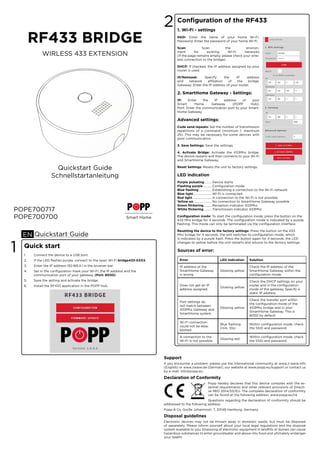
Manual Bridge - POPP 433 - POPP
- 1. RF433 BRIDGE POPE700700 WIRLESS 433 EXTENSION POPE700717 Smart Home Quickstart Guide Schnellstartanleitung Quickstart GuideEN Quick start 1. Connect the device to a USB port. 2. If the LED flashes purple, connect to the open Wi-Fi bridge433-XXXX. 3. Enter the IP address 192.168.4.1 in the browser bar. 4. Set in the configuration mask your Wi-Fi, the IP address and the communication port of your gateway. (Port: 8000) 5. Save the setting and activate the bridge. 6. Install the RF433 application in the POPP Hub. 1 Configuration of the RF433 1. Wi-Fi - settings SSID: Enter the name of your home Wi-Fi. Password: Enter the password of your home Wi-Fi. Scan: Scan the environ- ment for existing Wi-Fi networks (If the page remains empty, please check your wire- less connection to the bridge). DHCP: If checked, the IP address assigned by your router is used. IP/Netmask: Specify the IP address and network affiliation of the bridge. Gateway: Enter the IP address of your router. 2. SmartHome Gateway - Settings: IP: Enter the IP address of your Smart Home Gateway (POPP Hub). Port: Enter the communication port to your Smart- Home Gateway. Advanced settings: Code send repeats: Set the number of transmission repetitions of a command (minimum 1; maximum 25). This may be necessary for some devices with poor communication. 3. Save Settings: Save the settings. 4. Activate Bridge: Activate the 433Mhz bridge. The device restarts and then connects to your Wi-Fi and SmartHome Gateway. Reset Settings: Resets the unit to factory settings. LED indication Purple pulsating..........Device starts Flashing purple ...........Configuration mode Blue flashing.................Establishing a connection to the Wi-Fi network Blue light........................Wi-Fi is connected Red light.........................A connection to the Wi-Fi is not possible Yellow on........................No connection to SmartHome Gateway possible Green flickering...........Reception indicator 433Mhz White flickering ..........Transmission indicator 433Mhz Configuration mode: To start the configuration mode, press the button on the 433 Mhz bridge for 4 seconds. The configuration mode is indicated by a purple flashing. This mode can only be terminated via the configuration interface. Resetting the device to the factory settings: Press the button on the 433 Mhz bridge for 4 seconds, the unit switches to configuration mode, which is indicated by a purple flash. Press the button again for 4 seconds, the LED changes to yellow before the unit restarts and returns to the factory settings. 2 Error LED indication Solution IP address of the SmartHome Gateway is wrong. Glowing yellow Check the IP address of the SmartHome Gateway within the configuration mode. Does not get an IP address assigned. Glowing yellow Check the DHCP settings on your router and in the configuration mode of the gateway. Specify a static IP address. Port settings do not match between 433Mhz Gateway and SmartHome system. Glowing yellow Check the transfer port within the configuration mode of the 433Mhz bridge and in your SmartHome Gateway. This is 8000 by default. Wi-Fi connection could not be esta- blished. Blue flashing (min. 10s) Within configuration mode, check the SSID and password. A connection to the Wi-Fi is not possible. Glowing red Within configuration mode, check the SSID and password. Sources of error: Support If you encounter a problem, please use the international community at www.z-wave.info (English) or www.zwave.de (German), our website at www.popp.eu/support or contact us by e-mail: info@popp.eu Declaration of Conformity Popp hereby declares that this device complies with the es- sential requirements and other relevant provisions of Directi- ve RED 2014/53/EU. The complete declaration of conformity can be found at the following address: www.popp.eu/ce Questions regarding the declaration of conformity should be addressed to the following address: Popp & Co, Große Johannisstr. 7, 20148 Hamburg, Germany Disposal guidelines Electronic devices may not be thrown away in domestic waste, but must be disposed of separately. Please inform yourself about your local legal regulations and the disposal system available to you. Disposing of electronic equipment in landfills or dumps can cause hazardous substances to enter groundwater and above into food and ultimately endanger your health.
- 2. Quickstart GuideDE Schnellstart 1. Schließen Sie das Gerät an einen USB-Anschluss an. 2. Wenn die LED lila blinkt, verbinden Sie sich mit dem offenen WLAN: bridge433-xxxx 3. Geben Sie in die Browserleiste die IP-Adresse 192.168.4.1 ein. 4. Stellen Sie in der Konfigurationsmaske Ihr WLAN, die IP Adresse und den Kommunikationsport Ihres Gateways ein. (Port: 8000) 5. Speichern Sie die Einstellung und aktivieren Sie die Bridge. 6. Installieren Sie im POPP Hub die Anwendung RF433. 1 1. WLAN-Einstellung SSID: Tragen Sie die Bezeichnung Ihres Heim- WLANs ein. Passwort: Tragen Sie das Passwort Ihres Heim- WLANs ein. Scan: Scannen Sie die Umgebung nach vorhandenen WLAN-Netzwerken (Wenn die Seite leer bleibt, überprüfen Sie bitte Ihre WLAN-Verbindung zur Bridge). DHCP: Ist der Haken gesetzt, wird die IP Adresse verwendet, welche von Ihrem Router zugewiesen wurde. IP/Netmask: Legen Sie die IP Adresse und Netzwerkzugehörigkeit der Bridge fest. Gateway: Geben Sie die IP Adresse Ihres Routers ein. 2. SmartHome Gateway - Einstellung IP: Geben Sie die IP-Adresse Ihres Smart Home Gateway (POPP Hub) ein. Port: Geben Sie den Kommunikationsport zu Ihrem SmartHome Gateway ein. Erweiterte Einstellungen Code send repeats: Stellen Sie die Anzahl der Sendewiederholungen eines Befehls ein (minimal 1; maximal 25). Dies kann bei einigen Geräten mit schlechter Kommunikation erforderlich sein. 3. Save Settings: Speichern Sie die Einstellungen. 4. Activate Bridge: Aktivieren Sie die 433Mhz Bridge. Das Gerät startet neu und verbindet sich danach mit Ihrem WLAN und SmartHome Gateway. Reset Settings: Setzt das Gerät auf Werkseinstellung zurück. LED Anzeige Lila pulsierend.............Gerät startet Lila blinkend.................Konfigurationsmodus Blau blinkend ...............Verbindungsaufbau zum WLAN Blau leuchtend.............WLAN ist verbunden Rot leuchtend ..............Eine Verbindung zum WLAN ist nicht möglich Gelb leuchtend............Keine Verbindung zum SmartHome Gateway möglich Grünes flackern ...........Empfangsanzeige 433Mhz Weißes flackern...........Sendeanzeige 433Mhz Konfigurationsmodus: Um den Konfigurationsmodus zu starten, drücken Sie den Knopf, auf der 433 Mhz Bridge, für 4 Sekunden. Der Konfigurationsmodus wird durch ein lila Blinken angezeigt. Dieser Modus lässt sich nur über die Konfigurationsoberfläche beenden. Zurücksetzen des Gerätes in den werkseitigen Zustand: Drücken Sie den Knopf , auf der 433 Mhz Bridge, für 4 Sekunde, das Gerät wechselt in den Konfigurationsmodus, welches durch ein lila Blinken angezeigt wird. Drücken Sie die Taste erneut für 4 Sekunden, die LED wechselt zu gelb, bevor das Gerät neu startet und wieder in den Werkszustand zurückversetzt wird. 2 Fehler LED Anzeige Lösung IP Adresse des Smart- Home Gateways ist falsch. Gelb leuchtend Prüfen Sie innerhalb des Konfigu- rationsmodus die IP Adresse des SmartHome Gateways. Bekommt keine IP Adresse zugewiesen. Gelb leuchtend Prüfen Sie die DHCP-Einstel- lungen an Ihrem Router und im Konfigurationsmodus des Gate- ways. Legen Sie eine statische IP Adresse fest. Porteinstellungen stimmen zwischen 433Mhz Gateway und SmartHome System nicht überein. Gelb leuchtend Prüfen Sie innerhalb des Kon- figurationsmodus der 433Mhz- Bridge und in Ihrem SmartHome Gateway den Übertragungsport. Dieser ist standardmäßig 8000. WLAN-Verbindung konnte nicht aufge- baut werden Blau blinkend (mind. 10s) Prüfen Sie innerhalb des Konfigu- rationsmodus die SSID und das Passwort. Eine Verbindung zum WLAN ist nicht möglich. Rot leuchtend Prüfen Sie innerhalb des Konfigu- rationsmodus die SSID und das Passwort. Konfiguration der RF433 Bridge Support Sollten Sie auf ein Problem stoßen, nutzen Sie bitte die internationale Community auf www.z-wave.info (englisch) bzw. www.zwave.de (deutsch), unsere Website unter www. popp.eu/support oder kontaktieren Sie uns per E-Mail: info@popp.eu Konformitätserklärung Hiermit erklärt Popp, dass sich dieses Gerät in Übereinstim- mung mit den grundlegenden Anforderungen und den übri- gen einschlägigen Bestimmungen der Richtlinie RED 2014/53/ EU befindet. Die vollständige Konformitätserklärung kann unter folgender Adresse gefunden werden: www.popp.eu/ce Fragen zur Konformitätserklärung sind an folgende Adresse zu richten: Popp & Co, Große Johannisstr. 7, 20148 Hamburg, Germany Entsorgungsrichtlinien Elektronische Geräte dürfen nicht in den Hausmüll geworfen werden, sondern müssen ge- sondert entsorgt werden. Bitte informieren Sie sich über die bei Ihnen lokal geltenden ge- setzlichen Regelungen und das Ihnen zur Verfügung stehende Entsorgungssystem. Durch die Entsorgung elektronischer Geräte auf Müllhalden oder Deponien können gefährliche Substanzen in das Grundwasser und darüber in Nahrungsmittel gelangen und damit letzt- endlich Ihre Gesundheit gefährden. Fehlerquellen 2
