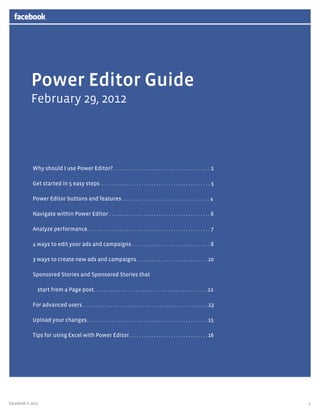
Facebook Guia Power Editor
- 1. 1 Power Editor Guide February 29, 2012 Why should I use Power Editor?. . . . . . . . . . . . . . . . . . . . . . . . . . . . . . . . . . . . . . . . 2 Get started in 5 easy steps . . . . . . . . . . . . . . . . . . . . . . . . . . . . . . . . . . . . . . . . . . . . . 3 Power Editor buttons and features. . . . . . . . . . . . . . . . . . . . . . . . . . . . . . . . . . . . 4 Navigate within Power Editor. . . . . . . . . . . . . . . . . . . . . . . . . . . . . . . . . . . . . . . . . . 6 Analyze performance. . . . . . . . . . . . . . . . . . . . . . . . . . . . . . . . . . . . . . . . . . . . . . . . . . . 7 4 ways to edit your ads and campaigns. . . . . . . . . . . . . . . . . . . . . . . . . . . . . . . . . 8 3 ways to create new ads and campaigns. . . . . . . . . . . . . . . . . . . . . . . . . . . . . 10 Sponsored Stories and Sponsored Stories that start from a Page post. . . . . . . . . . . . . . . . . . . . . . . . . . . . . . . . . . . . . . . . . . . . . . 12 For advanced users . . . . . . . . . . . . . . . . . . . . . . . . . . . . . . . . . . . . . . . . . . . . . . . . . . .13 Upload your changes. . . . . . . . . . . . . . . . . . . . . . . . . . . . . . . . . . . . . . . . . . . . . . . . . 15 Tips for using Excel with Power Editor. . . . . . . . . . . . . . . . . . . . . . . . . . . . . . . . 16 Facebook © 2012
- 2. 2 key Benefits of Power Editor: • Savetimebymass-editingadsacrosscampaignsandaccountsandbulk-creatingads • Optimizefromwithinthetoolitselfbysortingadsbykeystatsandperformance • CompatibilitywithExcel:Savetimebycopyingandpastingadandcampaigndatafrom PowerEditortoExcel,andvice-versa • SmoothlytransitionfromBulkUploaderduetobackwards-compatibilitywiththattool Why should I use Power Editor? Power Editor is a new, complimentary tool that replaces and enhances the capabilities of the Bulk Uploader. For businesses who manage multiple campaigns with a large number of creatives, or who currently use Bulk Uploader, Power Editor should lead to major improvements in efficiency by making it easy to create, edit, manage and optimize ads and campaigns in a bulk manner, even across a large number of different ad accounts.
- 3. 3 1. Open your Chrome browser (any version). If you do not have Google Chrome installed on your computer yet, please download it here: www.google.com/chrome 2. Visit your Ads Manager at www.facebook.com/ads/manage 3. Click on the Power Editor tab on the left side of Ads Manager 4. Install Power Editor and open it 5. In Power Editor, click ‘Download’. You can choose to down- load all your accounts or only select ones Get started in 5 easy steps
- 4. 4 Power Editor buttons and features 1 3 1 5 2 4 6 7 8 9 11 10 SETTINGS Enables you to customize the columns that are shown in the List View of Power Editor. You can select which ad columns and campaign columns to display. Note that these columns include ad parameters (e.g. price) as well as performance metrics (e.g. CTR). BULK IMPORT Enables you to import a properly formatted excel file or cells that have been copied and pasted from an Ex- cel file into Power Editor. You can also use Bulk Import to import individual images or a zip file of multiple images. DOWNLOAD Download: enables you to download data from the ads system into Power Editor for the accounts you specify. If you have already downloaded an account in Power Editor and choose to download the same account again, you will lose any changes that were made in Power Editor unless you upload those changes first. Also, if you have already downloaded multiple accounts and choose to download a single account again, Power Editor will download only the specified account and keep the other accounts as is. The Download button also can be used to drop all of your data from Power Editor. If you would like to drop the data in Power Editor, click the <Option> button on your Mac keyboard or <Alt> on a PC, and the Download button will change to a Drop button. Clicking this will remove all data from Power Editor. UPLOAD Uploads all edits made in Power Editor. If there are errors in any of your rows (ads or campaigns), you can choose to upload edits without uploading the rows with errors. If there are errors in the upload, each ad and/or campaign will be flagged with an error icon and the Error Pane will explain the specific error for each ad or campaign. CREATE AD/CREATE CAMPAIGN Creates a new ad or campaign. Note that when you are in the ad tab, you will have the option of creating a new ad. If you are in the campaign tab, you will have the option of creating a new campaign. Make sure that the left pane reflects where you would like the new ad or campaign to be created. For example, if you have Campaign A selected in the left pane and click, “Create Ad,” that ad will automatically get created within campaign A. If you have Campaign A selected in the left pane and click, “Create Campaign,” that ad will automatically get created within the Account that contains the Campaign A (since a campaign cannot be created within a campaign). REVERT CHANGES Allows you to revert to the latest version of the selected row before any edits were made. This does not revert the last change made; it reverts all changes made since the row was downloaded to Power Editor. DUPLICATE After selecting a row (or set of rows in the List View), Duplicate allows you to create an identical copy of that row. For example, if you have selected an ad in the List View and click the duplicate button, another ad with the same ad parameters will be created with a version num- ber appended to the ad name. Duplicating a campaign creates an identical copy of that campaign AND the ads within that campaign. 1 2 3 4 5 6 7
- 5. 5 EXPORT Exports the rows that have been selected in the List View into a CSV file. The CSV file contains column headers and the values for each row that was select- ed in the List View. Note that regardless of whether you have ads selected or campaigns selected in the List View, the CSV file that gets exported will contain all fields associated with the ads. If you choose to ex- port a single campaign with five ads in that campaign, the exported file will contain a total of five rows with all of the data for the five ads in that campaign. STATS Enables you to select the time period for which all metrics are displayed COLUMN HEADERS Enables you to sort the rows in the List View by any column header. SEARCH Enables you to dynamically filter the rows in the List View based on the query. Tip: Search is particularly useful if you have a large volume of campaigns or ads and are looking for those that have a particular word or phrase in their title. For example, if you name your ads based on demographic targeting (e.g. Male_18-25_ProductB), you can do a search for “Male” and find all ads that are targeting males. 8 9 11 10 1 3 5 2 4 6 7 8 9 11 10
- 6. 6 Power Editor is structured in several panes to allow you to view different levels of information at the same time. Left pane The left pane contains all your accounts and campaigns. Selecting an account in the dropdown in the left pane will allow you to view ads the the List View, filtered by campaign. Tabs You can toggle between Ads, Campaigns, Accounts, Account Groups, Images and Pages views, using the tabs. List View In the Ads view, the List View will display all ads for the campaigns and accounts selected in the left pane. In the Campaigns view, it will display all campaigns for the accounts selected in the left pane. You can select multiple ads at the same time byusingtheShiftkeyforcontiguousitems,andthe ControlorCommandkeysfornon-contiguousitems. Work Space The Work Space displays editable fields about ads or campaigns. Clicking on one of the ads or campaigns in the List View will automatically open upthisadorcampaign’sdetailsintheWorkSpace. If you select multiple adsorcampaigns,youcanuse theWorkSpacetomakechangestoseveraladsor campaignsatonce. Navigate within Power Editor B C D A When selecting multiple ads or campaigns in the List View, the Work Space will only show values for a given field if all of the selected ads or campaigns have the same value. For example, if you have chosen multiple campaigns in the List View, each of which has a daily budget of $10, then the Work Space will show $10 for the budget and blank values for other fields. If you edit a field in the Work Space, all of the selected campaigns in the List View will be updated with that value. A C D B I want to advertise something I have on Facebook
- 7. 7 Before using Power Editor to make changes to your ads or campaigns or create new ones, you can start by analyzing the performance of your current ones. You can customize the metrics you want to see about your ads and campaign by clicking on ‘Settings’ in the right hand corner and selecting or deselecting each metric for both the Ads and Campaigns tab. You then need to click on the ‘Stats’ drop-down button in the top navigation bar in order to select a date range and get stats for this date range. Analyze performance
- 8. 8 With Power Editor, you can edit any field of your ads and campaigns that you would be able to edit in Ads Manager. This can be done in 4 different ways. 4 Ways to edit your ads & campaigns 1 Edit individual ads or campaigns inline in the List View From the List View, you can edit some fields of your ad or campaign inline by double-clicking on the field you would like to edit. For campaigns, you can only edit the campaign name inline. For ads, you can edit the ad name, status, bid, bid type, title, body and link. Please note that you cannot edit several ads or campaigns at the same time using this method. 2 Edit one or multiple ads or campaigns at the same time using the Work Space You can select an ad or campaign by clicking on it inthe ListView,orselectmultipleadsorcampaignsatthesame timebyusingtheShiftkeyforcontiguousitems,andthe ControlorCommandkeysfornon-contiguousitems. You can then edit all of the ads or campaigns fields from the Work Space. For an ad, these fields include Creative, targeting (Location & Demographics, Interests & Broad Categories, Connections on Facebook, Advanced Demographics, Education & Work), and Pricing & Status fields. For a campaign, these fields include budget, flight date and status. I want to advertise something I have on Facebook
- 9. 9 You can copy your ads and campaigns to Excel, edit them in Excel, and paste them back to Power Editor. In the Ads or Campaigns view, you have to: • Select one or multiple ads or campaigns • Press Ctrl+C/Command+C • Open an Excel spreadsheet and select a cell, then press Ctrl+V/Command+V in Excel All your campaigns or ads’ details will be pasted, with headers for each column. You can edit all the fields of your ads and campaigns in Excel except Ad ID, Campaign ID and Image Hash. After making your edits, you should: • Select all the rows in your Excel table, including headers • Press Ctrl+C/Command+C • Go back to Power Editor and select an ad or campaign, then press Ctrl+V/Command+V 3 Edit your ads or campaigns by copy/pasting to and from Excel You can export several ads with their campaign information in the same spreadsheet. Each row will represent a different ad within a campaign. You can then make changes in Excel, and import the entire spreadsheet back into Power Editor. In order to use this functionality, you should start by: • Selecting one or more ads or campaigns • Pressing the “Export” button to open the file in Excel If you selected several ads, your ads will appear with their campaign information. If you selected several cam- paigns, all of the ads in these campaigns will appear as separate rows in the Excel spreadsheet. If you want to make edits to existing ads or campaigns, you can edit all the fields of your ads and campaigns in Excel except Ad ID, Campaign ID and Image Hash. After making your edits, you should: • Save the Excel file to your hard drive, press the “Bulk Import” button in Power Editor to import this Excel file, using “Import → Choose File”. • Alternatively, you can copy the spreadsheet using Ctrl+C/Command+C, press the “Bulk Import” button in Power Editor, select “Import → Paste into text area”, then paste using Ctrl+V/Command+V. 4 Edit your ads and campaigns by importing and exporting to and from Excel Inordertoeditimagesforspecificads,werecommendtochangetheadimagefromtheWorkSpace,bypressingthe‘Choose’ button under ‘Creative’ -> ‘Image’, regardless of the method you are using.
- 10. 10 3 Ways to create new campaigns and ads To create a new campaign: • On the left pane, select an account from the dropdown that the campaign should belong to, select the ‘Campaigns’ tab and then click the ‘Create campaign’ button. A new campaign will be created in the Left pane (accompanied by a “+” to indicate that it is a new campaign). • Select the newly created campaign in the left pane and then enter the campaign name and other details in the Work Space. The new campaign name will now appear in bold in the left pane, to remind you that this is a newly created campaign. To create a new ad: • Click on the campaign that the ad should belong to, select the ‘Ads’ tab and then click the ‘Create ad’ button. • If you want to create a new ad in a new campaign, create the campaign first. Then create the ad in the campaign. • An empty ad line will appear in the List View; enter the ad details in the Work Space by going through each of the steps of the ad creation process (Creative, Location & Demographics, Likes & Interests, Connections on Facebook, Advanced Demographics, Education & Work, Pricing & Status). 1 Use the “create flow”
- 11. 11 • Select a campaign from the Campaigns tab in the List View (or an ad from the ads tab) • Click on the export button; this will export the selected campaign(s) or ads into a CSV file that can be opened in Excel • Open the Excel file and save it • Erase the Campaign ID and Campaign name (or Ad ID and AD name) fields in Excel and leave them blank • Enter a new name for the new campaign (or ad); edit all the other fields • When creating a new ad, if you’d like it to be in the same campaign as the original, leave the Campaign ID and Campaign name unchanged; delete the ad ID and give it a new ad name. If you’d like to put the new ad in a new campaign, delete the Campaign ID and enter a new Campaign name; and delete the Ad ID and enter a new Ad name. • Add new rows in your Excel spreadsheet for each new campaign (or ad) you want to create and fill out all the fields • When you’re finished, save the Excel file • In Power Editor, click the bulk import button You can create new campaigns and ads from existing campaigns using Excel. In order to do this, follow the steps below: All your newly created campaigns and/or ads should be added to your account. 3 Create new campaigns or ads by exporting from Power Editor into Excel You can select one or more campaigns or ads in an account, press the “Duplicate” button, and then proceed to update the newly created campaigns or ads with your changes. If you’ve duplicated a campaign, it will be created in the same account as the original campaign. If you’ve duplicated an ad, it will be created in the same campaign as the original ad. When you duplicate (or copy and paste) a campaign, all of the underlying ads will also be created under the new campaign. Note: you can also copy a campaign from one account to another, copy an ad from one campaign to another, or copy and ad from one account to another 2 Duplicate an existing campaign or ad You can also duplicate a campaign or ad by copying and pasting it. Select the campaign and press Ctrl-C/ Command+C and then Ctrl+V/Command+V. If you’ve copied and pasted a campaign, it will appear at the top of the campaigns list. If you’ve copied and pasted an ad, it will appear within the same campaign.
- 12. 12 • From the left pane, select the account in which you want to create the new Sponsored Story or Sponsored Story from a Page post. • If you want to create the new Sponsored Story in an existing campaign, select that campaign in the left pane. Otherwise, click on the “Campaigns” Tab and click on “Create Campaign.” Then fill in the appropriate fields for the new campaign. • Click on the ads tab and then the “Create Ad” button. • IntheWorkSpace,you’llseethatthe“Creative” parametersareavailableforediting.Nametheadand thenclickon“IwanttoadvertisesomethingIhave onFacebook.” Youwillthenseeradiobuttonsthat allowyoutoselecteitherFacebookAdsorSponsored Stories. • Ifyouselect“FacebookAds,”youcanspecifyPagepost adsasthestorytypeandchoosetopromoteaspecific postorpromotethemostrecentpostasaSponsored StoryfromaPagepost.Youcanselect“Sponsored Stories”forallothertypesofSponsoredStories. You can create different types of Sponsored Stories in Power Editor. Sponsored Stories and Sponsored Stories that start from a Page post
- 13. 13 • CreateacampaigninPowerEditor,thencreateanad targetingaspecificagerange(e.g.20F25yearsold) • ExportthatadtoCSVandopenthefileinExcel • OnceinExcel,copyandpastetherowintoasmany permutationsasyou’dlike • DeletealloftheadIDs,adnames,campaignIDs,and campaignnames. • Selectthecampaignthatyou’dliketocopyandexport thatcampaigntoCSV. • OpentheCSVinExcelandcopyandpasteallofthe rowsjustbeneaththeoriginalset. • DeletealloftheadIDs,adnames,campaignIDs,and campaignnames. • Thengiveeachrowanewadnameandcampaign name.Trytousedescriptivenames,andmakesure thattheadnameandcampaignnamedonotmatcha pre-existingone. • LeavetheadIDandcampaignIDfieldsblank. • Savethefile,closeit,anduploadbacktoPowerEditor. Youshouldseeaduplicatecopyofthecampaign(and ads)inPowerEditor. • Thengiveeachrowanewadnameandcampaign name(e.g.trytousedescriptivenamesandincludethe agerangethateachadistargetingsuchas“productA_ PaloAlto_M_18F25.”) • LeavetheadIDandcampaignIDfieldsblank • Editthe“agemin”and“agemax”fieldforeachrowto createmultiplepermutations,eachtargetingadistinct agerange(e.g.18F25,26F32,33F39,etc) • Savethefile,closeit,anduploadbacktoPowerEditor • OnceinPowerEditor,uploadanewimagebyclicking onBulkImportbuttonandselectinganimagefrom yourcomputerNOTE:youcanalsoselectazipfileof multipleimages. • Oncetheimagehasbeenuploaded,youcanapplythis imagetothenewadsinyournewcampaign. • Findthenewcampaigninthelefthandpane(itshould bebolded) • ClickontheadstabinPowerEditortodisplaytheads inthatcampaign. • IntheListView,clickonallofthenewadsinthenew campaign(usingtheshiftbutton) • IntheWorkSpace,applythenewimagetoallofthese adsusingtheimagechooser For advanced users Create multiple permutations of an ad (and campaign) using different targeting parameters for each one (e.g. age) Duplicate a campaign and all of its ads but use a new image for each of the ads
- 14. 14 • Give your ads and campaigns highly descriptive names. For example, a naming convention could be “productA_PaloAlto_M_18F25.” • If you want to pause all ads targeting Palo Alto, you could simply use the search feature and show all ads with the text “PaloAlto.” You can then select all of these ads, and pause them all at once. • If you wanted to increase the bids for the best per- forming ads for productA, you could simply search for “productA” and then sort this subset by any of the columns. For example, you can sort by CTR or by impressions, select the best-performing ads for productA, and then increase all of the bids at once. • If you would like to promote a specific post, you will need the post ID. You can find this by going to the specified page, finding the page post that you would like to promote, and then clicking on the timestamp for that page post. You will find a numerical string at the tail end of the url. This is the page post ID. Please note: page posts that have photos do not show the page post ID in the url. Unfortunately at this time, there is no way for you to find your page post ID for posts that contain photos. If you want to promote a specific page post, we suggest you use Ads Manager. Optimizing a large volume of ads
- 15. 15 Youshouldalwaysclick“Upload”touploadallthenewadsandcampaignsyouhavecreated,andallthe changesyou’vemadetoexistingadsandcampaigns.A‘+’signwillappearnexttonewlycreatedadsor campaigns,orcampaignsoradsthathavebeenedited. Anarrowwillappearnexttoanyadorcampaignthathasbeenedited.Campaignsintheleftpanewillbe boldedifyou’veaddedoreditedanyadsinthem,orifyou’vecreatedthem.Wealsoencourageyoutovisit yourAdsManagerafteruploadingyournewadsandcampaignstomakesurethatallyourchangesare reflectedinAdsManager. You can revert any changes you made on an ad or campaign since the last time you either successfully downloaded or uploaded your account information to Power Editor. Just select the appropriate ad or campaign and press the ‘Revert Changes’ button. Please note that if you use this functionality on an ad or campaign that you’ve just created and haven’t uploaded yet, this ad or campaign will be deleted. Upload your changes
- 16. 16 Tips for using Excel with Power Editor • Never change the ad ID or the campaign ID field (deleting these values is okay). These values are generated by the Ad System. If you enter an ad ID or campaign ID that does not exist, the upload will return an error. • If an ad ID or campaign ID is deleted but the Ad Name and/or Campaign Name matches a pre-existing one, the Ad System will assign the same Ad ID or Campaign ID from the pre-existing one. • If an ad ID or campaign ID is deleted and the Ad Name and/or Campaign Name does not match a preFexisting one, the Ad System will create a new Ad ID or Campaign ID, thus creating a new ad or campaign. • An Excel template with the full column descriptions and example fields can be found here: Power Editor Bulk Sheet Template • Copying campaigns from Power Editor and pasting them into Excel will only copy fields that are relevant to those specific campaigns (but not the underlying ads). • Copying ads from Power Editor and pasting them into Excel will copy all fields that are relevant to those specific ads. • Exporting from Power Editor to Excel always generates a CSV file in which every row corresponds to a distinct ad. For example, if you export a campaign with five ads to CSV, the row in the CSV file will correspond to one of the five ads in the campaign. Resources • Help Center content: http://www.facebook.com/help/?page=18976 • Help Center (Power Editor Field Definitions): https://www.facebook.com/help/?page=223690654335281 Power Editor Icons There is an error with this row; this row will not be uploaded to your account Corporate Account Edits have been made to this row (ad or campaign) A new row (ad or campaign) has been added
