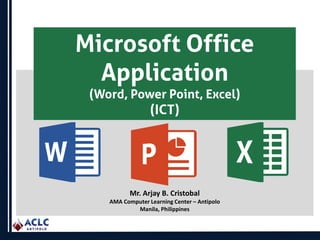
Microsoft Office Application (Word, Power Point, Excel)
- 1. Mr. Arjay B. Cristobal AMA Computer Learning Center – Antipolo Manila, Philippines Microsoft Office Application (Word, Power Point, Excel) (ICT)
- 2. Mr. Arjay B. Cristobal AMA Computer Learning Center – Antipolo Manila, Philippines Microsoft Office Word (ICT)
- 3. What is Microsoft Word? Microsoft Word is a word-processing program, designed to help you create professional-quality documents. With the finest document formatting tools, Word helps you organize and write your documents more efficiently. Word also includes powerful editing and revising tools so that you can collaborate with others easily. By default, documents saved in Word are saved with the .docx extension. Mr. Arjay B. Cristobal AMA Computer Learning Center – Antipolo Manila, Philippines
- 4. Microsoft Word Program Features HOME TAB This is the most used tab; it incorporates all text formatting features such as font and paragraph changes Mr. Arjay B. Cristobal AMA Computer Learning Center – Antipolo Manila, Philippines
- 5. Microsoft Word Program Features INSERT TAB This tab allows you to insert a variety of items into a document from pictures, clip art, tables and headers and footers. Mr. Arjay B. Cristobal AMA Computer Learning Center – Antipolo Manila, Philippines
- 6. Microsoft Word Program Features PAGE LAY-OUT TAB This tab has commands to adjust page elements such as margins, orientation, inserting columns, page backgrounds and themes. Mr. Arjay B. Cristobal AMA Computer Learning Center – Antipolo Manila, Philippines
- 7. Microsoft Word Program Features REFERENCE TAB This tab has commands to use when creating a Table of Contents and citation page for a paper. It provides you with many simple solutions to create these typically difficult to produce documents. Mr. Arjay B. Cristobal AMA Computer Learning Center – Antipolo Manila, Philippines
- 8. Microsoft Word Program Features MAILING TAB This tab allows you to create documents to help when sending out mailings such as printing envelopes, labels and processing mail merges. Mr. Arjay B. Cristobal AMA Computer Learning Center – Antipolo Manila, Philippines
- 9. Microsoft Word Program Features REVIEW TAB This tab allows you to make any changes to your document due to spelling and grammar issues. It also holds the track changes feature which provides people with the ability to make notes and changes to a document of another person. Mr. Arjay B. Cristobal AMA Computer Learning Center – Antipolo Manila, Philippines
- 10. Microsoft Word Program Features VIEW TAB This tab allows you to change the view of your document to a different two page document or zoom. Mr. Arjay B. Cristobal AMA Computer Learning Center – Antipolo Manila, Philippines
- 11. Microsoft Word Parts & Functions Mr. Arjay B. Cristobal AMA Computer Learning Center – Antipolo Manila, Philippines
- 12. Microsoft Word Screen Elements Quick Access Toolbar Displays buttons to perform frequently used commands with a single click. Frequently used commands in Word include Save, Undo, Redo, and Print. For commands that you use frequently, you can add additional buttons to the Quick Access Toolbar Mr. Arjay B. Cristobal AMA Computer Learning Center – Antipolo Manila, Philippines Ribbon Organizes commands on tabs, and then groups the commands by topic for performing related document tasks.
- 13. Microsoft Word Screen Elements File Tab Displays Microsoft Office Backstage view, which is a centralized space for all of your file management tasks such as opening, saving, printing, publishing, or sharing a file. Mr. Arjay B. Cristobal AMA Computer Learning Center – Antipolo Manila, Philippines Tabs Display across the top of the Ribbon, and each tab relates to a type of activity; for example, laying out a page.
- 14. Microsoft Word Screen Elements Group Name Indicate the name of the groups of related commands on the displayed tab. Mr. Arjay B. Cristobal AMA Computer Learning Center – Antipolo Manila, Philippines Dialog box launcher A small icon that displays to the right of some group names on the Ribbon; it launches a dialog box.
- 15. Microsoft Word Screen Elements Insertion point Indicates, with a blinking vertical line, where text or graphics will be inserted. Mr. Arjay B. Cristobal AMA Computer Learning Center – Antipolo Manila, Philippines Word document window Displays the active document. Status Bar Displays, on the left side, the page and line number, word count, and the Proof button. On the right side, displays buttons to control the look of the window.
- 16. Microsoft Word Screen Elements Print Layout button The default view, which displays the page borders and the document as it will appear when printed. Mr. Arjay B. Cristobal AMA Computer Learning Center – Antipolo Manila, Philippines View Options Contains buttons for viewing the document in Print Layout, Full Screen Reading, Web Layout, Outline, or Draft views, and also displays controls to Zoom Out and Zoom In.
- 17. Microsoft Word Screen Elements Zoom Slider The Zoom Slider increases or decreases the viewing area. Mr. Arjay B. Cristobal AMA Computer Learning Center – Antipolo Manila, Philippines Vertical scroll bar Enables you to move up and down in a document to display text that is not visible. Scroll box Provides a visual indication of your location in a document. You can use the mouse to drag a document up and down to reposition the document.
- 18. Microsoft Word Screen Elements Program-Level Control Buttons The buttons on the right edge of the title bar that minimize, restore or close the program. Mr. Arjay B. Cristobal AMA Computer Learning Center – Antipolo Manila, Philippines Title bar Displays the name of the document and the name of the program.
- 19. Mr. Arjay B. Cristobal AMA Computer Learning Center – Antipolo Manila, Philippines Microsoft Office PowerPoint (ICT)
- 20. What is Microsoft PowerPoint? Microsoft PowerPoint is a presentation program that offers various effects, Themes, Layouts and formatting options that can be used to quickly and efficiently create and share dynamic presentations with your audience. By default, documents saved in PowerPoint are saved with the .pptx extension whereas, the file extension of the prior PowerPoint versions is .ppt. Mr. Arjay B. Cristobal AMA Computer Learning Center – Antipolo Manila, Philippines
- 21. Benefits of Power Point PowerPoint provides multiple benefits to users, including: • It is widely used, and considered the "standard" for presentation software. If you create a PowerPoint presentation, it's likely that anyone you want to share it with will be able to open and view it, either with PowerPoint or with a compatible application. • It includes many optional presentation features, including slide transitions, animations, layouts, templates, and more. • It offers the option to export its slides to alternative file formats, including GIF and JPG images, MPEG-4 video, PDF, RTF (rich text format), WMV (Windows Media Video), and PowerPoint XML. Mr. Arjay B. Cristobal AMA Computer Learning Center – Antipolo Manila, Philippines
- 22. Microsoft PowerPoint Parts Mr. Arjay B. Cristobal AMA Computer Learning Center – Antipolo Manila, Philippines
- 23. PowerPoint Keyboard Shortcuts Mr. Arjay B. Cristobal AMA Computer Learning Center – Antipolo Manila, Philippines
- 24. PowerPoint Keyboard Shortcuts Mr. Arjay B. Cristobal AMA Computer Learning Center – Antipolo Manila, Philippines
- 25. The Quick Access Toolbar Located just above the Ribbon, the Quick Access Toolbar lets you access common commands no matter which tab is selected. By default, it includes the Save, Undo, Redo, and Start From Beginning commands. You can add other commands depending on your preference. Mr. Arjay B. Cristobal AMA Computer Learning Center – Antipolo Manila, Philippines
- 26. The Ruler, guides, and gridlines PowerPoint includes several tools to help organize and arrange content on your slides, including the Ruler, guides, and gridlines. These tools make it easier to align objects on your slides. Simply click the check boxes in the Show group on the View tab to show and hide these tools. Mr. Arjay B. Cristobal AMA Computer Learning Center – Antipolo Manila, Philippines
- 27. Zoom and other view options PowerPoint has a variety of viewing options that change how your presentation is displayed. You can choose to view your presentation in Normal view, Slide Sorter view, Reading view, or Slide Show view. You can also zoom in and out to make your presentation easier to read. Mr. Arjay B. Cristobal AMA Computer Learning Center – Antipolo Manila, Philippines SWITCHING SLIDE VIEWS Switching between different slide views is easy. Just locate and select the desired slide view command in the bottom-right corner of the PowerPoint window.
- 28. Backstage view Backstage view gives you various options for saving, opening, printing, and sharing your presentations. To access Backstage view, click the File tab on the Ribbon. Mr. Arjay B. Cristobal AMA Computer Learning Center – Antipolo Manila, Philippines
- 29. Slide Transitions Slide transitions are motion effects that occur in Slide Show view when you move from one slide to the next during a presentation. You can control the speed, add sound, and even customize the properties of transition effects. To add a transition first of all select a slide in the left hand panel that contains the Slides and Outline tabs (I'd keep it simple and work in the Slides tab). The transition will occur immediately before the selected slide is displayed. Click Transitions > Transition To This Slide, and then click on the transition you want to use. If you want to see a larger selection of transitions, click on the more button (the down arrow at the bottom right of the group. Mr. Arjay B. Cristobal AMA Computer Learning Center – Antipolo Manila, Philippines
- 30. Animations Animations can be applied to text boxes, bullet points, and images so they move on the slide during a slide show. Animation presets in versions of PowerPoint affect all the content on the slide. Entrance and exit animation effects are a quick way to add movement to your slides. Mr. Arjay B. Cristobal AMA Computer Learning Center – Antipolo Manila, Philippines
- 31. Mr. Arjay B. Cristobal AMA Computer Learning Center – Antipolo Manila, Philippines Microsoft Office Excel (ICT)
- 32. What are the advantages of using Microsoft Excel? Microsoft Excel you have the ability to analyze large amounts of data to discover trends and patterns that will influence decisions. By default, documents saved in Excel 2010 are saved with the .xlsx extension whereas the file extension of the prior Excel versions are .xls. Mr. Arjay B. Cristobal AMA Computer Learning Center – Antipolo Manila, Philippines
- 33. What is the purpose of Excel? MS Excel is developed by Microsoft Corporation that helps users to format, organize and calculate their data with the help of formulas using a spreadsheet system. Microsoft Excel is easily one of the best and most powerful application used for spreadsheet processing. Mr. Arjay B. Cristobal AMA Computer Learning Center – Antipolo Manila, Philippines
- 34. Ribbon THE RIBBON is the display you see at the top of the Microsoft Excel window. It is your primary interface with Excel. It allows you to access most of the commands available to you in Excel. The Ribbon is composed of three parts: Tabs, Groups, and Commands. Mr. Arjay B. Cristobal AMA Computer Learning Center – Antipolo Manila, Philippines
- 35. Tabs Microsoft Excel is a powerful program which is used to analyze and present data, perform calculations, and much more. Microsoft Excel has hundreds of commands for working with different scenarios. To make it easier for users to find the specific commands they are looking for, commands are organized onto eight main tabs: Mr. Arjay B. Cristobal AMA Computer Learning Center – Antipolo Manila, Philippines
- 36. File Tab FILE TAB contains the basic required options such as New, Open, Save, Save as, Print, Share, Export, and Close options. Other than the aforementioned options, we can find account and Excel options tab, too. Mr. Arjay B. Cristobal AMA Computer Learning Center – Antipolo Manila, Philippines
- 37. A. File Tab (INFO) Info - With this option, we can get the information about the particular Excel file. Created date, last modified date, Author name, Properties, versions etc. Mr. Arjay B. Cristobal AMA Computer Learning Center – Antipolo Manila, Philippines
- 38. Home Tab This is the most used tab; it incorporates all text and cell formatting features such as font and paragraph changes. The Home Tab also includes basic spreadsheet formatting elements such as text wrap, merging cells and cell style. Mr. Arjay B. Cristobal AMA Computer Learning Center – Antipolo Manila, Philippines
- 39. Insert Tab This tab allows you to insert a variety of items into a document from pictures, clip art, and headers and footers. Mr. Arjay B. Cristobal AMA Computer Learning Center – Antipolo Manila, Philippines
- 40. Page Lay-Out Tab This tab has commands to adjust page such as margins, orientation and themes. Mr. Arjay B. Cristobal AMA Computer Learning Center – Antipolo Manila, Philippines
- 41. Formulas Tab This tab has commands to use when creating Formulas. This tab holds an immense function library which can assist when creating any formula or function in your spreadsheet. Mr. Arjay B. Cristobal AMA Computer Learning Center – Antipolo Manila, Philippines
- 42. Data Tab This tab allows you to modifying worksheets with large amounts of data by sorting and filtering as well as analyzing and grouping data. Mr. Arjay B. Cristobal AMA Computer Learning Center – Antipolo Manila, Philippines
- 43. Review Tab This tab allows you to correct spelling and grammar issues as well as set up security protections. It also provides the track changes and notes feature providing the ability to make notes and changes someone’s document. Mr. Arjay B. Cristobal AMA Computer Learning Center – Antipolo Manila, Philippines
- 44. View Tab This tab allows you to change the view of your document including freezing or splitting panes, viewing gridlines and hide cells. Mr. Arjay B. Cristobal AMA Computer Learning Center – Antipolo Manila, Philippines
- 45. How Many Rows And Columns Does Excel Have? Opening the group's dialog box will give you access to additional commands associated with that group: For MS Excel 2010 • Row numbers ranges from 1 to 1048576; in total 1048576 rows • Columns ranges from A to XFD; in total 16384 columns. Mr. Arjay B. Cristobal AMA Computer Learning Center – Antipolo Manila, Philippines
- 46. Box Launcher Opening the group's dialog box will give you access to additional commands associated with that group: Mr. Arjay B. Cristobal AMA Computer Learning Center – Antipolo Manila, Philippines
- 47. Mini Toolbar It is a floating toolbar that appears above the shortcut menu when you right click a cell or other objects like a shape or chart. It displays commonly used formatting commands like Bold, Italics, Font Size and Font Color. Mr. Arjay B. Cristobal AMA Computer Learning Center – Antipolo Manila, Philippines
- 48. Worksheet, Rows, Columns and Cells Mr. Arjay B. Cristobal AMA Computer Learning Center – Antipolo Manila, Philippines Cells are small boxes in the worksheet where we enter data. A cell is the intersection of a row and column. It is identified by row number and column header such as A1, A2.
- 49. Moving across the worksheet Mr. Arjay B. Cristobal AMA Computer Learning Center – Antipolo Manila, Philippines You can scroll the work sheet up or down by rolling mouse wheel or using vertical scroll bar. In a similar way, you can use horizontal scroll bar to move the work sheet horizontally towards left or right side.
- 50. Overview of the Excel Screen Mr. Arjay B. Cristobal AMA Computer Learning Center – Antipolo Manila, Philippines • The Name Box indicates what cell you are in. This cell is called the “active cell.” This cell is highlighted by a black box. ● The “=” is used to edit your formula on your selected cell. ● The FORMULA BAR indicates the contents of the cell selected. If you have created a formula, then the formula will appear in this space.
- 51. How to do calculations in Excel Mr. Arjay B. Cristobal AMA Computer Learning Center – Antipolo Manila, Philippines Making calculations in Excel is easy. Here's how: • Type the equal symbol (=) in a cell. This tells Excel that you are entering a formula, not just numbers. • Type the equation you want to calculate. For example, to add up 5 and 7, you type =5+7 • Press the Enter key to complete your calculation. Done! Instead of entering numbers directly in your calculation formula, you can put them in separate cells, and then reference those cells in your formula, e.g. =A1+A2+A3
- 52. How to do calculations in Excel Mr. Arjay B. Cristobal AMA Computer Learning Center – Antipolo Manila, Philippines The following table shows how to perform basic arithmetic calculations in Excel. Operation Operator Example Description Addition + (plus sign) =A1+A2 Adds up the numbers in cells A1 and A2. Subtraction - (minus sign) =A1-A2 Subtracts the number in A2 from the number in A1. Multiplication * (asterisk) =A1*A2 Multiplies the numbers in A1 and A2. Division / (forward slash) =A1/A2 Divides the number in A1 by the number in A2. Percent % (percent) =A1*10% Finds 10% of the number in A1.
- 53. How to do calculations in Excel Mr. Arjay B. Cristobal AMA Computer Learning Center – Antipolo Manila, Philippines The results of the above Excel calculation formulas may look something similar to this:
- 54. What is "concatenate" in Excel? Mr. Arjay B. Cristobal AMA Computer Learning Center – Antipolo Manila, Philippines In essence, there are two ways to combine data in Excel spreadsheets: • Merge cells • Concatenate cells' values When you merge cells, you "physically" merge two or more cells into a single cell. As a result, you have one larger cell that is displayed across multiple rows and/or columns in your worksheet. When you concatenate cells in Excel, you combine only the contents of those cells. In other words, concatenation in Excel is the process of joining two or more values together. This method is often used to combine a few pieces of text that reside in different cells (technically, these are called text strings or simply strings) or insert a formula-calculated value in the middle of some text.
- 55. What is "concatenate" in Excel? Mr. Arjay B. Cristobal AMA Computer Learning Center – Antipolo Manila, Philippines The following screenshot demonstrates the difference between these two methods: Merging cells in Excel is the subject of our next article, and in this tutorial we will tackle two essential ways to concatenate strings in Excel - by using the CONCATENATE function and the Excel & operator.
- 56. COUNT function Mr. Arjay B. Cristobal AMA Computer Learning Center – Antipolo Manila, Philippines The COUNT function counts the number of cells that contain numbers, and counts numbers within the list of arguments. Use the COUNT function to get the number of entries in a number field that is in a range or array of numbers. For example, you can enter the following formula to count the numbers in the range B2:B6: =COUNT(B2:B6). In this example, if five of the cells in the range contain numbers, the result is 5.
- 57. AVERAGE function Mr. Arjay B. Cristobal AMA Computer Learning Center – Antipolo Manila, Philippines AVERAGE function Use the AVERAGE function to get the average of numbers in a range of cells. 1 Now select cell B6, and enter an AVERAGE function by typing =AVERAGE(B2:B5).
- 58. MIN and MAX functions Mr. Arjay B. Cristobal AMA Computer Learning Center – Antipolo Manila, Philippines MIN & MAX function Use the MIN function to get the smallest number in a range of cells. Use the MAX function to get the largest number in a range of cells. 1 Now select cell B6, and enter a MIN function by typing =MIN(B2:B5). 2 Now select cell B6, and enter a MAX function by typing =MAX(B2:B5).
- 59. References Mr. Arjay B. Cristobal AMA Computer Learning Center – Antipolo Manila, Philippines 1. https://www.tutorialspoint.com/excel/index.htm 2. https://www.tutorialspoint.com/word/index.htm 3. https://www.tutorialspoint.com/excel/index.htm 4. https://www.javatpoint.com/ms-word-tutorial 5. https://www.javatpoint.com/powerpoint-tutorial 6. https://www.javatpoint.com/excel-tutorial 7. https://edu.gcfglobal.org/en/powerpoint2016/getting-started-with-powerpoint/1/
