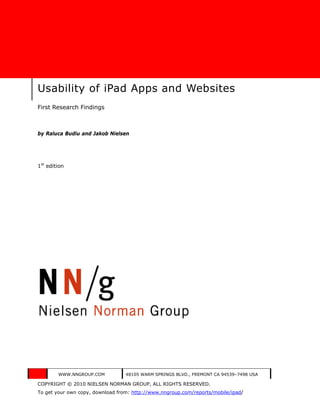
Ipad Usability by Jakob Nielsen
- 1. Usability of iPad Apps and Websites First Research Findings by Raluca Budiu and Jakob Nielsen 1st edition WWW.NNGROUP.COM 48105 WARM SPRINGS BLVD., FREMONT CA 94539–7498 USA COPYRIGHT © 2010 NIELSEN NORMAN GROUP, ALL RIGHTS RESERVED. To get your own copy, download from: http://www.nngroup.com/reports/mobile/ipad/
- 2. We are making this report available for free to support our loyal audience of usability enthusiasts by providing early empirical data about iPad usability. This report is less thorough than our normal research reports and does not contain as many detailed and actionable design guidelines as we usually provide. We decided to publish the report anyway (as a donation to the community), because all experience from the last 30 years of usability shows that early usability findings have disproportionally large impact on design projects. Even though this report is free, it is still copyrighted information, so we encourage you to not distribute it on the Internet—or otherwise—but instead link to its home on our website where other readers can download it if they are interested. Please do not link directly to the PDF file, but rather follow the guideline to reduce “PDF shock” by linking to the gateway page that summarizes the report within the format of a simple Web page: http://www.nngroup.com/reports/mobile/ipad/ © NIELSEN NORMAN GROUP WWW.NNGROUP.COM 2
- 3. Contents Executive Summary ...................................................................... 5 First studies............................................................................................. 5 Wacky interfaces ...................................................................................... 6 Inconsistent interaction design................................................................... 7 Crushing print metaphor ........................................................................... 7 Card sharks vs. holy scrollers .................................................................... 8 Toward a better iPad user experience ......................................................... 9 Research Method ........................................................................ 10 Websites on the iPad .................................................................. 11 Using full sites on the iPad ...................................................................... 11 Using mobile sites on the iPad ................................................................. 16 iPad-specific website? ............................................................................. 20 App or website? ..................................................................................... 20 Mental Models ............................................................................. 26 Magazine mental models ......................................................................... 26 Modeling a different app .......................................................................... 33 Beautiful Images......................................................................... 36 The Touch Screen ........................................................................ 38 Small target areas .................................................................................. 38 Accidental tapping and the Back button..................................................... 42 Lack of Affordances: Where Can I Tap? ....................................... 47 Targets that do not look like targets ......................................................... 47 Invisible controls .................................................................................... 51 No hyperlinks ........................................................................................ 53 Getting Lost in an Application ..................................................... 58 © NIELSEN NORMAN GROUP WWW.NNGROUP.COM 3
- 4. The home button.................................................................................... 58 The search box ...................................................................................... 59 Tabs and the iPad’s tab bar ..................................................................... 59 Navigation panel on the left ..................................................................... 64 Carousels .............................................................................................. 65 Changing Orientation .................................................................. 69 An Abundance of Gestures .......................................................... 76 Gestures that are too complex ................................................................. 76 Memory for gestures............................................................................... 77 Multiple Panels............................................................................ 80 Small font size and crowded content ......................................................... 80 Lower working memory burden ................................................................ 82 Disconnect between action and feedback................................................... 83 Methodology ............................................................................... 86 Usability testing ..................................................................................... 86 Design review ........................................................................................ 91 About the Authors ....................................................................... 92 Acknowledgments ....................................................................... 93 © NIELSEN NORMAN GROUP WWW.NNGROUP.COM 4
- 5. Executive Summary “It looks like a giant iPhone,” is the first thing users say when asked to test an iPad. (Their second comment? “Wow, it’s heavy.”) But from an interaction design perspective, an iPad user interface shouldn’t be a scaled-up iPhone UI. Indeed, one finding from our study is that the tab bar at the bottom of the screen works much worse on iPad than on iPhone. On the small phone, users are likely to notice the muted icons at the bottom of the screen, even if their attention is on content in the middle of the screen. But the iPad’s much bigger screen means that users are typically directing their gaze far from the tab bar and they ignore (and forget) those buttons. Another big difference between iPad and iPhone is that regular websites work reasonably well on the big tablet. In our iPhone usability studies, users strongly prefer using apps to going on the Web. It’s simply too painful to use most websites on the small screen. (Mobile- optimized sites alleviate this issue, but even they usually have worse usability than apps.) The iPad’s bigger screen offers reasonable usability for regular Web pages. Of course, there’s still the “fat finger” problem common to all touch screens, which makes it hard for users to reliably hit small targets. The iPad has a read–tap asymmetry, where text big enough to be read is too small to touch. Thus, we definitely recommend large touch zones on any Web page hoping to attract many iPad users. Also, most Web pages offer a rich and overstuffed experience compared to the iPad’s sparse and regulated environment; when an iPad app suddenly launches users onto the Web, the transition can be jarring. For more than a decade, when we ask users for their first impression of (desktop) websites, the most frequently-used word has been “busy.” In contrast, the first impression of many iPad apps is “beautiful.” The change to a more soothing user experience is certainly welcome, especially for a device that may turn out to be more of a leisure computer than a business computer. Still, beauty shouldn’t come at the cost of being able to actually use the apps to derive real benefits from their features and content. FIRST STUDIES We conducted our initial usability studies of iPad apps and content a few weeks after Apple launched the device. We tested seven users—all with at least three months’ iPhone experience—but only one was an “experienced” iPad user. (This user had only a week’s experience—far less than the minimum of one year’s experience that we usually request of usability study participants.) Obviously, the findings from this research are only preliminary. However, we’re releasing them anyway because the iPad platform is so different and is expected to attract considerable application development during the coming months. It would be a shame for all these apps to be designed without the benefit of the usability insights that do exist, despite the gaps in our current knowledge. We tested the following applications and websites: • ABC player • Alice in Wonderland Lite • AP News • Art Authority • BBC News • Bloomberg © NIELSEN NORMAN GROUP WWW.NNGROUP.COM 5
- 6. • craigsphone (Craigslist) • eBay (both app and website) • The Elements (physics courseware) • Endless.com • Epicurious • ESPN Score Center • ESPN.com • Gap • Gilt • GQ magazine • GWR Lite (Guinness World Records) • iBook • IMDb (Internet Movie Database) • iverse Comics • Kayak (kayak.com) • Marvel Comics • MLB.com (Major League Baseball) • Nike.com • Now Playing • NPR (National Public Radio) • The New York Times Editors' Choice • Popular Science • Time Magazine • USA Today • virginamerica.com • whitehouse.gov • Wolfram Alpha • Yahoo! Entertainment WACKY INTERFACES The first crop of iPad user apps revived memories of Web designs from 1993, when Mosaic first introduced the image map that made it possible for any part of any picture to become a UI element. As a result, graphic designers went wild: anything they could draw could be a UI, whether it made sense or not. It’s the same with iPad apps: anything you can show and touch can be a UI on this device. There are no standards and no expectations. Worse, there are often no perceived affordances for how various screen elements respond when touched. The prevailing aesthetic is very much that of flat images that fill the screen as if they were etched. There’s no lighting model or pseudo-dimensionality to indicate raised or lowered visual elements that call out to be activated. In contrast, long-standing GUI design guidelines for desktop user designs dictate that buttons look raised (and thus pressable) and that scrollbars and other interactive elements are visually distinct from the content. The traditional GUI separation between “church and state”—that is, between content and features or commands—has carried over to modern Web design. Those 1993-style image maps are long gone from any site that hopes to do business on the Internet. The iPad etched-screen aesthetic does look good. No visual distractions or nerdy buttons. The penalty for this beauty is the re-emergence of a usability problem we haven’t seen since the mid-1990s: Users don’t know where they can click. © NIELSEN NORMAN GROUP WWW.NNGROUP.COM 6
- 7. For the last fifteen years of Web usability research, the main problems have been that users don’t know where to go or which option to choose—not that they don’t even know which options exist. With iPad UIs, we’re back to this square one. INCONSISTENT INTERACTION DESIGN To exacerbate the problem, once they do figure out how something works, users can’t transfer their skills from one app to the next. Each application has a completely different UI for similar features. In different apps, touching a picture could produce any of the following five results: • Nothing happens • Enlarging the picture • Hyperlinking to a more detailed page about that item • Flipping the image to reveal additional pictures in the same place (metaphorically, these new pictures are “on the back side” of the original picture) • Popping up a set of navigation choices The latter design was used by USA Today: Touching the newspaper’s logo brought up a navigation menu listing the various sections. This was probably the most unexpected interaction we tested, and not one user discovered it. Similarly, to continue reading once you hit the bottom of the screen might require any of three different gestures: • Scrolling down within a text field, while staying within the same page o For this gesture to work, you have to touch within the text field. However, text fields aren’t demarcated on the screen, so you have to guess what text is scrollable. • Swiping left (which can sometimes take you to the next article instead of showing more of the current article) o This gesture doesn’t work, however, if you happen to swipe within an area covered by an advertisement in The New York Times app • Swiping up iPad UIs suffer under a triple threat that causes significant user confusion: • Low discoverability: The UI is mostly hidden within the etched-glass aesthetic without perceived affordances. • Low memorability: Gestures are inherently ephemeral and difficult to learn when they’re not employed consistently across apps; wider reliance on generic commands would help. • Accidental activation: This occurs when users touch things by mistake or make a gesture that unexpectedly initiates a feature. When you combine these three usability problems, the resulting user experience is frequently one of not knowing what happened or how to replicate a certain action to achieve the same result again. Worse yet, people don’t know how to revert to the previous state because there’s no consistent undo feature to provide an escape hatch like the Web’s Back button. CRUSHING PRINT METAPHOR Swiping for the next article is derived from a strong print metaphor in many content apps. In fact, this metaphor is so strong that you can’t even tap a headline on the “cover” page to jump to the corresponding article. The iPad offers no homepages, even though users strongly desired homepage-like features in our testing. (They also often wanted search, which was typically not provided.) © NIELSEN NORMAN GROUP WWW.NNGROUP.COM 7
- 8. In electronic media, the linear concept of “next article” makes little sense. People would rather choose for themselves where to go, selecting from a menu of related offerings. A strategic issue for iPad user experience design is whether to emphasize user empowerment or author authority. Early designs err on the side of being too restrictive. Using the Web has given people an appreciation for freedom and control, and they’re unlikely to happily revert to a linear experience. Publishers hope that users will perceive content as more valuable if each publication is a stand-alone environment. Similarly, they hope for higher value-add if users spend more time with fewer publications rather than flit among a huge range of sites like they do on the Web. Using the desktop Web, a user can easily visit 100 sites in a week, viewing only 1–3 pages on most of them. (For example, for one task in which B2B users 1 visited 15 sites, they spent an average of 29 seconds per pageview.) Most sites are visited once-only, because users dredge them up in a search or stumble upon links from other sites or social media postings. Without real customer relationships, content sites have no value and 90% of the money created by users spending time online accrues to search engines. The current design strategy of iPad apps definitely aims to create more immersive experiences, in the hope of inspiring deeper attachments to individual information sources. This cuts against the lesson of the Web, where diversity is strength and no site can hope to capture users’ sole attention. Frequent user movements among websites has driven the imperative to conform with interface conventions and to create designs that people can use without any learning (or even much looking around). The iPad could be different if people end up getting just get a few apps and sticking with them. CARD SHARKS VS. HOLY SCROLLERS UI pioneer Jef Raskin once used the terms card sharks vs. holy scrollers to distinguish between two fundamentally different hypertext models: • Cards have a fixed-size presentation canvas. You can position your information within this two-dimensional space to your heart’s content (allowing for beautiful layouts), but you can’t make it any bigger. Users have to jump to a new card to get more info than will fit on a single card. HyperCard was the most famous example of this model. • Scrolls provide room for as much information as you want because the canvas can extend as far down as you please. Users have to jump less, but at the cost of less- fancy layout because the designer can’t control what users are seeing at any given time. The Web is firmly in holy-scroller camp, particularly these days: users scroll a fair amount and sometimes view information far down long pages. Even mobile-phone apps often rely on scrolling to present more than will fit on their tiny screens. In contrast, card sharks dominate the early iPad designs. There’s a bit of scrolling here and there, but most apps try to create a fixed layout for the pretty screen. There’s no real reason we can’t have both design models: cards on the iPad and scrolls on the desktop (and phones somewhere in the middle). But it’s also possible that we’ll see more convergence and that the Web’s interaction style will prove so powerful that users will demand it on the iPad as well. 1 See separate report with findings from our research with business-to-business users and the resulting usability guidelines for B2B sites: http://www.nngroup.com/reports/b2b © NIELSEN NORMAN GROUP WWW.NNGROUP.COM 8
- 9. TOWARD A BETTER IPAD USER EXPERIENCE Even our limited initial user studies provide directions for making iPad designs more usable: • Add dimensionality and better define individual interactive areas to increase discoverability through perceived affordances of what users can do where. • To achieve these interactive benefits, loosen up the etched-glass aesthetic. Going beyond the flatland of iPad’s first-generation apps might create slightly less attractive screens, but designers can retain most of the good looks by making the GUI cues more subtle than the heavy-handed visuals used in the Macintosh-to- Windows-7 progression of GUI styles. • Abandon the hope of value-add through weirdness. Better to use consistent interaction techniques that empower users to focus on your content instead of wondering how to get it. • Support standard navigation, including a Back feature, search, clickable headlines, and a homepage for most apps. Although this report offers additional detailed advice, we obviously haven’t yet developed a full list of design guidelines. One big question will remain unanswered for a year or so until we see how daily use of the iPad evolves: Will people use the iPad mainly for more immersive experiences than the desktop and mobile Webs? In other words, will people primarily settle on a few sources and dig into them intensively, rather than move rapidly between many sources and give each cursory attention? Maybe people will begin to use the desktop Web for more goal-driven activities, such as researching new issues or performing directed tasks like shopping and managing their investments. And they might use the iPad for more leisurely activities, such as keeping up with the news (whether “real” news or social network updates) and consuming entertainment-oriented content. We don’t know yet. The answer to this question will determine how far iPad UIs have to move from their current wacky style. © NIELSEN NORMAN GROUP WWW.NNGROUP.COM 9
- 10. Research Method The main purpose of our research is to understand how interactions that are specific to the iPad — for both websites and applications — affect people and to offer some early findings about the usability of this device. We used two different methods: • Usability testing (think-aloud) • Expert reviews Usability testing. We conducted usability studies in two different locations in the U.S., Fremont, CA and Chicago, IL. We invited experienced iPhone owners to the lab to use an iPad and do a variety of tasks on both apps and websites. We observed users as they worked on the activities and encouraged them to think aloud. A total of seven people participated in the study. Each one-on-one session was scheduled for 90 minutes. Expert Reviews. This report also includes observations and recommendations from conducting our own review of additional interfaces. We looked for both usability issues and factors that could increase usability success. For more information, please see the Methodology chapter, starting on page 86. © NIELSEN NORMAN GROUP WWW.NNGROUP.COM 10
- 11. Websites on the iPad Are user expectations different on the iPhone than on the iPad? In our studies of iPhones, 2 people prefer using apps to using the Web. We often heard users sigh whenever they had to use the browser — either because an application was directing them to a website or because we asked them to perform a task involving a website. A big reason for that reluctance in using the Web comes from the fact that many websites are still hard to use even on an iPhone. Although many full sites are accessible on the iPhone, the small screen and slow speed over the cellular network make the interaction cumbersome. On the iPad, the screen is considerably larger. Web pages are more similar to what people are used to seeing on the desktop than to what they normally experience on the iPhone. Relatively few iPad-specific websites were available at the time of our research. One question that companies might ask is: Is it worth designing a specific website for the iPad or would the full (or perhaps mobile) version of the site deliver a good experience? Before addressing that question we need to examine what using a full site 3 on the iPad is like, and what the design alternatives are. USING FULL SITES ON THE IPAD Overall, using the full site on the iPad is closer to using it on the desktop than to using the full site on the small screen of the iPhone. Our users were generally successful in completing tasks on full websites. Even when apps such as Kayak sent people to their websites, some users (perhaps biased by their previous experience on the iPhone) were slightly disappointed but able to find the information they needed. Font size and read-tap asymmetry Although the iPad has a bigger screen than the iPhone, it is still relatively small compared with the typical monitor. Thus, users often need to zoom in order to read an article comfortably, or more often, to select a target reliably. 2 The findings from our usability research with mobile phones and mobile websites and apps accessed through phones (including iPhone and other platforms) are presented in a separate report. http://www.nngroup.com/reports/mobile Additional findings, including video clips from usability testing, are presented in the two-day course on mobile usability at the annual Usability Week conference. http://www.nngroup.com/events/tutorials/mobile.html http://www.nngroup.com/events/tutorials/mobile_apps.html 3 The distinction between full sites and mobile sites is covered more fully in our mobile usability report (referenced in the previous footnote). Briefly, a “full” site is the normal website intended for use through full-featured desktop computers with big screens and broadband connections. In contrast, a “mobile” site is a scaled-back version with a more modest design optimized for the smaller screen and other limitations imposed by mobile phones. Typically, a company’s mobile site has fewer features and abbreviated content relative to the same company’s full site. © NIELSEN NORMAN GROUP WWW.NNGROUP.COM 11
- 12. Rogerebert.suntimes.com. The text on this Web page is too small to be read without zooming. Websites are designed for the mouse, which is a fairly precise device — we can reliably hit much smaller targets using a mouse than using our fingers. Although sometimes the text size on a web page may be good enough for reading, it may still be too small to click. This problem is exacerbated when there are many links close to each other. In other words, there is a read–tap asymmetry on the iPad: text that is big enough for reading may not be big enough for selecting. Unless designers take steps to overcome this read–tap asymmetry, the iPad will be relegated to a purely linear information-consumption device without interactive features and their associated power to place users at the center of creating their own experience. For websites, we often notice people accidentally selecting the wrong link in a group of links — just because the text of the links is too small. © NIELSEN NORMAN GROUP WWW.NNGROUP.COM 12
- 13. At WhiteHouse.gov. the 11px Arial font used in the footer was okay for reading but too small for reliable tapping on the individual links. Zoom the map or zoom the page? Another problem that we see on full websites is inconsistency with the application-style of interaction. Think, for instance, about a map displayed on a website: if you want to zoom in, you would typically click on a plus sign. But whenever you use the map in a touchscreen app, you zoom in by using two fingers. If you try to use that gesture on a map in a full website, you will just get a zoomed-in version of the page, rather than a zoomed-in version of the map (see below). In this example, there are inherent conflicts between the controls provided by the website and the controls provided on the iPad itself. Of course, this is true for desktop browsing as well; for example when there are commands to “go back” or “print” within a Web page that duplicate browser features. We usually recommend against duplicating browser features on Web pages. In theory we should do the same for iPad features, but in practice this would be feasible only for sites that were designed specifically for the iPad and not delivered to any other browsers. Take the example of zoom: users almost never use zoom features within desktop browsers, so it would not be realistic to recommend that a Web page that included a map should avoid providing a map-zooming feature. At this time, the main insight is that Web browsing will remain inherently less usable on the iPad because Web pages must be optimized for desktop browsing in almost all cases. If the iPad and other tablets ever achieve substantial market share in terms of website access, then it might become a recommendation to design two versions of each website: one optimized for desktop access and one optimized for tablet access. © NIELSEN NORMAN GROUP WWW.NNGROUP.COM 13
- 14. The Stanford.edu map in Safari has the typical + and – buttons for zooming. Apart from the fact that these buttons are too small to be touched reliably on the iPad, they also conflict with the pinch gesture used to zoom in an app. When the pinch gesture is used, the Web page zooms but the map doesn’t (see below). © NIELSEN NORMAN GROUP WWW.NNGROUP.COM 14
- 15. Zoom gestures enlarge or shrink the entire page, not just the map. © NIELSEN NORMAN GROUP WWW.NNGROUP.COM 15
- 16. Accessibility of the bottom part of the Web page Another thing that seems to work better on the iPad than on desktop computers is scrolling: it’s easier to scroll using fingers than using the mouse, and people expect to be scrolling a lot. We noticed that, on websites, the lower part of the screen (including the footer) tends to be more accessible than on the desktop. For instance, on whitehouse.gov, several participants scrolled down to the bottom of the page and used the footer to navigate around the site. The participants used the footer in order to avoid scrolling back up to the top of the page (behavior that we also observe on mobile devices). People also liked the footer because, like a site map, it shows all the choices, normally hidden under navigation menus, at once. At whitehouse.gov, participants used the website footer to navigate the site. USING MOBILE SITES ON THE IPAD When users navigate to a site on the iPad, most often they are taken to the full site, rather than to a mobile website (even when the company has an iPhone site). One exception seems to be the ESPN.com website, which gives users a choice between the full site versus going to the mobile website. When presented with this choice, our users went to the full site, because they thought that the full site would have more content than the mobile site. (This observation is based on very few data points, however.) In general, a mobile site (and especially one that is not tailored to iPhones, but addresses several types of phones) seems inadequate for the larger screen of the iPad. See, for instance, how Google’s mobile site looked on the iPad at the time of our testing, below. (Google, by the way, recently started directing iPad users to their full site.) © NIELSEN NORMAN GROUP WWW.NNGROUP.COM 16
- 17. In our mobile-phone studies, we noted that users of powerful phones (such as the iPhone) are annoyed with websites that are designed for feature phones; the iPhone screen is much bigger than that of a typical feature phone and a feature-phone website looks sparse and clumsy on the iPhone. Often, because of resolution differences, font sizes for feature phone websites are minuscule on the iPhone, so users need to zoom in (and thus work more) to read the content on the page. Similar effects are possible when viewing mobile pages on the iPad. Although we do not have enough data to say this for sure, we recommend that the choice between a mobile and a full website be left to the users. If the mobile website is the one used as a default, make sure that a link to the full site is available and easily noticeable on the mobile home page. 4 4 Refer to our separate report, Usability of Mobile Websites, for further design guidelines on how to represent links between mobile and full sites. http://www.nngroup.com/reports/mobile © NIELSEN NORMAN GROUP WWW.NNGROUP.COM 17
- 18. The mobile variant of Google News, News.google.com/m, was the default on the iPad during our testing, even though it’s optimized for fairly low-end devices. © NIELSEN NORMAN GROUP WWW.NNGROUP.COM 18
- 19. The full site, News.google.com, shown here on the iPad, is still not an optimal iPad user interface, but it’s probably better than the very-low-end mobile version. The best Google News user experience would be provided by a design between these two extremes. After our testing, Google changed their settings to show this version to iPad users by default. © NIELSEN NORMAN GROUP WWW.NNGROUP.COM 19
- 20. IPAD-SPECIFIC WEBSITE? Although a full website may be good enough for the iPad, we’ve found that it is not optimal: links are usually too small to tap on reliably and fonts may be inappropriate for comfortable reading. Further, a full website that relies on Flash will not work on the iPad. For a truly optimal experience that takes into account both the constraints and strengths of the device, an iPad-specific website may be the solution. We don’t yet have enough data to strongly recommend creating iPad-specific websites, although our other research strongly supports making mobile-specific websites for use on smaller screens. In our testing and design reviews so far we have encountered only a few websites that seem to be designed for the iPad. One of them is nike.com. The full website uses Flash, so a different website was created for the iPad. In terms of content and features, the iPad version is more limited than the full site — for instance, although it does contain information for various products, it does not allow shopping. Restricting the functionality of an iPad website potentially makes it less useful to users. It’s still too early to know how people will use the iPad, however. Once we know more about the kinds of activities that people want to do on the iPad, we can decide if leaving functionality out of a website can work on the iPad (in the same way that people focus on a more limited range of activities when using mobile phone platforms than they do when using desktop computers). APP OR WEBSITE? One of the e-commerce apps that we tested was Gap’s 1969 Stream. We asked our users to shop for an article of clothing from Gap using the app. Beyond any usability issues, a comment that came up was that the app was less comprehensive than the full site: some of our users rightly noticed that the selection available in the app was slimmer than that offered on the website. Also, the application did not implement features such as displaying an item in all the available colors; based on their Web experience, users expect such conveniences from any e-commerce technology. 5 If fewer products can be purchased in the app than on the website, or more generally, if people perceive that they are disadvantaged by using the app, they will go to the website (as one of our users indicated). In other words — on the iPad, your app competes more directly with your full website because it’s more feasible for iPad users to use full sites than it is for phone users to do so. Although the app has the potential of being more usable, the difference in usability is not big enough in this case (unlike in the iPhone’s case) to make up for reduced usefulness. 5 Refer to our separate report, E-Commerce User Experience, for a very large number of design guidelines for e-commerce usability. http://www.nngroup.com/reports/ecommerce © NIELSEN NORMAN GROUP WWW.NNGROUP.COM 20
- 21. The Gap.com website © NIELSEN NORMAN GROUP WWW.NNGROUP.COM 21
- 22. Gap’s 1969 Stream iPad app shows fewer products than the website does. (See previous page.) Kayak is an application that allows users to check prices for flights and hotels. Although the flight component is built entirely within the app, the hotel component takes users to the regular kayak.com website. Our study participants were able to complete the task of making a hotel reservation on the website, but the website was slightly more difficult to use than was the app: for example, when they inspected the hotels on the map, they tried to use the pinch gesture instead of the map controls to zoom in. One user was disappointed to have to use the website and said, “It was okay but it didn’t make me all that excited about it.” A few users completed the same task both in the app and on the website. One of the sites/apps tested in this way was eBay. Users liked the pictures and the speed of the app more, but they felt (again) that there was more information available on the website. Indeed, the eBay app takes better advantage of one of the iPad’s strengths (beautiful pictures) and uses big pictures of objects in the search result listings. The Web page has more text and thumbnails are smaller. © NIELSEN NORMAN GROUP WWW.NNGROUP.COM 22
- 23. On the ebay.com full site, as displayed on the iPad, pictures and links are small, but the site allows more-precise narrowing of search results. © NIELSEN NORMAN GROUP WWW.NNGROUP.COM 23
- 24. In the eBay app, large images take advantage of key iPad strengths. The search returns some products that are less relevant, however. Note also that on the website, when searching for “iPad” (e.g., Apple iPad 64G, iPad cover) several possible products can be selected to narrow results. Then the listings that match © NIELSEN NORMAN GROUP WWW.NNGROUP.COM 24
- 25. that product are displayed. In the app, users had more difficulty making sure that they got results for only the product they were interested in. Although the experience of using an app on the iPad is usually more enjoyable than that of using a website, not everybody needs to have an iPad-specific app if they already have an iPad-accessible website. If you consider creating an app for the iPad and want people to use that app, make sure that the app: • takes good advantage of the iPad’s features (e.g., nice graphics, integration with other apps, location info if available) • offers all the features that are available on the website (or at least all the features that people are likely to use on the iPad 6) • offers users some special advantages, if possible (e.g., faster checkout or special promotions) 6 As previously mentioned, at this time it’s too early to know what people normally will do on the iPad and if they will expect to be able to do the same kinds of tasks that they do on a desktop computer. © NIELSEN NORMAN GROUP WWW.NNGROUP.COM 25
- 26. Mental Models In the field of Human–Computer Interaction (HCI) 7, the term “mental models” refers to “many different aspects of users’ knowledge about the systems they use.” 8 An application with a transparent mental model (e.g., that of a physical book, or that of a DVD player) often looks familiar to the user, and thus may feel intuitive to use, because people can draw on existing knowledge about the reference system. Mental models are very powerful for immersive apps: a good mental model can shed light on the unconventional interactions that are used in these kinds of apps. One of the strengths of the iPad is the ability to display amazing pictures, and immersive apps often make use of such beautiful graphics. That being said, beautiful design should never come in the way of effective use. One of the more salient mental models that we encountered was that of a paper magazine or newspaper. That mental model was so often used by several different apps that it deserves to be discussed separately. MAGAZINE MENTAL MODELS Applications such as The New York Times Editors’ Choice, Time, GQ, Popular Science, and Paris Match all use the mental model of a paper magazine or newspaper. In this mental model you flip through various pages as if you had a real magazine or newspaper in your hands. The mental model of a magazine must blend with the mental model of a computer — users ultimately know that when they use an iPad app, they are interacting with a type of computer, and thus they expect computer-interaction conventions to be obeyed (e.g., they expect to have access to hyperlinks). In The New York Times Editor’s Choice app, users can move between pages containing article synopses by swiping the page in the same way you would when using a real newspaper. The app nicely makes use of the newspaper metaphor without pushing it too far: tapping on any article synopsis takes the user to the text of that article. 7 We teach the concepts of HCI and how to apply them to user interface design decisions in a full-day seminar offered at our conferences. http://www.nngroup.com/events/tutorials/hci_principles.html 8 Payne, S. (2008). “Mental Models in Human-Computer Interaction”. In Sears, A., Jacko, J. (eds.). Handbook of Human-Computer Interaction. CRC Press. © NIELSEN NORMAN GROUP WWW.NNGROUP.COM 26
- 27. Page indicators let users know they are supposed to swipe to the next page. With The New York Times Editors’ Choice, users can swipe the page to the next set of articles. Tapping on any article synopsis takes you to the actual article. Also, the app has a tab bar at the bottom containing buttons for different sections. Other apps push the magazine mental model further. For instance, GQ and Popular Science go as far as making no headline tappable. The only way to reach an article is through the table of contents. The cover page looks like the cover page of the paper issue and is not tappable. Navigation is either sequential (article by article) or through a central hub (the table of contents); there is no linking from one article (e.g., cover page) to another. When users swipe the page, they get to ads or to the next article. At the article level, the magazine departs from the paper mental model and allows the user to scroll vertically to read the entire article; it also offers artwork (images or video) related to the article. © NIELSEN NORMAN GROUP WWW.NNGROUP.COM 27
- 28. In GQ, the headlines on the magazine cover are not interactive. © NIELSEN NORMAN GROUP WWW.NNGROUP.COM 28
- 29. In GQ, navigation to a specific article is done by selecting the article from the table of contents. The sliding-scale control can also be used to navigate to a specific page in the issue, but is hard to control using touch. Also, people rarely know what’s on, say, page 45, so page numbers are a poor navigation mechanism. © NIELSEN NORMAN GROUP WWW.NNGROUP.COM 29
- 30. (a) Graphics are shown in a panel. Users can swipe horizontally to see the next image. The article text scrolls vertically. (b) In GQ, (a) swiping the page takes the user to an ad or to the next article, and (b) within an article, the picture panel requires a horizontal swipe but the article panel requires a vertical scroll. This inconsistency in the type of scrolling required even at the article level makes the interface prone to errors. © NIELSEN NORMAN GROUP WWW.NNGROUP.COM 30
- 31. The Popular Science app also allows users to swipe from article to article (or ad), at least most of the time. Occasionally, swiping shows additional parts of a picture that just did not fit on the first screen. In Popular Science, swiping takes users to the next article most of the time. Every now and then, though, swiping shows the part of an image that did not fit on the first screen. This behavior seems to occur no matter the iPad’s orientation. Again, inconsistent conventions within the app make the interface harder to use. Although it does allow hyperlinks on the front cover, the French magazine, Paris Match, mimics the paper model almost completely: users swipe page by page through the magazine, whether they want to read the next article or the next page in the current article. The navigation bar at the bottom of the page allows users to skip an article. The magazine seems the most creative in supplementing the paper material with digital artifacts, such as videos and additional photos. © NIELSEN NORMAN GROUP WWW.NNGROUP.COM 31
- 32. Same article Page groupings in the navigation panel indicate different articles. Next article In Paris Match, users swipe the page to both get to the next article and to go to the next page in the same article. Overall, we think that sticking to the page-by-page model (whether completely, like Paris Match, or at least partially, like Popular Science and GQ) is unnecessary and does not make use of the habits people have formed during the many years of browsing the Web. © NIELSEN NORMAN GROUP WWW.NNGROUP.COM 32
- 33. It makes users work more to impose a sequential model of navigating through the magazine. (Yes, direct navigation is possible by going to the table of contents, but getting to the table of contents is, as we will see later, non-trivial for most users.) This sequential page model implements some of the worst practices we’ve seen on the Web, in particular, linking with no information scent (the dreaded “Next article” and “Previous article” which say nothing about what those articles will cover). Our recommendation is to give up on the paper magazine model and link explicitly to other articles in the same section at the end of the article. Also link back to the overview of that section (or to the table of contents). One word on the results of testing the magazines and newspapers: although The New York Times fared relatively well, the magazines that we tested (Time, Popular Science, GQ) confused the users to varying degrees. The Popular Science magazine fared worst by far. We will come back in detail to the many reasons behind these results, but suffice it to say for now that the mental model of the paper magazine worked against ease of use. MODELING A DIFFERENT APP Sometimes, the mental model may be that of a different application rather than that of a real object. For example, apps that allow users to download content (e.g., comics and books) may copy the mental model of Apple’s App Store. When modeling another app, the new apps should be consistent with the interaction defined in the model app. For instance, Marvel Comics allows users to download comics in a way that resembles the App Store, creating the expectation that comics may behave like apps on the iPhone or iPad. Because of this model, one of the study participants expected to be able to delete the apps in the same way they are deleted on an iPhone or iPad — by pressing and holding an icon, then pressing an X. Marvel Comics had a completely different way of deleting apps, however, using the application settings. Unfortunately, the user didn’t discover it. © NIELSEN NORMAN GROUP WWW.NNGROUP.COM 33
- 34. iBooks. The store in the iBooks app is modeled after the App Store. Users can delete books in the same way they can delete apps on the iPhone. © NIELSEN NORMAN GROUP WWW.NNGROUP.COM 34
- 35. In Marvel Comics, the interface of the store reminds users of the App Store, but it is not possible to delete books the same way you delete apps. © NIELSEN NORMAN GROUP WWW.NNGROUP.COM 35
- 36. Beautiful Images Perhaps the biggest strength of the iPad is the ability to display amazing graphics. Apps that take advantage of this capability amazed our users and generated enthusiasm. We frequently heard things like “Wow! It’s unbelievable” or “I must get this,” when it came to apps such as The Elements (an app that displays pictures and information about the periodic table), The Guardian Eyewitness (an app containing a selection of the best daily photos from the Guardian), many comics apps (iVerse Comics, Comics by Comixology, Marvel Comics), ABC Player, and Art Authority (an app containing a large selection of artwork). As a result, when people stumbled upon substandard images (e.g., eBay’s user-uploaded images) they were disappointed. Similarly, when they weren’t able to zoom into an image or increase the size of an image, they became dissatisfied with the app. In the iBooks app, the book illustrations were not zoomable; as one user put it: “[I don’t like that] I cannot zoom in the image. I was hoping to get a more detailed image.” In iBooks, this illustration from Mario Batali’s book cannot be enlarged. As much as users love beautiful images, it is important not to abuse them. In the Gap’s 1969 Stream application, categories are represented by using images of some of the products in that category (see below). Several users were misled by this representation and they took the pictures to represent individual products rather than representing entire © NIELSEN NORMAN GROUP WWW.NNGROUP.COM 36
- 37. categories. One issue here is that early iPad designs seem to encourage a highly literal interaction style, which makes users less likely to suddenly think more abstractly or metaphorically. In Gap 1969 Stream, pictures of products represent categories, but users interpreted them as actual products and thought that the product selection was too small. © NIELSEN NORMAN GROUP WWW.NNGROUP.COM 37
- 38. The Touch Screen SMALL TARGET AREAS Although the iPad screen is big enough, it’s still smaller than a typical desktop monitor. Also, although touching the screen is simpler, it is less precise than clicking with a mouse. As mentioned before, small target areas are a particularly big problem for websites that are designed for the desktop, but some iPad apps suffer from this as well. For instance, to manage their account in the Netflix app, users have to select small text boxes that are very close to each other. Target areas are too small to be selected reliably in the Netflix app. Because touch is less precise than mouse clicking, we recommend building in tolerance for mistakes: for common repetitive actions such as turning the page, it’s a good idea to allow © NIELSEN NORMAN GROUP WWW.NNGROUP.COM 38
- 39. users to tap anywhere on the right (or left) side of the screen rather than requiring them to tap an arrow or another type of control. In Yahoo Entertainment, users have to touch inside invisible rectangles on the sides of the page in order to change pages. When the user imprecisely taps the right side of the screen, rather than turning the page, the app displays a tab-like button that must be touched precisely so that the page can be turned. This implementation protects against accidental touches but makes turning the page more difficult for the user. In Yahoo! Entertainment, turning the page is done using a widget. Particularly for page turning, which is a highly repetitive action, we suggest supporting two different gestures: the tap on the sides of the screen and the swipe (technically, the flick). Users who have some experience reading books on the iPhone expect to be able to turn the page by tapping on the side; users who do not have that experience expect to turn the page by using the gesture of swiping, which is similar to how people turn pages in physical books. Using just swiping (like iVerse Comics does) is a suboptimal solution, because swiping requires more physical effort than tapping. © NIELSEN NORMAN GROUP WWW.NNGROUP.COM 39
- 40. Coming back to the issue of imprecise touches and tolerance for mistakes, an easy way to increase the tappable area is by using link redundancy: if you have text and a picture both associated with a link, both of them should be acceptable ways for selecting the link. For example, in the GQ application, each issue of the magazine is represented by a cover with the button “Read issue” underneath. Ideally both the button and the cover should be interactive. In the current implementation, however, tapping on the cover has no effect. In GQ, to read a particular issue, users cannot click on the cover. Instead, they must click on the Read Issue button. In the Comics application from Comixology, the tapping area is larger. Comics are displayed in a table and users can tap anywhere in the cell corresponding to a comic in order to see information about that comic. (This is true of many apps that follow the App Store model.) © NIELSEN NORMAN GROUP WWW.NNGROUP.COM 40
- 41. Users can tap anywhere in this cell to find information about this comic. In Comics, the target area fills an entire table cell. When it comes to purchasing a comic, however, the actual target area is much smaller and users cannot perform the action by tapping the comic cover. Indeed, one of the drawbacks of large target areas is that they increase the chance of accidental tapping. If you want to make sure that users don’t accidentally buy comics, it makes sense to require precise tapping of a single button for these kinds of actions. © NIELSEN NORMAN GROUP WWW.NNGROUP.COM 41
- 42. In Comics, to download a comic (and purchase it, if required), users must click a button. The comic cover cannot be tapped to initiate the download. This design decision prevents accidents. We recommend you increase the tapping area whenever there are multiple types of content (e.g., images, video, text or other widgets) that pertain to the same action, except when it’s an irreversible action. ACCIDENTAL TAPPING AND THE BACK BUTTON In our testing we witnessed many accidental touches; many users were lost within an app because they touched something that they didn’t mean to. When this happened, their first © NIELSEN NORMAN GROUP WWW.NNGROUP.COM 42
- 43. question was: how do I get back? One essential feature missing from most apps is the back button (or some other undo feature) that allows users to return to what they were doing before, in case they accidentally tapped something. Some apps include a false Back button (a breadcrumb button that looks like a Back button) on at least some of their pages. For instance, while The New York Times app does not provide a Back button on the overview pages that include headlines and article summaries, each article page contains a button that takes the user back to its parent section. Similarly, Bloomberg also has a button labeled “Bloomberg” that visually resembles a Back button. In The New York Times Editors’ Choice, the back-pointing button is technically a breadcrumb. © NIELSEN NORMAN GROUP WWW.NNGROUP.COM 43
- 44. In Bloomberg, the Back button is labeled “Bloomberg,” and it takes users back to the news page they were on previously. Note the right button, which serves as a breadcrumb and, when clicked, opens a pop-over with the main stories in that section. These buttons are not true Back buttons. For example, let’s imagine someone does a search for Disney stock but accidentally clicks the wrong search result. The user can return to the main page (where the search started from), but both the search query and search results will be lost, so the user must begin the search again from scratch. © NIELSEN NORMAN GROUP WWW.NNGROUP.COM 44
- 45. In Bloomberg, these are the search results for “Disn”. Accidentally tapping on the third result takes the user to the page shown below. If the user has arrived at this page accidentally and clicks the back-like Bloomberg button, the page changes to the home page (see the next page). © NIELSEN NORMAN GROUP WWW.NNGROUP.COM 45
- 46. The user is directed to the Bloomberg app home page after clicking the back-like button shown in the previous image. The search query and search results were lost. We recommend including a Back button on any page so that users can easily recover from accidents. Unlike on the iPhone, where space is so critical and having a Back button often means leaving off other important information, on the iPad the space constraints are more lax. Also, the chance of making a mistake on the iPad is potentially greater, because the screen is bigger and users can accidentally touch the screen with hands or arms as they move toward a target with their fingers. © NIELSEN NORMAN GROUP WWW.NNGROUP.COM 46
- 47. Lack of Affordances: Where Can I Tap? Many applications assume that users will know where they can tap and do not take the trouble to build perceived affordances 9 for the target areas. Sometimes, especially when there are not many choices available, users can guess that an area can be tapped. In many situations, however, they have to touch the screen repeatedly in order to initiate an action. In other cases, the controls are invisible and users need to discover them by first tapping the screen or a specific part of the screen. TARGETS THAT DO NOT LOOK LIKE TARGETS Sometimes a tappable element on a page does not look like it is supposed to be touched, especially if it is placed close to other elements that have better touch affordances. In order to create an account in Gilt, users need to tap the text, Become a member. In Gilt, to create an account, users must tap Become a member. Unlike the other actions available on the page (Sign in, Already a member?) that option does not look like it can be tapped. (It is in fact a tab; the Already a member? is another tab that looks like a clickable button because it’s selected already.) 9 The term “affordance” used in this report refers to those aspects of the device and user interface that people perceive are to be used for certain things. For example, a properly designed button has the visual affordance of pushability. For more information, read Don Norman’s discussion of affordance. http://www.jnd.org/dn.mss/affordances_and.html © NIELSEN NORMAN GROUP WWW.NNGROUP.COM 47
- 48. Become a member is placed near other widgets, but because it does not look like a widget, the page sends a strong message to users that that area cannot be tapped. When we tested the NPR app, several users thought the only way they could listen to a recorded program (such as the most recent edition of Science Friday) was by adding it to a playlist and/or accessing it from a different app. In fact, tapping on the name of the program starts the audio. The plus sign next to the program name has better affordance than the name, however, which made our users believe that it’s the only thing that can be touched. It didn’t help that the listening option was buried in a modal dialog in which all options were related to either adding the podcast to a playlist or getting it from iTunes (with no mention of the possibility of directly listening to the program). Unfortunately, there was another problem with this design: clicking the option add all to playlist gave users no feedback — nothing happened when they did that — leaving them wondering whether it was added to a playlist in a different application or whether the NPR app was buggy. In NPR, tapping the text starts the audio. Tapping + adds the program to a playlist so that it can be listened to at a later time. The plus widget has better visual affordance than the text. The buttons at the bottom of the modal dialog also make users think that the only options available are the two displayed there. Bloomberg implements the opposite design choice: assigning all actions to icons. To configure the kinds of news that they want displayed in the app, users must tap and hold the icon associated to the news topic, and then move it up or down in a list, depending on the priority they want to give to the topic. This choice, although it had somewhat better visual affordance, still confused some of our users who expected to be able to tap on the text. The distance between the text and the icon was quite large and the icon was nondescript and did not look like a button, so it’s possible that some users didn’t even notice it as they were reading the text of the topics. © NIELSEN NORMAN GROUP WWW.NNGROUP.COM 48
- 49. This design also contradicts one of our previous recommendations: to maximize the target area for a given element. It also uses the tap-and-hold gesture, which is less familiar to most users of iPhones, thus contradicting another one of our design recommendations discussed later in this report. People in our study expected to be able to drag the topics rather than having to tap and hold them. To avoid both of these problems, we recommend making both the text and the widget initiate the same action and link to the same page. Users must tap and hold this widget, then move it up or down to change the order of a topic in the news list. In Bloomberg, some users did not notice the icon on the right and thought they were supposed to touch the name to move items in the list. That action had no effect. It would be better if the whole list item were interactive. © NIELSEN NORMAN GROUP WWW.NNGROUP.COM 49
- 50. In Yahoo! Entertainment, users must tap either headlines or pictures to get to a story. Because the stories were not homogeneously represented on the page, some people wondered if the pictures were related to the headlines or were different stories. Users also questioned the information scent of the pictures. As one user put it: “I would like to know what the article is about instead of having just a photo.” In Yahoo! Entertainment, some stories are represented by a headline, some by a photo. Some users wondered whether the pictures were individual stories or were associated with the various headlines. Also, the information scent of the pictures wasn’t always good enough for the users to predict what the story was about and whether they would be interested in it. © NIELSEN NORMAN GROUP WWW.NNGROUP.COM 50
- 51. There are two lessons to be drawn from these examples: • A target area must look as if it can be tapped. • The context of a target influences the affordance of that target. (Text by itself may seem more tappable than text surrounded by widgets.) INVISIBLE CONTROLS Some apps turn the act of finding the right place to tap into a game. Jack and the Beanstalk is a children’s app that is half book and half game. Each page contains an “Easter egg” hidden on the page; children are supposed to tap around in order to find it. The existence of these hidden hotspots can easily be ignored by most users. It’s hard to generalize from informally testing the app with just one 7-year-old child, but from that one example it seems that even this kind of app could benefit from better affordances. The child first needed to be shown that the app had hidden hotspots, then he enjoyed looking for eggs on different pages. On some pages, though, the Easter egg seemed too hard to discover and the child gave up. On this page, tapping on the rock makes a character appear and sing a song. © NIELSEN NORMAN GROUP WWW.NNGROUP.COM 51
- 52. In Jack and the Beanstalk, if users tap on the rock, they will see the Easter egg. Although tapping around in a game can be fun, non-game apps should not expect users to hunt for functionality. In our testing, we saw many apps hide controls to allow for a more immersive experience; in particular, book readers, comics apps, or apps that display pictures or videos tended to do that. Although that practice is almost a standard (also recommended by Apple), users are not aware of it. Often they do not know that they can tap the top (or the bottom) of the screen to display more information, for example. Consider displaying the controls initially, when the users first start examining the content, then fading them away, in order to help users discover such controls. The iPhone uses hidden controls also, especially in book readers or other content-intensive apps. Unfortunately, because the iPhone screen is so small, few people use these apps, so even seasoned iPhone users are often not aware of this practice. © NIELSEN NORMAN GROUP WWW.NNGROUP.COM 52
- 53. In Marvel Comics, the controls are hidden until the user taps the top or the bottom of the screen. NO HYPERLINKS One of the lessons that people have learned from the Web is the existence of hyperlinks: they expect that Web pages point to other relevant information. Hyperlinks give users flexibility to easily create their own path within an app, based on their current interest. As discussed, GQ magazine, in following the paper magazine model, decided to dispense with hyperlinks on its cover page. To get to various articles, users must go to the Contents panel — they can’t simply tap the desired headline. Many other categories of applications besides magazine apps seem to avoid hyperlinks. Art Authority, a beautiful app that contains a large collection of artworks, could have allowed users to follow their interest by linking to other works by the same artist. It does not do that, however. When exploring the major works in the baroque section, if someone becomes intrigued by one of Velázquez’s paintings and wants to explore other works by the same painter, the user must look up Velázquez in the list of painters. © NIELSEN NORMAN GROUP WWW.NNGROUP.COM 53
- 54. On the Web, the name of the painter would be a link. In Art Authority, users cannot tap Velázquez’s name to get to other paintings by him. They also can’t tap Museo del Prado to find other paintings from this famous museum. Time uses hyperlinks, but they are embedded in a magazine contents page accessed by using a hidden navigation carousel at the bottom of the page. The cover is not clickable. © NIELSEN NORMAN GROUP WWW.NNGROUP.COM 54
- 55. Users can select the contents page from the contents carousel. Clicking on the Contents button opens the contents carousel. In Time, the cover does not contain hyperlinks, but the Contents page does. The Contents page is not easily accessible, however. In order to get there, users must (1) tap the screen to reveal the controls at the bottom; (2) select the Contents button to display the contents carousel; and (3) select the Contents page in the carousel. © NIELSEN NORMAN GROUP WWW.NNGROUP.COM 55
- 56. Images link to the corresponding article. In Time, the Contents page does contain hyperlinks. Tapping the image takes the user to the article (but tapping the text does not — that just reveals the buttons at the bottom of the page). © NIELSEN NORMAN GROUP WWW.NNGROUP.COM 56
- 57. One argument against hyperlinks could be that they increase the overall complexity of the app, as well as the probability of accidental activation. (Indeed, if hyperlinks are used, a Back button is absolutely vital.) We conclude this section with an example of an app that successfully uses hyperlinks: The Elements. In this app, users can read about various elements in the periodic table and see beautiful images representing those elements. For most elements, the app has both an overview and an information page. The information page contains a textual description, with hyperlinks to other elements mentioned in the text. (Unfortunately, the hyperlinks point to the information page of the elements linked to, rather than to the overview page.) In XE The Elements, the information page contains links to other elements as well as Home and Back buttons to allow easy navigation. © NIELSEN NORMAN GROUP WWW.NNGROUP.COM 57
- 58. Getting Lost in an Application We talked before about how easy it is to tap something accidentally on the iPad, and how confused users are when it happens. Many apps don’t have a Back button to allow users to recover reliably from a mistake. Besides the Back button, though, there are other navigation tools that people miss from the Web. THE HOME BUTTON The home page is often the first point of contact in an app. As such, it is an important landmark for users, because it helps them orient themselves. Being able to go back to the home page gives a sense of predictability and control: users can trace back their steps and reach content that they have seen before, or explore other sections of the app. In Gilt, the home page can be accessed using the logo of the app, which is displayed on each page. That is a space saving technique, but unfortunately it has low discoverability. None of our users used it or were aware of that feature. Although all the content in the app can be accessed by using a left-side navigation panel (which was appreciated by the users) and although the home page was relatively overwhelming, users still felt the need to be able to go back. As one user put it: “That’s just me, I like having everything there [on the home page], that’s how my brain works.” On the left is Gilt’s home page. The right image shows the left-side navigation panel on an interior page. The Gilt logo takes users back to the home page, but users didn’t discover that. © NIELSEN NORMAN GROUP WWW.NNGROUP.COM 58
- 59. THE SEARCH BOX On mobile devices, one of the problems with the search box is that it takes up precious real estate, especially in apps or on websites that are primarily used for browsing. Because not providing a search box can dramatically impact the success of a user looking for a specific piece of information, however, for most mobile devices with a decent-size screen, we recommend including a visible search box in the design of an app or website. On the iPad, the screen is much larger than that of any mobile phone, so not having a search box is inexcusable and arrogant, because it assumes that the built-in navigation structure and information architecture are perfect for all users and tasks. In the study, whenever users were looking for a particular piece of information in an app, they repeatedly mentioned a search box. Unfortunately, apps aimed at browsing, such as The New York Times, USA Today, GQ, Time, Yahoo! Entertainment, ABC Player and BBC do not provide a search box on the iPad. Even some of the shopping apps that we tested (Gilt, Gap) do not have a search box — probably because they work under the assumption that users will not be looking for anything in particular there. Even apps designed for browsing can benefit from having a search box for tasks like the ones we gave our users: Find a column by David Brooks in today’s Times, find out if they have any interesting table lamps in Gilt, or Watch an “Ugly Betty” episode in ABC Player. TABS AND THE IPAD’S TAB BAR The iPad’s tab bar is inherited from the iPhone: it’s a narrow bar at the bottom of the screen. On the iPhone, the tab bar works well: users quickly notice it and use it. On the iPad, however, several participants in our study had difficulty noticing the tab bar in a variety of apps (e.g., ABC Player, craigsphone, Editor’s Choice, and iVerse Comics). As one user said as she was browsing through The New York Times Editor’s Choice app: “With the iPhone I’m trained to look down there [at the tab bar]; but here I didn’t see them for a long time.” We know from cognitive psychology that things farther away from the focus of attention tend to be ignored. Because the iPad surface is so much bigger than the iPhone’s, at any given time the chance of focusing close enough to the tab bar so we actually notice it is quite small, particularly since the most important information is often toward the top of the page. © NIELSEN NORMAN GROUP WWW.NNGROUP.COM 59
- 60. In Marvel Comics, the tab bar at the bottom of the page was difficult to discover for some of our users. If tab bars are problematic, what’s the solution? We noticed that navigation bars built into the actual page, such as the BBC’s or the one in Yahoo! Entertainment shown below, are more likely to be noticed by users. © NIELSEN NORMAN GROUP WWW.NNGROUP.COM 60
- 61. In BBC, navigation bars at the top of the page or within the page have a better chance of being noticed by users than do the bottom tab bars other apps use. © NIELSEN NORMAN GROUP WWW.NNGROUP.COM 61
- 62. In Yahoo! Entertainment, the navigation bar at the top of the page was easily noticed by users. © NIELSEN NORMAN GROUP WWW.NNGROUP.COM 62
- 63. To get to the list of the various sections, users must tap the USA Today logo. Even having a tab bar at the bottom of the page works better than the solution that USA Today came up with: hiding the navigation tabs under the logo. This poor placement completely prevented users from navigating the app. None of the study participants discovered it. © NIELSEN NORMAN GROUP WWW.NNGROUP.COM 63
- 64. NAVIGATION PANEL ON THE LEFT One of the most successful content-area navigation features on the iPad is the left-side navigation panel. The panel is usually a popover in portrait mode and a stable panel in landscape. Our users liked having all their navigation options laid out for them most of the time. © NIELSEN NORMAN GROUP WWW.NNGROUP.COM 64
- 65. In Gilt, the left-side navigation popover in portrait orientation rotated into a stable, left-side navigation panel in landscape orientation. CAROUSELS Straight horizontal carousels were also successful and they were used by a variety of apps and websites. Users perceived carousels as an easy way to navigate. Because scrolling is relatively easy on the iPad, people were more likely to use the carousels than we’ve seen with websites accessed on desktop computers. In news apps, carousels were used to display the news stories within a category. The carousel in NPR elicited mostly positive comments: users said that carousels provided a good overview of the daily topics. Note also that this carousel is designed with the visual affordance of horizontal scrolling: the last image displayed does not fit perfectly on the page so that users know they are supposed to scroll to see more (see below). © NIELSEN NORMAN GROUP WWW.NNGROUP.COM 65
- 66. The carousel offers the affordance of horizontal scrolling by clipping the last box. The NPR home page © NIELSEN NORMAN GROUP WWW.NNGROUP.COM 66
- 67. On the NPR article page, the carousel corresponding to the article topic appears at the bottom of the page. The carousel is displayed starting with the current story. © NIELSEN NORMAN GROUP WWW.NNGROUP.COM 67
- 68. Shopping sites and apps often use carousels to allow users to see other products on a product page. When designing a carousel, it is important to move the carousel display so that it starts or is centered around the product or article that the user is inspecting (as NPR does in the example above). Nike.com also shows a carousel on the product page, but unfortunately the carousel gets reset from the beginning, regardless of where the current product falls in the list of shoes. This implementation requires the user to scroll each time through the carousel to find their place in the list of shoes. At Nike.com, the current product is not visible in the carousel displayed at the bottom. The user must scroll to the right in order to find it. © NIELSEN NORMAN GROUP WWW.NNGROUP.COM 68
- 69. Changing Orientation Many apps look quite different in landscape and in portrait view. The change from navigation popover to navigation panel (discussed before) notwithstanding, most apps strive to take advantage of the extra horizontal space available in the landscape view. Unfortunately, in some cases they push it too far: certain features of the app are not available unless the user changes the orientation of the device. In our study, most users tended to stick to one orientation during the session, unless the app started in a different orientation than the one they were currently using. It is possible that in more naturalistic situations people might be more inclined to change orientation, but more testing is needed to be sure. (Because an iPad is so much bigger than an iPhone, we speculate that users may be less likely to rotate it on a whim.) In any case, none of the users seemed to be aware that the app might behave differently in a different orientation: so the discoverability of those features available in only one orientation is extremely low. Because we cannot predict how users are going to hold the device, we recommend that all functionalities be accessible in all orientations, even if the layout may vary somewhat from portrait to landscape. We also recommend that the app be as consistent as possible: if a navigation popover is displayed to the left in portrait, don’t move it to the right in landscape or vice versa. Several users had trouble finding the health or the sports section of BBC: those topics unfortunately were accessible only in landscape mode. BBC also changes the layout of the page in landscape by morphing the top within-page navigation bar into a navigation panel. © NIELSEN NORMAN GROUP WWW.NNGROUP.COM 69
- 70. At BBC, accessing the extra subtopics under Science and Environment (see previous page) is not possible in portrait mode. © NIELSEN NORMAN GROUP WWW.NNGROUP.COM 70
- 71. On BBC, the within-page navigation bar is transformed into a left-side panel. © NIELSEN NORMAN GROUP WWW.NNGROUP.COM 71
- 72. Bloomberg moves the landscape left-side navigation panel to the right in portrait mode. That more dramatic change makes it harder for users to switch orientation, because they have to adjust to the new placement of controls. © NIELSEN NORMAN GROUP WWW.NNGROUP.COM 72
- 73. Time totally changes the look of the pages (and sometimes the content) in landscape mode. Unfortunately, a thumbnail of the landscape layout is used in the navigation carousel at the bottom of the page, making it more difficult to recognize the article for users of the portrait mode. We don’t recommend following the model of Time or GQ. In portrait mode, GQ removes the link to the table of contents available in portrait mode. GQ’s landscape mode shows the paper magazine pages, two at a time. Unfortunately, the more digital functionalities of the app are not available in landscape mode, which only supports analog-like sequential viewing of the magazine pages and random browsing, available through the sliding control. © NIELSEN NORMAN GROUP WWW.NNGROUP.COM 73
- 74. In GQ’s landscape mode, the magazine replicates the paper version, showing two pages at a time. © NIELSEN NORMAN GROUP WWW.NNGROUP.COM 74
- 75. The GQ article page in portrait mode looks very different than in landscape orientation (see previous page). © NIELSEN NORMAN GROUP WWW.NNGROUP.COM 75
- 76. An Abundance of Gestures In their attempt to make the experience more immersive, many apps do away with controls and instead add new gestures that are meant to give users access to the many features of the app. Gestures have no visual affordance, however, and people cannot easily guess them. Even if the apps tell users what they are supposed to do, new gestures are cumbersome and users often have a hard time replicating them reliably. Memory for gestures is not great, either: if your app defines gestures other than what people are used to in other apps, the chance of remembering those unique gestures is very small. The same law that we know from the Web applies here: users spend 99% of their time in other apps, so work-alike interaction is helpful. GESTURES THAT ARE TOO COMPLEX The gestures that most people use naturally on the iPad are tapping and dragging. Flicking through pages seems to be easily discovered in a display that has a good horizontal scrolling affordance. But other single-finger gestures such as double tapping, or touching and holding are less familiar. Once we enter the realm of multi-finger gestures, the complexity increases and the likelihood of getting the gesture wrong becomes greater. Pinching in and out, commonly used for zooming in and out, is fairly well known, but scrolling upward with two fingers (as Popular Science requires) or even the three-finger tap/drag (used to zoom into the page and then move around while zoomed-in) are difficult for users. (These gestures are defined by Apple in the Settings app of the iPad to increase accessibility.) We saw several people struggle to replicate those gestures unsuccessfully. © NIELSEN NORMAN GROUP WWW.NNGROUP.COM 76
- 77. Popular Science app defines new two-finger gestures to allow users to see the table of contents, or to move between sections. People didn’t remember these gestures after leaving the introductory pages. MEMORY FOR GESTURES Using many gestures can confuse people: they are likely to forget which gesture they’re supposed to use for what feature, and memories for different gestures often end up interfering with each other. With Popular Science, besides the two two-finger gestures mentioned, users must remember to scroll up and down within a text panel and swipe across the pages to read the next article. Further, tapping in various regions of the screen is associated with different functions (tap left to see images, tap right to see text). Although some gestures have better affordances than others, the sheer number of features that can be accessed with gestures overwhelmed our users. As one user put it: “It’s actually kind of confusing. You scroll up, you scroll down, you scroll sideways. This application sucks — because I can’t find anything.” Even if you use the same gestures as other apps, but you assign them different meanings, users won’t remember those meanings. Let’s look again at the magazine apps, to see some inconsistencies in how they use gestures. © NIELSEN NORMAN GROUP WWW.NNGROUP.COM 77
- 78. Time magazine uses horizontal swipe to go to the next article and vertical scroll to read through the current article below the fold. But the French magazine Paris Match uses the metaphor of page swiping for either navigating within an article or moving between articles. Popular Science is more similar to Time, but in order to read an article, users must scroll vertically within a small pane that contains the text of the article. S i © NIELSEN NORMAN GROUP WWW.NNGROUP.COM 78
- 79. With Popular Science magazine, you must move across to navigate between the articles and move down within a textbox to read an article. Note the written instructions on how to use the interface, which are always a sign of trouble. Controls should not need instructions. Even with instructions, users could not use the app. Apps should use the most familiar gestures for the most frequent actions. For example, in Popular Science, it is very likely that users will want to access the table of contents fast, so using a more familiar gesture for disclosing the table of contents might have worked better. We recommend sticking to the few more-familiar gestures. If you must define new gestures, keep in mind that they will have low discoverability, poor memorability, and may suffer from being too complex and accident-prone. Build in some redundancy in the interface and allow users to access all the features of your app even if they do not use the special gestures. Use the most familiar gestures for the most frequent actions. © NIELSEN NORMAN GROUP WWW.NNGROUP.COM 79
- 80. Multiple Panels Because suddenly the screen is so much larger compared with the iPhone, many iPad apps divide the screen into smaller subsections (e.g., half text and half pictures), so that they can fit multiple iPhone screens on one iPad screen. This is, in fact, one of the guidelines suggested in Apple’s iPad Human Interface Guidelines. http://developer.apple.com/iphone/library/documentation/General/Conceptual/iPadHIG SMALL FONT SIZE AND CROWDED CONTENT Unfortunately, apps often end up with small text that is barely readable. Although many apps allow users to increase the font size, people tend to stick to the defaults. It’s better to use larger-font text as the default. © NIELSEN NORMAN GROUP WWW.NNGROUP.COM 80
- 81. in GQ, the font is too small. Half the page is always occupied by a link to a video that doesn’t scroll, making users work harder to move through the entire article. Similarly, some apps contain long text crowded into a small box with a scroll bar. The small textbox does not take advantage of the iPad’s screen size and makes the users work harder to access the content. Although people tend to be more tolerant of scrolling on the iPad than on the desktop, long text in a small box is tedious to read. © NIELSEN NORMAN GROUP WWW.NNGROUP.COM 81
- 82. The French magazine, Paris Match, uses scrollable boxes for displaying photo captions. LOWER WORKING MEMORY BURDEN Splitting the screen into multiple panels often reduces users’ working memory burden because they can see several related pieces of information at the same time. The Kayak app displays available fares, details of any given fare, as well as information about which sites offer that fare, in different panels on the same page. Our participants appreciated being able to see all that information at the same time. © NIELSEN NORMAN GROUP WWW.NNGROUP.COM 82
- 83. Compared with typical mobile phone designs, this style of multi-panel design uses the bigger iPad screen to its full advantage. The key usability guideline is to put all (or most) of the information the user will need at any one time together into a single view. In Kayak, various panels display information related to the user’s search. DISCONNECT BETWEEN ACTION AND FEEDBACK Sometimes, however, separating the workspace into multiple panels can fragment the workflow. In the same Kayak app, in order to enter a search, users work with two different panels: they edit complex info in the right-side panel, but they check boxes in the left-side panel. Also, the results of the editing that happens on the right are presented on the left. © NIELSEN NORMAN GROUP WWW.NNGROUP.COM 83
- 84. Airports and dates are edited on the right and displayed on the left. Checkboxes are tapped in the left panel. In Kayak, users select the field on the left and edit it in the right panel. Because the iPad screen is bigger, apps need to group fields that are related together. Otherwise, users can easily get confused about what goes with what, or they might not notice changes they made to the app. For instance, to delete a downloaded comic book in the Marvel Comics app, users must select the comic and then tap the top Delete button. The list of comics is far away from the action button, and the panel contains other information that seems unrelated to the top action. © NIELSEN NORMAN GROUP WWW.NNGROUP.COM 84
- 85. To delete a comic, users must select it here and then press the delete button at the top. In Marvel Comics, the Delete button is in the upper right corner, rather than being grouped with the comics that can be deleted. © NIELSEN NORMAN GROUP WWW.NNGROUP.COM 85
- 86. Methodology The guidelines discussed in this report are based on two different activities: a traditional usability-testing study using the think aloud protocol, and a design-review. USABILITY TESTING Overview Usability testing was carried out in the United States: in Fremont, CA and in Chicago, IL. The test sessions were quite similar and will be discussed as a whole. These were traditional usability studies using the think-aloud protocol. The purpose of these tests was to understand the typical usability issues that people encounter when using applications and websites on the iPad. All participants were experienced iPhone users who had owned an iPhone for at least 3 months and who had used a variety of apps. One participant was also an iPad owner. A moderator sat next to the participant and observed, listened, and took notes. Users commented on: • What they were looking for or reading • What they liked or did not like about the site • What made it easy or difficult for them to accomplish the task The participants’ interaction with the iPad was recorded using a document camera (Elmo TT- 02RX). Each individual session lasted 90 minutes. Participants A total of 7 people participated in these studies: 3 in Fremont and 4 in Chicago. Three of them were males. The age distribution was as follows: 20–29 30–39 40–49 50+ 2 3 1 1 All participants use their iPhones several times per week for activities other than texting or talking. We screened out technical experts and people who work in usability or marketing, because they are not the target users for the apps and sites we tested, and they tend to exhibit atypical behavior due to their expertise. A partial list of participants’ occupations: • Food server • Paralegal • Medical assistant • Retired food driver • Account rep. • Homemaker Process First, participants were invited to explore the iPad. They were free to start whatever apps were interesting. © NIELSEN NORMAN GROUP WWW.NNGROUP.COM 86
- 87. Next, the facilitator directed the participant to open specific apps or websites and asked them to: • first spend some time exploring the app or site • then carry out one or more assigned tasks as far as they would if they were on their own Each task involved a specific app or website. Each participant saw a subset of the available tasks. The order of the tasks was randomized for each participant. The participants were encouraged to think aloud while performing the tasks. Materials The following table shows some of the tasks that we used for the study. Although there were slight variations in tasks between the sessions in Chicago and those in Fremont, the same applications and websites were tested in both locations. All the apps that we tested were designed specifically for the iPad. For some of the apps, we had users do the same task both using the app and on the corresponding website. In those situations, we made sure to balance the presentation order so that the app would be first for some users and the website would be first for others. App or website Task ABC player See if you can watch any episodes from the TV show Lost. ABC player What’s on 8 pm on ABC next Sunday? ABC player Can you see what’s on at 8 pm every day during this week? Marvel Comics Download a Spider-Man comic and read a few pages. Marvel Comics Delete the comic that you just downloaded. iVerse Comics A friend has told you about a cool comic called Robotika that can be downloaded for free. Find it and read the first 3 pages. iVerse Comics Delete the comic that you just downloaded. iBook Download a free copy of Alice’s Adventures in Wonderland and read through the first few pages. iBook Delete the copy that you have just downloaded. GWR Lite (Guinness World You want to amuse your friends with some wacky Records) world records. Find some in this app. Craigsphone (Craigslist) Find some free mulch for your garden. The Elements Find information about the element nitrogen. What is its boiling point? Find some information about how nitrogen is used by people. AP News Check the latest world news for today. © NIELSEN NORMAN GROUP WWW.NNGROUP.COM 87
