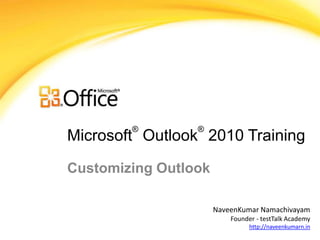
Customizing Outlook MS Outlook Advance
- 1. ® ® Microsoft Outlook 2010 Training Customizing Outlook NaveenKumar Namachivayam Founder - testTalk Academy http://naveenkumarn.in
- 2. Course contents • Create Custom Views • Use and Customize AutoCorrect • Start Outlook Automatically • Create a Desktop Shortcut for E-Mail Messages • Add Holidays • Summary
- 3. Create Custom Views • Each Microsoft Outlook 2010 folder, such as Inbox and Calendar, displays its items. • In a layout called a view. Each folder has several predefined views that you can choose from, or you can create custom views.
- 4. Create Custom Views Build a new view • On the View tab, in the Current View group, click Change View, and then click Manage Views. • Click New. • In the Name of new view box, type a name for the view. • In the Type of view box, select a view type (view type: The basic structure of a view. When you create a view, you must first select one of five view types (table, timeline, day/week/month, card, or icon) to determine how information will be arranged and formatted in your new view.). • To change where the view (view: Views give you different ways to look at the same information in a folder by putting it in different arrangements and formats. There are standard views for each folder. You can also create custom views.) is available, select an option under Can be used on, and then click OK. • In the Advanced View Settings: New View dialog box, select the options that you want to use. • When you are finished selecting options, click OK. • To use the view immediately, click Apply View.
- 5. Use and Customize AutoCorrect • Hit the Office (File) button and choose Options. • Now click the Mail category located in the left side bar and check Always check spelling before sending option in the main window. • You will notice a button (Spelling and Autocorrect) located on the right side of the Always check spelling before sending option. Hitting this button reveals many exciting features. It will launch the Editors Options dialogue box where you will find two categories in the left sidebar. The Proofing category lists the options regarding how outlook corrects and formats the contents of your email. Check/uncheck the options to enable/disable them.
- 6. Use and Customize AutoCorrect • The Advanced tab offers options for the advanced customization of Outlook 2010. You can customize the settings regarding Editing, Cut, Copy, Paste, and Display.
- 7. Start Outlook Automatically • Click the Start button. • Right-click All Programs and click Open . • Click Programs > Startup . • Right-click and drag Outlook from the Start menu into the Startup folder. • Click Create shortcuts here .
- 8. Create a Desktop Shortcut for E- • Mail Messages Go ahead and right-click on the icon and choose Send To and then choose Desktop. You can also simply right-click and drag it to the desktop and choose Copy if you like. • Go ahead and right-click on the icon and choose Properties. You’ll notice in the Target text box, the path for Outlook will be in quotes followed by some / and then a parameter. In my case, it looks like this: “C:Program FilesMicrosoft OfficeOFFICE11OUTLOOK.EXE” /recycle • What we want to do now is change the parameter. Delete the /recycle or whatever is after the OUTLOOK.EXE” part and replace it with any of the following depending on what you want it to do: For a new email message: /c ipm.note For a new pre-addressed email – /c ipm.note /m “address1@domain.com, address2@domain.com” For a new note: /c ipm.stickynote For a new contact – /c ipm.contact For a new appointment – /c ipm.appointment For a new task - /c ipm.task More commands http://office.microsoft.com/en-us/outlook-help/command-line-switches-HP001003110.aspx
- 9. Add Holidays • Click the File tab. • Click Options. • Click Calendar. • Under Calendar options, click Add Holidays. • Select the check box next to each country/region whose holidays you want to add to your calendar, and then click OK. • Note Your own country/region is automatically selected. • If you already added a country's or region's holidays to your calendar, the check box for that country/region is selected in the Add Holidays to Calendar dialog box. If you try to add the same items again, you receive the following message: • Holidays for country/region are already installed. Do you want to install them again? • If you click Yes, the holidays and events are installed again, and you see duplicate holiday and event entries.
- 10. Summary •Create Custom Views •Use and Customize AutoCorrect •Start Outlook Automatically •Create a Desktop Shortcut for E-Mail Messages •Add Holidays
Editor's Notes
- [Notes to trainer: This presentation must beviewed in PowerPoint 2010.If you don’t have PowerPoint 2010, the videos included in the presentation will not play. If you don’t have PowerPoint 2010, download the PowerPoint Viewer to view these files(http://www.microsoft.com/downloads/details.aspx?displaylang=en&FamilyID=cb9bf144%2D1076%2D4615%2D9951%2D294eeb832823).If the yellow security bar appears at the top of the screen in PowerPoint, or if a Codec Unavailable message appears in the video playback window, the presentation might have opened in Protected View. To enable video playback, in the yellow security bar at the top of the PowerPoint window, click Enable Editing. To browse other downloadable Outlook training presentations, see the “Download Office 2010 training” page (http://office.microsoft.com/en-us/powerpoint-help/download-office-2010-training-HA101901726.aspx).For detailed help in customizing this template, see the very last slide. Also, look for additional lesson text in the notes pane of some slides.]
- Using This TemplateThis Microsoft PowerPoint® template has training content about using conditional formatting in MicrosoftOutlook® 2010 to help manage your Inbox, calendar, and to-do list. Its content is adapted from the Office.com Training course called “Manage your mail and more with conditional formatting.”PowerPoint version: The template must be viewed in PowerPoint 2010. If you don’t have PowerPoint 2010, the videos included in the presentation will not play. If you don’t have PowerPoint 2010, download the PowerPoint Viewer to view these files (http://www.microsoft.com/downloads/details.aspx?displaylang=en&FamilyID=cb9bf144%2D1076%2D4615%2D9951%2D294eeb832823).Video playback:If the yellow security bar appears at the top of the screen in PowerPoint, or if a Codec Unavailable message appears in the video playback window, the presentation might have opened in Protected View. To enable video playback, in the yellow security bar at the top of the PowerPoint window, click Enable Editing.Slide layouts: Each slide has a custom layout. To apply the custom layout to a new slide, right-click the slide thumbnail, point to Layout, and click the layout from the Layout gallery. To alter the layouts, open master view and alter the specific master layout in that view. You can find the layout’s title by pointing to its thumbnail.Animations: Custom animation effects are applied throughout the presentation. These include Float In (Up or Down option), Fade, and Zoom. To alter animation effects, click the Animations tab, and use the Add Animation gallery and Timing options. Effect Options gives you choices about the effect; click Animation Pane on the Animations tab to work with multiple animations. Transitions: One transition, Doors, is used to emphasize sections of the slide show. It’s applied on the Course Contents slide, Lesson slide, and the first test slide. Hyperlinks to online course: The template contains a link to the online version of this training course that takes you to the Quick Reference Card that is published for the course.Headers and footers: The template contains a footer that has the course title. To add footers such as the date or slide numbers, click the Insert tab, and click Header & Footer.
