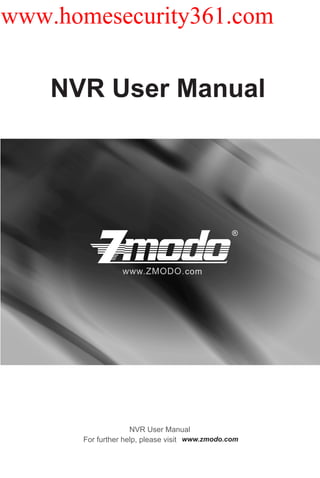
Nvr user manual
- 1. www.homesecurity361.com NVR User Manual NVR User Manual For further help, please visit www.zmodo.com
- 2. www.homesecurity361.com Introduction This product series is a 4 channel embedded NVR with pentaplex functionality: the product will perform video audio live preview, recording, playback, remote access, and backup simultaneously. This advanced product series receives a high quality video stream that is transmitted digitally by the IP Camera (IPC). This video signal is encoded by the NVR and enabled for recording, viewing, configuring, and playback. This document mainly focuses on the installation and configuration of NVR LAN application system. With high performance audio & video, user-friendly GUI, and practical industrial designs; this series NVR is suitable for civil applications such as homes, stores, internet cafes, and small businesses in addition to mainstream security and surveillance applications. Declaration · The content in this manual may be different from the product version you are using. If you experience any issue that is not mentioned in this manual, please contact our tech-support or product supplier. · The software will be updated as necessary. Our company reserves the right to update without notice. Target Reader This manual is primarily intended for the following users: · System planner · Onsite tech-support and maintenance personnel · Administrator for system installation · Users for business operation Conventions · Click: Refers to left-click with your mouse · Double click: Refers to left-double-click with your mouse · Right Click: Refers to right-click with your mouse · Square brackets "[ ]" indicates the window name, menu name and data sheet, such as [Download]
- 3. www.homesecurity361.com Catalog 1 INTRODUCTION............................................................................................................................. 2 1.1 Brief Introduction....................................................................................................................................2 1.2 Main Functions and Features.................................................................................................................2 1.3 Installation Instructions ..........................................................................................................................2 1.4 Installation & Wiring ..............................................................................................................................4 2 USE INSTRUCTION........................................................................................................................ 6 2.1 Login......................................................................................................................................................6 2.2 Menu introduction...................................................................................................................................7 2.3 Main Menu operation.............................................................................................................................9 2.4 Record....................................................................................................................................................9 2.5 Playback .............................................................................................................................................. 11 2.6 Backup ................................................................................................................................................12 2.7 Alarm Setting........................................................................................................................................12 2.8 IPC Management.................................................................................................................................14 2.9 System Setting.....................................................................................................................................16 1) Basic Setting....................................................................................................................................16 2) Network Parameter..........................................................................................................................17 3) Channel Loop ..................................................................................................................................18 4) Advanced Setting.............................................................................................................................19 5) Device storage management...........................................................................................................19 6) User Management...........................................................................................................................20 7) Automatic maintenance setting .......................................................................................................22 2.10 System Information............................................................................................................................23 3 APPENDIX.................................................................................................................................... 25 3.1 SPECIFICATIONS...............................................................................................................................25 3.2 System Default Values.........................................................................................................................25 3.3 Other Explain.......................................................................................................................................27 1
- 4. www.homesecurity361.com 1 INTRODUCTION 1.1 Brief Introduction This product series is a 4 channel embedded NVR with pentaplex functionality: the product will perform video audio live preview, recording, playback, remote access, and backup simultaneously. This advanced product series receives a high quality video stream that is transmitted digitally by the IP Camera (IPC). This video signal is encoded by the NVR and enabled for recording, viewing, configuring, and playback. 1.2 Main Functions and Features > Support Mouse & IR Remote Controller; > Support VGA-IPC Bound Connection; > Support 4-Channel VGA-IPC Stream Input and Forwarding; > Obtain Video Parameter of Front-device IP Camera; > Multiple Recording Modes; > Built-in SATA Interface, Support SATA HDD between 80GB and 2TB of storage; > Support USB Backup through USB Flash Disk, USB Removable Hard Disk and USB > Preview & Playback, Support VGA Video Resolution; > Support Linkage Channel Picture Enlarge, Audio Alarm, Report to the Alarm, Email Alert and FTP Upload; > Support TCP/IP Protocol & DDNS; > Auto Maintenance, Update and Restore to Factory. 1.3 Installation Instructions Check the Package Content When you receive the product, please check the equipment and accessories according to the packing list in the package box. Front Panel Instruction Table 0-1 Front Panel Description Type Name Description POWER Power indicator: Red, lights when the power is on LED Hard Disk Drive indicator: Blinks red when the HDD recording HDD or reading. Remains off at other conditions. 2
- 5. www.homesecurity361.com Rear Panel Instruction Table 0-2Rear Panel Description NO. Interface Description VGA Output 1: DIN-15 1 Alarm Input 4 Channel Input Alarm Output 1 Channel Output Network Interface 1 : RJ45 10/100M 2 USB Interface 2: USB 2.0 3 RS485 1: Send & Receive Data, half-duplex interface (+ -) 4 power DC 12V Remote Controller Table 0- 3 Remote Controller Description NO. Name Discription 1 Power Turn on/off the device 2 Rec Start/Stop recording • Input numbers in the editable box • One key channel selection in preview mode 3 NO. (1-9) • One key channel selection in playback mode, and enlarge the single-channel screen •Apply for group use to choose channels above 10 in preview mode 4 NO.10+ •Apply for group use to choose channels above 10 in playback mode, and enlarge the single-channel screen 5 NO.0 Input 0 in the editable box 6 Backspace, delete input in the editable box 7 Direction: Left 8 Direction: Right 9 Direction: Up 10 Direction: Down 1) Press to confirm in menu mode 2) Shift key to choose recording type in recording schedule 11 OK 3) Change the attributes of motion detection area while setting the areas of motion detection 12 Switch from single screen and multi-screen in preview mode 3
- 6. www.homesecurity361.com 13 MENU Enter the main menu of setting interface 14 ESC Return or exit operations 15 BACKUP Backup video files 16 CLEAR Cancel alarm under alarm status One key for channel touring according to the touring settings; 17 SEQ Press to pause and restart while touring 1. preview mode: pop out playback interface; 18 2. playback mode: shift between play and pause 19 Playback mode: Stop play 20 Playback mode: fast rewind 21 Playback mode: fast forward 1.4 Installation & wiring Hard Drive Installation A Hard Disk Drive is not installed by the manufacturer unless the item is specifically purchased with a HDD. The user may install a SATA HDD between 80GB and 2TB of storage after receiving. Hard Drive Installation procedure 1. Open the NVR top cover while the NVR is unplugged from its power source, take out the damping washers in the screw bag, and then put the 4 damping washers into the clamping slots (four protruding steps) in the case; 2. Connect the SATA data cable and HDD power cord to HDD; 3. Lift up the hard drive with your hand, and turn over the case to make sure that the four holes at the bottom of the case correspond to the hard drive mounting holes, and then fix the hard drive using four 4 M3*12 Head Screws plus plain washers; 4. Connect the SATA data cable and HDD power cord to the backplane; 5. Close the cover, and fix the case with screws. Note1: Please select the video surveillance dedicated hard drive that recommended by the hard drive manufacturer, in order to meet the requirements of long time & large amount of data read and write. Besides, please purchase from the official channels to ensure the quality of the hard disk. Note2: Please format HDD for the first use, or system will send error notification of “Hard disk error”accompany with audio alarm. Wiring Instruction Connect to the Power Supply You should first make sure that the AC voltage connected with the NVR power adapter matches with the requirements. And then connect the power adapter to power input interface of NVR, the power indicator on the front panel will light on, indicating the power is connected right. Note: Please use the power adapter included in the package to avoid any damage to the equipment. *Network Access The device provides a standard RJ45 interface, which can easily access the LAN or WAN. During the network connection, you should provide sufficient bandwidth to ensure the fluency and clarity of the images transmitted over the network. 4
- 7. www.homesecurity361.com *Connect to the Alarm Input and Output Devices The alarm input device should be the type of GND connected alarm or voltage input alarm, which can be set as N/O. or N/C. The requirements of voltage alarm signal input level: low level: 0-2V; high level: 5-15V. The green angle pins are supplied for access of PTZ and alarm devices. Wiring steps are as below: (1) Pull out the angle pins that inserted in the alarm input and output interfaces; (2) Unscrew the screws using micro Philips screwdriver, insert the signal cable into interface under spring, and then tighten the screws; (3) Plug in the connected pins into green angle pin socket. *Connect to the Video Output Device: VGA Monitor 5
- 8. www.homesecurity361.com 2 USE INSTRUCTION 2.1 Login Starting Up The Power LED on the front panel will light in red after complete the wiring. Press 【Power on/off】 button to start up device. The preview screen will then display. The login window will pop up by either pressing 【ESC】 button on front panel or remoter, or right clicking the mouse. Select user and the corresponding password to login. Note1: Please allow the NVR up to two minutes to fully initialize. Note2: Modify password by selecting <Tool Bar>→<System>→<System Setting>→<Password Setting>.Set as indicated, new password will take effect instantly. Note3: efault password for admin is 111111. Default password for User is admin. Admin password can be D restored to factory default by short connect the terminals on main board JP1 port. Admin user can modify the user’s password after login. The system supports up to 8 users, admin is the administrator user with all permissions, whose name cannot be deleted or changed. The admin user can add and delete all other users and the permissions corresponding. Note4: No Hard Drive” will prompt if you start up the device without hard drive, and you can choose whether “ to enable a buzzer or not when no hard disk. 6
- 9. www.homesecurity361.com 2.2 Menu introduction [Single]: Click , full screen display the current chosen single channel video footage. Double click one channel video footage to display this channel video footage on full screen, Double click once again to display four channel video footage. [Four]: Click , display all four channel video footage. [Playback]: Click , enter video playback interface. Refer to video playback setting (can set parameters such as type, specific time period and channel number). 7
- 10. www.homesecurity361.com [Manual rec]: Click to record on single channel or all IP cameras. [Color setup]: Click to choose different channel, and set on parameters of brightness, contrast and gray level. [Main menu]: Click to enter the main menu interface. 8
- 11. www.homesecurity361.com [Lock]: Click to lock the NVR.The user must re-enter their username and password to un-lock the NVR. [Restart]: Click to restart the NVR. [Shut down]: Click to shut down the device. [Hard drive status]: Click to check and manage hard drive storage capacity and status. [Network]: Click to check network connection status. 2.3 Main Menu operation 2.4 Record [Video Recording]: Click to set recording parameters. Sub-menu interface are as follows: 9
- 12. www.homesecurity361.com Click to set recording parameters. (1) Select channel; (2) Select the type of recording ( Schedule: scheduled recording/Alarm: alarm triggered recording); (3) Select the time period you want to record; (4) Select the start and end time for recording, and the total recording time. 10
- 13. www.homesecurity361.com 2.5 Playback [Playback]: Click to playback (time period, type, ICP). Note: You can playback the specified IPC of a specific time point. Back: the previous page Forward: the next page First: the first page Last: the last page Search: You can search the video by the combination of time, type and channel. 1) Click to pause or play. 2) Click to fast forward. 3) Click to slow playback. 4) Click to return to the last video. 5) Click to go to the next video. 6) Click to stop. 7) Click to loop playback. 11
- 14. www.homesecurity361.com 2.6 Backup [Backup]: Click to backup the video file automatically. Note: To generate a backup file of the specific time period of specified channel. Time: the specific time point need to backup First: the first page Back: the previous page Forward: the next page Last: the last page Backup: backup the file 2.7 Alarm Setting [Alarm Recording]: Click to set the alarm recording. Sub-menu interface are as follows: 12
- 15. www.homesecurity361.com 1) Click to enter Preset menu. Steps: (1) Enter the setting interface; (2) Select the alarm mode: normally-on/normally-off; (3) Set the specified channel to record; (4) Set the type of alarm (E-Mail or sound). 13
- 16. www.homesecurity361.com 2) Click to enter the Exception Menu. (1) The types of abnormal situation: 1. No Disk 2. Hard Disk Error 3. No Space. Note: You should first click the small icon to close the small window, and then click the close icon to close the whole screen 2.8 IPC Management [IPC Management]: Click to manage the devices remotely 14
- 17. www.homesecurity361.com 1) Click to add devices(you can apply shortcut key of to enter this interface). Choose automatic adding after enter the interface, or add device manually (only under the circumstance that there is no device to manage in the channel). You can only select one of the channels, and click “AUTO” to update the added device automatically. You can also delete the devices in the same interface by select the channel and click “DEL”to automatically delete the devices. 2) Click for the encoding setting. 15
- 18. www.homesecurity361.com Enter the menu and chose the channel that you intend to adjust. When the Channel Title check-box is selected, the channel number will display on the channel screen. When the Time Title check-box is selected, the time will display on the channel screen. Enter video format >>choose video quality >>frame rate (according to the network speed of that very day)>>Video Audio (open or close Selectable) 2.9 System Setting [System Setting]: Click for system setting. Sub-menu interface are as follows: 1) Basic Setting Click to enter the System Settings Menu. 16
- 19. www.homesecurity361.com After enter the interface, user can set on date format, time format, video format, resolution, storage, disk capacity (when the hard drive is full, it will automatically cover the previous recording files) and language. Note: Please do not set the resolution higher than what your current VGA monitor will support, doing so may cause the NVR to stop transmitting video to the monitor. If the resolution is by accident set higher than what the current VGA monitor will support, try temporarily connecting the NVR to a larger VGA monitor and lowering the resolution back to default setting. 2) Network Parameter Click to set the network parameters. 17
- 20. www.homesecurity361.com First input current IP address, Net mask, Gateway, Master DNS, Slave DNS, MAC Address, Web Port, Video Port and Phone Port. 3) Channel Loop Click to configure channel loop settings. Note: Channel loop settings must be over 5 seconds. Click Single 1: channel 1 for loop play, 2: channel 2 for loop play 3: channel 3 for loop play 4: channel 4 for loop play Click Four: Loop play from channel 1 to channel 4 18
- 21. www.homesecurity361.com 4) Advanced Setting Click for advanced setting. Sub-menu interface are as follows: 5) Device storage management Click for device storage management. Note: Display the hard drive capacity in each channel, and format the hard drive. 19
- 22. www.homesecurity361.com 6) User Management Click for user management setting. Sub-menu interface are as follows: Note: Display channel username 1) Click to enter Modify Password: User can modify the username and password (first type in the old password, and then type in the new password, last confirm the new password) 20
- 23. www.homesecurity361.com 2) Click Add User to create new users (type in new username and password) 3) Click Delete User to delete users (need to type in the password first before next operation) 4) Click to restore factory settings. 5) Click for system maintenance(for updating firmware when applicable). 21
- 24. www.homesecurity361.com 7) Automatic Maintenance Setting Click for automatic maintenance setting(After setting, system maintenance will be implemented in the specified time). Atention: The system will reboot during system maintenance 22
- 25. www.homesecurity361.com 2.10 System Information [System Information]: Click to display system information. Sub-menu interface are as follows: 1) Click for LOG data. 23
- 26. www.homesecurity361.com Note: user can choose LOG type and define the specific time (last LOG/next LOG/ the first page and the last page) 2) Click to search system version information. 24
- 27. www.homesecurity361.com 3 APPENDIX 3.1 SPECIFICATIONS Model ZMD-NV-SBN4 -4 CH Standalone NVR Video System NTSC Operation System Linux Based Video Output VGA Display Frame Rate 120fps @VGA Display Resolution 800×600@60Hz,1024×768@60Hz,1280×1024@60Hz Recording Frame Rate 120fps @VGA Record Resolution 120fps @VGA Record Mode Manual / Time Scheduled / Alarm Triggered Playback Mode Normal Play /Fast Forward /Rewind /Slow Play Real-time Preview, Record, Playback, Download, NVR Setting, Network Function Upgrade, Mobile & Email Function Network Interface RJ45, 10M/100M Net Protocol TCP/IP, PPPoE, DHCP,DDNS 3G Mobile Support mobile phone based on iPhone® 4.3 up, Android™ 2.2 up Mobile Function 4 Channel Viewer / Channel Switch Alarm Mode Trigger Record, Email Alert, Audio Output, Alarm output Sensor/Alarm 4 CH Sensor Inputs / 1 CH Alarm Output HDD Interface 1 SATA HD, Support up to 2TB USB Interface USB 2.0, USB Backup, Mouse Backup USB Flash Disk, Removable HDD Remote Control IR Remote Control Remote Access LAN or Internet Browsing Power Supply DC12V, 3A Dimension 8.66"x8.07"x1.57" Gross Weight 5.65lbs 3.2 System Default Values 25
- 28. www.homesecurity361.com Items Options in Menu Default Simplified LANGUAGE English Chinese,English Video Standard PAL,NTSC,SECAM Auto adjust 800×600@60Hz VGA Setting ,1024×768@60 1280×1024@60Hz Hz,1280×1024@60 Hz System Settings Time Format 12 hours, 24 hours 24 hours No menu options, click Year-month-day Time Setting directly into sub-menu hour : minute PM settings OFF/ON, choose directly DST OFF into sub-menu settings No menu options, click Password: 111111 Password Setting directly into sub-menu User:admin settings HDD Overwrite ON/OFF ON No menu options, click Add User directly into sub-menu settings No menu options, click Delete User directly into sub-menu settings No menu options for Authority Management current user, click directly Current User: admin into sub-menu settings No menu options, click Record Settings Schedule directly into sub-menu 24 hours recording settings brightness, contrast, Color Setting & saturation: 3/35/127 1284612864 Static IP,Dynamic IP, Network Static IP PPPoE No menu options, click IP Address 192.168.0.101 directly into settings No menu options, click Network Settings Subnet Mask 255.255.255.0 directly into settings No menu options, click Gateway 192.168.0.1 directly into settings No menu options, click HTTP Port 80 directly into settings 26
- 29. www.homesecurity361.com No menu options, click Media Port 8000 directly into settings ON/OFF; No menu PPPoE Setting options, click directly into OFF settings No menu options, display PPPoE Address IP address when PPPoE 0.0.0.0 dial-up successfully No menu options, click DNS Address 202.96.134.133 directly into settings No menu options, click Dynamic Domain Name OFF directly into settings No menu options, check Email Setting the settings directly No menu options, click Mobile Port 9000 directly into settings Click directly into sub- UPnP Setting OFF menu settings Click directly into sub- FTP Setting OFF menu settings 3.3 Other Explain Client Supported Versions: Android 2.2up and iPhone 4.3up; please choose the smart phone of these version. 27
- 30. www.homesecurity361.com Your Security · Our Priority