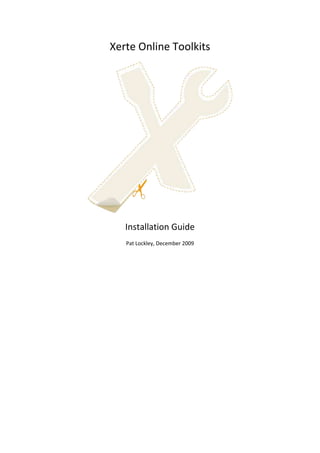
Using XAMPP
- 1. Xerte Online Toolkits Installation Guide Pat Lockley, December 2009
- 2. Contents Introduction ............................................................................................................................................ 3 Installing Xerte Online Toolkits with XAMPP on a Local Machine .......................................................... 4 Using XAMPP....................................................................................................................................... 4 A local install with an existing version of XAMPP ............................................................................. 15 As a local install, but on a Linux or Mac Operating System .............................................................. 15 What will and won’t work on local installs ....................................................................................... 18 Properties tab ............................................................................................................................... 18 Folder properties tab .................................................................................................................... 18 Workspace Properties tab ............................................................................................................ 18 Management.php ......................................................................................................................... 18 Installing Xerte Online Toolkits on a Web Server ................................................................................. 19 Pre-installation server checks ........................................................................................................... 19 Folder Permissions ............................................................................................................................ 19 Further Installation Guidance ........................................................................................................... 19 Authentication in Xerte Online Toolkits................................................................................................ 32 Demo.txt ........................................................................................................................................... 32 Integration.txt ................................................................................................................................... 32 Webctlink.txt..................................................................................................................................... 32 Switch.txt .......................................................................................................................................... 32 Running Xerte Online Toolkits with Authentication from Moodle ................................................... 33 Frequently Asked Questions ................................................................................................................. 34 Site Management .................................................................................................................................. 36 Using Management.php ................................................................................................................... 36 The Main Panel: Site ..................................................................................................................... 36 Controlling What Templates Are Available: Central templates .................................................... 38 Manager User Accounts: Users ..................................................................................................... 40 Managing User Projects: Users templates .................................................................................... 41 Tracing Site Activity: Errors ........................................................................................................... 43 Setting New Security Options: Play Security................................................................................. 44 RSS Options: Licenses.................................................................................................................... 46 RSS Options: Feeds........................................................................................................................ 47
- 3. Introduction Xerte Online Toolkits is a suite of tools for the creation of elearning materials. It is intended for installation on an organisation’s web server, where the full functionality can be used. It is possible to install Xerte Online Toolkits on a standalone PC or laptop (on any operating system that supports PHP and MySQL), using third party software to provide the functionality normally provided by a web server (XAMPP). It is also possible to run Xerte Online Toolkits from a memory stick.
- 4. Installing Xerte Online Toolkits with XAMPP on a Local Machine Using XAMPP This is the simplest way to get the software up and turning on a standalone machine. You will need to download and install XAMPP, download and install Xerte Online Toolkits, and then run the setup utility provided. First, visit http://www.apachefriends.org Click on the XAMPP icon on the top bar, and the XAMPP version will load. This guidance now assumes you are installing Windows XAMPP. Scroll Down this page until you find the version you would like to download.
- 5. The windows version can be found here (XP/ VISTA and Windows 7), and then the XAMPP for Windows page will load If you can’t install a windows version, the process is approximately the same, the only direct difference is that the XAMPP option is PC only. Non-PC users should follow the full path. Scroll down the page.
- 6. Select XAMPP here, the page will then jump down, and select self-extracting archive You will then be taken to the download page. Once you get here, the download should start automatically. If not, left click on “direct link”.
- 7. The download should now start as shown above. Left click on run. The download will now progress.
- 8. Once the download has finished, left click on run Now XAMPP has started to download, choose “C:” as the destination folder. If you receive this message click on run. You may need administrator rights on this PC to install software. If you are unsure please contact your IT Support.
- 9. XAMPP will then install Once XAMPP is finished it will try to configure itself according to your preferences. At the prompt, “To add shortcuts” press y then return At the prompt “Should I proceed” press y then return At the “drive letters” prompt, press y then return On this screen, press return Then wait for the question about locations, then press return again
- 10. Then press 1, then press return, which will start the XAMPP Control Panel, which will appear as so Then click on the start button next to apache Then click on the start button next to mysql You may get messages like this, click on unblock. Finally, click back in the black window, and press x then return Then go to the Xerte website (http://www.nottingham.ac.uk/xerte) and select Xerte On-line Toolkits from the left hand side. This will then offer you the chance to download the zip.
- 11. Accept the download by clicking on “save”, then opt to save it to “c:xampphtdocsxertetoolkits” Once the download has finished, navigate to c:xampphtdocsxertetoolkits Right click on the zip file, and select “Extract all”
- 12. When prompted, make sure the value shown below is “c:xampphtdocsxertetoolkits” The extraction will then run, and when it is finished you should see a screen like below.
- 13. Then start a web browser, and then visit this address http://localhost/xertetoolkits/setup/ You should see this screen, and you should click on XAMPP
- 14. You should then receive this screen, so click on the first link, and you should see the screen below.
- 15. A local install with an existing version of XAMPP If you installed XAMPP into C:xampphtdocs, and have not altered your MYSQL root password then you can proceed as above, as effectively your install is the same. If you have altered these settings, then you have to proceed as if this was a full install and take the non-xampp route. As a local install, but on a Linux or Mac Operating System If you don’t have access to a windows PC to install your software on, then you have to proceed as if this was a full install and take the non-xampp route. The final page has a lot of variables, but people using it locally on a standalone unit, please do the following. Start by downloading the zip. Go to the Xerte website (http://www.nottingham.ac.uk/xerte) and select Xerte On-line Toolkits from the left hand side. This will then offer you the chance to download the zip. Accept the download by clicking on “save”. Once the download has finished, extract the zip file’s contents to a temporary folder. Then make a new folder on your webserver and then take the files / folders and place them in that folder on the file system that acts as your webserver. For XAMPP Installs, this is usually “htdocs”.
- 16. Once you have down this, open a new web browser and navigate to http://(your web host)/the folder you created earlier. Your webhost should be http://localhost/ You should see this screen, click on full You will then see this screen 1 2 3 4 5 In Box 1 – Type in localhost In Box 2 – Type in root In Box 3 – Leave this empty In Box 4 – Type in Toolkits
- 17. In Box 5 – Leave this empty When you have entered these values click “Next”. Clicking next will attempt to create the database, if this fails it will give you error messages on the next page. On this page, you will enter an account which the site will use to connect to the database. Xampp people can use root as the account name, and leave the password blank. 1 2 In Box 1 – Put the name of the MySQL account you wish to use In Box 2 – Put the password for this account When happy with these values, please click next. This will take you to page 3 of the installer. Ignore all the values on this page, and scroll down and click submit query. All being well, your site will now install. People who have not followed the XAMPP path will now need to do the following. 1) Go to the root folder of your site 2) Rename index.php to be index.old 3) Rename demo.php to be index.php Then you can go to http://localhost/toolkits and use your site. Mac or Linux users may find that localhost is suffixed with a port number and so the link presented there will not work.
- 18. What will and won’t work on local installs Properties tab Access – Password protected will not work, Public will not provide any great benefit as the link will only work on your computer. Shared Settings – This will not work as a local install only has one user. RSS – Will work, but the links are not distributable as the link will only work on your computer. Open Content – Will work, but the links are not distributable as the link will only work on your computer. Peer Review – Will work as a link, but the email function will not, and the link should not be distrubted as the link will only work on your computer. XML – Will work, but the links are not distributable as the link will only work on your computer. Folder properties tab RSS feed for this folder - Will work, but the links are not distributable as the link will only work on your computer. Workspace Properties tab My details – These will not reflect who you are My Feeds – Will work, but the links are not distributable as as the link will only work on your computer. Management.php As the default XAMPP Install does not set a password, this will not work. If you are confident using phymyadmin (usually http://localhost/phpmyadmin/) then you could use this to add a password and username to the admin_password and admin_username values. Once set these can be used to log into management.php
- 19. Installing Xerte Online Toolkits on a Web Server Pre-installation server checks Please note the following technical requirements for the site. These are the basic minimum requirements. The site and / or installer will not work if these are not available. 1. A PHP Server running version 4 or above (Xerte Online Toolkits was developed on php 4.3.9 and on php 5.2.5.). 2. A MYSQL Install (Xerte Online Toolkits was developed on ver 14.12 Distrib 5.05.51a for Win32. We haven't tested this with other versions, or on other database systems) , there is currently no database abstraction layer, you will need MYSQL. 3. All of the above can come from a single WAMP or LAMP installation, such as those available as part of XAMPP Project 4. Although not critical, Xerte Online Toolkits uses PHP mail functions for parts of its code. You can remove these manually from the code should you so wish. 5. Xerte Online Toolkits has been build around LDAP authentication - you can however not use this is you prefer. If you do not use LDAP authentication, then you should aim to use another service to authenticate, the code has one small scale authentication option, but this is definitely not enterprise level. Do not proceed with the installer unless you have these as the installer will fail, or the system will not work for you at all. Folder Permissions The are some settings which must be in place before starting the installer. You should set the file permissions on the following folders as the page specifies. 1. The root folder for this install must be set to chmod 0777 / Full write access. 2. The setup folder for this install must be set to chmod 0777 / Full write access. 3. The user files folder for this install must be set to chmod 0777 / Full write access. 4. The error log folder for this install must be set to chmod 0777 / Full write access. 5. The import folder for this install must be set to chmod 0777 / Full write access. Once the installer has finished, you can set the folder permissions to your own preferences - except for USER-FILES, error_logs and import, to which the web server will still need write / read and delete access. Further Installation Guidance Use your PHP info page (one comes in the setup folder) to find the 'Configuration File' (look on the first part of the php info page for the text 'Configuration File' - the use this path to find the file. Make a copy of it before you start. You can edit this file in notepad, or any text editor. People following the XAMPP path should find that they do not need to make any of these changes to make their system work. Most servers will also have the majority of these settings already in place
- 20. The PHP File uploads setting - Look in the Ini file for "file_uploads =" and set the value to be On - Look in the Ini file for "upload_tmp_dir =" and set the value to a path of your system outside of the area available from the web server (i.e if you are using XAMPP - do not put the temp directory in the HTDOCS folder) - Look in the Ini file for "upload_max_filesize =" and set the value to a that you want to be the maximum file size you can upload. The format for the setting is the number, then the letter 'M'. - Look in the Ini file for "post_max_size =" and set the value to a that you want to be the maximum file size you can upload (PHP advise you set this value to be slightly greater than the upload_max_filesize. The format for the setting is the number, then the letter 'M'. - Look in the Ini file for "memory_limit =" and set the value to a that you want to be the maximum file size you can upload (PHP advise you set this value to be slightly greater than the upload_max_filesize. The format for the setting is the number, then the letter 'M'. The PHP "MySQL" Settings
- 21. Please see PHP's own guide for more details. Xampp installs should come with MySQL installed. Different versions of PHP however may or may not have MySQL installed by default. If on the PHP Info page you can find a section headed "MySQL", then you should find it is installed. The PHP "Sessions" Settings Please see PHP's own guide for more details. Sessions should be turned on by default in a PHP install. Again, XAMPP users should find this is installed by default. Some of the session file settings in index, integration and session.php have been commented out - you may wish to look at which settings work best for you . The PHP "LDAP" Settings Please see PHP's own guide for more details. If you don't want to use LDAP you could write your own authentication code, or refer to the readme.txt in the main install folder on how to run an LDAP free version of the code. The PHP "Mail" Settings Please see PHP's own guide for more details. As the page lists, you may need to set the following variables - SMTP, smtp_port, sendmail_from and sendmail_path. Should you wish to, you can run the code without mail, but some modifications to the feedback and version control pages would be required. Before proceeding ensure that - Your server runs php 4.3 or above - Your server has mysql support turned on - If you do not have LDAP, you have a viable enterprise level authentication alternative that can be ran from PHP. - Your server supports PHP Sessions. - You have set the right access values as described above.
- 22. Starting the installation process Start by downloading the zip. Go to the Xerte website (http://www.nottingham.ac.uk/xerte) and select Xerte On-line Toolkits from the left hand side. This will then offer you the chance to download the zip. Accept the download by clicking on “save”. Once the download has finished, extract the zip file’s contents to a temporary folder. Then make a new folder on your webserver and then take the files / folders and place them in that folder on the file system that acts as your webserver. For XAMPP Installs, this is usually “htdocs”, on a web server this is often “public_html” or “www”. Once you have down this, open a new web browser and navigate to http://(your web host)/the folder you created earlier. You should see this screen, click on full
- 23. You will then see this screen 1 2 3 4 5 In Box 1 – Put the name of the database server on which you want Xerte Online Toolkits to create its database. People following the XAMPP Path can put localhost In Box 2 – Put the name of an account which can use the CREATE keyword in mysql, and as such has the rights to create the database. XAMPP people can type root In Box 3 – Put the password for the account you entered into box 2. XAMPP People can leave this empty, unless they are aware they have changed this. In Box 4 – Put the name of the database you would to either use or create. Xampp people should call this toolkits. In Box 5 – If you would like to easily separate your Xerte Online Toolkits tables from other tables, you can opt to prefix them with a value. Should you wish to do this enter a prefix here. XAMPP people can leave this blank.
- 24. When you have entered these values click “Next”. Clicking next will attempt to create the database, if this fails it will give you error messages on the next page. On this page, you will enter an account which the site will use to connect to the database. The installer will not create a new account. This account will need delete, insert, select and update rights. It is not recommended that you use the account you used to create the database. Xampp people can use root as the account name, and leave the password blank. 1 2 In Box 1 – Put the name of the MySQL account you wish to use In Box 2 – Put the password for this account When happy with these values, please click next. This will take you to page 3 of the installer. Page 3 contains a series of values you should enter to ensure your site works.
- 25. Setup: Page 3 Values Variable Purpose Default Value Change? Name The site url This is the URL of the site The installer will work this out for itself for each Do not change this - changing this will not site unless it is obviously change the URL wrong The site title This is the HTML title tag “Welcome to Xerte Online Toolkits” Should you wish to content The site This is part of index.php “Xerte Online Toolkits” Should you wish to name and the RSS and Syndication feeds The site The logo in the top left, website_code/images/xerteLogo.jpg You can change this, but logo as you can currently see this function does not on the installer page upload an alternative. You would need to manually upload a file and then place its path into the form field supplied. The The logo in the top right, website_code/images/UofNLogo.jpg You can change this, but organisation as you can currently see this function does not al logo on the installer page upload an alternative. You would need to manually upload a file and then place its path into the form field supplied. The The welcome prompt “Welcome to Xerte Online toolkits” Should you wish to Welcome displayed on the home message page after logging in The site text The welcome prompt on “Welcome to the toolkits front page, developed by Should you wish to the page that prompts the University of Nottingham” for logging in The news Html for the small pod “<p class="news_title">Other resources</p><p It is advised that you text below the login box class="news_story"><a href="">Site 1</a></p><p alter this code to be class="news_story"><a href="">Site 2</a></p><p relevant your install, but class="news_story"><a href="">Site 3</a></p>” this can be done at a later date. The Copyright message that “© Copyright University of Nottingham 2008” This should be left in copyright appears on the login place message page and the logged in page The A page containing a small modules/xerte/training/toolkits.htm Please leave this in place demonstrati training video unless you can provide on page an alternative The form Used on the login page “<html><body><center><p><form method="post" Can be changed if string is to draw part of the action=""><p>Username <input type="text" required but may affect screen size="20" maxlength="12" name="login" page layout / function /></p><p>Password <input type="password" size="20" maxlength="36" name="password" /></p><p><input type="image" src="website_code/images/Bttn_LoginOff.gif" onmouseover="this.src='website_code/images/Btt n_LoginOn.gif'" onmousedown="this.src='website_code/images/Bt tn_LoginClick.gif'" onmouseout="this.src='website_code/images/Bttn
- 26. _LoginOff.gif'" /></p>”. The content Content for the left most “p class="news_title">How to</p><p Can be changed if of pod one pod on the logged in class="demo"><a href="javascript:alert('Sorry. This required but may affect page is not yet available')">30 Second Demo</a><br />A page layout / function very short captivate file showing a simple project being started, built and published for the web.</p><p class="demo"><a href="javascript:alert('Sorry. This is not yet available')">Learning Object Demo</a><br />A very simple demo of a learning object.</p>” The content Content for the other “<p class="news_title">Want to share some Can be changed if of pod two pod on the logged in thoughts?</p><p class="general">If you have any required but may affect page questions, requests for help, ideas for new page layout / function projects or problems to report, then please get in touch.</p><p class="general">Please use our <a href="feedback/" style="color:#000">Feedback Form</a></p>” HTACCESS Whether or not you are false If you want to use setting using a .htaccess file on a .htaccess set this to be the site - the apache true. config must allow for overrides You should only set this to true if you are 1 – running apache and 2 – are sure the htaccess will work. Do not set this to be true otherwise. The for use if integrating with Empty Can be left blank during integration other systems the install. Has specific config path purposes but for advanced installs The admin Once the site is installed, Empty Put a username in here username running management.php will Please note this is stored allow you to change any as text of the values you have set on this screen The admin The password for the Empty Put a username in here password above account Please note this is stored as text The allowed On the properties tab, text/xml,application/msword,application/x- You are welcome to add upload various media shockwave- other mime types to this types for mimetypes are “flash,image/jpeg,image/pjpeg,image/png,image/g list the Media acceptable if,image/x-png,audio/mpeg,application/vnd.ms- and quota excel,application/pdf,application/vnd.ms- These are added into page powerpoint,video/x-ms- each projects media wmv,text/html,video/mp4,video/avi,audio/wav,te folder, so will sit on the xt/plain,video/quicktime web server The RSS Appears as the title of “Xerte Online Toolkits” You are welcome to Feed title the RSS Feed change this, but if you do, please be certain to make sure you don’t invalidate the RSS. Many RSS feed validators are available. The The value inserted into “Put your institution's name here” You are encouraged to institutional DC:publisher on the change this, but if you publisher Syndication RSS Feed do, please be certain to make sure you don’t
- 27. invalidate the RSS. Many RSS feed validators are available. The The DC rights for the Creative Commons Attribution - NonCommercial- Please change this to a standard feed ShareAlike 2.0 Licence - see license your institution is syndication http://creativecommons.org/licenses/by-nc- happy with rights for sa/2.0/uk/ the syndicated content The The CC license for the Creative Commons Attribution - NonCommercial- a Please change this to a standard feed ShareAlike 2.0 Licence - see license your institution is syndication http://creativecommons.org/licenses/by-nc- happy with. license for sa/2.0/uk/ the syndicated content The module Where the modules live modules/ Should only be changed path on the web server as part of advanced installs The website Is the path to the root of website_code/ Should only be changed code path the code used by the as part of advanced website outside of the installs root The short The short path to the USER-FILES/ Should only be changed file area folder which stores a as part of advanced path users items installs The php The path to where the website_code/php/ Should only be changed library path PHP libraries live on the as part of advanced webserver installs The root file The root path for the site The is set per site by the installer. Should only be changed path as part of advanced installs, or if it is obviously wrong The import Where imported files are The is set per site by the installer. Can be left as is, but you path temporarily held should note this is within the root of the website and it may be more secure to move it outside The play A single query used by select " . $xerte_toolkits_site- Should only be changed edit preview play, edit and preview >database_table_prefix . in advanced installs query pages "originaltemplatesdetails.template_name, " . $xerte_toolkits_site->database_table_prefix . "logindetails.username, " . $xerte_toolkits_site- >database_table_prefix . "originaltemplatesdetails.template_framework, " . $xerte_toolkits_site->database_table_prefix . "templaterights.user_id, " . $xerte_toolkits_site- >database_table_prefix . "templaterights.folder, " . $xerte_toolkits_site->database_table_prefix . "templaterights.template_id, " . $xerte_toolkits_site->database_table_prefix . "templatedetails.access_to_whom from " . $xerte_toolkits_site->database_table_prefix . "originaltemplatesdetails, " . $xerte_toolkits_site- >database_table_prefix . "templaterights, " . $xerte_toolkits_site->database_table_prefix . "templatedetails, " . $xerte_toolkits_site- >database_table_prefix . "logindetails where " . $xerte_toolkits_site->database_table_prefix . "templatedetails.template_type_id = " .
- 28. $xerte_toolkits_site->database_table_prefix . "originaltemplatesdetails.template_type_id and " . $xerte_toolkits_site->database_table_prefix . "templatedetails.creator_id = " . $xerte_toolkits_site->database_table_prefix . "logindetails.login_id and " . $xerte_toolkits_site- >database_table_prefix . "templaterights.template_id = " . $xerte_toolkits_site->database_table_prefix . "templatedetails.template_id and " . $xerte_toolkits_site->database_table_prefix . "templaterights.template_id="TEMPLATE_ID_TO_ REPLACE" and role="creator" The error Where error logs are error_logs/ You can move this log written to should you wish to, but ensure it remains writable to The email A list of people set up to blank Please set a list of semi- error list receive email messages colon separated email when an error is address here to receive generated error messages when the site generates an error (A badly set up site could generate a lot of errors). The error Whether or not error false A decision for the site log message logs are created administrator. Can be toggled to help debugging. A badly set up site could generate a lot of errors. The email Whether or not the site false A decision for the site error should send error administrator. message messages or not Can be toggled to help debugging. A badly set up site could generate a lot of errors. The How big an error log file 10 You can set this to be maximum before older error higher, but appreciate error size messages are pushed out higher values will increase the disk space used by the service The ldap The LDAP host you can Blank This must be set unless host authenticate to you have another authentication service The ldap The port on the above Blank This must be set unless host host you have another authentication service The ldap A password that the Blank This must be set unless password account listed in the you have another Ldap bind can use to authentication service authenticate with. Lighter LDAP does not need this password The ldap A string, containing the Blank This must be set unless base ldap host but in a form you have another that can be used to run authentication service an LDAP query, such as
- 29. DC=ad,DC=hostname,DC =com The ldap A string used in the ldap Blank This must be set unless bind query, but provides you have another information on authentication service authenticating to LDAP and also which parts of the LDAP system to search when trying to authenticate a user. The first Part of the LDAP Process “sAMAccountName” - this is a widely used value in This must be set unless LDAP filter to tell the search query academic institutions. You may wish to change this you have another what fields to search for to something more suitable. authentication service The second Another part of the LDAP “cn=”, this is a widely used value in academic This must be set unless LDAP filter searching process institutions you have another authentication service The Peer Used on the peer review “<html><body><center><p><form method="post" You are welcome to form string page to make a login box action=""><p>Password <input type="password" change this but size="20" maxlength="36" name="password" appreciate it may affect /></p><p><input type="image" layout and site function src="website_code/images/Bttn_LoginOff.gif" onmouseover="this.src='website_code/images/Btt n_LoginOn.gif'" onmousedown="this.src='website_code/images/Bt tn_LoginClick.gif'" onmouseout="this.src='website_code/images/Bttn _LoginOff.gif'" /></p>” The flash Used by the Xerte editor /xerte/engine/save.php Should only be changed save path to save its XML as part of advanced installs You are welcome to change the code inside The flash Used by the Xerte editor upload.php?path= Should only be changed upload path to upload files as part of advanced installs You are welcome to change the code inside The flash Used by the Xerte editor modules/xerte/engine/file_exists.php Should only be changed preview to check if a file exists as part of advanced check path installs You are welcome to change the code inside The flash flv Used by the Xerte editor modules/xerte/engine/tools/SteelOverAll.swf Should only be changed skin to display a preview of as part of advanced an FLV installs You are welcome to replace this. The site Email account which Blank Recommended you set email receives feedback from this account the feedback page The site Used to format the Blank Use a * to denote a n in email emails sent by the peer the email headers. headers review page It is recommended you set this The site The system only stores Blank It is recommended you
- 30. email to add the username provide by set this to LDAP. username You don’t need to use Use this value to append the @ symbol the username to form an email address. This is used by the lockfile code, and on the peer review page The site's This is used by various Blank It is recommended you proxy host parts of the code to get set this resources from the internet. It should be a valid proxy service. The site's The port on the above Blank It is recommended you proxy port host set this Once you have decided on these values (remember you can go back and change them using management.php) click “Submit query”.
- 31. A successful installation should now occur, which will look as such The installer runs, and provides a result for each of the values added to the system. Any error is reported on an item per item basis. Your site should now function normally. To change any of the values go to management.php in the root of the site.
- 32. Authentication in Xerte Online Toolkits Authentication in Xerte Online Toolkits comes in several forms. If you work using a local XAMPP install , then this will all be set up for you. There follows a list of authentication options: Demo.txt In the root of the install is a file called demo.txt, if you rename this to be demo.php, you will have a page which can access the site without a password or username. It is unsecure however, as it can be ran by anyone with access to the file. Do not use Demo.php on a public web server where anyone could access it unless you have other security measures in place. Integration.txt Integration.txt is also in the root of the install. This is like demo.php but expects to draw a password and a user name from somewhere else, such as from a moodle session or some other provider. Webctlink.txt Webctlink.txt is an alternative to integration.txt, built specifically for WebCT version 8, and using the free powerlink available from http://www.spvsoftwareproducts.com/. You need to set the powerlink up to have the following - Pass the username via GET as “username” - Pass the a variable called “webctpowerlink” and set it as “true” Then alter line 70 of webctlink.txt so that ***YOURWEBSITEHERE*** is the name of your webct host. Then rename webctlink.txt to be <<something>>.php and add this url into your powerlink configuration. Switch.txt Switch.txt is the same as demo.txt except is has limited support for multiple users. It is not considered suitable for enterprise level usage. Lines 116-120 of Switch.txt provide examples of how the system authenticates. Taking line 116 as an example case "pat": if($_POST["password"]=="patpassword"){ $authenticated = true; set_user_details("Pat","Blair");}; break; This will provide for you a user called pat, with the password “patpassword”. Pat’s first name is also Pat, and Pat’s surname is Blair. So to set up an account for Joe Bloggs, with the password “opensesame”, it would look like case "joe": if($_POST["password"]=="opensesame"){ $authenticated = true; set_user_details("Joe","Bloggs");}; break;
- 33. Running Xerte Online Toolkits with Authentication from Moodle Ron Mitchell has created a patch to allow Moodle users to use Moodle to authenticate users to Xerte Online Toolkits. The patch can be downloaded from http://mitchellmedia.co.uk/xerte/xerte_1.0.2_moodlepatch.zip
- 34. Frequently Asked Questions Q: When I extract the zip file, I receive a lot of duplicate error messages A: Make sure that when you unzip, your zip tool ensures the folders are unzipped as well Q: I get “Page cannot be found” when I try to run setup A: You may have another web service running. If you are running a PC, try this guide to disabling IIS - http://support.microsoft.com/kb/321141. Only disable IIS if you are certain no other service on your PC uses it. You also need to make sure PHP is running. If your using XAMPP, look at the XAMPP control panel to see if PHP is running. Q: I get a function “Mysql_connect” does not exist error A: You do not have MySQL installed as a PHP module. Install mysql (perhaps using XAMPP) then start again. You need to make sure MySQL is running. If your using XAMPP, look at the XAMPP control panel to see if MySQL is running Q: On page 4 of the installer I get a series of errors. A: You did not make the root folder and/or the setup of your site writable too. As such your database configuration will not have been set up. You will need to start the process again after making the folders writable. You specified the wrong database host and / or password. The account you gave on page 2 lacks insert rights to this database Q: When I try to log in I get a white screen A: You do not have LDAP installed. If you cannot use LDAP to authenticate, consider using one of the other options provided in the authentication section. Q: I cannot log in as administrator A: The administrator account only works on management.php, not index.php A: You did not set admin_username and admin_password when setting up the site Q: I get the following error: “Warning: fopen(database.txt) *function.fopen+: failed to open stream: Permission denied in /home/httpd/vhosts/schoolict.ch/httpdocs/xertetoolkits/setup/page2.php on line 98 Warning: fwrite(): supplied argument is not a valid stream resource in /home/httpd/vhosts/schoolict.ch/httpdocs/xertetoolkits/setup/page2.php on line 99 Warning: fclose(): supplied argument is not a valid stream resource in /home/httpd/vhosts/schoolict.ch/httpdocs/xertetoolkits/setup/page2.php on line 100” A: You did not set the setup folder to be writable. Restart the process after making this change Q: The RSS page doesn’t work A: You need to set a proxy and a proxy port in the management side of things for this to work
- 35. Q: When I create a new piece, the editor buttons are greyed out and disabled A: You may need to set up new mime types on your server. A: Your learning object failed to load – is the USER-FILES folder empty? Q: I can’t create new items – they only display when I refresh a page A: Something in your PHP code is failing, check the sitedetails table to see if root_file_path is ok, or that you have right access to the user-files folder. Q: None of the play, edit or preview pages work A: You may have set up a .htaccess when you can’t use one, or your Apache server has other settings conflicting with the .htaccess used by Xerte Online Toolkits
- 36. Site Management Managing a Xerte Online Toolkits install can be achieved by using management.php. This is another web based interface stored in the root folder of the install. This feature doesn’t work on standard XAMPP Installs. You will need to set admin_username and admin_password in the sitedetails table for this feature to work properly Then visit either http://yoursite/management or http://yoursite/management.php to access these panels. Using Management.php The Main Panel: Site The main panel replicates the functionality of the installer. Here you can click on view, and then you will see the settings relevant to that area.
- 37. You can then change these and then click on “save” in the top right. You can see a full list and explanation of what these values do earlier in this document.
- 38. Controlling What Templates Are Available: Central templates Clicking on central templates will bring up the following. Here you can see all of the templates currently installed on the site.
- 39. Clicking on view will bring up template details including 1)Module type for this template 2)Version number 3)Template description 4)Template name 5)Template example number 6)Template access restrictions (who can access this template) 7)Whether this template is active These values can be changed and saved by clicking on upload – you can also use this feature to upload new templates, or replace an existing one (you cannot keep older versions backed up, this feature replaces them).
- 40. Manager User Accounts: Users Clicking on users will bring up a list of user’s who have used the site. Clicking on view will bring up their details. You could use these tools for changing a users name or moving content from one user to another.
- 41. Managing User Projects: Users templates Clicking on user templates will bring up the following screen, and then you can click on view so you can see an individual users projects
- 42. Then click on view to see that particular projects – details. Here you can (as adminiatrator) edit these templates and also look at properties.
- 43. Tracing Site Activity: Errors If you have turned error logs on, this screen will display the logs for each user. Click on view next to a user and you will see what the site has recently logged for them.
- 44. Setting New Security Options: Play Security On the access tab in properties, you can see a list of possible access options. On this part on the management screen you can add new options. The name is what is put next to the tick box, the data is either a colon separated list of web addresses (taken from server referrer) or ip addresses (taken from remote host) and the info is the small paragraph underneath the name. RSS options – “Categories”
- 45. If you want to add or remove a new option for RSS categories, come to this page, and either type a new one in and click “submit query” or click on one you would like to remove.
- 46. RSS Options: Licenses As well as categories, items submitted to an RSS feed should have rights for reuse attributed to them. This page allows you to add new or remove licenses you do not need.
- 47. RSS Options: Feeds You may also find content in your feed which is not suitable. This page allows you to remove items from the three feeds (RSS, Export and Syndication) that Xerte Online Toolkits supports.