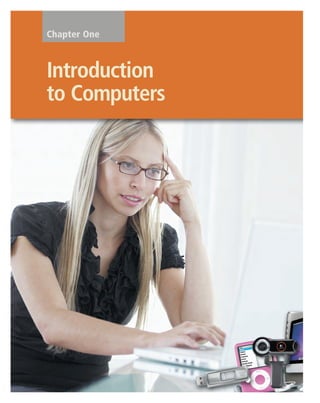
Introduction to computers pdf
- 2. ObjectivesObjectives After completing this chapter, you will be able to: 1 Explain why computer literacy is vital to success in today’s world 2 Define the term, computer, and describe the relationship between data and information 3 Describe the five components of a computer: input devices, output devices, system unit, storage devices, and communications devices 4 Discuss the advantages and disadvantages that users experience when working with computers 5 Define the term, network, and identify benefits of sharing resources on a network 6 Discuss the uses of the Internet and World Wide Web 7 Distinguish between system software and application software 8 Differentiate among types, sizes, and functions of computers in each of these categories: personal computers (desktop), mobile computers and mobile devices, game consoles, servers, mainframes, supercomputers, and embedded computers 9 Describe the role of each element in an information system 10 Explain how home users, small office/home office users, mobile users, power users, and enterprise users each interact with computers 11 Discuss how society uses computers in education, finance, government, health care, science, publishing, travel, and manufacturing
- 3. 4 Chapter 1 Introduction to Computers A World of Computers Computers are everywhere: at work, at school, and at home. As shown in Figure 1-1, people use all types and sizes of computers for a vari- ety of reasons and in a range of places. While some computers sit on top of a desk or on the floor, mobile computers and mobile devices are small enough to carry. Mobile devices, such as many cell phones, often are classified as computers. Computers are a primary means of local and global communication for billions of people. Consumers use computers to correspond with businesses, employees with other employees and customers, students with classmates and teachers, and family members and military personnel with friends and other family members. In addition to sending simple notes, people use computers to share photos, drawings, documents, calendars, journals, music, and videos. Through computers, society has instant access to information from around the globe. Local and national news, weather reports, sports scores, airline schedules, telephone directories, maps and directions, job listings, credit reports, and countless forms of educational material always are accessible. From the computer, you can make a telephone call, meet new friends, share opinions or life stories, book flights, shop, fill prescriptions, file taxes, take a course, receive alerts, and automate your home. At home or while on the road, people use computers to manage schedules and contacts, listen to voice mail messages, balance checkbooks, pay bills, transfer funds, and buy or sell stocks. Banks place ATMs (automated teller machines) all over the world, so that customers can deposit Figure 1-1 People use all types and sizes of computers in their daily activities.
- 4. Introduction to Computers Chapter 1 5 and withdraw funds anywhere at anytime. At the grocery store, a computer tracks purchases, calculates the amount of money due, and often generates coupons customized to buying patterns. Vehicles include onboard navigation systems that provide directions, call for emergency services, and track the vehicle if it is stolen. In the workplace, employees use computers to create correspondence such as e-mail messages, memos, and letters; manage calendars; calculate payroll; track inventory; and generate invoices. At school, teachers use computers to assist with classroom instruction. Students complete assign- ments and conduct research on computers in lab rooms, at home, or elsewhere. Instead of attend- ing class on campus, some students take entire classes directly from their computer. People also spend hours of leisure time using a computer. They play games, listen to music or radio broadcasts, watch or compose videos and movies, read books and magazines, share stories, research genealogy, retouch photos, and plan vacations. As technology continues to advance, computers have become a part of everyday life. Thus, many people believe that computer literacy is vital to success in today’s world. Computer literacy, also known as digital literacy, involves having a current knowledge and understanding of comput- ers and their uses. Because the requirements that determine computer literacy change as technology changes, you must keep up with these changes to remain computer literate. This book presents the knowledge you need to be computer literate today. As you read this first chapter, keep in mind it is an overview. Many of the terms and concepts introduced in this chapter will be discussed in more depth later in the book.
- 5. 6 Chapter 1 Introduction to Computers PROCESSES • Computes each item’s total price by multiplying the quantity ordered by the item price (i.e., 2 * 1.49 = 2.98). • Organizes data. • Sums all item total prices to determine order total due from customer (13.12). • Calculates change due to customer by subtracting the order total from amount received (20.00 - 13.12 = 6.88). INFORMATION DATA Arrow Deli 10 Park Street Maple River, DE 20393 (734) 555-2939 QTY ITEM TOTAL 2 1 1 1 3 Medium Sodas Small Turkey Sub Caesar Salad Bag of Chips Cookies 2.98 3.49 4.49 0.99 1.17 Total Due Amount Received Change 13.12 20.00 6.88 Thank You! What Is a Computer? A computer is an electronic device, operating under the control of instructions stored in its own memory, that can accept data, process the data according to specified rules, produce results, and store the results for future use. Data and Information Computers process data into information. Data is a collection of unprocessed items, which can include text, numbers, images, audio, and video. Information conveys meaning and is useful to people. Many daily activities either involve the use of or depend on information from a computer. As shown in Figure 1-2, for example, computers process several data items to print information in the form of a cash register receipt. Figure 1-2 A computer processes data into information. In this simplified example, the item ordered, item price, quantity ordered, and amount received all represent data. The computer processes the data to produce the cash register receipt (information). Information Processing Cycle Computers process data (input) into information (output). Computers carry out processes using instructions, which are the steps that tell the computer how to perform a par- ticular task. A collection of related instructions organized for a common purpose is referred to as software. A computer often holds data, infor- mation, and instructions in storage for future use. Some people refer to the series of input, process, output, and storage activities as the information processing cycle. Most computers today communicate with other computers. As a result, communications also has become an essential element of the information processing cycle. The Components of a Computer A computer contains many electric, electronic, and mechanical components known as hardware. These components include input devices, output devices, a system unit, storage devices, and com- munications devices. Figure 1-3 shows some common computer hardware components. Input Devices An input device is any hardware component that allows you to enter data and instructions into a computer. Five widely used input devices are the keyboard, mouse, microphone, scanner, and Web cam (Figure 1-3). A computer keyboard contains keys you press to enter data into the computer. For security purposes, some keyboards include a fingerprint reader, which allows you to work with the com- puter only if your fingerprint is recognized. A mouse is a small handheld device. With the mouse, you control movement of a small symbol on the screen, called the pointer, and you make selections from the screen. A microphone allows you to speak into the computer. A scanner converts printed mate- rial (such as text and pictures) into a form the computer can use. A Web cam is a digital video camera that allows you to create movies or take pictures and store them on the computer instead of on tape or film.
- 6. Introduction to Computers Chapter 1 7 printer (output device) scanner (input device) USB flash drive (storage device) modem (communications device) memory cards (storage device) card reader/writer (storage device) speakers (output device) monitor (output device) screen microphone (input device) mouse (input device) system unit (processor, memory, and storage devices) Web cam (input device) optical disc drive (storage device) hard disk drive (storage device) external hard disk (storage device) keyboard (input device) Output Devices An output device is any hardware component that conveys information to one or more people. Three commonly used output devices are a printer, a monitor, and speakers (Figure 1-3). A printer produces text and graphics on a physical medium such as paper. A monitor displays text, graphics, and videos on a screen. Speakers allow you to hear music, voice, and other audio (sounds). System Unit The system unit is a case that contains the electronic components of the computer that are used to process data (Figure 1-3). The circuitry of the system unit usually is part of or is connected to a circuit board called the motherboard. Two main components on the motherboard are the processor and memory. The processor, also called a CPU (central processing unit), is the electronic component that interprets and carries out the basic instructions that operate the computer. Memory consists of electronic components that store instructions waiting to be executed and data needed by those instruc- tions. Although some forms of memory are permanent, most memory keeps data and instructions temporarily, which means its contents are erased when the computer is shut off. Figure 1-3 Common computer hardware components include a keyboard, mouse, microphone, scanner, Web cam, printer, monitor, speakers, system unit, hard disk drive, external hard disk, optical disc drive(s), USB flash drive, card reader/writer, memory cards, and modem.
- 7. 8 Chapter 1 Introduction to Computers Storage Devices Storage holds data, instructions, and information for future use. For example, com- puters can store hundreds or millions of cus- tomer names and addresses. Storage holds these items permanently. A computer keeps data, instructions, and infor- mation on storage media. Examples of storage media are USB flash drives, hard disks, optical discs, and memory cards. A storage device records (writes) and/or retrieves (reads) items to and from storage media. Drives and readers/writers, which are types of storage devices (Figure 1-3 on the previous page), accept a specific kind of storage media. For example, a DVD drive (storage device) accepts a DVD (storage media). Storage devices often function as a source of input because they transfer items from storage to memory. A USB flash drive is a portable storage device that is small and lightweight enough to be transported on a keychain or in a pocket (Figure 1-3). The average USB flash drive can hold about 4 billion characters. You plug a USB flash drive in a special, easily accessible opening on the computer. A hard disk provides much greater storage capacity than a USB flash drive. The average hard disk can hold more than 320 billion char- acters. Hard disks are enclosed in an airtight, sealed case. Although some are portable, most are housed inside the system unit (Figure 1-4). Portable hard disks are either external or removable. An external hard disk is a separate, freestanding unit, whereas you insert and remove a removable hard disk from the com- puter or a device connected to the computer. An optical disc is a flat, round, portable metal disc with a plastic coating. CDs, DVDs, and Blu-ray Discs are three types of optical discs. A CD can hold from 650 million to 1 billion characters. Some DVDs can store two full-length movies or 17 billion characters (Figure 1-5). Blu-ray Discs can store about 46 hours of standard video, or 100 billion characters. Some mobile devices, such as digital cameras, use memory cards as the storage media. You can use a card reader/writer (Figure 1-3) to transfer the stored items, such as digital photos, from the memory card to a computer or printer. Communications Devices A communications device is a hardware component that enables a computer to send (transmit) and receive data, instructions, and information to and from one or more comput- ers or mobile devices. A widely used communi- cations device is a modem (Figure 1-3). Communications occur over cables, telephone lines, cellular radio networks, satellites, and other transmission media. Some transmission media, such as satellites and cellular radio net- works, are wireless, which means they have no physical lines or wires. Figure 1-5 A DVD in a DVD drive. Figure 1-4 Hard disks are self-contained devices. The hard disk shown here must be installed in the system unit before it can be used.
- 8. Introduction to Computers Chapter 1 9 Advantages and Disadvantages of Using Computers Society has reaped many benefits from using computers. A user is anyone who communi- cates with a computer or utilizes the informa- tion it generates. Both business and home users can make well-informed decisions because they have instant access to information from anywhere in the world. Students, another type of user, have more tools to assist them in the learning process. Advantages of Using Computers Benefits from using computers are possible because computers have the advantages of speed, reliability, consistency, storage, and communications. • Speed: When data, instructions, and information flow along electronic circuits in a computer, they travel at incredibly fast speeds. Many computers process billions or trillions of operations in a single second. Processing involves computing (e.g., adding, subtracting), sorting (e.g., alphabetizing), organizing, displaying images, recording audio, playing music, and showing a movie or video. • Reliability: The electronic components in modern computers are dependable and reliable because they rarely break or fail. • Consistency: Given the same input and processes, a computer will produce the same results — consistently. A computing phrase — known as garbage in, garbage out — points out that the accuracy of a computer’s output depends on the accuracy of the input. For example, if you do not use the flash on a digital camera when indoors, the resulting pictures that are displayed on the computer screen may be unusable because they are too dark. • Storage: A computer can transfer data quickly from storage to memory, process it, and then store it again for future use. Many computers store enormous amounts of data and make this data available for processing anytime it is needed. • Communications: Most computers today can communicate with other computers, often wirelessly. Computers with this capability can share any of the four information processing cycle operations — input, process, output, and storage — with another computer or a user. Disadvantages of Using Computers Some disadvantages of computers relate to health risks, the violation of privacy, public safety, the impact on the labor force, and the impact on the environment. • Health Risks: Prolonged or improper computer use can lead to injuries or disorders of the hands, wrists, elbows, eyes, neck, and back. Computer users can protect themselves from these health risks through proper workplace design, good posture while at the computer, and appropriately spaced work breaks. Two behavioral health risks are computer addiction and technology overload. Computer addiction occurs when someone becomes obsessed with using a computer. Individuals suffering from technology overload feel distressed when deprived of computers and mobile devices. Once recognized, both computer addiction and technology overload are treatable disorders. Read Ethics & Issues 1-1 for a related discussion. ETHICS & ISSUES 1-1 Most people enjoy the benefits that technology brings to their lives, such as increased productivity. A growing problem, however, is observed among those suffering the effects of technology overload. People overloaded with technology often feel uncomfortable or nervous when they cannot use the Internet or a cell phone for even a short length of time. Some mental health experts believe that technology overload is a health problem that can be treated just as other compulsions are treated. While some disagreement exists over the specific defini- tion, the general consensus is that a person has a problem with technology overload when the overuse of technology negatively impacts health, personal life, and professional life. For some, technology overload often leads to less time spent with family and has proven to be as potent a cause for divorce as gambling or substance abuse. Experts suggest balancing the use of technology in one’s life and lis- tening to others if they suggest that the overuse of technology is causing personal problems. What steps can people or society take to cope with technology overload? How might one determine if he or she suffers from technology overload? How can technology companies help to alleviate the problem of technology overload? Should those identified as technology addicts be able to receive health insurance benefits for counseling services? Why or why not? How Can People Best Cope with Technology Overload? Ethics & Issues For the complete text of the Ethics & Issues boxes found in this chapter, visit the Computer Concepts CourseMate Web site at www.cengagebrain.com and then navigate to the Chapter 1 Ethics & Issues resource for this book.
- 9. 10 Chapter 1 Introduction to Computers • Violation of Privacy: Nearly every life event is stored in a computer somewhere . . . in medical records, credit reports, tax records, etc. In many instances, where personal and confidential records were not protected properly, individuals have found their privacy violated and identities stolen. • Public Safety: Adults, teens, and children around the world are using computers to share publicly their photos, videos, journals, music, and other personal information. Some of these unsuspecting, innocent computer users have fallen victim to crimes committed by dangerous strangers. Protect yourself and your dependents from these criminals by being cautious in e-mail messages and on Web sites. For example, do not share information that would allow others to identify or locate you and do not disclose identification numbers, passwords, or other personal security details. • Impact on Labor Force: Although computers have improved productivity in many ways and created an entire industry with hun- dreds of thousands of new jobs, the skills of millions of employees have been replaced by computers. Thus, it is crucial that workers keep their education up-to-date. A separate impact on the labor force is that some companies are outsourcing jobs to foreign countries instead of keeping their homeland labor force employed. • Impact on Environment: Computer manufacturing processes and computer waste are depleting natural resources and polluting the environment. When computers are discarded in landfills, they can release toxic materials and potentially dangerous levels of lead, mercury, and flame retardants. Green computing involves reducing the electricity consumed and environmental waste generated when using a computer. Strategies that support green computing include recycling, regulating manufacturing processes, extending the life of computers, and immediately donating or properly disposing of replaced computers. When you purchase a new computer, some retailers offer to dispose of your old computer properly. Networks and the Internet A network is a collection of computers and devices connected together, often wirelessly, via communications devices and transmission media. When a computer connects to a network, it is online. Networks allow computers to share resources, such as hardware, software, data, and informa- tion. Sharing resources saves time and money. In many networks, one or more computers act as a server. The server controls access to the resources on a network. The other com- puters on the network, each called a client or workstation, request resources from the server (Figure 1-6). The major differences between the server and client computers are that the server ordinarily has more power, more storage space, and expanded communications capabilities. Many homes and most businesses and schools network their computers and devices. Most allow users to connect their computers wirelessly to the network. Home networks usually are small, existing within a single Instructions: Find the true statement below. Then, rewrite the remaining false statements so that they are true. 1. A computer is a motorized device that processes output into input. 2. A storage device records (reads) and/or retrieves (writes) items to and from storage media. 3. An output device is any hardware component that allows you to enter data and instructions into a computer. 4. Computer literacy involves having a current knowledge and understanding of computers and their uses. 5. Computers have the disadvantages of fast speeds, high failure rates, producing con- sistent results, storing small amounts of data, and communicating with others. 6. Three commonly used input devices are a printer, a monitor, and speakers. Quiz Yourself Online: To further check your knowledge of pages 4 through 10, visit the Computer Concepts CourseMate Web site at www.cengagebrain.com, navigate to the Chapter 1 Quiz Yourself resource for this book, and then click Objectives 1 – 4. QUIZ YOURSELF 1-1 Green Computing For more information, visit the Computer Concepts CourseMate Web site at www.cengagebrain.com, navigate to the Chapter 1 Web Link resource for this book, and then click Green Computing.
- 10. structure. Business and school networks can be small, such as in a room or building, or widespread, connecting computers and devices across a city, country, or the globe. The world’s largest computer network is the Internet. Introduction to Computers Chapter 1 11 Figure 1-6 A server manages the resources on a network, and clients access the resources on the server. This network enables three separate computers to share the same printer, one wirelessly. client client server printer Figure 1-7 The Internet is the largest computer network, connecting millions of computers and devices around the world. The Internet The Internet is a worldwide collection of networks that connects millions of businesses, government agencies, educational institutions, and individuals (Figure 1-7).
- 11. More than one billion people around the world use the Internet daily for a variety of reasons, some of which are listed below and shown in Figure 1-8: • Communicate with and meet other people • Conduct research and access a wealth of information and news • Shop for goods and services • Bank and invest • Participate in online training • Engage in entertaining activities, such as planning vacations, playing online games, listening to music, watching or editing videos, and reading books and magazines • Download music and videos • Share information, photos, and videos • Access and interact with Web applications People connect to the Internet to share information with others around the world. E-mail allows you to send and receive mes- sages to and from other users (read Ethics & Issues 1-2 for a related discussion). With instant messaging, you can have a live conver- sation with another connected user. In a chat room, you can communicate with multiple users at the same time — much like a group discussion. You also can use the Internet to make a telephone call. Businesses, called access providers, offer users and organizations access to the Internet free or for a fee. By subscribing to an access provider, you can use your computer and a communications device, such as a modem, to connect to the many services of the Internet. The Web, short for World Wide Web, is one of the more popular services on the Internet. Think of the Web as a global library of information available to anyone connected The Internet For more information, visit the Computer Concepts CourseMate Web site at www.cengagebrain.com, navigate to the Chapter 1 Web Link resource for this book, and then click The Internet. Figure 1-8 Home and business users access the Internet for a variety of reasons. 12 Chapter 1 Introduction to Computers communicate research and access information shop bank and invest
- 12. online training entertainment ETHICS & ISSUES 1-2 Using e-mail and other techniques on the Internet, scam artists are employing a technique known as phishing to try to steal your personal information, such as credit card numbers, banking information, and passwords. For example, an e-mail message may appear to be a request from your bank to verify your Social Security number and online banking password. Instead, the information you submit ends up in the hands of the scammer, who then uses the information for a variety of unethical and illegal acts. Sadly, the result often is identity theft. You can help to deter identity theft in several ways: 1) shred your financial documents before discarding them, 2) do not click links in unsolicited e-mail messages, and 3) enroll in a credit monitoring service. Consumer advocates often blame credit card companies and credit bureaus for lax security standards. Meanwhile, the companies blame consumers for being too gullible and forthcoming with private information. Both sides blame the government for poor privacy laws and light punishments for identity thieves. But while the arguments go on, law enforcement agencies bear the brunt of the problem by spending hundreds of millions of dollars responding to complaints and finding and processing the criminals. Who should be responsible for protecting the public from online identity theft? Why? Should laws be changed to stop it, or should consumers change behavior? What is an appropriate punishment for identity thieves? Given the international nature of the Internet, how should foreign identity thieves be handled? Why? What Should Be Done about Identity Theft? to the Internet. The Web contains billions of documents called Web pages. A Web page can contain text, graphics, animation, audio, and video. The nine screens shown in Figure 1-8 are examples of Web pages. Web pages often have built-in connections, or links, to other documents, graphics, other Web pages, or Web sites. A Web site is a collection of related Web pages. Some Web sites allow users to access music and videos that can be downloaded, or trans- ferred to storage media in a computer or portable media player. Once downloaded, you can listen to the music through speak- ers, headphones, or earbuds, or view the videos on a display device. Many people use the Web as a means to share personal information, photos, and videos with the world. For example, you can create a Web page and then make it available, or publish it, on the Internet for others to see. download videos Web application share information Introduction to Computers Chapter 1 13
- 13. 14 Chapter 1 Introduction to Computers You also can join millions of people worldwide in an online community, called a social networking Web site or an online social network, that encourages members to share their interests, ideas, stories, photos, music, and videos with other registered users (Figure 1-9). Some social networking Web sites are college oriented, some business oriented, and others are more focused. A photo sharing community, for example, is a specific type of social networking Web site that allows users to create an online photo album and store and share their digital photos. Similarly, a video sharing community is a type of social networking Web site that allows users to store and share their personal videos. Hundreds of thousands of people today also use blogs to publish their thoughts on the Web. A blog is an informal Web site consisting of time- stamped articles in a diary or journal format, usually listed in reverse chronological order. As others read the articles in a blog, they reply with their own thoughts. A blog that contains video clips is called a video blog. A microblog, such as Twitter, allows users to publish short messages, usually between 100 and 200 characters, for others to read. To learn more about creating and using blogs, complete the Learn How To 2 activity on pages 50 and 51. Podcasts are a popular way people verbally share information on the Web. A podcast is recorded audio stored on a Web site that can be downloaded to a computer or a portable media player such as an iPod. A video podcast is a podcast that contains video and usually audio. At a convenient time and location, the user listens to or watches the downloaded podcast. A Web application is a Web site that allows users to access and interact with software from any computer or device that is connected to the Internet. Examples of software available as Web applications include those that allow you to send and receive e-mail messages, prepare your taxes, organize digital photos, create documents, and play games. Web sites such as social networking Web sites, blogs, and Web applications are categorized as Web 2.0 sites. The term Web 2.0 refers to Web sites that provide a means for users to share personal information (such as social networking Web sites), allow users to modify the Web site contents (such as some blogs), and/or have soft- ware built into the site for users to access (such as Web applications). Facebook For more information, visit the Computer Concepts CourseMate Web site at www.cengagebrain.com, navigate to the Chapter 1 Web Link resource for this book, and then click Facebook. What U.S. Web sites are visited most frequently? A recent survey found that Google’s Web site is visited most frequently, with Microsoft and Yahoo! not far behind. The chart below shows the five most frequently visited Web sites, as well as the approximate number of unique visitors per month. Source: ClickZ For more information, visit the Computer Concepts CourseMate Web site at www.cengagebrain.com, navigate to the Chapter 1 FAQ resource for this book, and then click Top Web Sites. FAQ 1-1 Source: ClickZ Top U.S. Web Sites NumberofUniqueMonthlyVisitors 20,000,000 40,000,000 60,000,000 80,000,000 100,000,000 120,000,000 140,000,000 160,000,000 Google M icrosoft Yahoo! AOL NewsCorp. Online 0 An FAQ (frequently asked question) helps you find answers to commonly asked questions. Web sites often post an FAQ section, and each chapter in this book includes FAQ boxes related to topics in the text. Figure 1-9 Facebook is a popular social networking Web site.
- 14. Introduction to Computers Chapter 1 15 Computer Software Software, also called a program, consists of a series of related instructions, organized for a common purpose, that tells the computer what tasks to perform and how to perform them. You interact with a program through its user interface. The user interface controls how you enter data and instructions and how information is displayed on the screen. Software today often has a graphical user interface. With a graphical user interface (GUI pronounced gooey), you interact with the software using text, graphics, and visual images such as icons. An icon is a miniature image that represents a program, an instruction, or some other object. You can use the mouse to select icons that perform operations such as starting a program. The two categories of software are system software and application software. Figure 1-10 shows an example of each of these categories of software, which are explained in the following sections. System Software System software consists of the programs that control or maintain the operations of the computer and its devices. System software serves as the interface between the user, the applica- tion software, and the computer’s hardware. Two types of system software are the operating system and utility programs. Operating System An operating system is a set of programs that coordinates all the activities among computer hardware devices. It provides a means for users to communicate with the computer and other software. Many of today’s computers use Microsoft’s Windows, the latest version of which is shown in Figure 1-10, or Mac OS, Apple’s operating system. When a user starts a computer, portions of the operating system are copied into memory from the computer’s hard disk. These parts of the operating system remain in memory while the computer is on. Figure 1-10 Today’s system software and application software usually have a graphical user interface. Windows For more information, visit the Computer Concepts CourseMate Web site at www.cengagebrain.com, navigate to the Chapter 1 Web Link resource for this book, and then click Windows. application software system software icons
- 15. 16 Chapter 1 Introduction to Computers Utility Program A utility program allows a user to perform maintenance-type tasks usually related to managing a computer, its devices, or its programs. For example, you can use a utility program to transfer digital photos to an optical disc. Most operating systems include several utility programs for managing disk drives, printers, and other devices and media. You also can buy utility programs that allow you to perform additional computer management functions. Application Software Application software consists of programs designed to make users more productive and/ or assist them with personal tasks. A widely used type of application software related to communications is a Web browser, which allows users with an Internet connection to access and view Web pages or access programs. Other popular application software includes word processing software, spreadsheet software, database software, and presentation software. Many other types of application software exist that enable users to perform a variety of tasks. These include personal information management, note taking, project management, accounting, document management, computer- aided design, desktop publishing, paint/image editing, photo editing, audio and video editing, multimedia authoring, Web page authoring, personal finance, legal, tax preparation, home design/landscaping, travel and mapping, educa- tion, reference, and entertainment (e.g., games or simulations, etc.). Software is available at stores that sell com- puter products (Figure 1-11) and also online at many Web sites. Installing and Running Programs When purchasing software from a retailer, you typically receive a box that includes an optical disc(s) that contains the program. If you acquire software from a Web site on the Internet, you may be able to download the program; that is, the program transfers from the Web site to the hard disk in your computer. The instructions in software are placed on storage media, either locally or online. To use software that is stored locally, such as on a hard disk or optical disc, you usually need to install the software. Web applications that are stored online, by contrast, usually do not need to be installed. Installing is the process of setting up software to work with the computer, printer, and other hardware. When you buy a computer, it usually has some software preinstalled on its hard disk. This enables you to use the computer the first time you turn it on. To begin installing additional software from an optical disc, insert the program disc in an optical disc drive and follow the instructions to begin installation. To install downloaded software, the Web site typically provides instructions for how to install the program on your hard disk. Figure 1-11 Stores that sell computer products have shelves stocked with software for sale. Who plays video games? The introduction of computer and video games that cater to a broader audience has greatly increased the number of people who play them.According to the Entertainment Software Association, approxi- mately 68 percent of the U.S. population plays video games. Of these, 40 percent are women. Further, 25 percent of Americans over 50 play video games, and the average game player is 35 years old. For more information, visit the Computer Concepts CourseMate Web site at www.cengagebrain.com, navigate to the Chapter 1 FAQ resource for this book, and then click Game Demographics. FAQ 1-2
- 16. Introduction to Computers Chapter 1 17 Once installed, you can run the program. When you instruct the computer to run an installed program, the computer loads it, which means the program is copied from storage to memory. Once in memory, the computer can carry out, or execute, the instructions in the program so that you can use the program. Figure 1-12 illustrates the steps that occur when a user installs and runs a program. To learn more about starting and closing programs, complete the Learn How To 1 activity on page 50. Step 1: INSTALL When you insert a program disc, such as a photo editing program, in the optical disc drive for the first time, the computer begins the procedure of installing the program on the hard disk. Step 2: RUN Once installed, you can instruct the computer to run the program.The computer transfers instructions from the hard disk to memory. Step 3: USE The program executes so that you can use it. This program enables you to edit photos. optical disc instructions transfer to memory Installing and Running a Computer Program Figure 1-12 This figure shows how to install and run a computer program. How do I know if computer software will run on my computer? When you buy a computer, the box, the manufacturer’s Web site, or the order summary will list the computer’s specifications. Similarly, when you buy software, the software box or the product’s Web site lists specifica- tions. Your computer’s specifications should be the same as or greater than the software specifications. For more information, visit the Computer Concepts CourseMate Web site at www.cengagebrain.com, navigate to the Chapter 1 FAQ resource for this book, and then click Computer Software. FAQ 1-3
- 17. 18 Chapter 1 Introduction to Computers Software Development A programmer, sometimes called a computer programmer or developer, is someone who develops software or writes the instructions that direct the computer to process data into infor- mation. When writing instructions, a program- mer must be sure the program works properly so that the computer generates the desired results. Complex programs can require thou- sands to millions of instructions. Programmers use a programming language or program development tool to create computer programs. Popular programming languages include C++, Java, JavaScript, Visual C#, and Visual Basic. Figure 1-13 shows some of the Visual Basic instructions a programmer may write to create a simple payroll program. Categories of Computers Industry experts typically classify computers in seven categories: personal computers (desktop), mobile computers and mobile devices, game consoles, servers, mainframes, supercomput- ers, and embedded computers. A computer’s size, speed, processing power, and price deter- mine the category it best fits. Due to rapidly changing technology, however, the distinction among categories is not always clear-cut. This trend of computers and devices with technolo- gies that overlap, called convergence, leads to computer manufacturers continually releasing newer models that include similar functionality and features. For example, newer cell phones often include media player, camera, and Web browsing capabilities. As devices converge, users need fewer devices for the functionality that they require. When consumers replace outdated computers and devices, they should dispose of them properly. Figure 1-14 summarizes the seven categories of computers. The following pages discuss computers and devices that fall in each category. Instructions: Find the true statement below. Then, rewrite the remaining false statements so that they are true. 1. A resource is a collection of computers and devices connected together via communications devices and transmission media. 2. Installing is the process of setting up software to work with the computer, printer, and other hardware. 3. Popular system software includes Web browsers, word processing software, spreadsheet software, database software, and presentation software. 4. The Internet is one of the more popular services on the Web. 5. Two types of application software are the operating system and utility programs. Quiz Yourself Online: To further check your knowledge of pages 10 through 18, visit the Computer Concepts CourseMate Web site at www.cengagebrain.com, navigate to the Chapter 1 Quiz Yourself resource for this book, and then click Objectives 5 – 7. QUIZ YOURSELF 1-2 Figure 1-13 A programmer writes Visual Basic instructions to create the Payroll Information window. Figure 1-13a (Visual Basic program instructions) Figure 1-13b (window appears when user runs program)
- 18. Introduction to Computers Chapter 1 19 Categories of Computers Category Physical Size Number of Simultaneously Connected Users General Price Range Personal computers (desktop) Fits on a desk Usually one (can be more if networked) Several hundred to several thousand dollars Mobile computers and mobile devices Fits on your lap or in your hand Usually one Less than a hundred dollars to several thousand dollars Game consoles Small box or handheld device One to several Several hundred dollars or less Servers Small cabinet Two to thousands Several hundred to a million dollars Mainframes Partial room to a full room of equipment Hundreds to thousands $300,000 to several million dollars Supercomputers Full room of equipment Hundreds to thousands $500,000 to several billion dollars Embedded computers Miniature Usually one Embedded in the price of the product Figure 1-14 This table summarizes some of the differences among the categories of computers. These should be considered general guidelines only because of rapid changes in technology. Personal Computers A personal computer is a computer that can perform all of its input, processing, output, and storage activities by itself. A personal computer contains a processor, memory, and one or more input, output, and storage devices. Personal computers also often contain a communications device. Two popular architectures of personal computers are the PC (Figure 1-15) and the Apple (Figure 1-16). The term, PC-compatible, refers to any personal computer based on the original IBM personal computer design. Companies such as Dell, HP, and Toshiba sell PC-compatible computers. PC and PC-compatible computers usually use a Windows operating system. Apple computers usually use a Macintosh operating system (Mac OS). Two types of personal computers are desktop computers and notebook computers. Figure 1-15 PC and PC-compatible computers usually use a Windows operating system. Figure 1-16 Apple computers, such as the iMac, usually use a Macintosh operating system.
- 19. 20 Chapter 1 Introduction to Computers Desktop Computers A desktop computer is designed so that the system unit, input devices, output devices, and any other devices fit entirely on or under a desk or table (Figures 1-15 and 1-16 on the previous page). In many models, the system unit is a tall and narrow tower, which can sit on the floor vertically — if desktop space is limited. Some desktop computers function as a server on a network. Others, such as a gaming desktop computer and home theater PC, target a specific audience. The gaming desktop computer offers high-quality audio, video, and graphics with opti- mal performance for sophisticated single-user and networked or Internet multiplayer games. A home theater PC (HTPC) combines the features of a high-definition video/audio entertainment system with a desktop computer that is designed to be connected to a television and includes a Blu-ray Disc, digital video recorder, and digital cable tele- vision connectivity. These high-end computers cost more than the basic desktop computer. Another expensive, powerful desktop computer is the workstation, which is geared for work that requires intense calculations and graphics capa- bilities. An architect uses a workstation to design buildings and homes. A graphic artist uses a workstation to create computer-animated special effects for full-length motion pictures and video games. Mobile Computers and Mobile Devices A mobile computer is a personal computer you can carry from place to place. Similarly, a mobile device is a computing device small enough to hold in your hand. The most popular type of mobile computer is the notebook computer. The following sections discuss the notebook computer and widely used mobile devices. Notebook Computers A notebook computer, also called a laptop computer, is a portable, personal computer often designed to fit on your lap. Notebook computers are thin and lightweight, yet they can be as pow- erful as the average desktop computer. A netbook, which is a type of notebook computer, is smaller, lighter, and often not as powerful as a traditional notebook computer. Most netbooks cost less than traditional notebook computers, usually only a few hundred dollars. An ultra-thin is another type of notebook computer that is lightweight and usually less than one-inch thick. Some notebook computers have touch screens, allowing you to interact with the device by touching the screen, usually with the tip of a finger. On a typical notebook computer, the keyboard is on top of the system unit, and the monitor attaches to the system unit with hinges (Figure 1-17). These computers weigh on average from 2.5 to more than 10 pounds (depending on configuration), which allows users to transport the computers from place to place. Most notebook computers can operate on batteries or a power supply or both. Are PCs or Apple computers more popular? While PCs still are more popular than Apple computers, Apple computer sales have been rising consistently during the past few years. In fact, Apple com- puter sales now account for more than 20 percent of all computer sales in the United States, with that number estimated to grow for the foreseeable future. For more information, visit the Computer Concepts CourseMate Web site at www.cengagebrain.com, navigate to the Chapter 1 FAQ resource for this book, and then click Personal Computer Sales. FAQ 1-4 Does the term, workstation, have multiple meanings? Yes. In the computer industry, a workstation can be a high-powered computer or a client computer on a network. In an office environment, a workstation can refer to a work area assigned to an employee. For more information, visit the Computer Concepts CourseMate Web site at www.cengagebrain.com, navigate to the Chapter 1 FAQ resource for this book, and then click Workstation. FAQ 1-5 optical disc drive Figure 1-17 On a typical notebook computer, the keyboard is on top of the system unit, and the display attaches to the system unit with hinges. display hinge keyboard
- 20. Introduction to Computers Chapter 1 21 Tablet PCs Resembling a letter-sized slate, the Tablet PC, or tablet computer, is a spe- cial type of notebook computer that you can interact with by touching the screen with your finger or a digital pen. A digital pen looks like a small ink pen but uses pressure instead of ink. Users write or draw on a Tablet PC by pressing a finger or digital pen on the screen, and issue instructions by tapping on the screen. One design of Tablet PC, called a convertible tablet, has an attached keyboard. Another design, which does not include a keyboard, is called a slate tablet (Figure 1-18) and provides other means for typing. Some Tablet PCs also sup- port voice input so that users can speak into the computer. Tablet PCs are useful especially for taking notes in lectures, at meetings, conferences, and other forums where the standard notebook computer is not practical. Mobile Devices Mobile devices, which are small enough to carry in a pocket, usually do not have disk drives. Instead, these devices store programs and data permanently on special memory inside the system unit or on small storage media such as memory cards. You often can connect a mobile device to a personal computer to exchange information between the computer and the mobile device. Some mobile devices are Internet-enabled, meaning they can connect to the Internet wirelessly. With an Internet-enabled device, users can chat, send e-mail and instant mes- sages, and access the Web. Because of their reduced size, the screens on mobile devices are small, but usually are in color. Popular types of mobile devices are smart phones and PDAs, e-book readers, handheld computers, portable media players, and digital cameras. Smart Phones and PDAs Offering the convenience of one-handed operation, a smart phone (Figure 1-19) is an Internet-enabled phone that usually also provides personal information management functions such as a calendar, an appointment book, an address book, a calculator, and a notepad. In addition to basic phone capa- bilities, a smart phone allows you to send and receive e-mail messages and access the Web — usually for an additional fee. Some smart phones communicate wirelessly with other devices or computers. Many also function as a portable media player and include built-in digital cameras so that you can share photos or videos with others as soon as you capture the image. Many smart phones also offer a variety of application software such as word processing, spreadsheet, and games, and the capability of conducting live video conferences. Many smart phones have keypads that con- tain both numbers and letters so that you can use the same keypad to dial phone numbers Figure 1-18 The iPad is a widely used slate tablet. Figure 1-19 Some smart phones have touch screens; others have mini keyboards.
- 21. 22 Chapter 1 Introduction to Computers and enter messages. Others have a built-in mini keyboard on the front of the phone or a key- board that slides in and out from behind the phone. Some have touch screens, where you press objects on the screen to make selections and enter text through an on-screen keyboard. Others include a stylus, which is similar to a digital pen but smaller and has less functionality. Instead of calling someone’s smart phone or cell phone, users often send messages to others by pressing buttons on their phone’s keypad, keys on the mini keyboard, or images on an on- screen keyboard. Types of messages users send with smart phones include text messages, instant messages, picture messages, and video messages. • A text message is a short note, typically fewer than 300 characters, sent to or from a smart phone or other mobile device. • An instant message is a real-time Internet communication, where you exchange messages with other connected users. • A picture message is a photo or other image, sometimes along with sound and text, sent to or from a smart phone or other mobile device. A phone that can send picture messages often is called a camera phone. • A video message is a short video clip, usually about 30 seconds, sent to or from a smart phone or other mobile device. A phone that can send video messages often is called a video phone. A PDA (personal digital assistant), which often looks like a smart phone, provides personal information management functions such as a calendar, an appointment book, an address book, a calculator, and a notepad. A PDA differs from a smart phone in that it usually does not provide phone capabilities and may not be Internet- enabled, support voice input, have a built-in camera, or function as a portable media player. As smart phones and PDAs continue a trend of convergence, it is becoming increasingly dif- ficult to differentiate between the two devices. This has led some manufacturers to refer to PDAs and smart phones simply as handhelds. E-Book Readers An e-book reader (short for electronic book reader), or e-reader, is a handheld device that is used primarily for read- ing e-books (Figure 1-20). An e-book, or digi- tal book, is an electronic version of a printed book, readable on computers and other digital devices. In addition to books, users typically can purchase and read other forms of digital media such as newspapers and magazines. Most e-book readers have a touch screen and are Internet-enabled. These devices usually are smaller than tablet computers but larger than smart phones. Handheld Computers A handheld computer, sometimes referred to as an Ultra-Mobile PC (UMPC), is a computer small enough to fit in one hand. Many handheld computers communicate wirelessly with other devices or computers and also include a digital pen or stylus for input. Some handheld computers have miniature or specialized keyboards. Many handheld computers are industry-specific and serve the needs of mobile employees, such as meter readers and parcel delivery people (Figure 1-21), whose jobs require them to move from place to place. Figure 1-20 An e-book reader. Camera Phone For more information, visit the Computer Concepts CourseMate Web site at www.cengagebrain.com, navigate to the Chapter 1 Web Link resource for this book, and then click Camera Phone. How popular is text messaging? A recent study indicates that people are using their smart phones and cell phones for voice communications and text messaging more frequently than in previous years. Because of the increase in smart phone sales and the ease with which individuals can send text messages, approximately two billion text messages are sent each day. For more information, visit the Computer Concepts CourseMate Web site at www.cengagebrain.com, navigate to the Chapter 1 FAQ resource for this book, and then click Text Messaging. FAQ 1-6
- 22. Introduction to Computers Chapter 1 23 Some portable media players are Internet- enabled so that you can access Web sites and send e-mail messages directly from the device. Many offer personal information management functions such as a calendar and address book, and include a variety of games and other appli- cation software. Portable media players usually include a set of earbuds, which are small speakers that rest inside each ear canal. Some portable media players have a touch screen, while others have a touch-sensitive pad that you operate with a thumb or finger, to navigate through digital media, adjust volume, and customize settings. Digital Cameras A digital camera is a device that allows users to take pictures and store the photographed images digitally, instead of on traditional film (Figure 1-23). While many digital cameras look like a traditional camera, some are built into smart phones and other mobile devices. Although digital cameras usually have some amount of internal storage to hold images, most users store images on small storage media such as memory cards. Digital cameras typically allow users to review, and sometimes modify, images while they are in the camera. Some digital cam- eras connect to or communicate wirelessly with a computer or printer, allowing users to print or view images directly from the printer. Some memory cards can connect to a network wire- lessly, so that you can transfer photos directly from the memory card in the camera to the Internet without requiring a computer. Often users prefer to download images from the digital camera to the computer. Or, you can remove the storage media such as a memory card from the digital camera and insert it in a card reader in or attached to the computer. Figure 1-21 This handheld computer is a lightweight computer that enables delivery people to obtain and record information about their deliveries. Digital Cameras For more information, visit the Computer Concepts CourseMate Web site at www.cengagebrain.com, navigate to the Chapter 1 Web Link resource for this book, and then click Digital Cameras. earbuds Figure 1-22 The iPod, shown here, is a popular portable media player. Figure 1-23 With a digital camera, users can view photographed images immediately through a small screen on the camera to see if the picture is worth keeping. Portable Media Players A portable media player is a mobile device on which you can store, organize, and play digital media (Figure 1-22). For example, you can listen to music; watch videos, movies, and television shows; and view photos on the device’s screen. With most, you download the digital media from a computer to the portable media player or to media that you insert in the device.
- 23. 24 Chapter 1 Introduction to Computers Game Consoles A game console is a mobile computing device designed for single-player or multi- player video games (Figure 1-24). Standard game consoles use a handheld controller(s) as an input device(s); a television screen as an output device; and hard disks, optical discs, and/or memory cards for storage. Weighing on average between two and nine pounds, the compact size of game consoles makes them easy to use at home, in the car, in a hotel, or any location that has an electrical outlet. Three popular models are Microsoft’s Xbox 360, Nintendo’s Wii (pronounced wee), and Sony’s PlayStation 3. Read Innovative Computing 1-1 to find out how the medical field uses the Nintendo Wii. A handheld game console is small enough to fit in one hand, making it more portable than the standard game console. With the handheld game console, the controls, screen, and speakers are built into the device. Because of their reduced size, the screens are small — three to four inches. Some models use cartridges to store games; others use a memory card or a miniature optical disc. Many handheld game consoles can communicate wirelessly with other similar consoles for multiplayer gaming. Two popular models are Nintendo DS Lite and Sony’s PlayStation Portable (PSP). In addition to gaming, many game console models allow users to listen to music, watch movies, keep fit, and connect to the Internet. Game consoles can cost from a couple hundred dollars to more than $500. Wii a Welcome Medical Skill Builder A patient awaiting laparoscopic procedures may be less tense knowing that the surgeons have honed their dexterity and coordination using a Nintendo Wii. Preliminary studies have found that doc- tors can improve their fine motor control by play- ing video games that emphasize subtle hand movements used in minimally invasive surgeries. Researchers are developing Wii surgery simulators that will allow doctors to practice their skills at home or in break rooms at hospitals. The Wii game system is finding a medical home in other nontraditional places. Physical therapists urge arthritic patients to use Wiihabilitation to build endurance and increase their range of motion. Therapeutic recreation with the Wii’s sports games may help patients recovering from strokes, fractures, and combat injuries. Researchers in a testing lab in California are experimenting with using the Wii’s motion-activated controls in non-gaming applications, such as allowing doctors to explain X-ray images to patients. For more information, visit the Computer Concepts CourseMate Web site at www.cengagebrain.com, navigate to the Chapter 1 Innovative Computing resource for this book, and then click Medical Wii. INNOVATIVE COMPUTING 1-1 Figure 1-24 Game consoles provide hours of video game entertainment. handheld game console game console
- 24. Introduction to Computers Chapter 1 25 Servers A server controls access to the hardware, software, and other resources on a network and provides a centralized storage area for programs, data, and information (Figure 1-25). Servers can support from two to several thousand connected computers at the same time. In many cases, one server accesses data, infor- mation, and programs on another server. In other cases, people use personal computers or terminals to access data, information, and pro- grams on a server. A terminal is a device with a monitor, keyboard, and memory. Mainframes A mainframe is a large, expensive, powerful computer that can handle hundreds or thou- sands of connected users simultaneously (Figure 1-26). Mainframes store tremendous amounts of data, instructions, and information. Most major corporations use mainframes for business activi- ties. With mainframes, enterprises are able to bill millions of customers, prepare payroll for thousands of employees, and manage thousands of items in inventory. One study reported that mainframes process more than 83 percent of transactions around the world. Mainframes also can act as servers in a network environment. Servers and other mainframes can access data and information from a mainframe. People also can access programs on the main- frame using terminals or personal computers. Supercomputers A supercomputer is the fastest, most powerful computer — and the most expensive (Figure 1-27). The fastest supercomputers are capable of processing more than one quadrillion instruc- tions in a single second. With weights that exceed 100 tons, these computers can store more than 20,000 times the data and information of an average desktop computer. Applications requiring complex, sophisticated mathematical calculations use supercomputers. Large-scale simulations and applications in medi- cine, aerospace, automotive design, online bank- ing, weather forecasting, nuclear energy research, and petroleum exploration use a supercomputer. Figure 1-26 Mainframe computers can handle thousands of connected computers and process millions of instructions per second. Figure 1-25 A server controls access to resources on a network. Figure 1-27 This supercomputer, IBM’s Roadrunner, can process more than one quadrillion instructions in a single second.
- 25. 26 Chapter 1 Introduction to Computers Embedded Computers An embedded computer is a special-purpose computer that functions as a component in a larger product. Embedded computers are every- where — at home, in your car, and at work. The following list identifies a variety of everyday products that contain embedded computers. • Consumer Electronics: mobile and digital telephones, digital televisions, cameras, video recorders, DVD players and recorders, answering machines • Home Automation Devices: thermostats, sprinkling systems, security monitoring systems, appliances, lights • Automobiles: antilock brakes, engine control modules, airbag controller, cruise control • Process Controllers and Robotics: remote monitoring systems, power monitors, machine controllers, medical devices • Computer Devices and Office Machines: keyboards, printers, fax and copy machines Because embedded computers are components in larger products, they usually are small and have limited hardware. These computers perform various functions, depending on the requirements of the product in which they reside. Embedded computers in printers, for example, monitor the amount of paper in the tray, check the ink or toner level, signal if a paper jam has occurred, and so on. Figure 1-28 shows some of the many embedded computers in cars. Cars equipped with wireless communications capabilities, called telematics, include such features as navigation systems, remote diagnosis and alerts, and Internet access. Tire pressure monitoring systems send warning signals if tire pressure is insufficient. Drive-by-wire systems sense pressure on the gas pedal and communicate electronically to the engine how much and how fast to accelerate. Adaptive cruise control systems detect if cars in front of you are too close and, if necessary, adjust the vehicle's throttle, may apply brakes, and/or sound an alarm. Advanced airbag systems have crash-severity sensors that determine the appropriate level to inflate the airbag, reducing the chance of airbag injury in low-speed accidents. Figure 1-28 Some of the embedded computers designed to improve your safety, security, and performance in today’s automobiles.
- 26. Introduction to Computers Chapter 1 27 Elements of an Information System To be valuable, information must be accurate, organized, timely, accessible, useful, and cost- effective to produce. Generating information from a computer requires the following five elements: • Hardware • Software • Data • People • Procedures Together, these elements (hardware, software, data, people, and procedures) comprise an information system. Figure 1-29 shows how each of the elements of an information system in an enterprise might interact. The hardware must be reliable and capable of handling the expected workload. The software must be developed carefully and tested thor- oughly. The data entered into the computer must be accurate. Most companies with mid-sized and large computers have an IT (information technology) department. Staff in the IT department should be skilled and up-to-date on the latest technol- ogy. IT staff also should train users so that they understand how to use the computer properly. Today’s users also work closely with IT staff in the development of computer applications that relate to their areas of work. Finally, all the IT applications should have readily available documented procedures that address operating the computer and using its programs. Step 1 IT staff (people) develop processes (procedures) for recording checks (data) received from customers. Step 2 Employees (people) in the accounts receivable department use a program (software) to enter the checks (data) in the computer. Step 3 The computer (hardware) performs calculations required to process the accounts receivable data and stores the results on storage media such as a hard disk (hardware). Step 4 Customer statements, the information, print on a corporate printer (hardware). How the Elements of an Information System in an Enterprise Might Interact Figure 1-29 This figure shows how the elements of an information system in an enterprise might interact. Women in Technology For more information, visit the Computer Concepts CourseMate Web site at www.cengagebrain.com, navigate to the Chapter 1 Web Link resource for this book, and then click Women in Technology.
- 27. 28 Chapter 1 Introduction to Computers personal financial management Web access Examples of Computer Usage Every day, people around the world rely on different types of computers for a variety of applications. To illustrate the range of uses for computers, this section takes you on a visual and narrative tour of five categories of users: • Home user • Small office/home office (SOHO) user • Mobile user • Power user • Enterprise user Home User In an increasing number of homes, the computer no longer is a convenience. Instead, it is a basic necessity. Each family member, or home user, spends time on the computer for different reasons that include personal financial management, Web access, communications, and entertainment (Figure 1-30). On the Internet, home users access a huge amount of information, conduct research, take col- lege classes, pay bills, manage investments, shop, listen to the radio, watch movies, read books, file taxes, book airline reservations, make telephone calls, and play games (read Innovative Computing 1-2 to find out how some retailers use the Internet to help the environment). They also communicate with others around the world through e-mail, blogs, instant messages, and chat rooms using personal computers, smart phones, and other mobile devices. Home users share ideas, interests, photos, music, and videos on social networking Web sites (read Ethics & Issues 1-3 for a related discussion). With a digital camera, home users take photos and then send the electronic images to others. Using a Web cam, home users easily have live video calls with friends, family members, and others. Many home users have a portable media player, so that they can download music or podcasts, and listen to the music and/or audio at a later time Minorities in Technology For more information, visit the Computer Concepts CourseMate Web site at www.cengagebrain.com, navigate to the Chapter 1 Web Link resource for this book, and then click Minorities in Technology. entertainment Figure 1-30 The home user spends time on a computer for a variety of reasons. communications
- 28. Introduction to Computers Chapter 1 29 through earbuds attached to the player. They also usually have one or more game consoles to play video games individually or with friends and family members. Today’s homes also typically have one or more desktop computers. Many home users network multiple desktop computers throughout the house, often wirelessly. These small networks allow family members to share an Internet con- nection and a printer. Home users have a variety of software. They type letters, homework assignments, and other documents with word processing software. Personal finance software helps the home user with personal finances, investments, and family budgets. Other software assists with preparing taxes, keeping a household inventory, setting up maintenance schedules, and protecting home computers against threats and unauthorized intrusions. Reference software, such as encyclopedias, medical dictionaries, or a road atlas, provides valuable information for everyone in the family. With entertainment software, the home user can play games, compose music, research genealogy, or create greeting cards. Educational software helps adults learn to speak a foreign language and youngsters to read, write, count, and spell. E-Receipts Save Paper, Organize Life You may need to find a new use for the old shoeboxes that are storing your receipts. Some environmentally conscious retailers are providing a service that issues receipts electronically so that consumers never will need to hunt for a little white slip of paper when returning an item or declaring an expense for income taxes. Digital receipts, also called e-receipts, are sent automatically to an e-mail account or Web site where they can be sorted or deleted. One service links a consumer’s credit cards to a receipt account on a specific Web site, so that every time the cards are swiped for a purchase, a receipt is sent to the consumer’s account. More than 70 percent of consumers say they would prefer having an e-receipt rather than a paper receipt. According to one estimate, nine million trees would be saved if no paper receipts were issued for one year. For more information, visit the Computer Concepts CourseMate Web site at www.cengagebrain.com, navigate to the Chapter 1 Innovative Computing resource for this book, and then click Digital Receipts. INNOVATIVE COMPUTING 1-2 ETHICS & ISSUES 1-3 In recent years, social networking Web site usage by children and adults exploded as a new means of communicating and socializing. Not surprisingly, the problems associated with this exciting way to inter- act with others mirror some problems in society in general. Problems include bully- ing, smear campaigns against individuals, and inappropriate contact between adults and minors. Recently, a high-school-aged girl secretly left the country with the intent of marrying an adult in a foreign country whom she met on a social networking Web site. Fortunately, authorities in the foreign country intercepted her at the airport and sent her home. Some parents claim that the government should intervene to ensure better monitoring of inappropri- ate behavior.While some social network- ing Web site companies have stepped up monitoring, they often claim that they are not responsible for the behavior of indi- viduals, and parents and individuals should be responsible for inappropriate actions. Many individuals feel that the problems are simply a matter of personal responsibility and following some simple guidelines, such as the “golden rule.” Should social networking Web sites do a better job of telling their users what is safe or unsafe information to share? Why or why not? What role should parents play in overseeing their child’s involve- ment in social networking Web sites? Why? Should police or other government authorities be responsible for maintain- ing order on social networking Web sites in the same way they are charged with maintaining order in society in general? Why or why not? Who Should Look Out for the Safety of Social Networking Web Site Users? How many households do not use the Internet or related technologies? A recent survey estimates that 18 percent of U.S. households have no Internet access. Furthermore, about 20 percent of U.S. heads of house- holds have never sent an e-mail message. The chart below illustrates the lack of experience with computer and Internet technology. For more information, visit the Computer Concepts CourseMate Web site at www.cengagebrain.com, navigate to the Chapter 1 FAQ resource for this book, and then click Experience with Technology. FAQ 1-7 Lack of Experience with Technology 0% 5% 10% 15% 20% 25% 30% Never searched for information on the Internet Never sent or received e-mail messages Never looked up a Web site on the Internet Never used a computer to create documents Source: Parks Associates
- 29. 30 Chapter 1 Introduction to Computers Figure 1-31a (Web access) Figure 1-31 People with a home office and employees in small offices typically use a personal computer for some or all of their duties. Small Office/Home Office User Computers assist small business and home office users in managing their resources effec- tively. A small office/home office (SOHO) includes any company with fewer than 50 employees, as well as the self-employed who work from home. Small offices include local law practices, accounting firms, travel agencies, and florists. SOHO users typically have a desktop computer to perform some or all of their duties. Many also have smart phones or other mobile devices to manage appointments and contact information. SOHO users access the Internet — often wirelessly — to look up information such as addresses, directions, postal codes, flights (Figure 1-31a), and package shipping rates or to send and receive e-mail messages or make telephone calls. Many have entered the e-commerce arena and conduct business on the Web. Their Web sites advertise products and services and may provide a means for taking orders. Small business Web sites sometimes use a Web cam to show the world a live view of some aspect of their business. To save money on hardware and software, small offices often network their computers. For example, the small office connects one printer to a network for all employees to share. SOHO users often work with basic business software such as word processing and spreadsheet programs that assist with document preparation and finances (Figure 1-31b). They are likely to use other industry-specific types of software. An auto parts store, for example, will have software that allows for looking up parts, taking orders and payments, and updating inventory. Figure 1-31b (spreadsheet program)
- 30. Introduction to Computers Chapter 1 31 Figure 1-33 This graphic artist uses a powerful computer to develop computer games. Mobile User Today, businesses and schools are expanding to serve people across the country and around the world. Thus, increasingly more employees and students are mobile users, who work on a computer or mobile device while away from a main office, home office, or school (Figure 1-32). Examples of mobile users are sales representa- tives, real estate agents, insurance agents, meter readers, package delivery people, journalists, con- sultants, and students. Mobile users often have mobile computers and/or mobile devices. With these computers and devices, the mobile user connects to other computers on a network or the Internet, often wirelessly accessing services such as e-mail and the Web. Mobile users can transfer informa- tion between their mobile device and another computer, such as one at the main office or school. For entertainment, the mobile user plays video games on a handheld game console and listens to music or watches movies on a portable media player. The mobile user works with basic business software such as word processing. With presen- tation software, the mobile user can create and deliver presentations to a large audience by con- necting a mobile computer or device to a video projector that displays the presentation on a full screen. Many scaled-down programs are available for mobile devices such as smart phones. Power User Another category of user, called a power user, requires the capabilities of a workstation or other type of powerful computer. Examples of power users include engineers, scientists, architects, desk- top publishers, and graphic artists (Figure 1-33). Power users often work with multimedia, combin- ing text, graphics, audio, and video into one appli- cation. These users need computers with extremely fast processors because of the nature of their work. The power user’s workstation often contains industry-specific software. For example, engineers and architects use software to draft and design floor plans, mechanical assemblies, or vehicles. A desktop publisher uses software to prepare mar- keting literature. A graphic artist uses software to create sophisticated drawings. This software usu- ally is expensive because of its specialized design. Power users exist in all types of businesses. Some work at home. Their computers typically have network connections and Internet access. Figure 1-32 Mobile users have a variety of mobile computers and devices so that they can work, do homework, send messages, connect to the Internet, or play games while away from a wired connection. handheld game console notebook computer smart phone Tablet PC
- 31. 32 Chapter 1 Introduction to Computers Enterprise User An enterprise has hundreds or thousands of employees or customers that work in or do business with offices across a region, the coun- try, or the world. Each employee or customer who uses a computer in the enterprise is an enterprise user (Figure 1-34). Many large companies use the words, enterprise computing, to refer to the huge net- work of computers that meets their diverse computing needs. The network facilitates communications among employees at all loca- tions. Users access the network of servers or mainframes through desktop computers, mobile computers, and mobile devices. Enterprises use computers and the computer network to process high volumes of transactions in a single day. Although they may differ in size and in the products or services offered, all gener- ally use computers for basic business activities. For example, they bill millions of customers, prepare payroll for thousands of employees, and manage thousands of items in inventory. Some enterprises use blogs to open communications among employees, customers, and/or vendors. Enterprises typically have e-commerce Web sites, allowing customers and vendors to conduct business online. The Web site also showcases products, services, and other company information. The marketing department in an enter- prise uses desktop publishing software to prepare marketing literature. The accounting department uses software for accounts receiv- able, accounts payable, billing, general ledger, and payroll activities. The employees in the information technology (IT) department keep the computers and the net- work running. They determine when the com- pany requires new hardware or software. Enterprise users work with word processing, spreadsheet, database, and presentation soft- ware. They also may use calendar programs to post their schedules on the network. And, they might use smart phones or mobile devices to maintain contact information. E-mail programs and Web browsers enable communications among employees, vendors, and customers. Many employees of enterprises telecom- mute. Telecommuting is a work arrangement in which employees work away from a com- pany’s standard workplace and often commu- nicate with the office through the computer. Employees who telecommute have flexible work schedules so that they can combine work and personal responsibilities, such as child care. Putting It All Together The previous pages discussed the hardware and software requirements for the home user, small office/home office user, mobile user, power user, and enterprise user. The table in Figure 1-35 summarizes these requirements. Figure 1-34 An enterprise can have hundreds or thousands of users in offices across a region, the country, or the world. Enterprise Computing For more information, visit the Computer Concepts CourseMate Web site at www.cengagebrain.com, navigate to the Chapter 1 Web Link resource for this book, and then click Enterprise Computing.
- 32. Introduction to Computers Chapter 1 33 Categories of Users User Hardware Software Home • Desktop or notebook computer • Smart phone or other mobile device • Game consoles • Business (e.g., word processing) • Personal information manager • Personal finance, online banking, tax preparation • Web browser • E-mail, blogging, instant messaging, chat rooms, and online social networking • Internet telephone calls • Photo and video editing • Reference (e.g., encyclopedias, medical dictionaries, road atlas) • Entertainment (e.g., games, music composition, greeting cards) • Education (e.g., tutorials, children's math and reading software) Small Office/Home Office • Desktop or notebook computer • Smart phone or other mobile device • Shared network printer • Business (e.g., word processing, spreadsheet, database) • Personal information manager • Company specific (e.g., accounting, legal reference) • Network management • Web browser • E-mail • Internet telephone calls Mobile • Notebook computer equipped with a wireless modem, or a netbook or Tablet PC • Video projector • Smart phone or other mobile device • Handheld game consoles • Business (e.g., word processing, note taking, presentation) • Personal information manager • Web browser • E-mail Power • Workstation or other powerful computer with multimedia capabilities • Smart phone or other mobile device • Desktop publishing • Multimedia authoring • Computer-aided design • Photo, audio, and video editing • Personal information manager • Web browser • E-mail Enterprise • Server or mainframe • Desktop or notebook computer • Industry-specific handheld computer • Smart phone or other mobile device • Business (e.g., word processing, spreadsheet, database) • Personal information manager • Accounting • Network management • Web browser • E-mail • Blogging Figure 1-35 Today, computers are used by millions of people for work tasks, school assignments, and leisure activities. Different computer users require different kinds of hardware and software to meet their needs effectively. Small Office/Home Office bilMobile Power Enterprise Home
- 33. 34 Chapter 1 Introduction to Computers Computer Applications in Society The computer has changed society today as much as the industrial revolution changed society in the eighteenth and nineteenth centuries. People interact directly with computers in fields such as education, finance, government, health care, science, publishing, travel, and manufacturing. In addition, they can reap the benefits from breakthroughs and advances in these fields. The following pages describe how computers have made a difference in people’s interactions with these disciplines. Read Looking Ahead 1-1 for a look at how embedded computers may improve the quality of life. Education Education is the process of acquiring knowledge. In the traditional model, people learn from other people such as parents, teachers, and employers. Many forms of printed material such as books and manuals are used as learning tools. Today, educators also are turning to computers to assist with education (Figure 1-36). Many schools and companies equip labs and classrooms with computers. Some schools require students to have a mobile computer or mobile device to access the school’s network or Internet wirelessly. To promote education by computer, many vendors offer substantial stu- dent discounts on software. Sometimes, the delivery of education occurs at one place while the learning occurs at other locations. For example, students can take a class on the Web. Some classes are blended; that is, part of the learning occurs in a classroom and the other part occurs on the Web. More than 70 percent of colleges offer distance learning classes. A few even offer entire degrees online. Finance Many people and companies use computers to help manage their finances. Some use finance software to balance checkbooks, pay bills, track personal income and expenses, manage invest- ments, and evaluate financial plans. This software usually includes a variety of online services. For example, computer users can track investments and do online banking. With online banking, users access account balances, pay bills, and copy monthly transactions from the bank’s computer right into their personal computers. Many financial institutions’ Web sites also offer online banking. When using a Web site instead of finance software on your computer, all your account information is stored on the bank’s computer. The advantage is you Figure 1-36 In some schools, students have mobile computers on their desks during classroom lectures. Embedded Computers May Improve Quality of Life The weather forecast may be as close as your fingertips if plans to integrate embedded computers in everyday objects become a reality. Researchers are envisioning an umbrella with an embedded cell phone in the handle that will dial and then download the local forecast. The handle will glow green for good weather and flash red for imminent storms. Dancers can pin a small flower with an embedded motion-detecting computer to their clothes. When they move, the embedded computer senses action and then synchronizes the tempo of music to this movement. Other embedded computers woven into clothing can monitor heart and breathing rates. Wearing hidden embedded computers can help the elderly and people recovering from accidents and surgeries monitor their walking stride and pace. When their steps are uneven, the embed- ded computer can sound a warning and perhaps prevent a fall. Other embedded computers can give subtle feedback on the quality of physical activity. For more information, visit the Computer Concepts CourseMate Web site at www.cengagebrain.com, navigate to the Chapter 1 Looking Ahead resource for this book, and then click Embedded Computers. t 7 c LOOKING AHEAD 1-1 motion-detecting co
- 34. Introduction to Computers Chapter 1 35 can access your financial records from anywhere in the world (Figure 1-37). Investors often use online investing to buy and sell stocks and bonds — without using a broker. With online investing, the transaction fee for each trade usually is much less than when trading through a broker. Government A government provides society with direction by making and administering policies. To pro- vide citizens with up-to-date information, most government offices have Web sites. People in the United States access government Web sites to file taxes, apply for permits and licenses, pay parking tickets, buy stamps, report crimes, apply for financial aid, and renew vehicle registrations and driver’s licenses. To provide these services, some Web sites require users provide personal information (read Ethics & Issues 1-4 for a related discussion). Employees of government agencies use computers as part of their daily routine. North American 911 call centers use computers to dispatch calls for fire, police, and medical assis- tance. Military and other agency officials use the U.S. Department of Homeland Security’s network of information about domestic security threats to help protect against terrorist attacks. Law enforcement officers have online access to the FBI’s National Crime Information Center (NCIC) through in-vehicle notebook comput- ers, fingerprint readers, and mobile devices (Figure 1-38). The NCIC contains more than 52 million missing persons and criminal records, including names, fingerprints, parole/probation records, mug shots, and other information. Figure 1-37 An online banking Web site. ETHICS & ISSUES 1-4 The chief executive officer of a large computer software company once declared, “Privacy is dead, deal with it.” While a vast majority of people demand increased privacy, many of those same people do not hesitate to surrender per- sonal information in exchange for some short-term benefit. In a recent study, one- third of Internet users admitted to making detailed personal information available on the Internet. Personal information has become similar to a currency that people give up in order to obtain a benefit. Benefits might be in the form of increased convenience, increased security, money savings, or social connections online. For example, increased convenience may be in the form of an automated toll collec- tion device that also can track the user’s location and speed, and allow the govern- ment to maintain a record of the user’s whereabouts. Insistence on safety or secu- rity may mean tolerating video cameras in many public and private places. The use of a grocery store affinity card saves a few dollars but also allows the store to track an individual buyer’s every purchase. Signing up for an online social network often requires the divulgence of personal information so that the service better can locate other members with similar interests. In each of these examples, some measure of privacy is sacrificed. Should people limit the amount of personal information they exchange? Why or why not? What are the dangers and disadvan- tages of giving up some amount of privacy in exchange for a short-term benefit? What are some possible alternatives to exchang- ing privacy for a perceived benefit? Should companies or government organizations be required to purge your personal informa- tion if you request so? Why or why not? Should You Surrender Privacy for Convenience, Security, Money, or Social Connections? Figure 1-38 Law enforcement officials have in-vehicle computers and mobile devices to access emergency, missing person, and criminal records in computer networks in local, state, and federal agencies.
- 35. 36 Chapter 1 Introduction to Computers Health Care Nearly every area of health care today uses computers. Whether you are visiting a family doc- tor for a regular checkup, having lab work or an outpatient test, or being rushed in for emergency surgery, the medical staff around you will be using computers for various purposes: • Hospitals and doctors use computers and mobile devices to maintain and access patient records. • Computers monitor patients’ vital signs in hospital rooms and at home. • Robots deliver medication to nurse stations in hospitals. • Computers and computerized devices assist doctors, nurses, and technicians with medical tests (Figure 1-39). • Doctors use the Web and medical software to assist with researching and diagnosing health conditions. • Doctors use e-mail to correspond with patients. • Pharmacists use computers to file insurance claims. • Surgeons implant computerized devices, such as pacemakers, that allow patients to live longer. • Surgeons use computer-controlled devices to provide them with greater precision during operations, such as for laser eye surgery and robot-assisted heart surgery. Many Web sites provide up-to-date medical, fitness, nutrition, or exercise information. These Web sites also maintain lists of doctors and dentists to help you find the one that suits your needs. They have chat rooms, so that you can talk to others diagnosed with similar conditions. Some Web sites even allow you to order prescrip- tions online. Two forms of long-distance health care are telemedicine and telesurgery. Through telemedicine, health-care professionals in separate locations conduct live conferences on the com- puter. For example, a doctor at one location can have a conference with a doctor at another loca- tion to discuss a bone X-ray. Live images of each doctor, along with the X-ray, are displayed on each doctor’s computer. With telesurgery, also called remote surgery, a surgeon performs an operation on a patient who is not located in the same physical room as the surgeon. Telesurgery enables surgeons to direct robots to perform an operation via computers connected to a high-speed network. Science All branches of science, from biology to astronomy to meteorology, use computers to assist them with collecting, analyzing, and modeling data. Scientists also use the Internet to communicate with colleagues around the world. Breakthroughs in surgery, medicine, and treatments often result from scientists’ use of computers. Tiny computers now imitate func- tions of the central nervous system, retina of the eye, and cochlea of the ear. A cochlear implant allows a deaf person to listen. Electrodes implanted in the brain stop tremors associated with Parkinson’s disease. Cameras small enough to swallow — sometimes called a camera pill — take pictures inside your body to detect polyps, cancer, and other abnormalities (Figure 1-40). A neural network is a system that attempts to imitate the behavior of the human brain. Scientists create neural networks by connecting thousands of processors together much like the neurons in the brain are connected. The capability of a personal computer to recognize spoken words is a direct result of scientific experimentation with neural networks. Figure 1-39 Doctors, nurses, technicians, and other medical staff use computers and computerized devices to assist with medical tests.
- 36. Introduction to Computers Chapter 1 37 Step 1 A patient swallows a tiny capsule that contains a miniature disposable camera, lights, a transmitter, and batteries.The camera is positioned at the clear end of the capsule. Step 2 As the capsule moves through the inside of the patient’s body, the camera snaps about 50,000 pictures, which are transmitted to a recording device worn as a belt on the patient’s waist. Step 3 The doctor transfers the data on the recording device to a computer so that it can be processed and analyzed. How a Camera Pill Works Figure 1-40 This figure shows how a camera pill works. Figure 1-41 Many magazine and newspaper publishers make the content of their publications available online. Publishing Publishing is the process of making works available to the public. These works include books, magazines, newspapers, music, film, and video. Special software assists graphic designers in developing pages that include text, graphics, and photos; artists in composing and enhancing songs; filmmakers in creating and editing film; and journalists and mobile users in capturing and modifying video clips. Many publishers make their works available online (Figure 1-41). Some Web sites allow you to copy the work, such as a book or music, to your desktop computer, mobile computer, smart phone, or other mobile device.
- 37. 38 Chapter 1 Introduction to Computers Travel Whether traveling by car or airplane, your goal is to arrive safely at your destination. As you make the journey, you may interact with some of the latest technology. Vehicles manufactured today often include some type of onboard navigation system, such as OnStar. Many mobile devices such as smart phones have built-in navigation systems. Some mobile users prefer to carry specialized hand- held navigation devices (Figure 1-42). For a technical discussion about how navigation devices determine your location, read the High-Tech Talk article on page 40. In preparing for a trip, you may need to reserve a car, hotel, or flight. Many Web sites offer these services to the public. For example, you can order airline tickets on the Web. If you plan to drive somewhere and are unsure of the road to take to your destination, you can print directions and a map from the Web. Manufacturing Computer-aided manufacturing (CAM) refers to the use of computers to assist with manufacturing processes such as fabrication and assembly. Industries use CAM to reduce prod- uct development costs, shorten a product’s time to market, and stay ahead of the competition. Often, robots carry out processes in a CAM environment. CAM is used by a variety of indus- tries, including oil drilling, power generation, food production, and automobile manufacturing. Automobile plants, for example, have an entire line of industrial robots that assemble a car (Figure 1-43). Special computers on the shop floor record actual labor, material, machine, and computer time used to manufacture a particular product. The computers process this data and automati- cally update inventory, production, payroll, and accounting records on the company’s network. OnStar For more information, visit the Computer Concepts CourseMate Web site at www.cengagebrain.com, navigate to the Chapter 1 Web Link resource for this book, and then click OnStar. Figure 1-42 This handheld navigation device gives users turn-by-turn voice-prompted directions to a destination. Figure 1-43 Automotive factories use industrial robots to weld car bodies. Instructions: Find the true statement below. Then, rewrite the remaining false statements so that they are true. 1. A desktop computer is a portable, personal computer designed to fit on your lap. 2. A personal computer contains a processor, memory, and one or more input, output, and storage devices. 3. Each enterprise user spends time on the computer for different reasons that include personal financial management, Web access, communications, and entertainment. 4. A home user requires the capabilities of a workstation or other powerful computer. 5. Mainframes are the fastest, most powerful computers — and the most expensive. 6. The elements of an information system are hardware, e-mail, data, people, and the Internet. 7. With embedded computers, users access account balances, pay bills, and copy monthly transactions from the bank’s computer right into their personal computers. Quiz Yourself Online: To further check your knowledge of pages 18 through 38, visit the Computer Concepts CourseMate Web site at www.cengagebrain.com, navigate to the Chapter 1 Quiz Yourself resource for this book, and then click Objectives 8 – 11. QUIZ YOURSELF 1-3
