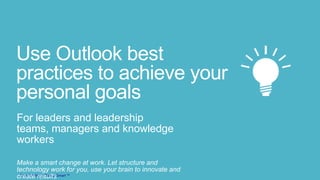
Use outlook 2010 / 2013 best practices to achieve your personal goals
- 1. SmartEndring-ChangeSmart ™ Use Outlook best practices to achieve your personal goals For leaders and leadership teams, managers and knowledge workers Make a smart change at work. Let structure and technology work for you, use your brain to innovate and create results
- 2. SmartEndring-ChangeSmart ™ Your 3 opportunities! Peace of mindMastering time Flex work and leasure This training will enable you to achieve or exceed your goals. You will also have full control at any time, with no hidden “mail iceberg” under the water. The time and capacity you free up by what you will learn, you can spend as you like. For more time off, to work on a project, or on long term development activities. You do not have to be afraid of missing deadlines, you will be in control of your own time and priorities, enabling you to flex between work and other priorities since you have the needed overview and control. How would you like to free up one day per week? How would you spend it? Would you spend the same time on work, using the time to deliver better results, spend more time with family and friends, or create room and flexibility to do both?
- 3. SmartEndring-ChangeSmart ™ Do you clutter your brain? Do you use Outlook to help you remember what to do - when, or do you try to keep everything in your head (or in your inbox)? Do you use Outlook to help you remember what to do - when, or do you try to keep everything in your head (or in your inbox)? Can you answer the question in a way that feels good? In fact, our brain is not very good at keeping track of details. Our brain is a good place to get ideas and make decisions, but not a good place to store, and follow them up with actions. Many have a limited view of the power of Outlook. What most people associate with Outlook is email, and refer to the time spent using Outlook as “doing email”. However, you also manage your time, prioritize work tasks, and your maintain your business contacts, and last but not least doing WORK. Many uses Outlook not only for work, but also for private appointments, like driving kids to football training, and private mail communication. So Outlook is for many a personal management tool, and not only for email. By potentially using Outlook in an efficient way, you can save time and “offload your brain”, freeing up capacity for concentrating on your work content, and not to remember deadlines and keeping a task list. Also, using Outlook as your tool to prioritize work, you will be able to work on the right tasks, and by that being more effective, and increase your possibilities to achieve your goals.
- 4. SmartEndring-ChangeSmart ™ Optimize Outlook to work better for you
- 5. SmartEndring-ChangeSmart ™ Create more room for folders Takes a lot of space More folders visible gives better overview Most people keep the default settings in Outlook. If you spend only 10 minutes to do some adjustments you can get a tool that gives you more help, and better control of your day. You only have to do this once, and the settings will stay until you change PC next time. If you use a small screen, the «Menu» with Mail, Calendar etc. takes up a lot of the working space on the screen. I think everybody will recognize the mail symbol, the calendar symbol etc. so you do not need to have it spelled out. If you drag the horizontal line over the Mail symbol down to the bottom, and only have the symbols visible, you free up space for folders, and get a better overview.
- 6. SmartEndring-ChangeSmart ™ Don’t lose concentration when you work Outlook: -> Options -> Mail The consistent advice from everyone that works on effective work patterns is to take away everything that disturbs your concentration. When you hear a ping, or worst of all if you get the new mail flag, you cannot avoid reading it, and it goes directly to your subconscious mind, and according to scientific research your concentration is lost 30 seconds to several minutes.
- 7. SmartEndring-ChangeSmart ™ Show mails in conversations together as one group Sometimes you have a lot of back and forth communication about the same topic. By enabling «Show as Conversations» in Outlook you can see the whole history in one conversation view, independently of which folder the mail is archived. To enable this, go to the View tab.
- 8. SmartEndring-ChangeSmart ™ Remove unnecessary stress Does your task list look like this? How do you know how many hours work this is, and when you are going to find time to do it? Right click in the To-Do- bar and take away the tick mark for Task List If you are working with tasks, or you flag mail, normally you end up with a bunch of red items that stresses you, and seeing them when you are working in your Inbox does not help you. In Outlook 2010, we have a much better way to show tasks. I encourage you to remove tasks from this view. In a moment I will show you a better way to manage tasks.
- 9. SmartEndring-ChangeSmart ™ Get a total workload overview Right click, and change to show tasks on start date. Unmark “Show completed tasks” Drag task bar up to show tasks Meetings + Tasks = Total daily workload One of the biggest improvements first introduced in Outlook 2007 is the ability to show tasks together with your calendar. This makes it possible to get an overview of the total workload you have. It you are only looking at your calendar, you don’t really see the full picture. Together with a much improved and simpler task management, it makes tasks much more attractive to use than it used to be. The default setup in Outlook is ”Show tasks on due date”. The effect of this is that if you flag tasks to be done ”Next week”, or with a due date of next Friday, all your tasks will show up on next Friday. But, that is far too late. You will need to work on the different tasks during the week, so to decide when to actually do the work, you want to show the start date. Later, we will look a how we create the tasks, and how we work with, and manage the tasks in this view.
- 10. SmartEndring-ChangeSmart ™ Take control over your Inbox
- 11. SmartEndring-ChangeSmart ™ Wouldn’t it be nice to have an assistant who could sort and prioritize your mail for you? From this ……. to this Now that you have optimized Outlook settings, you can personalize Outlook to fit your mail stream, and start exploring new work patterns, maximizing the possibilities Outlook 2010 gives you. If you get 30 to 100 mails a day, which is quite usual for many in today’s information society, my guess is that less than half of them contain any action for you. There are a lot of informational mails where you are typically on the cc: line, or mail sent to a distribution list. If you keep them in the Inbox along with action mail, it is difficult to get an overview of what is important to handle right now. If you create rules that automatically moves them to subfolders in your Inbox, you still will know you have unread mail there, but you can check it once a day, not every time you look in your inbox during the day. It is just the first step in prioritizing the mails in your Inbox, assuming mails directly to you are of higher priority, and those are the mails you should look at first. This is like having an assistant who sorts the mail for you and put the most important on top of the stack, and the least important in the bottom.
- 12. SmartEndring-ChangeSmart ™ Are you on many distribution lists, or get a lot of mail from one person? The mailman can sort your mail in folders for you Mail from one sender, sent to a group of people, where you are on CC and more Use a rule to automatically move mail from someone, or to a distribution list out of your inbox and into a folder. Select the mail, and chose one of the easy options. You can move the messages into an existing folder, like a distribution list folder, or create a new folder. All the following mail from that person, or to the selected distribution list will now be moved to new folder.
- 13. SmartEndring-ChangeSmart ™ The easy way to master tasks received on mail •When you flag your mails, they automatically become tasks. •Make it a practice to never leave a mail in the Inbox after you have opened it. •You should decide immediately what to do with it. •Use the 4 D's as a guide: • Do now – Delegate – Delete - Do later Before Outlook 2007, tasks were difficult to use. You had to manually create tasks, and for most, it was difficult to incorporate in daily planning and work, and it ended being a long list of red tasks that just gave you a bad conscience. For most people, a lot of the things you do, follow up on, or delegate to others are initiated by receiving or sending a mail. So Outlook is your task management system, and it is made to support you in task management. With Office 2007 and newer, Microsoft has taken the consequence of this, and developed Outlook into a superb personal task management system, utilizing mail as the major transport mechanism for the tasks. Do you use the built in functionality? Some have starting to flag mail, but still keep them in the Inbox until they are handled. They use their Inbox as a task list, and regularly during the day browse through the Inbox to look for things they have to do today, and skipping those that can wait to tomorrow, or next week. With Outlook, this is totally unnecessary. It’s designed so that you can safely move the mail to a work folder, and it will pop up in your calendar exactly on the day you have decided to work on it. However, I have found that the main reason that people does not move the mail out of the Inbox is that they don’t trust the system. They are afraid of forgetting to do it if the mail is not visible anymore. However, Outlook is not designed for doing tasks while you are in the Inbox. In the Inbox, you prioritize, decide what to do with the mail, and when. The actual working on the mails and tasks, you do in the calendar view. You can be absolutely sure that your mail/task will be visible to
- 14. SmartEndring-ChangeSmart ™ The 4 D's – in detail Do now •This will normally mean you answer the mail, talk to someone, deliver something etc. When you are done, you can either archive it in the right folder, or you can delete it. Delegate •The simplest would be just to forward the mail. After you have done so, delete the mail, or archive it in the right folder. •If you want to follow up on the task, you can flag the mail with a date in the future you want to follow up on it. It will then turn up on that day in your task list. Delete •Self explanatory :-) Do later •Decide when to do it, and flag it. Right click in the Flag field, and chose one of the pre-defined flags. Next Week will create a task with start date on next Monday, and end date on Friday. ThisWeek, will flag it to be done Thursday in the same week. •You can also use Custom. Chose only a start date. The end date will then default to the same. A task should normally be possible to do in one day. •When you have decided when to do it, archive it in the folder you want it to be after the task is finished. If you don't need to archive, drag it to the Tasks folder. •Later when the task is done, click on the flag to mark it complete. Your mail/task will now already be archived in the right folder. If you do not need to archive it, just delete the task, and the mail will be deleted as well.
- 15. SmartEndring-ChangeSmart ™ Pre-archive the mail immediately When you have flagged a mail for follow up – archive it in the folder where you would like to find it after the task is done If you know you will delete the mail after the task is done, just move it to a temporary Task folder to save time You need to get the mail out of the Inbox after you have flagged it for follow up. Else it will disturb you, and you will be reminded of the task every time you go to the Inbox, even if it is 2 weeks until you plan to do anything about it. By immediately moving it to the folder where you want to archive it after the task is done, you save time since you do not have to use time to archiving mails later. If you know you will delete the mail after the task is completed, don’t use time to find the best place to archive it. Just use a ”Task folder” as temporary storage. Tip: Your flagged mails has to reside inside your Mailbox for this to work. It will not work if you move it to a Personal Folder file on your PC (.pst file).
- 16. SmartEndring-ChangeSmart ™ Create your plan for next week •Normally , what happens is that you postpone a lot of tasks to Next Week. All of them will then show up on Monday. On Friday afternoon, or Monday morning you can then do your plan for the week to come. Monday Tuesday Wednesday No time for tasks If you have changed your task option to show tasks on Start Date, it will show up on the day you have decided. However, that does not mean you will be able to handle all tasks set to start that day, and you will need to re-prioritize. This is very easy by dragging it to another day, and now we see why we do this in the calendar view. Here you can see the total work you have to do on each day which is the sum of appointments and tasks. Don’t forget to get your own planned activities into the calendar and tasks as well. If you only are working with the «incoming» tasks, you risk being re-active, and may not do all you in order to achieve your goals. When doing your week plan, you may consider having a structured walkthrough of your commitments to see if you need to initiate activities yourself.
- 17. SmartEndring-ChangeSmart ™ Plan time for time critical tasks Now, you can see both your appointments and the tasks you plan to do that week. You can drag tasks to days where you have time to work on tasks. You can also drag tasks to the calendar. Meetings + Tasks = Total daily workload Don’t worry if you don’t always manage to complete all tasks scheduled for the day. They will automatically be moved over to the next day. Also if you want to drag the task up to the calendar to set aside time to work on it, and if you have to do something else instead in that time, the task is still there, and will be moved to the next day. If you use the task management features in Outlook with flagging of mails, you will never lose a task/mail, and will never need to be reminded from others about things you forgot. Make sure all your working folders are within your Mailbox! The flagging and task management will only work in that context. As soon as the task is completed, it’s OK that it is archived also in pst folders.
- 18. SmartEndring-ChangeSmart ™ Create a prioritizing system to achieve your goals and objectives
- 19. SmartEndring-ChangeSmart ™ Create your work-folder system Create folders according to goals and objectives. In addition, create a Task folder for mails/tasks you are not going to archive after it is completed. Use numbers according to your goals and objectives numbering, and extend as needed. Tip: Use the same system for your file system folders, and for OneNote How often do you look at your goals and objectives? How many do it once a month? Once a week? Once a day? By creating a folder structure that is aligned with your goals and objectives, you make sure that you look at them all the time. Also it gives you a good possibility to check that you are working on, and archiving relevant stuff. If you can’t find a good place to archive something, you can ask yourself why you are working on this if it is not aligned with any of your goals and objectives. Using the same structure all over will drastically reduce the time to archive and find information. Using the numbers in front of the folder name, gives you a possibility to decide the sort order of the folders.
- 20. SmartEndring-ChangeSmart ™ Use efficiency gains to spend time on activities that positively impact your goals 1. Review goals weekly 2. Define next strategic action for each goal 3. Create plan with actions for next week 4. Create tasks in Outlook to support the actions 1. Click and write the name of the task 2. Prioritize vs. incoming task requests By having a DAILY updated overview of all your tasks, deliverables, appointments and deadlines, and nothing «under the surface», you create personal capacity to do a WEEKLY plan for your work related, as well as personal projects, and development goals. If you do this with alignment to your long term strategic goals, you will also achieve better YEARLY results
- 21. SmartEndring-ChangeSmart ™ Use Outlook best practices to achieve your goals - Summary Outlook basic setup 1. Create more room for folders 2. Show mails in conversation threads 3. Turn off mail and task notifications 4. Show tasks at the bottom of the calendar Optimize setup for your type of work Take control over your Inbox 1. Create Outlook rules to sort mail in folders 2. Converting mail to simple tasks 3. The 4 D’s 4. Managing your tasks with your calendar Highly efficient processing of mail Use of Folder structure to achieve your goals and objectives 1. Create your folder structure 2. Create activities to support your goals 3. Transfer activities to task list and prioritize towards incoming tasks. Work effectively. Optimize time to achieve your goals Personally, I’m sure that I have increased my efficiency and effectiveness equivalent to between a half and a full day a week, by prioritizing better, working with the right things, and managing mail and tasks much more efficiently. For more info and updates, like my Facebook page https://www.facebook.com/SmartEndringChangeSmart - blog at http://telebear.wordpress.com/ and @Telebear on Twitter
- 22. SmartEndring-ChangeSmart ™ SmartEndring / ChangeSmart For leaders and leadership teams, managers and knowledge workers Make a smart change at work. Let structure and technology work for you, use your brain to innovate and create results Bjørn O. Hopland | bjorn@smartendring.no | +4790173524
Editor's Notes
- This training will enable you to achieve or exceed your goals. You will also have full control at any time, with no hidden “mail iceberg” under the water. The time and capacity you free up by what you will learn, you can spend as you like. For more time off, to work on a project, or on long term development activities. You do not have to be afraid of missing deadlines, you will be in control of your own time and priorities, enabling you to flex between work and other priorities since you have the needed overview and control.How would you like to free up one day per week? How would you spend it? Would you spend the same time on work, using the time to deliver better results, spend more time with family and friends, or create room and flexibility to do both?
- Do you use Outlook to help you remember what to do - when, or do you try to keep everything in your head (or in your inbox)? Can you answer the question in a way that feels good? In fact, our brain is not very good at keeping track of details. Our brain is a good place to get ideas and make decisions, but not a good place to store, and follow them up with actions.Many have a limited view of the power built into Outlook. What most people associate with Outlook is email, and refer to the time spent using Outlook as “doing email”. It is a common misunderstanding that we spend too much time in our mailbox, with survey results regularly published that tells us how may hours we waste on mail. However, you also manage your time, prioritize work tasks, and your maintain your business contacts, and last but not least doing WORK.Many uses Outlook not only for work, but also for private appointments, like driving kids to football training, and private mail communication.So Outlook is for many a personal management tool, and not only for receiving, reading, and replying to email. By using Outlook in an efficient way, you can save time and “offload your brain”, freeing up capacity to concentrate on your work content, and NOT using your brain to remember deadlines and keeping a task list. Most likely 80% of what you are asked to do comes in form of an email request, so it is actually a task, delivered to your Inbox.Also, using Outlook as your tool to prioritize work, you will be able to work on the right tasks, being more effective, and increase your possibilities to achieve your goals.
- If you use a small screen, the «Menu» with Mail, Calendar etc. takes up a lot of the working space on the screen. I think everybody will recognize the mail symbol, the calendar symbol etc. so you do not need to have it spelled out.If you drag the horizontal line over the Mail symbol down to the bottom, and only have the symbols visible, you free up space for folders, and get a better overview.
- The consistent advice from everyone that works on effective work patterns is to take away everything that disturbs your concentration. When you hear a ping, or worst of all if you get the new mail flag, you cannot avoid reading it, and it goes directly to your subconscious mind, and according to scientific research your concentration is lost 30 seconds to several minutes. Removing these distractions help you to finish your work faster and with better quality.
- Normally you should not spend time to archive the sent mail, as you can find what you need by search. But with the conversation view, you can see the mail you sent, together with the mail others sent to you in one view which gives a better overview of the history around a topic.
- If you work with tasks, or you flag mail, most end up with a bunch of red items that stresses you, and seeing them when you are working in your Inbox does not help you. In Outlook 2010, we have a much better way to show tasks. I encourage you to remove tasks from this view. There is now a much better way to manage tasks.
- One of the biggest improvements first introduced in Outlook 2007 is the ability to show tasks together with your calendar. This makes it possible to get an overview of the total workload you have. It you are only looking at your calendar, you don’t really see the full picture. Together with a much improved and simpler task management, it makes tasks much more attractive to use than it used to be.The default setup in Outlook is ”Show tasks on due date”. The effect of this is that if you flag tasks to be done ”Next week”, or with a due date of next Friday, all your tasks will show up on next Friday. But, that is far too late. You will need to work on the different tasks during the week, so to decide when to actually do the work, you want to show the start date.Later, we will look a how we create the tasks, and how we work with, and manage the tasks in this view.
- If you get 30 to 100 mails a day, which is quite usual for many in today’s information society, my guess is that less than half of them contain any action for you. There are a lot of informational mails where you are typically on the cc: line, or mail sent to a distribution list. If you keep them in the Inbox along with action mail, it is difficult to get an overview of what is important to handle right now.If you create rules that automatically moves them to subfolders in your Inbox, you still will know you have unread mail there, but you can check it once a day, not every time you look in your inbox during the day. It is just the first step in prioritizing the mails in your Inbox, assuming mails directly to you are of higher priority, and those are the mails you should look at first.This is like having an assistant who sorts the mail for you and put the most important on top of the stack, and the least important in the bottom.
- In addition to moving CC mail to a separate folder, you will find over time that you get a lot of mail from a person, or mail sent to a distribution list, and it can be practical to sort this into folders in your Inbox as well.
- Before Outlook 2007, tasks were difficult to use. You had to manually create tasks, and for most, it was difficult to incorporate in daily planning and work, and it ended being a long list of red tasks that just gave you a bad conscience.For most people, a lot of the things you do, follow up on, or delegate to others are initiated by receiving or sending a mail. So Outlook is your task management system, and it is made to support you in task management. With Office 2007 and 2010, Microsoft has taken the consequence of this, and developed Outlook into a superb personal task management system, utilizing mail as the major transport mechanism for the tasks.Do you use the built in functionality?Some have starting to flag mail, but still keep them in the Inbox until they are handled.They use their Inbox as a task list, and regularly during the day browse through the Inbox to look for things they have to do today, and skipping those that can wait to tomorrow, or next week. With Outlook 2007 and 2010 this is totally unnecessary. It’s designed so that you can safely move the mail to a work folder, and it will pop up in your calendar exactly on the day you have decided to work on it. However, I have found that the main reason that people does not move the mail out of the Inbox is that they don’t trust the system. They are afraid of forgetting to do it if the mail is not visible anymore.Here is what the major change in Outlook 2007 comes in. It is not designed for doing tasks while you are in the Inbox. In the Inbox, you prioritize, decide what to do with the mail, and when. The actual working on the mails and tasks, you do in the calendar view. You can be absolutely sure that your mail/task will be visible to you the day you have decided it to be.
- The clue to time saving and getting mails out of your Inbox is the pre-archiving of it, by deciding what will happen to the mail after you have completed the associated task, and archive it right away. Then you do not have to think about that later, and you will know where to go to find it again.
- You need to get the mail out of the Inbox after you have flagged it for follow up. Else it will disturb you, and you will be reminded of the task every time you go to the Inbox, even if it is 2 weeks until you plan to do anything about it.By immediately moving it to the folder where you want to archive it after the task is done, you save time since you do not have to use time to archiving mails later.If you know you will delete the mail after the task is completed, don’t use time to find the best place to archive it. Just use a ”Task folder” as temporary storage.Tip:Your flagged mails has to reside inside your Mailbox for this to work. It will not work if you move it to a Personal Folder file on your PC (.pst file).
- If you have changed your task option to show tasks on Start Date, it will show up on the day you have decided. However, that does not mean you will be able to handle all tasks set to start that day, and you will need to re-prioritize. This is very easy by dragging it to another day, and now we see why we do this in the calendar view. Here you can see the total work you have to do on each day which is the sum of appointments and tasks.Don’t forget to get your own planned activities into the calendar and tasks as well. If you only are working with the «incoming» tasks, you risk being re-active, and may not do all you in order to achieve your goals. When doing your week plan, you may consider having a structured walkthrough of your commitments to see if you need to initiate activities yourself.
- Don’t worry if you don’t always manage to complete all tasks scheduled for the day. They will automatically be moved over to the next day. Also if you want to drag the task up to the calendar to set aside time to work on it, and if you have to do something else instead in that time, the task is still there, and will be moved to the next day.If you use the task management features in Outlook with flagging of mails, you will never lose a task/mail, and will never need to be reminded from others about things you forgot.Make sure all your working folders are within your Mailbox! The flagging and task management will only work in that context. As soon as the task is completed, it’s OK that it is archived also in pst folders.
- Now that you have some new possibilities to work very efficiently with Outlook to control your mail stream and tasks, it’s time to create your personal system for working on your goals and objectives, and your archiving system.Youprobably know the 80/20 rule. 20% ofyourworkcreates 80% oftheresults. This section is abouthow to findthe 20% youshoulduseyour time on.You might want to look this over from time to time, as the needs may change.This is normally the case if you change jobs, or starting a newyear, with adjusted goals.
- How often do you look at your goals and objectives?How many do it once a month? Once a week? Once a day?By creating a folder structure that is aligned with your goals and objectives, you make sure that you look at them all the time. Also it gives you a good possibility to check that you are working on, and archiving relevant stuff. If you can’t find a good place to archive something, you can ask yourself why you are working on this if it is not aligned with any of your goals and objectives.Using the same structure all over will drastically reduce the time to archive and find information.Using the numbers in front of the folder name, gives you a possibility to decide the sort order of the folders.
- By having a DAILY updatedoverviewof all yourtasks,deliverables, appointments and deadlines, and nothing «under thesurface», youcreate personal capacity to do a WEEKLY plan for yourworkrelated, as well as personal projects, and development goals.If you do thiswithalignment to yourlong term strategic goals, youwillalsoachievebetter YEARLY results
- Personally, I’m sure that I have increased my efficiency and effectiveness equivalent to between a half and a full day a week, by prioritizing better, working with the right things, and managing mail and tasks much more efficient.If you find some of this difficult to implement in your job, and/or if you have suggestions for improving the way to work, I would love to hear about it. Send me a mail onbjorn@changesmart.no
