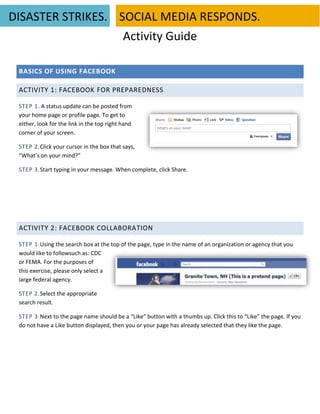
Disaster Strikes. Social Media Responds. Activity Sheet
- 1. DISASTER STRIKES. SOCIAL MEDIA RESPONDS. Activity Guide BASICS OF USING FACEBOOK ACTIVITY 1: FACEBOOK FOR PREPAREDNESS STEP 1. A status update can be posted from your home page or profile page. To get to either, look for the link in the top right hand corner of your screen. STEP 2.Click your cursor in the box that says, “What’s on your mind?” STEP 3.Start typing in your message. When complete, click Share. ACTIVITY 2: FACEBOOK COLLABORATION STEP 1.Using the search box at the top of the page, type in the name of an organization or agency that you would like to followsuch as: CDC or FEMA. For the purposes of this exercise, please only select a large federal agency. STEP 2.Select the appropriate search result. STEP 3.Next to the page name should be a “Like” button with a thumbs up. Click this to “Like” the page. If you do not have a Like button displayed, then you or your page has already selected that they like the page.
- 2. DISASTER STRIKES. SOCIAL MEDIA RESPONDS. BASICS OF TWITTER ACTIVITY 3: TWEET STEP 1.Log-in to www.twitter.com using the username and password for your organization or the one provided to your for this exercise.You will be directed to your homepage. Here you can see recent tweets from users you follow, your recent tweets, and you can tweet new messages. STEP 2.Click in box below “What’s Happening?” STEP 3.Start typing your message. It must be no more than 140 characters. STEP 4.Check to make sure it lists a geographic place that is accurate, or click the X to remove a geographic locator. Then click Tweet. ACTIVITY 4: RETWEET STEP 1.Go to your Twitter home page by clicking on the Home button STEP 2.Read through the recent tweets of users you follow (for this exercise you are already following other emergency management organizations in Ridge County). STEP 3.Choose the tweet that you feel is the best written and Retweetit by clicking the Retweet button. Activity Guide 2
- 3. DISASTER STRIKES. SOCIAL MEDIA RESPONDS. ACTIVITY 5: FOLLOW ANOTHER ORGANIZATION STEP 1.Using the search box at the top of you twitter page, type the name of a federal agency that your organization might want to follow, such as: CDC or FEMA. For the purposes of this exercise,please only select a large federal agency. STEP 2.On the right hand side of your screen, click the “view all” link next to People results to search people instead of tweets. STEP 3.Select the organization you were searching for. STEP 4.Once on the organization’s page, click the “Follow” button. You are now following this organization. All of their tweets will now appear on your home page. Activity Guide 3
- 4. DISASTER STRIKES. SOCIAL MEDIA RESPONDS. POSTING MULTIMEDIA ACTIVITY 6: POST A LINK TO A MAP ON FACEBOOK STEP 1.Go to www.google.com/maps. STEP 2.Enter a real address in the search maps field and hit enter. A pinpoint should drop on the map at the address indicated. If multiple matches were found, several pinpoints will mark the map. STEP 3.Link to the map by selecting the Link button, and copying (Ctrl C) the top URL highlighted. STEP 4.Return to the home page of your Facebook, remembering to ensure you are still in your business page and not your personal profile page. STEP 5.Above the status field, click on the tab that says Link. STEP 6.You will be prompted to attach a link. Do so by pasting (Ctrl V) the URL into the link box and click attach. STEP 7.Once Facebook populates an image or title for your link, you can add message to your audience about the link provided. Click Share to post to your wall. Using the same steps, you can post links to any public website. ADDITIONAL STEPS Try posting a picture or video from your desktop using the Photo and Video buttons, or share a link to multimedia using the Link button on the status update toolbar. Activity Guide 4
- 5. DISASTER STRIKES. SOCIAL MEDIA RESPONDS. ACTIVITY 7: POST A PHOTO ON TWITTER STEP 1.Go to your Twitter home page. STEP 2.Put your cursor in the box below “What’s Happening?” as if to post a tweet. If not already displayed, a small gray icon of a camera and an icon of a crosshair will appear. STEP 3.Click on the camera icon. STEP 4.A file upload window will open. Using this window, find where your desired image is saved on your computer. Select the image you want to share and click Open. STEP 5.A thumbnail of the image will appear below your status bar. STEP 6.Type in a message (a tweet) to accompany your image. Your photo will appear as a link in your tweet. Viewers can click on the link to view the image in a new window, or click on the photo icon or carrot to expand the tweet within the same window. Activity Guide 5
- 6. DISASTER STRIKES. SOCIAL MEDIA RESPONDS. ADDITIONAL STEPS Twitter also allows users to share pictures from other websites, and post images directly from smartphones. Flickr.com is a popular website to use for finding images. When you find an image in Flickr that you want to share on Twitter, you can easily do so by clicking on the Twitter icon (called a social plug-in) above the image. After clicking on the twitter icon, you will be prompted to share your username and password for Twitter. You must “Allow” Flickr to access your Twitter information, in order use this feature. Accept the terms and conditions. (You will have to make similar allowances anytime you want to use a social plug-in.) After accepting the terms and conditions, a tweet input field will appear with a pre-populated message about the picture selected. Edit the tweet, as desired, and click Tweet to share it on Twitter. ADDITIONAL STEPS To the right of the camera icon is a crosshair. Click on the crosshair to add a geographic identifier to your tweet. Using this feature allows users to see where you are tweeting from in the world. This is particularly useful in emergency response when your tweets are relevant to a specific area. ACTIVITY 8: SHARE AN ARTICLE ON FACEBOOK WITH A SOCIAL PLUG-IN Activity Guide 6
- 7. DISASTER STRIKES. SOCIAL MEDIA RESPONDS. STEP 1.Navigate to a news website. For the purpose of this exercise, please use www.wmur.com. STEP 2.Find an article that you think is valuable to share with your fans on Facebook. STEP 3.Look for a share button above or below the article. These icons allow users to various actions with the article. Click on the Facebook icon. On www.wmur.com you can recommend an article, or share it by posting it to your organization’s wall on Facebook. STEP 4.Click on share, then select Facebook. STEP 5. If you are still logged in to Facebook, you will be directed to a page to edit and confirm that you want to share your post. Otherwise, the website will prompt you for your log-in information. Before sharing a post, click next to the Shareicon and change your setting to share “On your page.” STEP 6.Click Share Post. ADDITIONAL STEPS A.Share an article from WMUR on Twitter. Similar to sharing an article to Facebook, click on the Twitter icon; modify your tweet; and Tweet it! B.Social plug-ins and shortcuts may look different on various websites and provide different actions. For example, for Facebook a website may offer you options to Like, Recommend, or Share an article. Visit another website that has relevant content to your audience. Try sharing a piece of content from your chosen website on Facebook and Twitter. You can share images, videos, and articles among other types of content. Activity Guide 7
- 8. DISASTER STRIKES. SOCIAL MEDIA RESPONDS. ENGAGING IN CONVERSATIONS ACTIVITY 9: RESPONDING TO WALL POSTS STEP 1.Go to your business page’s profile by clicking on “Profile” in the top right corner. STEP 2.Look for a wall post on your wall from a local resident named “Grace”. STEP 3.Click on “Comment”, or if a comment box already appears below the posting, put your cursor inside of it. Type your message and press Enter. Your comment will be posted on your wall. ACTIVITY 10:REPLYING ON TWITTER STEP 1.Go to your Twitter home page. STEP 2.If someone has recently mentioned you in a post, it may be in your home page feed. To see who has ever mentioned you, click on the tab @Mentions. This is located just below where you post a new tweet. STEP 3.Find the tweet from “GraceGTR” and reply to her by clicking on the small Reply text below her tweet. You may have to hover over the tweet with your mouse to see the Reply link. STEP 4.Type your tweet in the pop-up screen and click Tweet to complete. Please note this is not a direct message. It will be posted in both your tweet feed and the feed of the user referenced. To send a private and direct message, click on the recipient’s profile. Then click on the envelope icon. A pop-up screen will appear for you to compose your direct message. Activity Guide 8
- 9. DISASTER STRIKES. SOCIAL MEDIA RESPONDS. AUDIENCE INSIGHT & FEEDBACK ACTIVITY 11: CREATING A SURVEY QUESTION IN FACEBOOK STEP 1.Above your status update field in Facebook (see activity 1), click on the Question button. STEP 2.Type in your question. STEP 3.Click on Add Poll Options. Continue to add options until all desired options have been listed. You may also add options after the question has been posted. STEP 4.Click Ask question. Your question is now a public question that anyone can respond to, or see the responses to it. You can view your question by navigating to your wall. STEP 5.Respond to another organization’s question by navigating to their page using the search toolbar, finding them in the list of Pages you like, or by going to your News Feed (click the Facebook icon in the upper left hand corner or Home in the upper right hand corner). If they have posted a question, it will appear on their wall or on your news feed if you have liked them. Respond to the question. Activity Guide 9
