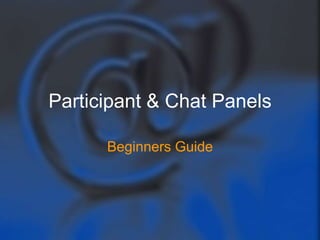
Participant & chat panels
- 1. Participant & Chat Panels Beginners Guide
- 2. Overview • This guide will give the beginning user an overview of the Participant and Chat Panel in the WebEx meeting Centre • It will look at the WebEx Icons that will enable participants to interact during a meeting. Participant & Chat Panels 2
- 3. Participant Panel • When you are connected to the meeting room you will see the following Participant Panel in the upper right portion of the meeting Window. • This will show a list of who is in the meeting. Participant & Chat Panels 3
- 4. Icon Indicators • You will see a headset icon beside the names of those whose audio is connected through their computer. • This indicates that they can hear others and speak in the meeting • The green and blue Ball appears beside the presenter’s name indicating they can present shared content in the meeting. Participant & Chat Panels 4
- 5. Video Icon • If you have a webcam you can show your video in the meeting • Click on the video icon next to your name and it will appear green when showing your webcam • To stop your video click on it again and it will appear gray Participant & Chat Panels 5
- 6. Raise Hand Icon • If you want to speak and the host has muted your microphone, you can ask the host to un mute your microphone so that you can speak • To ask to speak select located in the Bottom left of the participant panel. • A hand icon will appear beside your name so your host will see. • To cancel your request select . Participant & Chat Panels 6
- 7. Microphone Icon • Alternately if your host does not mute your microphone upon entry and allows you microphone privileges you can mute your microphone by clicking on it and it will appear in red • This is useful if you have to step away from the meeting or if someone calls or steps into the room. Participant & Chat Panels 7
- 8. The chat panel will open Using the Chat Panel • You can also chat in the meeting room if your host allows. If the chat panel is not open select the chat tab located at the top of the participant panel. • The chat panel will open • Click on the arrow to see who you want to send chat to and type your message in the text box and click send. The message will appear above in the Chat window. Participant & Chat Panels 8
- 9. More Training • For more tutorials check out more links on the Communication Portal • OR • Email us at training@vccaps.com to set up a training session More Training 9