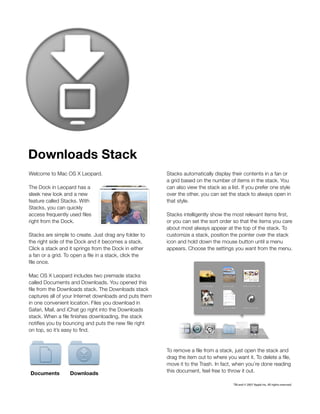
test
- 1. Downloads Stack Welcome to Mac OS X Leopard. Stacks automatically display their contents in a fan or a grid based on the number of items in the stack. You The Dock in Leopard has a can also view the stack as a list. If you prefer one style sleek new look and a new over the other, you can set the stack to always open in feature called Stacks. With that style. Stacks, you can quickly access frequently used files Stacks intelligently show the most relevant items first, right from the Dock. or you can set the sort order so that the items you care about most always appear at the top of the stack. To Stacks are simple to create. Just drag any folder to customize a stack, position the pointer over the stack the right side of the Dock and it becomes a stack. icon and hold down the mouse button until a menu Click a stack and it springs from the Dock in either appears. Choose the settings you want from the menu. a fan or a grid. To open a file in a stack, click the file once. Mac OS X Leopard includes two premade stacks called Documents and Downloads. You opened this file from the Downloads stack. The Downloads stack captures all of your Internet downloads and puts them in one convenient location. Files you download in Safari, Mail, and iChat go right into the Downloads stack. When a file finishes downloading, the stack notifies you by bouncing and puts the new file right on top, so it’s easy to find. To remove a file from a stack, just open the stack and drag the item out to where you want it. To delete a file, move it to the Trash. In fact, when you’re done reading Documents Downloads this document, feel free to throw it out. TM and © 2007 Apple Inc. All rights reserved.