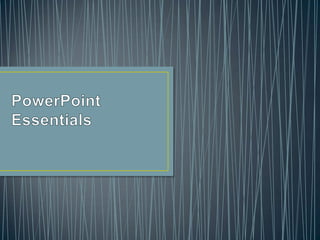
Power point Essentials
- 2. • Normal View: its the one that lets you focus on an individual slide. The slide you are currently editing is called the current slide. • Slide Sorter View: displays all the slides in the presentaation on a single screen, you can recognize it by dragging slides to different possitions. • Notes Page View: shows one slide at a time, along with any notes that are associated with the slide. • Slide Show View: lets you preview your presentation on the screen, so you can see it the way the audience will see it. • Reading View: is like slide show view except it’s in a window rather than filling the entire screen.
- 3. • You can modify your presentation by changing its color. Microsoft PowerPoint 2010 provides color options located in the color or grayscale group in the view tab so you can choose an option based on how you want to show your presentation.
- 4. • PowerPoint zoom tools lets you change the magnification of slides on the screen, by zooming out, you can see an entire slide; by zooming in, you can inspect one area of the slide. • You can use the Zoom Dialog Box or the Zoom Control to change magnification levels.
- 5. • Properties are details that the user defines in his/her document. Document properties include detailed information such as title, author’s name, subject, and key words that identify the document’s topic or content
- 6. • PowerPoint can save presentations in several different file formats.
- 7. • PowerPoint’s print preview feature shows you how your slides will look on paper before you print them. When you change to a different print layout, print preview reflects the change , so you can try out different potential layouts for your presentation printouts before commiting on to paper.
- 8. • By default powerpoint align texts along the left margin. • When you apply paragraph formats such as alignment you don’t have to select the entire paraghraph of text, just click anywhere in the paragraph and apply format
- 9. • Align text left: aligns the paragraph at the left edge of the object in which the text resides, whether the object containing the text is a placeholder, a table cell or a text box. • Center: aligns the paragraph in the center of the object • Align Text Right: aligns the paragraph at the right edge of the object. • Justify: aligns text both the left and the rigth margins to distribute the paragraph of textevenly across the with of an object, if possible.
- 10. • Line spacing is to allow more or less room between lines of a paragraph and also between paragraphs… Single: sets the spacing to what single spacing would be for the font size in use. 1.5 Lines: sets the spacing halfway between single spacing and double spacing Double: sets the spacing to what double spacing would be for the font size in use Exactly: sets the spacing to a precise number of points. Multiple: enables you to specify a multiplier for spacing.
- 11. • Bullets are small dots, arrows circles, diamonds, or other graphic that appears befor a short phrase word. •
- 12. • Allow you to quickly format to any text box or placeholder with a combination fill, border and effect formats to make the object stand out on the slide.
- 13. • You use the same alignment options in a text box that are avialable for text lpaceholder: left, center, right, and justify.
- 14. • Sometimes is possible you want the Microsoft PowerPoint spelling or grammar options to ignore misspellings in some texts, in other cases you just might not want the spelling options to be enabled as you type text into the slides in order not to be distracted while you are writing.
- 15. • You learn how to select a theme form a themes gallery to replace the default blank design and create a more visually appealing design for your powerpoint presentations.
- 16. • If you don’t like the colors used in the theme you’ve chosen, you can change them. You can select the colors from some other theme, or you can create your own color theme.
- 17. • Each theme supplies a wide variety of font combinations to allow you to choose among a traditional serif fonts and contemporary sans serif fonts.
- 18. • The same background options for text boxes also apply to slide backgrounds. Use the format background dialog box to create and modify any background even a default theme background.
- 19. • A footer is a text that repeats at the bottom of each slide in a presentation. Use footer to record the slide title, company name, or other important information that you want the audience to keep in mind as they view the slides.
- 20. • Offer an easy way to select groups together so you can remove them formaqt them or even delete them, you can delete them bye selecting the section header and right-click on it and then click on one of the avialable options to remove sections.