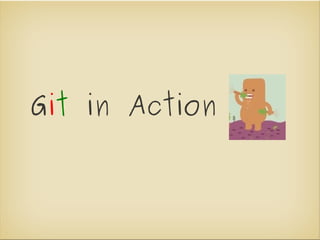
Git in action
- 2. Agenda ● Introduction ● Action ● Q&A
- 3. Introduction
- 4. Distributed Version Control Remote Repository Repository Repository (public or privat) push pull Workspace Workspace Workspace Local Repository Repository Repository Alice Bob Charlie
- 5. Git repository repository = object database .git/objects
- 6. Git repository id(object) = SHA1(object content) 4afd 57aa 34da 45f5 90ff aabc 3daa 9873 78dd 12df 8810 675b aacc 456c ddaa .git/objects/45/6c...
- 7. Git repository content is stored in blob objects => File 4afd 57aa 34da 45f5 90ff aabc 3daa 9873 78dd 12df 8810 675b aacc 456c ddaa
- 8. Git repository structure is stored in tree objects => Directory 4afd 57aa 34da 45f5 90ff aabc 3daa 9873 78dd 12df 8810 675b aacc 456c ddaa
- 9. Git repository History is stored in commit objects => Authenticated hierarchical snapshots 4afd 57aa 90ff 34da 45f5 78dd 9873 aabc 8810 3daa ddaa 12df aacc 456c 675b
- 10. Git repository
- 11. Git repository references are stored as tag objects => (Signed)symbolic link 4afd 57aa 90ff 34da 45f5 78dd 9873 aabc 8810 3daa ddaa 12df aacc 456c 675b
- 12. Git repository repository entry point => symbolic link branches master 4afd 57aa 90ff 34da 45f5 78dd tags aabc 8810 9873 3daa ddaa 12df aacc 456c 675b
- 13. Action
- 14. The most important commands ● add ● fetch ● rebase ● bisec ● grep ● remote ● branch ● init ● reset ● checkout ● log ● rm ● clone ● merge ● show ● commit ● mv ● stash ● config ● pull ● status ● diff ● push ● tag
- 15. Configuration in $HOME/.gitconfig git config --global user.name "Some name" git config --global user.email some@email git config --global color.branch auto git config --global color.diff auto git config --global color.interactive auto git config --global color.status auto git config --global merge.tool meld git config --global core.editor vim
- 16. Initializing a repository ● Create a new repository git init ● Clone an existing repository git clone <url> ● Possible URLs: ● local directory, ssh://, git://, rsync://, ftp:// etc.
- 17. Show the status ● Simply call git status ● This will show the lifecycle of the files ➔ A file which is indexed and modified afterwards, must be added explicitly to the index again!
- 18. The Index Working Copy Index Repository git add, git commit rm, mv ● Buffer between working copy and repository ● Describes what's commited next ● Shortcut: git commit -a
- 19. Commit ● Changes stored in the index are written into the repository and get a new SHA1 checksum ● The HEAD-reference points to the new commit ● The last commit can be changed and re-committed using the --amend parameter, e.G. typos in the comment, missed changes to be commited etc. git commit --amend
- 20. Show differences ● Between workspace and index git diff ● Between index and the last commit git diff --staged ● Between the workspace and the last commit git diff HEAD ● Between two commits git diff $commit $commit ● Between current branch and another one git diff branch_name
- 21. Object references ● SHA1: d37f32a8058b2c4b5d1b1c55c4cab41611899cb3 ● Short SHA1: d37f32a ● Tags: v1.5.1 ● Local branch: master ● Remote branch: origin/master ● Checkout: HEAD ● Last Fetch: LAST_FETCH ● Previous Head: ORIG_HEAD
- 22. Object references ● Parents: Name^, Name^^^, Name~10, Name^2, … ● What was yesterday? Name@{yesterday} ● What was on ...? Name@{1 June} ● What was … days before?Name@{3} ● What happened since...? --since=“2 weeks ago“ ● What was until ...? --until=“1 week ago“ ● Who has...? --committer=pattern ● What was between...? name1..name2
- 23. Show me the commit ● Prints the diffs in a commit ● Shows diffs as well as statistics ● git show ● git show --stat ● Can be used with all object references
- 24. Reset ● git reset modifies different elements: ● Variant 1: --hard The HEAD, the index and all local modifications in the workspace will be erased! ● Variant 2: --soft The HEAD will be overwritten. Previous commits will change to „changes to be committed“ ● Variante 3: --mixed (default) The HEAD and the index are overwritten ● The HEAD is just a reference to a specific commit
- 25. Logs ● Shows the commit logs ● git log ● git log -10 ● Can be used with all object references ● git log -3 master@{15 July} ● git log --author=Max Mustermann ● git log --grep=pattern
- 26. Search in files ● git provides a grep integration ● MUCH faster than standard grep git grep -e pattern -- some/file git grep -e pattern branch -- some/file
- 27. Tags ● Tags are named references to commits ● There are annotated and lightweight tags ● Creation of a tag ● Lightweight: git tag <name> ● Annotated: git tag -a <name> -m „message“ ● Show all tags: git tag
- 28. Create and change branches ● Branches are references to commits ● The default-branch is called master ● Create: git branch name [commit] ● Change: git checkout name ● Create and change: git checkout -b name ● The HEAD will be adapted accordingly
- 29. Delete branches ● Branches can be deleted every time ● To delete a merged branch git branch -d branch_name ● To delete a non-merged branch git branch -D branch_name
- 30. Show all branches ● Local ones git branch ● Remote ones git branch -r ● All branches git branch -a ● All non-merged branches git branch --no-merged
- 31. Conflicts and merging ● Merge as many branches as you want at the same time git merge branch_a branch_b ● Merged branches can also be deleted ● Conflict markers indicates auto-merge problems ● Show with git status or git mergetool ● Use editor or mergetool to fix the conflict ● Stash the resolved conflict on the index ● Do a commit
- 32. Cherry-pick ● Sometimes you only want to merge specific commits into another branch ● Git allows this cherry picking git cherry-pick <commit>
- 33. Rebase ● Alternative to git merge ● Simple rebase pushes the branch onto the HEAD git merge master test git rebase master test f e' e d' e d d master c master c b b a a
- 34. Interactive rebase ● git rebase -i master ● Handles multiple commits: f t(e+f) master ● delete e ● ignore d s(d) ● edit c ● squash together b b ● You can squash multiple commits a into one to have a clean history
- 35. Remote Branches ● Clone creates a new local branch within a namespace: remotes/origin/<branch name> ● Default-name for remote server is origin ● Can be changed using git remote ● Checkout a remote branch using git checkout -b <remote_name>/<branch> ● Remote branches are Tracking Branches
- 36. Adding remotes ● Unlimited number of remotes ● Modifications with git remote ● Typing git remote will list all remotes ➔ Team members can add other team members remotes for easy code exchange
- 37. Pull the changes ● Tracking-branches know the SHA1 from the remote since the last pull ● Changes are fetched using git fetch remote:branch ➔ Note, these changes are not merged yet! ● Shortcut: Do a pull git pull remote:branch = git fetch + git merge
- 38. Provide your changes ● Store the commits on a central repository server ● Not all local branches must be pushed → private stuff keeps private! git push remote:branch ➔ NEVER change the history of distributed changes using rebase!
- 39. Stashing ● Common problem: ● Current work must be pushed asside but the changes shouldn't be commited yet ● Changes in the workspace/index must be transfered in another branch ● Solution: The index and changed files are cached and the workspace and index is resetted git stash save „description“ git stash apply git stash pop # apply and drop
- 40. Stashing episode II ● Advantage: Stashing indexes the files and write them into the reflog ● Even if these changes are never commited, you can get them back git stash list git log stash@{10} git show stash@{26} git checkout -b old_work stash@{32} ● Use stashes simply like branches ➔ The reflog exists independent from the commits
- 41. Blame ● Problem: You don't know who implemented the code snippet ● Solution: git blame -- file shows a list of changes for a file and when and who modified it
- 42. Q&A
