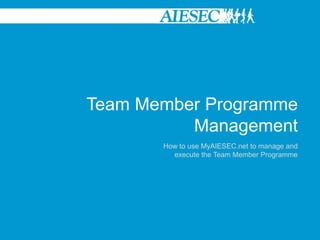
TMP management
- 1. Team Member Programme Management How to use MyAIESEC.net to manage and execute the Team Member Programme
- 2. Table of Contents 1. Becoming part of the Team Member Programme 2. Being a Team Member 3. Managing A Function 4. Tracking your Experience Please make a note of the permission levels mentioned in this guide. This tutorial is aimed at All users in the Experiential Leadership Phase. Please replace the information with your respective GN, Country or LC whenever applicable in the examples shown in the tutorial.
- 3. 1. Becoming part of the Team Member Programme
- 4. 1. Becoming part of the Team Member Programme There are three ways in which a member come join the Team Member Programme: • By choosing to move to the Team Member Programme then looking for a role • Looking for an Opportunity then deciding to apply for it • Getting directly assigned to a role We will take you through these three ways now.
- 5. 1. Becoming Part of the Team Member Programme Login to MyAIESEC.net, from the top menu, hover over My Experience Menu: -Under the My Programs and Phases submenu choose the Take Team Member Programme option (first menu option). -Or click on the My Programmes menu landing page select, Take Team Member Link on the page Option 1. Moving to a programme then looking for a role
- 6. 1. Becoming Part of the Team Member Programme On clicking the menu, the user will be prompted to ensure that their Personal Information, Professional Information, Backgrounds, Skills and Languages are up to date. The user can make this update by clicking on any specific link. This will redirect them to the edit menu and once saved they will be returned back to My Programs menu, they then click ‘Apply’ to continue the process or ‘Cancel’ to end it Option 1. Moving to a programme then looking for a role
- 7. 1. Becoming Part of the Team Member Programme The user is redirected to the Opportunities search section where they can browse for a Team Member Programme position they would like to apply for. They have the option to select: -Committee (compulsory) -Area of Responsibility -Job Description -Duration of the Role in order to search for a desired team member opportunity Option 1. Moving to a programme then looking for a role
- 8. 1. Becoming Part of the Team Member Programme If a user finds an opportunity that they are interested in, on viewing it, if they want to apply, they would need to select it and click on the ‘Apply’ Tab. If a user doesn’t find something they want to apply for immediately, they will not be considered to have started the Team Member Programme and this Programme will be pending until they successively apply for a role. Only when a user has been selected for a role i.e. P/EB has approved their application, will their Team Member Role be recognised to have begun. You can learn more about this through the Team Leader Programme Management Manual. Option 1. Moving to a programme then looking for a role
- 9. 1. Becoming Part of the Team Member Programme Option 1. Moving to a programme then looking for a role
- 10. 1. Becoming Part of the Team Member Programme On clicking the ‘Apply’ Tab the user would be requested to fill in a survey for the position and then would be able to submit this to complete his application for the role of choice. The team leader responsible for this role would then approve or reject the user for the role. When Approved, the user would be automatically assigned to this role. When Rejected, the user would no longer be considered for this role. Option 1. Moving to a programme then looking for a role
- 11. 1. Becoming Part of the Team Member Programme Login to MyAIESEC.net, from the top menu, hover over Connect Menu: -Under the Opportunities submenu choose the View Team Member Opportunities option (first menu option). Option 2. Finding an Opportunity then Applying for It
- 12. 1. Becoming Part of the Team Member Programme The user is redirected to the Opportunities search section where they can browse for a Team Member Programme position they would like to apply for. They have the option to select: -Committee (compulsory) -Area of Responsibility -Job Description -Duration of the Role in order to search for the team member opportunity Option 2. Finding an Opportunity then Applying for It
- 13. 1. Becoming Part of the Team Member Programme If a user finds an opportunity that they are interested in, on viewing it, if they want to apply, they would need to select it and click on the ‘Apply’ Tab. Option 2. Finding an Opportunity then Applying for It
- 14. 1. Becoming Part of the Team Member Programme On clicking the ‘Apply’ Tab the user would be redirected to the ‘Take Team Member Program’ under the My Experience Menu to initially update their profile. Option 2. Finding an Opportunity then Applying for It
- 15. 1. Becoming Part of the Team Member Programme On updating their profile, they would be redirected back to the application where they will be requested to fill in a survey for the position and then would be able to submit this to complete his application for the role of choice. The team leader responsible for this role would then approve or reject the user for the role. When Approved, the user would be automatically assigned to this role. When Rejected, the user would no longer be considered for this role. Option 2. Finding an Opportunity then Applying for It
- 16. 1. Becoming Part of the Team Member Programme The final way in which you can become a part of the Team Member Programme is by being assigned into a role directly. A user who is a team leader, EB member or President in a committee will be able to create a role in which they can assign someone through the ‘Role Assignment’ Menu in the team leader program without having to advertise the opportunity. When assigned through this way, a team member needs to accept or decline this role via the ‘Roles in Teams’ Menu in My AIESEC sub section of My Experience main menu for the role to counted as begun. Option 3. Getting directly assigned to a role
- 18. 2. Being A Team Member
- 19. 2. Being A Team Member A user would be able to find their teams in the ‘My Teams’ menu. This is where they will be able to find all the teams they have.
- 20. 2. Being A Team Member Once you are approved as a team member through whichever option used, you will be part of the team subscribed to. You will then show up on the respective team page corresponding to your team as shown. An example of a team page
- 21. 3. Managing A Function
- 22. 3. Managing A Function On becoming a team member, you will be able to now work with the Team Member Program menu which includes: • My Teams: View your teams and Browse other teams through this menu • Partnership Management: Manage the sales and account management as well as TN exchange raising through this menu • Exchange Management: Use this menu to be able to manage your exchange activity • Event Management: Through this menu you can promote and co-ordinate your events • Web Publishing: Through this menu you can manage the content and style of your website Depending on your functional tasks, these menus will assist you to get your job done as fast as possible.
- 23. 3. Managing A Function
- 24. 4. Tracking your Experience
- 25. 4. Tracking your Experience To be able to track your personal experience you can be able to find out more about what you have experienced throughout your experience by using the ‘My Experience’ menu
- 26. 4. Tracking your Experience To be able to track your personal experience you can be able to find out more about what you have experienced throughout your experience by using the ‘My Experience’ menu
- 27. Thanks