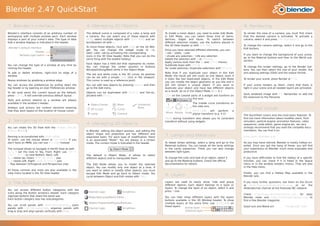
Blender quickstart
- 1. Blender 2.47 QuickStart 1. Blender's Interface 4. Managing 3D Objects 6. Mesh Modelling 9. Rendering Blender’s interface consists of an arbitrary number of The default scene is composed of a cube, a lamp and To model a mesh object, you need to enter Edit Mode. To render the view of a camera, you must first check workspaces with multiple window each. Each window a camera, You can select any of these objects with In Edit Mode, you can select three kind of items: that the desired camera is activated. To activate a displays a part of your scene’s data. The type of data RMB, select multiple objects with Shift·RMB and se- Vertices, Edges and Faces. To switch between camera, select it and press Ctrl-Numpad 0. that a window displays is indicated in the header. lect/deselect all with A. different selection modes, use the buttons placed in the 3D View header or with Ctrl·Tab. To change the camera settings, select it and go to the Blender's default interface To move these objects, click with LMB on the 3D Wid- Edit buttons. 3D window get. You can change the widget mode to Ro- Once you have selected different elements, you can: Header tate/Scale/Grab by activating the corresponding Grab, Rotate, Scale; Window type switch If you want to change the background of your scene, icons in the 3D View header. Note that you can do the Extrude any selection; Knife any selection go to the Material buttons and then to the World sub- same thing with the bolded hotkeys. Delete the selection with X or Delete; Buttons window section. Apply various tools from the W and Ctrl·E menus; Each object has a little dot that represents its center. You can change the type of a window at any time by Subdivide loops with Ctrl·R; You can change the center position in Buttons To change the render settings, go to the Render but- clicking the header. SeParate selection; Duplicate selections with Shift·D. Window/Editing/Mesh while in the Object Mode. tons. You can then select the size of your render, the To add or delete windows, right-click on edge of a Note that if you duplicate your object in the Edit anti-aliasing settings (OSA) and the output format. The red and white cross is the 3D cursor. Its position window. Mode, the result will still count as one object, even if can be set with a simple LMB click in the viewport. it looks like two duplicated objects. In the Edit Mode To render your scene, press Render or F12. Resize windows by grabbing a window edge. This cursor is used as a reference point. you can modify the object geometry as you like and it You can access the preferences by pulling down the You can add new objects by pressing Space and then will still remain a unique object. If you want to If your scene renders as black, check that there is top header or by opening an User Preferences window. go to the Add menu. duplicate your object and have two different objects light in your scene and all needed layers are activated. as a result, do so in the Object Mode. (See §4) To set (and save) the current layout as the default, Objects can be duplicated with Shift·D and link-du- Save rendered image with F3. Remember to add the press Ctrl·U. It will override previous default layout. plicated with Alt·D. LMB on the colored parts of a widget will tranform on file extension to the filename. this axis. Tools and actions relative to a window are always Global available in the window’s header. The middle circle transforms on Object Center Mesh Armature/ the view axis. Hotkeys and actions are context sensitive meaning 3D Cursor Curve Bone 10. Final Words that they work based on the location of mouse cursor. Shift·LMB will perform a Lamp Camera Move Rotate Scale planar transform (e.g. X,Y). The QuickStart covers only the most basic features. To MMB during transform also allows you to constraint find out more information about modifier stack, fluid 2. Navigating in the 3D View transform without using widgets. simulator, particle engine, animation features, video 4. Managing 3D Objects sequencer, node editor, game engine etc. we very You can rotate the 3D View with the Middle Mouse strongly recommend that you read the complete docu- Button (MMB). In Blender, editing the object position, and editing the mentation. You can find it on: object shape and properties are two different and Panning is accomplished with Shift·MMB. separated tasks. For each type of modification, there 7. Lamps and Materials http://wiki.blender.org. To zoom, use the mouse wheel or Ctrl·MMB. If you is an associated "Mode". You are always in a certain don't have an MMB, you can use Alt·LMB instead mode. The current mode is indicated in the header. To tweak lamps settings, select a lamp and go to the As you may have noticed, Blender is mostly hotkey ori- Materials buttons. You can tweak all the lamp settings ented. Once you get the hang of these, you will find The numpad allows to navigate in the3D View as well: Object Mode in the Lamp subsection. There you can also change your experience on Blender much more enjoyable and 7, 1, 3 set the view to Top, Front, Right; use Ctrl-7, between light types. productive. Ctrl-1, Ctrl-3 to view Bottom, Back, Left The default is Object Mode. It allows to select 8, 2 rotate Up, Down; Shift-8, Shift-2 pan different objects and to manipulate them. To change the color and look of an object, select it If you have difficulties to find the hotkey of a specific 4, 6 rotate Left, Right; Shift-4, Shift-6 pan and go to the Material buttons. Check the official function, you can check if it is listed in the Space 5 flips between Orthogonal and Perspective view The Edit Mode allows you to model the selected documentation for details. menu or in the window headers menus. They are also object. You can modify only one object at a time. If in the Help menu. All those controls and more are also available in the you want to select or modify other objects, you must view menu located in the 3D View header. escape Edit Mode and go back to Object mode. You Finally, you can find a Hotkey Map available in the cycle between Object and Edit modes with Tab. 8. Layers Blender wiki. Layers are used to easily show, hide and group 3. The Buttons Window different objects. Each object belongs to a layer or If you have further questions, ask them on the forum at http://www.blenderartists.org, or on the layers. To change the layer of an object, select it and #blenderchat channel at the freenode IRC network. You can access different button categories with the press Move. icons along the Button window's header. Each category (Game) Logic Scriptlinks Check http://www.blendernation.com for daily regroups buttons that share the same use. You can then show different layers with the layers Materials/Lamp/World Editor Blender news and http://www.blenderart.org to Each button category also has subcategories. buttons available in the 3D Window header. To show find a free Blender magazine. Object Properties/Physics/Particles multiple layers at the same time, use Shift·LMB on You can scroll panels with Shift·Mousewheel, zoom these layers. Good luck and Blend on! -The Blender Team panels with Ctrl·Mousewheel, organise panels with (Game) Logic Scriptlinks Active layer drag & drop and align panels vertically with RMB. Unactive layer