The Complete Guide To PowerPoint Keyboard Shortcuts
•
2 likes•1,370 views
Using PowerPoint keyboard shortcuts is a great way to eliminate many micro-decisions and mental stops that you have to go through every time you add or move something around. Download the full guide here http://bit.ly/2zdPmyn Presentations take a lot of time. There’s planning, creating the content, organizing it, designing the actual presentation and preparing to deliver it. Anything that can save some of that time is a blessing for any professional, or generally, for anyone tasked with doing this.
Report
Share
Report
Share
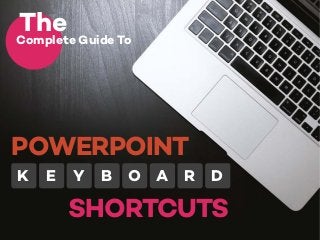
Recommended
Recommended
ICT role in 21st century education
Role of ICT in education
Is importance to you knowing ICT role in 21st century education and it's challenges.pdf

ICT role in 21st century education and it's challenges.pdfIslamia university of Rahim Yar khan campus
in kuwait௹+918133066128....) @abortion pills for sale in Kuwait City Prixin kuwait௹+918133066128....) @abortion pills for sale in Kuwait City

in kuwait௹+918133066128....) @abortion pills for sale in Kuwait CityAbortion pills in Kuwait Cytotec pills in Kuwait
More Related Content
More from Visual Hackers
More from Visual Hackers (6)
10 Slides you should have in your sales presentation

10 Slides you should have in your sales presentation
Tailor your presentations with Pantone’s 2020 Color: Classic Blue

Tailor your presentations with Pantone’s 2020 Color: Classic Blue
Presentation Design Tips - Pantone Best Colors To Use In 2017

Presentation Design Tips - Pantone Best Colors To Use In 2017
Recently uploaded
ICT role in 21st century education
Role of ICT in education
Is importance to you knowing ICT role in 21st century education and it's challenges.pdf

ICT role in 21st century education and it's challenges.pdfIslamia university of Rahim Yar khan campus
in kuwait௹+918133066128....) @abortion pills for sale in Kuwait City Prixin kuwait௹+918133066128....) @abortion pills for sale in Kuwait City

in kuwait௹+918133066128....) @abortion pills for sale in Kuwait CityAbortion pills in Kuwait Cytotec pills in Kuwait
Recently uploaded (17)
Dreaming Music Video Treatment _ Project & Portfolio III

Dreaming Music Video Treatment _ Project & Portfolio III
Digital collaboration with Microsoft 365 as extension of Drupal

Digital collaboration with Microsoft 365 as extension of Drupal
ICT role in 21st century education and it's challenges.pdf

ICT role in 21st century education and it's challenges.pdf
Zone Chairperson Role and Responsibilities New updated.pptx

Zone Chairperson Role and Responsibilities New updated.pptx
Jual obat aborsi Jakarta 085657271886 Cytote pil telat bulan penggugur kandun...

Jual obat aborsi Jakarta 085657271886 Cytote pil telat bulan penggugur kandun...
in kuwait௹+918133066128....) @abortion pills for sale in Kuwait City

in kuwait௹+918133066128....) @abortion pills for sale in Kuwait City
Bring back lost lover in USA, Canada ,Uk ,Australia ,London Lost Love Spell C...

Bring back lost lover in USA, Canada ,Uk ,Australia ,London Lost Love Spell C...
Uncommon Grace The Autobiography of Isaac Folorunso

Uncommon Grace The Autobiography of Isaac Folorunso
SOLID WASTE MANAGEMENT SYSTEM OF FENI PAURASHAVA, BANGLADESH.pdf

SOLID WASTE MANAGEMENT SYSTEM OF FENI PAURASHAVA, BANGLADESH.pdf
Unlocking Exploration: Self-Motivated Agents Thrive on Memory-Driven Curiosity

Unlocking Exploration: Self-Motivated Agents Thrive on Memory-Driven Curiosity
Proofreading- Basics to Artificial Intelligence Integration - Presentation:Sl...

Proofreading- Basics to Artificial Intelligence Integration - Presentation:Sl...
AWS Data Engineer Associate (DEA-C01) Exam Dumps 2024.pdf

AWS Data Engineer Associate (DEA-C01) Exam Dumps 2024.pdf
The Complete Guide To PowerPoint Keyboard Shortcuts
- 1. Complete Guide To The SHORTCUTS YEK DRAOB POWERPOINT
- 2. Presentations take a lot of time. There’s just no getting around that. There’s planning, creating the content, organizing it, designing the actual presentation and preparing to deliver it. Anything that can save some of that time is a blessing for any professional, or generally, for any human being tasked with doing this. Luckily for all of us, there are a number of PowerPoint shortcuts that can help shave off a large portion of time. In fact there are so many, that they’re very hard to remember so we’ll list the ones that we think are most useful. shortcut
- 3. If you’re a person who likes to use shortcuts, this will be a great resource to absorb and remember. If you haven’t been using shortcuts, there’s not time like the present to get started. Using shortcuts is a great way to eliminate many micro-decisions and mental stops that you have to go through every time you add or move something around. These shortcuts are a perfect match for Microsoft Office 2016 but they can also be used with other Office versions, with very few exceptions. For efficiency purposes, we’ve grouped our PowerPoint shortcuts into the essential stages of a presentation, which are creation and delivery.
- 4. for creating a presentation SHiftORTCtrlUAlTS Let’s go through some of the most common actions you would normally do when creating a presentation
- 5. General Action Shortcut Create new presentation CTRL + N Create a new slide CTRL + M Duplicate slide CTRL + SHIFT + D Duplicate presentation CTRL + SHIFT + N Move slides up CTRL + “↑” Move slides down CTRL + “↓” Move slides to beginning CTRL + SHIFT + “↑” Move slides to end CTRL + SHIFT + “↓” Switch to slide outline view CTRL + SHIFT + TAB Switch to slide master view SHIFT + Normal view icon bottom left Edit header/footer/date ALT + SHIFT + D Switch between open presentations CTRL + F6 Search in presentation CTRL + F Save as... presentation F12 Save presentation CTRL + S Close presentation ALT + F4 Print presentation CTRL + P
- 6. Object Action Shortcut Duplicate object CTRL + D Group selected objects CTRL + G Ungroup selected objects CTRL + SHIFT + G Regroup selected objects CTRL + SHIFT + J Select all objects CTRL + A Rotate object ALT + “→” /” ←” Show/hide gridlines SHIFT + F9 Show/hide guidelines ALT + F9 Show/hide rulers ALT + SHIFT + F9 Copy object CTRL + C Cut object CTRL + X Paste object CTRL + V
- 7. Text Action Shortcut Increase font size CTRL + SHIFT + ”>” Decrease font size CTRL + SHIFT + “<” Change font CTRL + SHIFT + F Bold format CTRL + B Underline format CTRL + U Italic format CTRL + I Subscript format CTRL + “=” Superscript format CTRL + SHIFT + “+” Align left CTRL + L Align right CTRL + R Align center CTRL + E Justify alignment CTRL + J Break line SHIFT + Enter Insert hyperlink CTRL + K Copy text format CTRL + Shift + C Paste text format CTRL+ Shift + V Go to beginning of paragraph Home Go to end of paragraph End Select text until beginning of paragraph CTRL + Shift + Home Select text until end of paragraph CTRL + Shift + End
- 8. Draw horizontal or vertical lines Press and hold the Shift key while inserting lines to make sure they are perfectly horizontal, vertical or at a 45-degree angle. If you’ve already drawn a line and you want to make it shorter or longer, hold down the Shift button and it will maintain its angle. Keep objects in proportion Press and hold the Shift key while creating or resizing shapes and other objects to keep their proportions consistent. This is handy if you want to resize a circle without accidentally turning it into an oval. Aside from these general shortcuts, there are other less known shortcuts that will help you design your slides quicker and better. For example: Shift + & drag Shift + & drag
- 9. Copy and paste formatting If you want to format an object to look just like another object without reapplying all of the formatting by hand, use the formatting clipboard. Select the object whose formatting you want to copy and press CTRL+ Shift + C. Then, select the objects that you want to have the same formatting and press CTRL+ Shift + V to paste the formatting. This also works on the slide thumbnails if you have a slide background or theme that you want to copy from slide to slide. You can even apply it to text boxes. This keyboard shortcut makes use of the Format Painter feature, which also allows you to copy formatting from one shape to another. The keyboard shortcut is a good one to remember since it packs even more power — once you’ve copied the formatting, you can paste the formatting onto as many shapes as you like without having to copy it again. Ctrl Shift C+ + Ctrl Shift V+ + Target Desired format Target before after
- 10. Clear formatting To remove all formatting from selected text, press CTRL + Spacebar. This will reset the text back to the default formatting. PowerPoint content placeholders have logic built in to make sure your text has the right size and formatting to match the rest of your presentation. If you’ve changed the formatting for some text or you have pasted in text that already had formatting on it, you can use the clear formatting shortcut to make the text match the design of the rest of your presentation again. Ctrl Spacebar+ Custom text Default text
- 11. Navigate the menu and ribbons If you want to use your keyboard to navigate the menu and ribbons in PowerPoint, press the ALT key and you’ll notice a letter or number appear for every function in the menu. Press the one you want to use and that window will open. For example, if you’re in the Home menu and you want to insert an image, press ALT and then press “N” and then “P”. This is a great hack if your mouse or touchpad malfunction and you need to move quickly. If you’re pressed for time, press ALT + “Q” and write down the command you want to give, such as “Insert text box”. Alt F+ H N …/ / Example
- 12. Download the full guide here: http://bit.ly/2zdPmyn REQUEST FREE QUOTEProfessional visual design for presentations, infographics, business documents, pitch decks, sales reports and eBooks. visualhackers.com REQUEST FREE QUOTE
