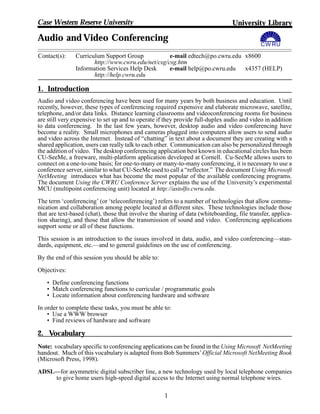
Audio and Video Conferencing
- 1. Case Western Reserve University University Library Audio and Video Conferencing CW RU Contact(s): Curriculum Support Group e-mail edtech@po.cwru.edu x8600 http://www.cwru.edu/net/csg/csg.htm Information Services Help Desk e-mail help@po.cwru.edu x4357 (HELP) http://help.cwru.edu 1. Introduction Audio and video conferencing have been used for many years by both business and education. Until recently, however, these types of conferencing required expensive and elaborate microwave, satellite, telephone, and/or data links. Distance learning classrooms and videoconferencing rooms for business are still very expensive to set up and to operate if they provide full-duplex audio and video in addition to data conferencing. In the last few years, however, desktop audio and video conferencing have become a reality. Small microphones and cameras plugged into computers allow users to send audio and video across the Internet. Instead of “chatting” in text about a document they are creating with a shared application, users can really talk to each other. Communication can also be personalized through the addition of video. The desktop conferencing application best known in educational circles has been CU-SeeMe, a freeware, multi-platform application developed at Cornell. Cu-SeeMe allows users to connect on a one-to-one basis; for one-to-many or many-to-many conferencing, it is necessary to use a conference server, similar to what CU-SeeMe used to call a “reflector.” The document Using Microsoft NetMeeting introduces what has become the most popular of the available conferencing programs. The document Using the CWRU Conference Server explains the use of the University’s experimental MCU (multipoint conferencing unit) located at http://astolfo.cwru.edu. The term ‘conferencing’ (or ‘teleconferencing’) refers to a number of technologies that allow commu- nication and collaboration among people located at different sites. These technologies include those that are text-based (chat), those that involve the sharing of data (whiteboarding, file transfer, applica- tion sharing), and those that allow the transmission of sound and video. Conferencing applications support some or all of these functions. This session is an introduction to the issues involved in data, audio, and video conferencing—stan- dards, equipment, etc.—and to general guidelines on the use of conferencing. By the end of this session you should be able to: Objectives: • Define conferencing functions • Match conferencing functions to curricular / programmatic goals • Locate information about conferencing hardware and software In order to complete these tasks, you must be able to: • Use a WWW browser • Find reviews of hardware and software 2. Vocabulary Note: vocabulary specific to conferencing applications can be found in the Using Microsoft NetMeeting handout. Much of this vocabulary is adapted from Bob Summers’ Official Microsoft NetMeeting Book (Microsoft Press, 1998). ADSL—for asymmetric digital subscriber line, a new technology used by local telephone companies to give home users high-speed digital access to the Internet using normal telephone wires. 1
- 2. Audio/Video Conferencing CWRUnet Training audiographics—teleconferencing that interconnects graphic display devices, such as computer moni- tors, located at sites separated by distance. Some systems allow annotation, writing, or drawing on the screen. CCITT—for Consultative Committee on International Telephony and Telegraphy, an international organization that sets standards for the interconnection of phone equipment. firewall—a security mechanism on a network that prevents unauthorized access, a firewall analyzes network packets for packet type (protocol port), and source and destination addresses. gateway—a special-purpose, dedicated computer that attaches to two or more networks or terminal adapters to route packets between them. An H.323 telephony gateway can connect a computer telephony application to the public phone network. An H.320-to-H.323 video conferencing gateway translates between these two protocols. interoperability—the ability of software and hardware on multiple machines from multiple vendors to communicate. Interoperability is the goal of standards. ISDN—for Integrated Services Digital Network, a digital network provided to customers by phone companies that sends data and voice services through the same medium. ITU—for International Telecommunications Union, an international organization of communications manufacturers and providers that sets standards for the interoperability of communications equip- ment and services. G.723.1—an ITU standard for audio compression and decompression that is part of the H.323 standard. H.263—an ITU standard for video compression and decompression that is part of the H.323 stan- dard. H.320—an ITU standard for video and audio conferencing using switched connections such as ISDN, T1, etc. H.323—an ITU standard for video and audio conferencing on packet-switched networks such as the Internet. T.120—an ITU standard for data conferencing. H.320 and H.323 are part of the T.120 standard. LDAP—for Lightweight Directory Access Protocol, a protocol to allow standards-based directory servers and applications to query and exchange directory information. MCU—for Multipoint Conferencing Unit, a device that allows three or more sites to interact during an audio and/or video conference. Each site connects to the MCU rather than to another computer. packet—a unit of data sent on a network. teleconferencing—the use of technology to facilitate communication among people at different loca- tions. telephony—the use of computing for telephone applications. 3. Equipment and Software for Conferencing Conferencing technology is constantly evolving, so anyone who desires to implement it—particularly if one is constrained by existing machines and operating systems—needs to be able to find up-to-date information. Good resources for NetMeeting-compatible hardware and software are listed in the Us- ing Microsoft NetMeeting handouts. Search engines and web directories can also help, but tend to yield an overwhelming number of results. The resources listed in the For More Information section are good places to start. Hints about desktop video equipment: When buying a camera, one often has the choice between one that plugs into a port on the computer and a capture card/camera system. Windows users often can buy very inexpensive cameras that work through the computer’s parallel port. The quality of these may be inadequate for any serious purpose. Cameras that attach via a serial port usually provide higher-quality video; USB cameras are even better. Make sure the manufacturer provides drivers for your operating system! (This is a particular problem for NT users.) The capture card/camera combination is usually a much better choice in terms of both versatility and quality. It is quite possible to purchase capture cards that will accept input from any video device you have. That means that you can use any video camera you may already own (and camcorders produce better video than the small webcams) and you can probably capture video from a VCR as well. 2
- 3. Audio/Video Conferencing CWRUnet Training 4. Instructional Uses of Conferencing The traditional use of audio and video conferencing is for distance education. In this context, while desktop conferencing is generally not a good technology to link classrooms, it can be used to link pairs or small groups of students for collaborative learning. The holding of “virtual office hours” is a com- mon use at academic institutions. Application sharing allows a teacher to illustrate a response for a student on his/her own computer. It also allows students located at different sites to complete joint projects. Conferencing is also a tool for professional development not only through on-line continuing education but also through the ability to offer “virtual” professional conferences. Although these are typically offered in on-line virtual environments, desktop audio and video are often used to present guest speakers to conference attendees in both virtual and traditional situations. 5. Guidelines for Conferencing If you are using expensive conferencing facilities (like the distance classrooms at CWRU, off-site facilities like Kinko’s, etc.), you need to plan the conference carefully so that you don’t waste any expensive time. Although desktop or Internet-based conferencing can be much less expensive, plan- ning is still essential. Conferencing applications normally offer several different methods of accomplishing a task; each has advantages and inconveniences. Audio and video, for example, require more bandwidth than text- based chat but in NetMeeting using chat and application sharing can be quite difficult. Using video to greet each other at the beginning of a conference and then switching to audio-only while sharing soft- ware is often suggested as the best way to use conferencing technology. Planning a conference in- cludes matching objectives to the best method(s) of accomplishing them. The following guidelines are based on the experiences of others who have written and spoken about their use of conferencing. Technical Guidelines a. Plan to use the first conferencing session (1) to debug the hardware and software, and (2) to famil- iarize everyone with applications and procedures. b. Realize that equipment fails and plan back-up methods of accomplishing your goals. If this is impossible, schedule make-up dates well in advance. c. When using video, avoid wearing white, red, or anything striped. Try to keep backgrounds unclut- tered. When using desktop video, try to avoid too much movement. d. Audio use is greatly facilitated by the use of headsets; feedback can be a problem when a micro- phone and speakers are used in close proximity. Remember, too, that there will be a time lag in audio and video connections. e. Remember that collaboration allows someone else at least partial control of your computer. Back up your files before you begin and don’t leave your computer—even for a minute—without turning off collaboration. f. Always use a virus scanner. Instructional Guidelines a. Set one or more specific goals for the conference; make sure all participants are aware of these goals. b. Set an agenda / time schedule for the conference and make it known to all participants. c. Have a “facilitator” at each site to “direct traffic” and keep the conference going. d. If specific knowledge or skills are necessary for the successful completion of the conference, de- velop a method of assessing conference “readiness.” e. Because it is often difficult to gauge audience reaction to what is being discussed, plan a method to gather audience feedback at regular intervals. f. Remember that conferencing is intended to be interactive; structure the conference to encourage participation by all involved. 3
- 4. Audio/Video Conferencing CWRUnet Training 6. For More Information General Information on Videoconferencing: http://www.videoconference.com Webreference: http://www.webreference.com (search “conferencing”) Sandia National Laboratories’ Information on Desktop Conferencing: http://www.ca.sandia.gov/sts/desktop/ Some hints from the business world: A good source of product news is ZDNet at http://www.zdnet.com Search for “conferencing” for best results. 2/14/00 sgs 4