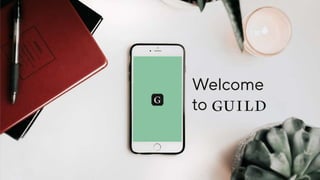
Getting started with Guild
- 2. 1 Account Owner & Admin(s) set up 2 First group(s) set up 3 Custom branding set up 4 Who’s Hosting? 5 Welcome message(s) posted 6 Invite your members 7 Analytics & data
- 3. 1. Account Owner and Admin(s) set up with access Decide who needs Admin access and invite them in. Admins have the ability to: • Access web admin suite, including analytics/data • Invite/remove other admins • Set up/close groups • Edit/customise group info. • Invite/remove members • Delete inappropriate content (if they are part of a group) TIP: only the Account Owner cannot be removed. Contact us to change the Account Owner.
- 4. 2. First group(s) set up Create your first group(s) by heading over to “Groups” in the admin section. Click “Create new group” and decide who’s hosting. Usually this is you to start with and you re-assign host status later. Click ‘Continue’ and fill in the * starred fields. TIP: Hosts can invite/remove members in their group, and delete content, but not access the admin back end.
- 5. 3. Custom branding set up Brand and customise your groups by visiting the groups page and clicking on the group name. Click ‘Edit’ to update group information in the relevant cells. Scroll down to the ‘Logo’ and ‘Web/mobile header’ sections to choose your own header image or select from our gallery. TIP: you can customise the info and branding at each individual group level, not just across your whole account.
- 6. 4. Check who’s hosting You typically want the welcome message to come from the Host of the group. You can reassign Host status to any other member of the group via the group page as shown. If you need to, invite the Host-to-be into the group (see Section 6), and then make them Host. TIP: you can customise the info and branding at each individual group level, not just across your whole account.
- 7. 5. Post a welcome message Make your members feel at home by posting a welcome message in the group. We find that this increases engagement and helps the group get ‘warmed up’. TIP: it is a good idea to ‘Pin’ the welcome message to the top of the feed for a while in a new group. Message subject line: Welcome to [your group name] Welcome to our group. You can find out more about the group and its members by tapping the group name above or via the three dots icon top right. If you click the nav icon top left, or swipe right, you’ll see the navigation with the Groups you belong to, Direct Messages, your Profile (which you are encouraged to add to/update) and Settings. You can use a web version of Guild on your desktop/laptop too – can be easier to type etc. That is at https://guild.co/app/ (only viewable on desktop/laptop). Feel free to post a message to the group – which anyone in the group can see – or direct message individuals which is entirely 1-to-1 and private. We look forward to your contributions. Suggested copy for your welcome message (we can email you this to save you retyping!)
- 8. 6.1 Invite process (Invite link) You can send invitations to a group(s) two ways: 1. Invite link (shown here) 2. Email invite via Guild (see next screen) Let us know if you need help with email invite copy and we will send you some examples. TIP: anyone who has the invite link can then join that group. You can regenerate links at any to invalidate the existing link.
- 9. 6.2 Invite process (Email invite - desktop) Invite members by email, generated via Guild. All you need is first name, last name, email. You can send via the Admin or via the mobile app if you are in the group. Hosts can also invite members into the group via the app. You can edit the default invitation message in the email in the group info admin. TIP: we can batch process large numbers of invites for you. Email invites are more secure as only the recipient can accept the invite.
- 10. 6.3 Invite process (Email invite - mobile) Send invitations on the go via mobile. Click on the header of the group you want to invite a member into and locate the “Invite Members” button.
- 11. 6.4 Invite process (Email invite - mobile) Edit invitations on mobile too!
- 12. 7. Analytics & Data Analyse trends and find out how engaged your members are by downloading a CSV file of: Conversation data: A full download of group-level conversation data to analyse for trends/topics or store for regulatory/compliance reasons. User & engagement data: List of all users (name + email) with individual level activity and engagement data.
- 13. Features
- 14. Email Digest An email digest goes out to all members Mon-Fri @ 12 with any new/unread messages Pin & Feature content Pin important posts to the top of message threads. Star featured content. Swipe threads left to pin or feature Post Pictures and videos Link Link out to: With a URL Attach Documents of all types:
- 15. Best Practice Tips & Community Expertise Inside Guild is a community of Guild account owners. We share app updates, community building tips and best practice. Read Get off to a great start with your Guild group(s) Read 22 ways to create engagement in your Guild group(s)
- 16. Pricing & upgrading You can have as many groups as you want. Members only count once even if in multiple groups. They don’t count if they leave or you remove them. Find out how many members via Admin > Groups. You can upgrade at any time if want more users. Contact us to agree price (£6/user/yr but often fixed price for unlimited).
- 17. We’re here to help… ☺ DM your Customer Success Manager via Guild Ask in the “Inside Guild” group Contact support@guild.co Live chat – click the message icon bottom right in Admin suite
