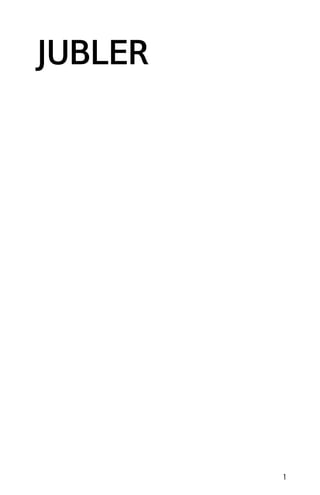
Jubler
- 1. JUBLER 1
- 2. Published : 2012-06-07 License : GPLv2 2
- 4. 1. JUBLER Jubler-ohjelman avulla voit luoda ja kääntää tekstitykset videotiedostoja varten. Jubleria käyttäen voit viedä tekstitykset tekstitiedostossa, joita voit käyttää tekstityksenä erilaisissa ohjelmissa, kuten VLC-mediasoittimessa. Näitä tekstitiedostoja voi käyttää myös DVD-levyjen poltto-ohjelmissa tekstityksen liittämiseen monikielisille DVD-levyille. Videon toistoa varten Jubler käyttää MPlayer -videosoitinta videoiden esikatseluun ja Aspell-oikolukuohjelmaa tekstitysten tarkastamista varten. T arvitse nämä kaksi ohjelmaa Jublerin lisäksi, joten se on vaikeampaa asentaa kuin jotkin muut vastaavat ohjelmat. Kuitenkin asennettu Jubler toimii samoin Mac OSX, Linux ja Windows käyttöjärjestelmissä. 4
- 5. ASENNUS WINDOWSIIN 2. JUBLERIN ASENNUS WINDOWSIIN 3. MPLAYERIN ASENTAMINEN WINDOWSIIN 4. ASPELLIN ASENTAMINEN WINDOWSIIN 5. JUBLERIN ASETUKSET WINDOWSISSA 5
- 6. 2. JUBLERIN ASENNUS WINDOWSIIN Huomaa: Jubler tarvitsee ohjelmat MPlayer ja Aspell toistaakseen videotiedostoja ja oikolukeakseen tekstityksiä. Yritä asentaa nämä kaksi ohjelmaa ennen Jublerin asennusta. Jos tarvitset apua, olemme dokumentoineet Mplayerin ja Aspellin asennuksen (seuraavat kaksi lukua tämän luvun jälkeen - voit tehdä samassa järjestyksessä kuin ohjeissa, asentaen ensin Jublerin ja sitten MPlayerin ja lopuksi Aspellin.) LATAUS Mene Jublerin lataussivulle: http://www.jubler.org/download/index.php Napsauta linkkiä visit this page at sourceforge ja näet tämän sivun: Odota hetki ja selaimesi aloittaa automaattisesti Jublerin latauksen. Napsauta Tallenna tiedosto. Kun lataus on valmis voit napsauttaa Jubler-kuvaketta latauskansiossasi. Kaksoisnapsauta kuvaketta aloittaaksesi asennusprosessin. Ensin näet tämän ruudun: 6
- 7. Napsauta Next > ja näet seuraavan: 7
- 8. Laita rasti ruutuun I accept the terms of the Licence Agreement ja paina Next >: Jätä tämän ruudun arvot oletuksiinsa ja napsauta Next >: Napsauta Install ja asennusohjelma tekee toimintonsa automaattisesti. Jos sinulla ei ole ohjelmaa Java Runtime Environment (kutsutaan myös "Javaksi") asennettuna, asennusohjelma lataa ja asentaa sen. Jos Java on jo asennettu, seuraavia Java-asennusruutuja ei tule näkyville. Jos Java asennetaan, näet tällaisen ruudun: 8
- 9. Kun Java on asennettu, joudut hyväksymään sen käyttöehdot napsauttamalla Accept >. Lopuksi näet Javan asennuksen olevan valmis. Napsauta Finish. 9
- 10. Lopulta ilmestyy viimeinen ruutu: Napsauta Finish ja voit käynnistää Jublerin Käynnistä-valikosta tai työpöydällä olevasta kuvakkeesta. 10
- 11. 3. MPLAYERIN ASENTAMINEN WINDOWSIIN Mene ensin sivulle http://www.mplayerhq.hu/design7 /dload.html T ahdomme valita version ja napsauttaa "HT T P"-linkkiä. Valitse versio "MPlayer SVN Windows with SMPlayer GUI (recommended)" ja paina sen jälkeen olevaa "HT T P"-linkkiä ensimmäisellä rivillä. Lataus alkaa hetken päästä. Valitse selaimessasi "T allenna tiedosto" ja odota latauksen valmistumista. T iedosto on tallentunut latauskansioosi, yleensä T yöpöydälle. Aloita asennus napsauttamalla MPlayer -kuvaketta. Asennus avautuu. Ensimmäisessä ruudussa voit valita pudotusvalikosta "Suomi", jotta saat suomen käyttöliittymän kieleksi. Napsauta sen jälkeen "OK". Napsauta seuraavassa ruudussa "Seuraava>". 11
- 12. Seuraavassa ruudussa joudut valitsemaan "Hyväksyn lisenssisopimuksen ehdot" ja napsauttamaan "Seuraava >". Seuraavassa ruudussa voit valita haluamasi komponentit. T ässä tapauksessa voit jättää ne ennalleen ja napsauttaa "Seuraava >". 12
- 13. Seuraavassa ruudussa voit valita ohjelman asennuspaikan. Voit vain napsauttaa "Asenna", mikäli et tahdo muuttaa asennuspaikkaa. Nyt MPlayer asentuu. Odota jonkin aikaa. Viimeinen ruutu ilmestyy ja asennus on valmis. Napsauta "Valmis". 13
- 14. 14
- 15. 4. ASPELLIN ASENTAMINEN WINDOWSIIN Nyt asennamme Aspellin... Lataa ensin Aspellin Windowsasennusohjelma sivulta http://aspell.net/win32/ Napsauta linkkiä Full installer. Selaimesi aloittaa nyt latauksen. Valitse Tallenna tiedosto. T iedostosi on nyt kovalevyllä. Napsauta sen kuvaketta latauskansiossa, joka voi olla esimerkiksi työpöydälläsi. T ämä aloittaa Aspellin asennuksen. 15
- 16. Napsauta Next tässä ikkunassa ja seuraavissa ikkunoissa: Welcome, Licence, Install Location. T ämän jälkeen voit napsauttaa Install, kun näet Ready to Install-ikkunan: . Asennusprosessi alkaa. Näet tämän ruudun, kun asennus on valmis: Napsauta sen jälkeen Next > ja viimeinen ikkuna ilmestyy: 16
- 17. Lopulta voit painaa Finish. 17
- 18. 5. JUBLERIN ASETUKSET WINDOWSISSA Nyt meidän täytyy tehdä Jublerin asetukset niin, että se voi käyttää ohjelmia MPlayer ja Aspell. JUBLERIN ASETUKSET MPLAYERIA VARTEN Avaa Jubler. Valitse File > Preferences: Asetusikkuna avautuu: Napsauta ylhäällä olevaa Player-välilehteä. 18
- 19. Napsauta nappia Wizard: Valitse nyt Automatically search for the executable, jotta Jubler etsii automaattisesti MPlayerin, ja paina Continue. Jubler etsii nyt MPlayerin koneeltasi. 19
- 20. T ämän ohjelman pitäisi nyt löytää MPlayer-ohjelmasi. Silloin se sanoo, että MPlayer on löytynyt. Napsauta silloin Finish. 20
- 21. T ämän jälkeen voit napsauttaa Accept. JUBLERIN ASETUKSET ASPELLIÄ VARTEN Avaa taas Jubler ja valitse uudelleen File > Preferences. Näet nyt asetusikkunan: 21
- 22. Napsauta Speller -välilehteä: Napsauta Wizard ja näet seuraavan: 22
- 23. Valitse Automatically search for the executable. Napsauta Continue ja Jubler alkaa etsimään Aspelliä. Sen tulisi lopettaa viestillä, jonka mukaan Aspell on löytynyt. 23
- 24. Siinä tapauksessa voit napsauttaa Finish. Lopuksi napsauta Accept. 24
- 25. ASETUKSET 6. JUBLERIN VALMISTELU TEKSTITYKSEEN 7. ÄÄNIASETUKSET 25
- 26. 6. JUBLERIN VALMISTELU TEKSTITYKSEEN Valmistellaanpas Jubler videon tekstitystä varten. Sinulla on varmaankin valmiina videotiedosto, jonka tahdot tekstittää. UUDEN PROJEKTIN LUOMINEN Ensin luomme uuden tekstitystiedoston. Se on aika yksinkertainen ja nopea prosessi. Jubler on auki tietokoneellasi: Valitse ensin File työkalupalkista ja siirry alas kohtaan New... ja vasemmalle kohtaan File (voisit myös painaa CTRL ja N näppäimistölläsi samaan aikaan): T ämän tehtyäsi näet käyttöliittymän muuttuvan: 26
- 27. Joten Jubler on valmiina uusien tekstityksien luomiseen. LATAA VIDEO Seuraavaksi voit valita videotiedoston, jota varten tekstitykset ovat. Valitaksesi tämän videotiedoston, valitse Tools > Preview (tai paina F7): Näet tällaisen ikkunan ilmestyvän: 27
- 28. Paina Browse-nappia Use the following video file -kentän vieressä, ja sinulle ilmestyy tiedostoselain, jolla voit valita tietokoneeltasi videotiedoston, jonka tahdot tekstittää. Napsauta Open löydettyäsi kyseisen tiedoston: 28
- 29. Sinut palautetaan nyt videonvalintaikkunaan, jossa olit aiemmin. Nyt voit valita joitain muita vaihtoehtoja, joista meidän ei kuitenkaan tarvitse murehtia. Joutuisit valitsemaan Use a different audio stream, jos valitsemassasi videossa olisi toinenkin ääniraita kuin se, jonka tahdot tekstittää. Voit käyttää tätä vaihtoehtoa, jos olet muokannut ääntä, mutta et ole vielä yhdistänyt videota ja ääntä. T ässä tapauksessa voisit rastittaa laatikon ja painaa toista Browse-nappia valitaksesi uuden äänitiedoston. Viimeinen laatikko on sijainti tilapäiselle tiedostolle, jonka Jubler luo omiin tarkoituksiinsa sillä aikaa kun luot tekstityksen. Edellisessä esimerkissä sijainti on tietokoneeni työpöydällä. T ämä ei ole kovinkaan hyvä paikka tiedostolle, mutta jätetään se sinne tätä esimerkkiä varten. Paina nyt OK ja Jubler lataa videon: 29
- 30. Kun lataat videon, näet esikatselukuvan. Huomaa: kun Jubler toistaa videotiedoston, se avaa sen erillisessä ikkunassa, eikä soita sitä Jublerin "sisällä". T ämä johtuu siitä, että Jubler pyytää MPlayeria toistamaan videon. PERUSASETUKSIEN ASETTAMINEN Ennen kuin aloitamme teksityksien luomisen, joudumme asettamaan joitain perusasetuksia. Avaa asetukset taas valitsemalla File > Preferences Sinun tulisi nähdä tämä: Load-välilehden alla (välilehden, joka avataan oletusarvoisesti) on seuraavat asetukset. Normaalisti ensimmäisen asetuksen tulisi olla UTF-8. Jos tiedät videon kuvataajuuden (frame rate), voit asettaa sen pudotuslaatikossa, mutta jätä se muuten oletusarvoiseksi. Valitse seuraavaksi Save-välilehti: 30
- 31. Varmista, että Format on SubRip *.srt ja Encoding on UTF-8. Napsauta Accept ja Jubler on valmis tekstityksien luomiseen. 31
- 32. 7. ÄÄNIASETUKSET Jublerissa on monta erilaista vaihtoehtoa äänen kanssa työskentelyyn. Ennen kuin katsomme ääntä, sinun täytyy ladata video ja ladata esikatselu videotiedostosta (video, jolle tahdot tehdä tekstityksiä): ÄÄNEN AALTOMUODON KATSELU Voi olla erittäin hyödyllistä katsoa ääniraitaa tekstityksiä luotaessa. Ääniraitaa edustavat viivat, jotka näyttävät "aallolta". T ämä aalto on graafinen kuva ääniaallon muodosta. Jos näet ääniaaltojen alkupisteen, on helpompi ajoittaa tekstitykset tarkemmin, ja lisätä lisäkommentteja äänille, jotka kuuluvat taustalta. Oletuksena ääniraita on näkyvillä. Ehkä ikkunasi ei ole tarpeeksi leveä sen näkemiseen. Siinä tapauksessa näet jotain, joka on oikealle videokuvan esikatseluikkunasta, kuten tässä: 32
- 33. Edellisessä esimerkissä on pieni alue ääniraidan näyttöön, mutta se on liian pieni ollakseen käyttökelpoinen. Laajentaaksesi sitä voit napsauttaa Jublerin oikeaa reunaa ja vetää oikealle. T ämä laajentaa ikkunaa ja antaa ääniraidalle enemmän tilaa näytöllä. 33
- 34. On myös mahdollista nähdä ääni näkyvillä videon aikana, mikä voi olla parempi, jos näyttösi ei ole tarpeeksi leveä. T ehdäksesi tämän paina suuntausnappia: T ämän napin painaminen siirtää äänen sijaintia. Mielestäni ääni on miellyttävämpi videon alla, joten käytä suuntausnappia siirtääksesi äänen tähän sijaintiin: 34
- 35. VIERITYS Jos tartut siniseen osaan ja vedät sitä, Jubler näyttää videon pysäytyskuvan, joka sopii videoon siinä pisteessä aikajanalla. Videon pysäytyskuva näkyy vasta vedettyäsi videota ja päästettyäsi hiiren napin vapaaksi. On myös mahdollista suurentaa aikajanaa vierityspalkilla: T ämä on hyödyllistä, mikäli tahdot keskittyä pieneen osaan äänestä, tai nähdä koko ääniaikajanan kerralla. ÄÄNINÄYTÖN MAKSIMOINTI Jos tahdot maksimoida äänen aaltomuodon näkymisen korkeussuunnassa, joudut painamaan maksimointinappia: 35
- 36. Kun olet maksimoinut äänen, tämä nappi muuttaa sen ulkonäön sinisistä viinoista punaisiin viivoihin alhaalla ja päällä. Nyt ääninäyttösi skaalaa aallonmuodon suurimpaan tilaan korkeussuunnassa. T ämä on osa äänestäni ennen maksimointia: Ja maksimoinnin jälkeen: AKTIIVISEN (SINISEN) ALUEEN MUUTTAMINEN On erilaisia työkaluja äänen esikatselun aktiivisen alueen muuttamiseen. Oletusarvoinen on sauva tähden kanssa. T ämä päättää automaattisesti tahdotko muuttaa sinisen aktiivisen alueen reunaa muuttaaksesi valitun alueen pituutta, vai vierittää koko aluetta muuttamattomana pituudeltaan eteenpäin tai taaksepäin nauhalla. Käytä tätä. Jos tahdot muuttaa valitun alueen pituutta, mene reunalle ja kursorin pitäisi muuttua kaksipäiseksi nuoleksi. Pidä hiiren nappia pohjassa ja vedä sitä muuttaaksesi pituutta. Ja jos tahdot siirtää koko alueetta eteenpäin tai taaksepäin muuttamatta pituutta, vie kursorisi valitun alueen päälle ja se muuttuu kädeksi. Pidä hiiren nappia pohjassa ja siirrä sitä vasemmalle tai oikealle muuttaaksesi aktiivisen alueen sijaintia. 36
- 37. KÄYTTÖ 8. TEKSTITYKSIEN LUOMINEN 9. TIEDOSTOJEN TALLENTAMINEN JA VIEMINEN 37
- 38. 8. TEKSTITYKSIEN LUOMINEN Kun Jubler avautuu tietokoneellasi ja videon esikatselu on ladattu, voit valita ensin ensimmäisen tekstityksesi ajan ja keston. Aloitusaika ja kesto on visuaalisesti esitetty sinisellä merkityllä alueella ääninäytön aikajanalla. Joten valitsen tahtomani äänialueen luodakseni tekstityksen siirtämällä sinistä aluetta ja venyttämällä tai supistamalla sen sopimaan: Sinun tulisi myös huomata, että valitun alueen tarkka aloitusaika ja lopetusaika on näkyvillä numeroina: 38
- 39. Kolme numeroiden riviä merkitsee aloitusaikaa, lopetusaikaa ja kestoa. Muotona on tunnit:minuutit:sekunnit, sekunnin tuhannesosat. Edellisessä esimerkissä näkemämme kesto on 1,185 sekuntia, luultavasti liian lyhyt aika luettavaksi näytöltä, joten vedän sinistä aluetta saadakseni tekstityksen näkymään pidempään. T ässä tilanteessa on hyvä tehdä näin, sillä valitun alueen jälkeen ei ole muuta ääntä. Niinpä pidennän sinisen alueen noin kolmen sekunnin pituiseksi. Voimme nyt kirjoittaa tekstityksen tummanharmaaseen laatikkoon pääikkunen pohjalla. Näet tekstin myös videon pysäytyskuvan päällä: 39
- 40. Edellinen esimerkki on hyvin lyhyt teksti. Useimmiten teksti on paljon pidempi ja näet, että sanoja on liikaa sopimaan riveille. 35-40 kirjainta on suunnilleen sopiva määrä riville. Yli 35-40 kirjainta on liikaa riville ja joudut ehkä jakamaan tekstitykset ja muuttamaan ajoitusta. KIRJASIMEN KOON ASETUKSET Jos tekstisi on liian pitkä joudut ehkä pienentämään kirjasimen kokoa. T ehdäksesi tämän napsauta vihreää nappia, jossa lukee Aa (Jublerikkunan pohjalla): T ämä näyttää joitain kirjasinvaihtoehtoja tekstitykselle, jota olet tekemässä (nykyinen valittu alku- ja loppuaika). Nämä vaihtoehdot näkyvät pysäytyskuvan esikatseluikkunan alla: 40
- 41. Voit nyt asettaa uuden kirjasimen koon. 18 ja Arial ovat yleensä ne, joita käytän, sillä tämä on hyvin luettavissa, mutta on vaikeaa suositella asetuksia, sillä ne riippuvat aina videosi pituudesta. TEKSTITYKSIEN LISÄÄMINEN Kun olet tyytyväinen ensimmäiseen tekstitykseen ja tahdot siirtyä seuraavaan, valitse Edit > Insert > After tai paina Ctrl ja Rivinvaihto samaan aikaan näppäimistöllä: Näin tehtyäsi tapahtuu muutama asia: Alue, jolle kirjoitit tekstityksen, näkyy vihreänä aikajanalla. Pohjalla oleva harmaa tekstialue muuttuu tyhjäksi ja on valmis seuraavaa riviäsi varten. Jubler etsii seuraavan paikan, johon tahdot luultavasti laittaa tekstityksen. 41
- 42. 42
- 43. 9. TIEDOSTOJEN TALLENTAMINEN JA VIEMINEN TIEDOSTOJEN TALLENTAMINEN On hyvä idea tallentaa projekti ja toistaa toimenpide säänn⁞öllisesti, jotta et kadota työtäsi. Kun olet valmis tallentamaan tiedostosi, valitse File > Save As. Valitse kansio, johon tahdot tallentaa tekstitystiedoston, nimeä se ja paina Save. TEKSTITYKSIEN VIEMINEN T iedostot, joita Jubler tallentaa, ovat samoja, joita voit käyttää polttaaksesi tekstitykset, tai jakaaksesi ne erikseen videosi kanssa muiden ihmisten käytettäväksi videosoittiminohjelmillaan. Jublerin automaattisesti käyttämä tiedostomuoto on Advanced Sub Station Alpha (.ass) format. TIEDOSTOMUODOT T ekstitystiedoston muoto määrittelee automaattisesti tekstityksen ja ajastuksen sisältävän tiedoston (teksti tai kuva) muodon. Jotkin tekstipohjaiset muodot mahdollistavat myös tyylin määrittelyn, esimerkiksi värien tai tekstityksen sijainnin määrittämisen. Joitain tekstityksien tiedostomuotoja: 43
- 44. 1. Micro DVD (.sub) - tekstiin perustuva formaatti, jossa on videoruutuihin perustuva ajastus, eikä tekstin tyylin määrittelyä. 2. Sub Rip (.srt) - tekstiin perustuva formaatti, jossa on videon pituuteen perustuva ajastus, eikä tekstin tyylin määrittelyä. 3. VOB Sub (.sub, .idx) - kuvaan perustuva formaatti, jota käytetään yleensä DVD:ssä. 4. Sub Station Alpha / Advanced Sub Station (.ssa, .ass) tekstiin perustuva formaatti, joka perustuu videon kestoon, ja jossa on tekstin tyylin määrittely ja metadatan tiedot. 5. Sub Viewer (.sub) - tekstiin perustuva formaatti, jossa on videon pituuden ajastus, tekstin tyylin määrittely ja metadatan tiedot. ESIMERKKEJÄ Katsotaanpa monien tekstitystiedostojen todellista sisältöä. Ne näyttävät vain tekstin "T ämä on ensimmäinen tekstitykseni!" videon toiston ensimmäisten 10 sekunnin aikana. Nämä kaikki tehtiin avoimen lähdekoodin tekstitysohjelma Jublerin avulla. Ensimmäinen huomattava asia on, että jokainen tiedosto on yksinkertaisesti tekstitiedosto, sitä voi muokata millä tahansa editorilla, kuten vi:llä GNU/Linuxissa, T ext Editissä Macilla, tai Notepadilla Windowsissa. Seuraava esimerkki on Micro DVD -tekstitystiedosto (olettaen 25 ruutua sekunnissa): {0}{250}Tämä on ensimmäinen tekstitykseni! Sub Rip -tekstitystiedostona: 1 00:00:00,000 --> 00:00:10,000 Tämä on ensimmäinen tekstitykseni! Sub Station Alpha (.ssa) -tiedostona: [Script Info] ; Edited with Jubler subtitle editor Title: O riginal Script: andycat Update Details: ScriptType: v4.00 Collisions: Normal PlayResX: 320 PlayResY: 288 PlayDepth: 0 Timer: 100,0000 [V4 Styles] Format: Name, Fontname, Fontsize, PrimaryColour, SecondaryColour, TertiaryColour, BackColour, Bold, Italic, BorderStyle, O utline, Shadow, Alignment, M arginL, M arginR, M arginV, AlphaLevel, Encoding Style: Default,Arial Unicode M S,31,&HFFFFFF,&H00FFFF,&H000000,&H404040,0,0,1,0,2,2,20,20,20,255,0 [Events] Format: M arked, Start, End, Style, Name, M arginL, M arginR, M arginV, Effect, Text Dialogue: 0,0:00:00.00,0:00:10.00,*Default,,0000,0000,0000,,Tämä on ensimmäinen tekstitykseni! 44
- 45. Advanced Sub Station (.ass) -tiedostona: [Script Info] ; Edited with Jubler subtitle editor Title: O riginal Script: andycat Update Details: ScriptType: v4.00+ Collisions: Normal PlayResX: 320 PlayResY: 288 PlayDepth: 0 Timer: 100,0000 [V4+ Styles] Format: Name, Fontname, Fontsize, PrimaryColour, SecondaryColour, O utlineColour, BackColour, Bold, Italic, Underline, StrikeO ut, ScaleX, ScaleY, Spacing, Angle, BorderStyle, O utline, Shadow, Alignment, M arginL, M arginR, M arginV, Encoding Style: Default,Arial Unicode M S,31,&H00FFFFFF,&H0000FFFF,&H4B000000,&H4B404040,0,0,0,0,100,100,0,0,1,0,2,2,20,20, 20,0 [Events] Format: Layer, Start, End, Style, Name, M arginL, M arginR, M arginV, Effect, Text Dialogue: 0,0:00:00.00,0:00:10.00,*Default,,0000,0000,0000,,Tämä on ensimmäinen tekstitykseni! Sub Viewer (.sub) -tiedostona: [INFO RM ATIO N] [TITLE] [AUTHO R]andycat [SO URCE] [FILEPATH] [DELAY]0 [CO M M ENT]Edited with Jubler subtitle editor [END INFO RM ATIO N] [SUBTITLE] [CO LF]&HFFFFFF,[STYLE]bd,[SIZE]18,[FO NT]Arial 00:00:00.00,00:00:10.00 Tämä on ensimmäinen tekstitykseni! On olemassa lukemattomia tiedostomuotoja (katso http://diveintomark.org/archives/2009/01/07 /give-part-4-captioning tärkeimmät tässä artikkelissa käsittelemättä jääneet tiedostomuodot ovat MPEG4 T imed T ext, SMIL ja SAMI). TIEDOSTOMUOTOJEN VERTAILUA T ekstitystiedostomuotojen vertailuja on seuraavilla sivuilla: http://www.annodex.net/node/8 http://en.wikipedia.org/wiki/Subtitles TUETUT TIEDOSTOMUODOT AVOIMEN LÄHDEKOODIN VIDEOSOITTIMISSA 45
- 46. Lista avoimen lähdekoodin VLC-videosoittimen tukemista tiedostomuodoista löytyy osoitteesta: http://wiki.videolan.org/Subtitles 46
- 48. 10. LISENSSI Kaikki kappaleet ovat kirjoittajien tekijänoikeuden alaisia. Jos muuten ei sanota, kaikki luvut tässä käyttöoppaassa on lisensoitu GNU General Public License version 2 mukaisesti. T ämä dokumentaatio on vapaata dokumentaatiota: voit jakaa sitä eteenpäin ja/tai muokata sitä Free Software Foundationin GNU General Public License mukaisesti; joko lisenssin version 2, tai (tahtoessasi) minkä tahansa myöhemmän version. Dokumentaatiota jaellaan siinä toivossa, että se on käyttökelpoisa, mutta ILMAN MIT ÄÄN T AKUUT A; ilman edes MYYT ÄVYYDEN tai T IET T YYN KÄYT T ÖÖN SOPIVUUDEN oletettua takuuta. Katso lisätietoja GNU General Public Licensestä. T ämän dokumentaation mukana olisi pitänyt tulla kopio GNU General Public Licensestä, mikäli sitä ei tullut kirjoita osoitteeseen Free Software Foundation, Inc., 51 Franklin Street, Fifth Floor, Boston, MA 02110-1301, USA. SUOMENKIELISEN VERSION KÄÄNTÄJÄT JA KIRJOITTAJAT Johdanto Muokkaukset: TomiToivio - Tomi Toivio 2011, 2012 Jubler Windowsissa Muokkaukset: TomiToivio - Tomi Toivio 2011, 2012 Mplayerin asennus Windowsiin Muokkaukset: TomiToivio - Tomi Toivio 2011, 2012 Aspellin asennus Windowsiin Muokkaukset: TomiToivio - Tomi Toivio 2011, 2012 Asetusten tekeminen Windowsissa Muokkaukset: TomiToivio - Tomi Toivio 2011, 2012 Luo uusi projekti 48
- 49. Luo uusi projekti Muokkaukset: TomiToivio - Tomi Toivio 2011, 2012 Ääniasetukset Muokkaukset: TomiToivio - Tomi Toivio 2011, 2012 T ekstitysten luominen Muokkaukset: TomiToivio - Tomi Toivio 2011, 2012 T ekstitysten tallentaminen Muokkaukset: TomiToivio - Tomi Toivio 2011, 2012 T ekijät Muokkaukset: TomiToivio - Tomi Toivio 2012 Ääniasetukset © T omi T oivio 2010 Asetusten tekeminen Windowsissa © T omi T oivio 2010 Tekstitysten luominen © T omi T oivio 2010 Tekijät © adam hyde 2006, 2007 Modifications: T omi T oivio 2010 Aspellin asennus Windowsiin © T omi T oivio 2010 Mplayerin asennus Windowsiin © T omi T oivio 2010 Jubler Windowsissa © T omi T oivio 2010 49
- 50. Johdanto © adam hyde 2006, 2007 Modifications: T omi T oivio 2010 Tekstitysten tallentaminen © T omi T oivio 2010 Luo uusi projekti © T omi T oivio 2010 ALKUPERÄISEN ENGLANNINKIELISEN VERSION TEKIJÄT AUDIO SET UP © mick fuzz 2007 Modifications: adam hyde 2008 Andrew Lowenthal 2008 Andrew Nicholson 2009 T homas Middleton 2008 AUTOMATIC TRANSLATION OF SUBTITLES © Andrew Nicholson 2009 Modifications: Lachlan Musicman 2009 CONFIGURING JUBLER ON WINDOWS © adam hyde 2008 Modifications: Andrew Lowenthal 2008 Andrew Nicholson 2009 CONFIGURING JUBLER ON MAC OS X © Andrew Nicholson 2009 CREATING SUBTITLES © adam hyde 2008 Modifications: Andrew Lowenthal 2008 50
- 51. CREDITS © adam hyde 2006, 2007 , 2008 INSTALLING ASPELL ON MAC OS X © Andrew Nicholson 2009 INSTALLING ASPELL ON WINDOWS © adam hyde 2008 Modifications: Andrew Lowenthal 2008 JUBLER ON MAC OS X © Andrew Nicholson 2009 Modifications: Sebastien Grenier 2009 INSTALLING MPLAYER ON MAC OS X © Andrew Nicholson 2009 INSTALLING MPLAYER ON WINDOWS © adam hyde 2008 Modifications: Andrew Nicholson 2009 JUBLER ON WINDOWS © mick fuzz 2007 Modifications: adam hyde 2007 , 2008 Andrew Lowenthal 2008 T homas Middleton 2008 INTRODUCTION © mick fuzz 2007 Modifications: adam hyde 2007 , 2008 T homas Middleton 2008 SAVING / EXPORTING SUBS © adam hyde 2009 Modifications: Andrew Nicholson 2009 Lachlan Musicman 2009 51
- 52. CREATE A NEW PROJECT © mick fuzz 2007 Modifications: adam hyde 2008 Andrew Lowenthal 2008 T homas Middleton 2008 Free manuals fo r free s o ftware GENERAL PUBLIC LICENSE Version 2, June 1991 Copyright (C) 1989, 1991 Free Software Foundation, Inc. 51 Franklin Street, Fifth Floor, Boston, MA 02110-1301, USA Everyone is permitted to copy and distribute verbatim copies of this license document, but changing it is not allowed. Preamble T he licenses for most software are designed to take away your freedom to share and change it. By contrast, the GNU General Public License is intended to guarantee your freedom to share and change free software--to make sure the software is free for all its users. T his General Public License applies to most of the Free Software Foundation's software and to any other program whose authors commit to using it. (Some other Free Software Foundation software is covered by the GNU Lesser General Public License instead.) You can apply it to your programs, too. When we speak of free software, we are referring to freedom, not price. Our General Public Licenses are designed to make sure that you have the freedom to distribute copies of free software (and charge for this service if you wish), that you receive source code or can get it if you want it, that you can change the software or use pieces of it in new free programs; and that you know you can do these things. T o protect your rights, we need to make restrictions that forbid anyone to deny you these rights or to ask you to surrender the rights. T hese restrictions translate to certain responsibilities for you if you distribute copies of the software, or if you modify it. 52
- 53. For example, if you distribute copies of such a program, whether gratis or for a fee, you must give the recipients all the rights that you have. You must make sure that they, too, receive or can get the source code. And you must show them these terms so they know their rights. We protect your rights with two steps: (1) copyright the software, and (2) offer you this license which gives you legal permission to copy, distribute and/or modify the software. Also, for each author's protection and ours, we want to make certain that everyone understands that there is no warranty for this free software. If the software is modified by someone else and passed on, we want its recipients to know that what they have is not the original, so that any problems introduced by others will not reflect on the original authors' reputations. Finally, any free program is threatened constantly by software patents. We wish to avoid the danger that redistributors of a free program will individually obtain patent licenses, in effect making the program proprietary. T o prevent this, we have made it clear that any patent must be licensed for everyone's free use or not licensed at all. T he precise terms and conditions for copying, distribution and modification follow. TERMS AND CONDITIONS FOR COPYING, DISTRIBUTION AND MODIFICATION 0. T his License applies to any program or other work which contains a notice placed by the copyright holder saying it may be distributed under the terms of this General Public License. T he "Program", below, refers to any such program or work, and a "work based on the Program" means either the Program or any derivative work under copyright law: that is to say, a work containing the Program or a portion of it, either verbatim or with modifications and/or translated into another language. (Hereinafter, translation is included without limitation in the term "modification".) Each licensee is addressed as "you". Activities other than copying, distribution and modification are not covered by this License; they are outside its scope. T he act of running the Program is not restricted, and the output from the Program is covered only if its contents constitute a work based on the Program (independent of having been made by running the Program). Whether that is true depends on what the Program does. 1. You may copy and distribute verbatim copies of the Program's source code as you receive it, in any medium, provided that you conspicuously and appropriately publish on each copy an appropriate copyright notice and disclaimer of warranty; keep intact all the notices that refer to this License and to the absence of any warranty; and give any other recipients of the Program a copy of this License along with the Program. 53
- 54. You may charge a fee for the physical act of transferring a copy, and you may at your option offer warranty protection in exchange for a fee. 2. You may modify your copy or copies of the Program or any portion of it, thus forming a work based on the Program, and copy and distribute such modifications or work under the terms of Section 1 above, provided that you also meet all of these conditions: a) You must cause the modified files to carry prominent notices stating that you changed the files and the date of any change. b) You must cause any work that you distribute or publish, that in whole or in part contains or is derived from the Program or any part thereof, to be licensed as a whole at no charge to all third parties under the terms of this License. c) If the modified program normally reads commands interactively when run, you must cause it, when started running for such interactive use in the most ordinary way, to print or display an announcement including an appropriate copyright notice and a notice that there is no warranty (or else, saying that you provide a warranty) and that users may redistribute the program under these conditions, and telling the user how to view a copy of this License. (Exception: if the Program itself is interactive but does not normally print such an announcement, your work based on the Program is not required to print an announcement.) T hese requirements apply to the modified work as a whole. If identifiable sections of that work are not derived from the Program, and can be reasonably considered independent and separate works in themselves, then this License, and its terms, do not apply to those sections when you distribute them as separate works. But when you distribute the same sections as part of a whole which is a work based on the Program, the distribution of the whole must be on the terms of this License, whose permissions for other licensees extend to the entire whole, and thus to each and every part regardless of who wrote it. T hus, it is not the intent of this section to claim rights or contest your rights to work written entirely by you; rather, the intent is to exercise the right to control the distribution of derivative or collective works based on the Program. In addition, mere aggregation of another work not based on the Program with the Program (or with a work based on the Program) on a volume of a storage or distribution medium does not bring the other work under the scope of this License. 3. You may copy and distribute the Program (or a work based on it, under Section 2) in object code or executable form under the terms of Sections 1 and 2 above provided that you also do one of the following: a) Accompany it with the complete corresponding machinereadable source code, which must be distributed under the terms of Sections 1 and 2 above on a medium customarily used for 54
- 55. software interchange; or, b) Accompany it with a written offer, valid for at least three years, to give any third party, for a charge no more than your cost of physically performing source distribution, a complete machine-readable copy of the corresponding source code, to be distributed under the terms of Sections 1 and 2 above on a medium customarily used for software interchange; or, c) Accompany it with the information you received as to the offer to distribute corresponding source code. (T his alternative is allowed only for noncommercial distribution and only if you received the program in object code or executable form with such an offer, in accord with Subsection b above.) T he source code for a work means the preferred form of the work for making modifications to it. For an executable work, complete source code means all the source code for all modules it contains, plus any associated interface definition files, plus the scripts used to control compilation and installation of the executable. However, as a special exception, the source code distributed need not include anything that is normally distributed (in either source or binary form) with the major components (compiler, kernel, and so on) of the operating system on which the executable runs, unless that component itself accompanies the executable. If distribution of executable or object code is made by offering access to copy from a designated place, then offering equivalent access to copy the source code from the same place counts as distribution of the source code, even though third parties are not compelled to copy the source along with the object code. 4. You may not copy, modify, sublicense, or distribute the Program except as expressly provided under this License. Any attempt otherwise to copy, modify, sublicense or distribute the Program is void, and will automatically terminate your rights under this License. However, parties who have received copies, or rights, from you under this License will not have their licenses terminated so long as such parties remain in full compliance. 5. You are not required to accept this License, since you have not signed it. However, nothing else grants you permission to modify or distribute the Program or its derivative works. T hese actions are prohibited by law if you do not accept this License. T herefore, by modifying or distributing the Program (or any work based on the Program), you indicate your acceptance of this License to do so, and all its terms and conditions for copying, distributing or modifying the Program or works based on it. 6. Each time you redistribute the Program (or any work based on the Program), the recipient automatically receives a license from the original licensor to copy, distribute or modify the Program subject to these terms and conditions. You may not impose any further restrictions on the recipients' exercise of the rights granted herein. You are not responsible for enforcing compliance by third parties to this License. 55
- 56. 7. If, as a consequence of a court judgment or allegation of patent infringement or for any other reason (not limited to patent issues), conditions are imposed on you (whether by court order, agreement or otherwise) that contradict the conditions of this License, they do not excuse you from the conditions of this License. If you cannot distribute so as to satisfy simultaneously your obligations under this License and any other pertinent obligations, then as a consequence you may not distribute the Program at all. For example, if a patent license would not permit royalty-free redistribution of the Program by all those who receive copies directly or indirectly through you, then the only way you could satisfy both it and this License would be to refrain entirely from distribution of the Program. If any portion of this section is held invalid or unenforceable under any particular circumstance, the balance of the section is intended to apply and the section as a whole is intended to apply in other circumstances. It is not the purpose of this section to induce you to infringe any patents or other property right claims or to contest validity of any such claims; this section has the sole purpose of protecting the integrity of the free software distribution system, which is implemented by public license practices. Many people have made generous contributions to the wide range of software distributed through that system in reliance on consistent application of that system; it is up to the author/donor to decide if he or she is willing to distribute software through any other system and a licensee cannot impose that choice. T his section is intended to make thoroughly clear what is believed to be a consequence of the rest of this License. 8. If the distribution and/or use of the Program is restricted in certain countries either by patents or by copyrighted interfaces, the original copyright holder who places the Program under this License may add an explicit geographical distribution limitation excluding those countries, so that distribution is permitted only in or among countries not thus excluded. In such case, this License incorporates the limitation as if written in the body of this License. 9. T he Free Software Foundation may publish revised and/or new versions of the General Public License from time to time. Such new versions will be similar in spirit to the present version, but may differ in detail to address new problems or concerns. Each version is given a distinguishing version number. If the Program specifies a version number of this License which applies to it and "any later version", you have the option of following the terms and conditions either of that version or of any later version published by the Free Software Foundation. If the Program does not specify a version number of this License, you may choose any version ever published by the Free Software Foundation. 56
- 57. 10. If you wish to incorporate parts of the Program into other free programs whose distribution conditions are different, write to the author to ask for permission. For software which is copyrighted by the Free Software Foundation, write to the Free Software Foundation; we sometimes make exceptions for this. Our decision will be guided by the two goals of preserving the free status of all derivatives of our free software and of promoting the sharing and reuse of software generally. NO WARRANTY 11. BECAUSE T HE PROGRAM IS LICENSED FREE OF CHARGE, T HERE IS NO WARRANT Y FOR T HE PROGRAM, T O T HE EXT ENT PERMIT T ED BY APPLICABLE LAW. EXCEPT WHEN OT HERWISE ST AT ED IN WRIT ING T HE COPYRIGHT HOLDERS AND/OR OT HER PART IES PROVIDE T HE PROGRAM "AS IS" WIT HOUT WARRANT Y OF ANY KIND, EIT HER EXPRESSED OR IMPLIED, INCLUDING, BUT NOT LIMIT ED T O, T HE IMPLIED WARRANT IES OF MERCHANT ABILIT Y AND FIT NESS FOR A PART ICULAR PURPOSE. T HE ENT IRE RISK AS T O T HE QUALIT Y AND PERFORMANCE OF T HE PROGRAM IS WIT H YOU. SHOULD T HE PROGRAM PROVE DEFECT IVE, YOU ASSUME T HE COST OF ALL NECESSARY SERVICING, REPAIR OR CORRECT ION. 12. IN NO EVENT UNLESS REQUIRED BY APPLICABLE LAW OR AGREED T O IN WRIT ING WILL ANY COPYRIGHT HOLDER, OR ANY OT HER PART Y WHO MAY MODIFY AND/OR REDIST RIBUT E T HE PROGRAM AS PERMIT T ED ABOVE, BE LIABLE T O YOU FOR DAMAGES, INCLUDING ANY GENERAL, SPECIAL, INCIDENT AL OR CONSEQUENT IAL DAMAGES ARISING OUT OF T HE USE OR INABILIT Y T O USE T HE PROGRAM (INCLUDING BUT NOT LIMIT ED T O LOSS OF DAT A OR DAT A BEING RENDERED INACCURAT E OR LOSSES SUST AINED BY YOU OR T HIRD PART IES OR A FAILURE OF T HE PROGRAM T O OPERAT E WIT H ANY OT HER PROGRAMS), EVEN IF SUCH HOLDER OR OT HER PART Y HAS BEEN ADVISED OF T HE POSSIBILIT Y OF SUCH DAMAGES. END OF TERMS AND CONDITIONS 57
