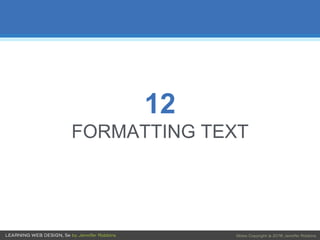
Chapter 12: CSS Part 2
- 2. OVERVIEW • Font-related properties • Text line settings • Various text effects • List style properties • ID, class, and descendent selectors • Specificity
- 3. Designing Text Styling text on the web is tricky because you don’t have control over how the text displays for the user: • They may not have the font you specify. • They may have their text set larger or smaller than you designed it. Best practices allow for flexibility in text specification.
- 4. Typesetting Terminology • A typeface is a set of characters with a single design (example: Garamond). • A font is a particular variation of the typeface with a specific weight, slant, or ornamentation (example: Garamond Bold Italic). • In traditional metal type, each size was a separate font (example: 12-point Garamond Bold Italic). • On a computer, fonts are generally stored in individual font files.
- 5. CSS Basic Font Properties CSS font properties deal with specifying the shapes of the characters themselves: • font-family • font-size • font-weight • font-style • font-variant • font (a shorthand that includes settings for all of the above)
- 6. Specifying the Font Family font-family Values: One or more font family names, separated by commas Example: body { font-family: Arial; } var { font-family: Courier, monospace; }
- 7. Specifying the Font Family (cont’d) • Font names must be capitalized (except generic font families). • Use commas to separate multiple font names. • If the name has a character space, it must appear within quotation marks: p { font-family: "Duru Sans", Verdana, sans-serif; }
- 8. Using Fonts on the Web • The font must be available on the user’s machine for it to display. • The best practice is to provide a list of options. The browser uses the first one that is available. • Start with the font you want and then provide backup options ending with a generic font family, as shown here: p { font-family: "Duru Sans", Verdana, sans-serif; } • You can also download a web font with the page, but it adds to the download and display time.
- 9. Generic Font Families • Generic font families instruct the browser to use an available font from one of five stylistic categories: serif, sans-serif, monospace, cursive, fantasy • Generic font families are often used as the last backup option.
- 10. Generic Font Families (cont’d)
- 11. Specifying Font Size font-size Values: • CSS length units • Percentage value • Absolute keywords (xx-small, x-small, small, medium, large, x-large, xx-large) • Relative keywords (larger, smaller) Example: h1 { font-size: 2.5rem; }
- 12. Specifying Font Size (cont’d) Most common sizing methods: • rem and em units • percentages (based on the inherited font size for that element) • pixels (px) can be used, but they’re not flexible.
- 13. Font Size: rem Units • The rem (root em) is equal to the font size of the html (root) element. • In browsers, the default root size is 16 pixels, so: 1 rem = 16 pixels. • If the font size of the root is changed, rem measurements change too. • !!! Old browsers do not support rem units (IE8 and earlier).
- 14. Font Size: em Units • The em unit is based on the current font size of the element. • The default font size is 16 pixels. By default, 1em = 16 pixels. • But if you change the font size of the element, the size of its em unit changes too. • Ems may be different sizes in different parts of the document and may compound larger or smaller when elements are nested. • This makes ems a little tricky to use, although they are better supported than rem units.
- 15. Font Weight (Boldness) font-weight Values: normal, bold, bolder, lighter, 100, 200, 300, 400, 500, 600, 700, 800, 900 Example: h1 { font-weight: normal; } span.new { font-weight: bold; } • Most common values are normal and bold. • Numerical values are useful when using a font with multiple weights.
- 16. Font Style (Italics) font-style Values: normal, italic, oblique Example: cite { font-style: italic; } • Makes text italic, normal, or oblique (slanted, but generally the same as italics).
- 17. Small Caps font-variant Values (in CSS2.1): normal, small-caps Example: abbr { font-variant: small-caps; } • Small caps are a separate font design that uses small uppercase characters in place of lowercase letters. • They help acronyms and other strings of capital letters blend in with the weight of the surrounding text.
- 18. Condensed and Extended Text Values (in CSS2.1): normal, ultra-condensed, extra-condensed, condensed, semi- condensed, semi-expanded, expanded, extra-expanded, ultra-expanded Example: abbr { font-variant: small-caps; } • Tells the browser to select a normal, condensed, or extended font variation from a typeface if it is available font-stretch
- 19. The Shortcut font Property font Values (in CSS2.1): A list of values for all the individual properties, in this order: {font: style weight stretch variant size/line-height font-family} At minimum, it must contain font-size and font-family, in that order. Other values are optional and may appear in any order prior to font-size. Example: p { font: 1em sans-serif; } h3 { font: oblique bold small-caps 1.5em Verdana, sans-serif; }
- 20. Advanced Typography The CSS3 Font Module offers properties for fine-tuned typography control, including: • Ligatures • Superscript and subscript • Alternate characters (such as a swash design for an S) • Proportional font sizing using x-height • Kerning • OpenType font features
- 21. Text Line Treatments Some properties control whole lines of text: • Line height (line-height) • Indents (text-indent) • Horizontal alignment (text-align)
- 22. Line Height line-height Values: Number, length, percentage, normal Example: p { line-height: 1.4em; } • Line height defines the minimum distance from baseline to baseline in text.
- 23. Line Height (cont’d.) • The baseline is the imaginary line upon which the bottoms of characters sit. • If a large character or image is on a line, the line height expands to accommodate it.
- 24. Indents text-indent Values: Length, percentage Examples: p {text-ident: 2em;} p {text-ident: 25%;} p {text-ident: -35px;}
- 25. Horizontal Text Alignment text-align Values: left, right, center, justify, start, end Examples:
- 26. Underlines (Text Decoration) text-decoration Values: none, underline, overline, line-through, blink Examples: NOTE: text-decoration is often used to turn off underlines under links: a { text-decoration: none; }
- 27. Text Decoration Tips • If you turn off underlines under links, be sure there is another visual cue to compensate. • Underlining text that is not a link may be misleading. Consider italics instead. • Don’t use blink. Browsers don’t support it anyway.
- 28. Capitalization text-transform Values: none, capitalize, lowercase, uppercase, full-width Examples:
- 29. Spacing letter-spacing Values: length, normal word-spacing Values: length, normal Examples:
- 30. Text Shadow text-shadow Values: 'horizontal-offset' 'vertical-offset' 'blur-radius' 'color', none The value is two offset measurements, an optional blur radius, and a color value (with no commas between). Example:
- 31. List Style Properties There are three properties for affecting the display of lists: • list-style-type Chooses the type of list marker • list-style-position Sets the position of the marker relative to the list element box • list-style-image Allows you to specify your own image for use as a bullet
- 32. LIST STYLES Choosing a Marker list-style-type Values: none, disc, circle, square, decimal, decimal-leading-zero, lower- alpha, upper-alpha, lower-latin, upper-latin, lower-roman, upper- roman, lower-greek Unordered lists: ul { list-style-type: keyword; }
- 33. Keyword System decimal 1, 2, 3, 4, 5… decimal-leading-zero 01, 02, 03, 04, 05… lower-alpha a, b, c, d, e… upper-alpha A, B, C, D, E… lower-latin a, b, c, d, e… (same as lower-alpha) upper-latin A, B, C, D, E… (same as upper-alpha) lower-roman i, ii, iii, iv, v… upper-roman I, II, III, IV, V… lower-greek α, β, γ, δ, ε… LIST STYLES Choosing a Marker (cont’d) Ordered lists: ol { list-style-type: keyword; }
- 34. LIST STYLES Marker Position list-style-position Values: inside, outside, hanging Positions the marker relative to the content area:
- 35. LIST STYLES Custom Bullets list-style-image Values: url(location), none Example: ul { list-style-type: disc; list-style-image: url(/images/rainbow.gif); list-style-position: outside; }
- 36. More Selector Types • Descendent selectors • ID selectors • Class selectors • Universal selector
- 37. Descendent Selectors A descendent selector targets elements contained in another element. It’s a kind of contextual selector (it selects based on relationship to another element). It’s indicated in a list separated by a character space. ol a {font-weight: bold;} (only the links (a) in ordered lists (ol) would be bold) h1 em {color: red;} (only emphasized text in h1s would be red)
- 38. Descendent Selectors (cont’d) They can appear as part of a grouped selector: h1 em, h2 em, h3 em {color: red;} (only emphasized text in h1, h2, and h3 elements) They can be several layers deep: ol a em {font-variant: small-caps;} (only emphasized text in links in ordered lists)
- 39. ID Selectors ID selectors (indicated by a # symbol) target elements based on the value of their ID attributes: <li id="primary">Primary color t-shirt</li> To target just that item: li#primary {color: olive;} To omit the element name: #primary {color: olive;} It can be used as part of a compound or contextual selector: #intro a { text-decoration: none;}
- 40. Class Selectors Class selectors (indicated by a . symbol) select elements based on the value of their class attributes: p.special { color: orange;} (All paragraphs with the class name "special" would be orange.) To target all element types that share a class name, omit the element name in the selector: .hilight { background-color: yellow;} (All elements with the class “hilight” would have a yellow background.)
- 41. Universal Selector The universal element selector (*) matches any element, like a wildcard in programming languages: * {border: 1px solid gray;} (puts a 1-pixel gray border around every element in the document) Can be used as part of contextual selectors: #intro * {border: 1px solid gray;} (selects all elements contained within an element with the ID intro)
- 42. Specificity Basics Specificity refers to a system for sorting out which selectors have more weight when resolving style rule conflicts. More specific selectors have more weight. In simplified terms, it works like this: • Inline styles with the style attribute are more specific than (and will override…) • ID selectors, which are more specific than (and will override…) • Class selectors, which are more specific than (and will override…) • Individual element selectors
- 43. Calculating Specificity There is a system used to calculate specificity. Start by drawing three boxes: [ ] [ ] [ ] For each style rule: 1. Count the IDs in the selector and put that number in the first box. 2. Count the class and pseudo-class selectors and put the number in the second box. 3. Count the element names and put the number in the third box [ ID ] [ class ] [ elements ] 4. The first box that is not a tie determines which selector wins.
- 44. Calculating Specificity (cont’d) Example: h1 { color: red;} [0] [0] [1] h1.special { color: lime; } [0] [1] [1] The second one has a class selector and the first one doesn’t, therefore the second one is more specific and has more weight. The lime color applies to h1s when they have the class name “special.”
- 45. Using Specificity Use specificity strategically to take advantage of overrides: p { line-height: 1.2em; } [0] [0] [1] (sets the line-height for all paragraphs) blockquote p { line-height: 1em; } [0] [0] [2] (more specific selector changes line-height when the paragraph is in a blockquote) p.intro { line-height: 2em; } [0] [1] [1] (paragraphs with the class “intro” have a line-height of 2em, even when they’re in a blockquote. A class name in the selector has more weight than two element names.)