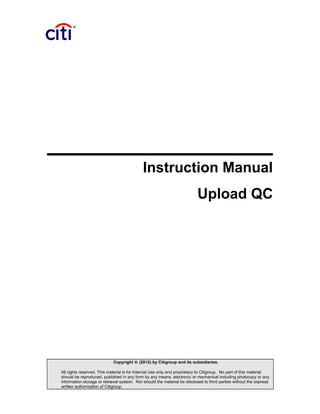
Instruction Manual - Upload QC - English Version
- 1. Instruction Manual Upload QC Copyright © (2012) by Citigroup and its subsidiaries. All rights reserved. This material is for Internal Use only and proprietary to Citigroup. No part of this material should be reproduced, published in any form by any means, electronic or mechanical including photocopy or any information storage or retrieval system. Nor should the material be disclosed to third parties without the express written authorization of Citigroup.
- 2. f6d434e6-fc18-4b4e-8fc8-1716d731e9f9-160511162115.doc TABLE OF CONTENTS 1 Introduction............................................................................................................4 2 Installation - Microsoft Excel 2007..........................................................................5 3 Export to Quality Center.........................................................................................9 4 Create Template Test Case................................................................................17 5 Use Template Test Case......................................................................................19 6 Merge and Number Test Cases...........................................................................21 © 2012 Citigroup. Information contained herein is for Internal Use and may be used only for business purposes authorized by Citigroup Template Version 3.0 Effective Date: 4/1/2012 Page 2 of 22
- 3. f6d434e6-fc18-4b4e-8fc8-1716d731e9f9-160511162115.doc DOCUMENT CHANGE CONTROL © 2012 Citigroup. Information contained herein is for Internal Use and may be used only for business purposes authorized by Citigroup Template Version 3.0 Effective Date: 4/1/2012 Page 3 of 22 Version No. Revised By Revision Date Sections Description of Change(s) 1.00 Sergio Rubio 17/09/2012 All Initial Version 2.00 Sergio Rubio 25/07/2013 All English translation
- 4. f6d434e6-fc18-4b4e-8fc8-1716d731e9f9-160511162115.doc 1 Introduction The objective of this document is to present the solution created to upload test scripts in Quality Center under specifications defined by GOM (Global Operational Model). The creation of a new macro to upload test scripts was necessary because the solution provided by HP (Add-In "Upload to Quality Center") is not enough for adoption of the following concepts introduced by the GOM: • Test cases modularization and reuse; • Division of test cases by steps; • Test cases parameter upload. The main improvements implemented by the new macro "Upload QC" are listed below: • Upload to Quality Center without the creation of an intermediate worksheet, containing the "Subject" and "Test Name"; • Identification of parameters and default values used in test cases; • "Test Lab" tree folder creation, including the association of test cases for their "Test Sets"; • Definition and use of “template test cases”; • Test cases formatting and automatic numbering. © 2012 Citigroup. Information contained herein is for Internal Use and may be used only for business purposes authorized by Citigroup Template Version 3.0 Effective Date: 4/1/2012 Page 4 of 22
- 5. f6d434e6-fc18-4b4e-8fc8-1716d731e9f9-160511162115.doc 2 Installation - Microsoft Excel 2007 1. Open Microsoft Excel. Click at Office button (upper left corner of Excel) and click at button “Excel Options”: © 2012 Citigroup. Information contained herein is for Internal Use and may be used only for business purposes authorized by Citigroup Template Version 3.0 Effective Date: 4/1/2012 Page 5 of 22
- 6. f6d434e6-fc18-4b4e-8fc8-1716d731e9f9-160511162115.doc 2. Select the option "Add-Ins" at the menu in the left corner. Select the option "Excel Add- ins" in combo box "Manage" and click at button "Go ..": © 2012 Citigroup. Information contained herein is for Internal Use and may be used only for business purposes authorized by Citigroup Template Version 3.0 Effective Date: 4/1/2012 Page 6 of 22
- 7. f6d434e6-fc18-4b4e-8fc8-1716d731e9f9-160511162115.doc 3. Click at button “Browser” at window “Add-Ins”: 4. Select the add-in “TQA_Upload_QC”, already copied to the local machine: © 2012 Citigroup. Information contained herein is for Internal Use and may be used only for business purposes authorized by Citigroup Template Version 3.0 Effective Date: 4/1/2012 Page 7 of 22
- 8. f6d434e6-fc18-4b4e-8fc8-1716d731e9f9-160511162115.doc 5. Click at button “Yes” on presented message: 6. Click at button “OK” on window “Add-Ins” 7. Excel will create a new option, “TQA - Upload QC”, inside the tab “Add-Ins” © 2012 Citigroup. Information contained herein is for Internal Use and may be used only for business purposes authorized by Citigroup Template Version 3.0 Effective Date: 4/1/2012 Page 8 of 22
- 9. f6d434e6-fc18-4b4e-8fc8-1716d731e9f9-160511162115.doc 3 Export to Quality Center This function replaces the Add-In for Excel, provided by HP. It is not needed to create an intermediate spreadsheet, containing the Subject and Test Name, and only need to use a script in TQA standards. Follow these steps to upload test cases to QC: 1. Open a test script. 2. Execute the function “Export to Quality Center”. 3. Make the Quality Center login, with the same user and password of QC: © 2012 Citigroup. Information contained herein is for Internal Use and may be used only for business purposes authorized by Citigroup Template Version 3.0 Effective Date: 4/1/2012 Page 9 of 22
- 10. f6d434e6-fc18-4b4e-8fc8-1716d731e9f9-160511162115.doc 4. Select the domain and project of Quality Center 5. Click at button “Start Validation” 6. It will be presented the window below, with a error summary found in test script. Additionally, it will be presented warnings related to the missing information on test script fields. © 2012 Citigroup. Information contained herein is for Internal Use and may be used only for business purposes authorized by Citigroup Template Version 3.0 Effective Date: 4/1/2012 Page 10 of 22
- 11. f6d434e6-fc18-4b4e-8fc8-1716d731e9f9-160511162115.doc The validation performed by the add-in will be the listed below: Errors: • File contains worksheets that are not under GOM template • Sheet does not have test cases • Work ID is not informed • Project Name is not informed • Application is not defined • Column 'Test Script ID' is not filled • Column 'Objective' is not filled • Line without information to upload • Column 'Test Case' is not filled • Column 'Expected Results' is not filled • Work ID with non-numeric value • Column 'Objective' cannot have the following characters: /:"?'<>|*% Warnings: • Product/Country is not informed • Project Manager is not informed • Test Analyst is not informed • Work Identifier is not registered in Quality Center • Application is not registered in Quality Center • Column 'BR_ID' is not filled • Column 'FS / MDD ID' is not filled • Column 'Objective' with more than 255 characters. This content will be truncated • Column 'Data' does not have parameters. It will be created a parameter called 'IP_Column_Data' • Column 'Test Priority' is not filled • Column 'Test Priority' has a value different than 'High', 'Medium' or 'Low' The validation log can be viewed by clicking at buttons “Show Errors” and “Show Warnings” © 2012 Citigroup. Information contained herein is for Internal Use and may be used only for business purposes authorized by Citigroup Template Version 3.0 Effective Date: 4/1/2012 Page 11 of 22
- 12. f6d434e6-fc18-4b4e-8fc8-1716d731e9f9-160511162115.doc Obs.: The test script uploading will be only allowed when all test script errors are fixed. 7. After click at “Next” button, it will be presented the screen below, to select the folder in test plan to upload test cases and to configure some uploading parameters: © 2012 Citigroup. Information contained herein is for Internal Use and may be used only for business purposes authorized by Citigroup Template Version 3.0 Effective Date: 4/1/2012 Page 12 of 22
- 13. f6d434e6-fc18-4b4e-8fc8-1716d731e9f9-160511162115.doc The Test Plan folders can be expanded after your selection, according to the example below: 8. To create a new folder in Test Plan to upload the test cases, select a parent folder and click at button “New Folder”: © 2012 Citigroup. Information contained herein is for Internal Use and may be used only for business purposes authorized by Citigroup Template Version 3.0 Effective Date: 4/1/2012 Page 13 of 22
- 14. f6d434e6-fc18-4b4e-8fc8-1716d731e9f9-160511162115.doc 9. The add-in will suggest a name for the Project, according GOM standards: <Work Id> - <Project Name>. Confirm the folder name and click at button “OK”: 10. Select the Test Plan folder and fill the fields according to your Project, and click at button “Next”: Obs.: The Test Lab creation is optional. It will follow the same structure uploaded to Test Plan © 2012 Citigroup. Information contained herein is for Internal Use and may be used only for business purposes authorized by Citigroup Template Version 3.0 Effective Date: 4/1/2012 Page 14 of 22
- 15. f6d434e6-fc18-4b4e-8fc8-1716d731e9f9-160511162115.doc 11. The uploading will start, and a progress bar will be presented, as showed below: 12. When the upload is finished, it will be presented the following message: The picture below shows na example of Test Plan folder created after the uploading: © 2012 Citigroup. Information contained herein is for Internal Use and may be used only for business purposes authorized by Citigroup Template Version 3.0 Effective Date: 4/1/2012 Page 15 of 22
- 16. f6d434e6-fc18-4b4e-8fc8-1716d731e9f9-160511162115.doc The same structure is created in Test Lab module (if requested), according to the example below: It is showed below an extraction of test scripts. The example shows a test case that has 10 steps, where the first two steps are a template test case model (for details about test cases model, see section 4 - Create Template Test Case). The test case also has two associated parameters. The Picture below shows how the test case was uploaded to Quality Center. The first step is a call to the template test case: © 2012 Citigroup. Information contained herein is for Internal Use and may be used only for business purposes authorized by Citigroup Template Version 3.0 Effective Date: 4/1/2012 Page 16 of 22
- 17. f6d434e6-fc18-4b4e-8fc8-1716d731e9f9-160511162115.doc The picture below shows the parameters created for the test case: 4 Create Template Test Case The macro "Upload QC" offers the possibility of creating template test cases. These test cases have steps that are common to two or more test cases. For example, a test case model might detail the steps required to access a specific function of a system: 1 - Access the system XXX 2 - Expand the menu “1 - Maintenance” 3 - Click at option “2 - Create new customer” To create a template test case, follow these steps: 1. Create the steps and expected results for template test case in test script. 2. Access the function “Create Template Test Case”. Excel will present the folllowing window: Obs.: It will be presented the steps related to Quality Center login, when the another add-in functions was not executed yet. © 2012 Citigroup. Information contained herein is for Internal Use and may be used only for business purposes authorized by Citigroup Template Version 3.0 Effective Date: 4/1/2012 Page 17 of 22
- 18. f6d434e6-fc18-4b4e-8fc8-1716d731e9f9-160511162115.doc 3. Click at button presented at field “Lines Selected”, and select the lines containg the steps that have to be converted to template test case, as the example below: 4. The step will be uploaded to the window. Define a template test case name, its system and related testing group, and click at button “Create Template”: 5. After that, it will be presented the following message: The test case will be created inside the folder “Library” in Test Plan module, and inside the selected system folder, according to the example below: © 2012 Citigroup. Information contained herein is for Internal Use and may be used only for business purposes authorized by Citigroup Template Version 3.0 Effective Date: 4/1/2012 Page 18 of 22
- 19. f6d434e6-fc18-4b4e-8fc8-1716d731e9f9-160511162115.doc The selected steps will be highlighted in test script, and will be identified during its uploading, according to the picture below: 5 Use Template Test Case The template test cases uploaded in Quality Center can also be used in the test script, using the function "Use Template Test Case" The use of template test cases follows these steps: 1. Execute the function “Use Template Test Case” of add-in “Upload QC” © 2012 Citigroup. Information contained herein is for Internal Use and may be used only for business purposes authorized by Citigroup Template Version 3.0 Effective Date: 4/1/2012 Page 19 of 22
- 20. f6d434e6-fc18-4b4e-8fc8-1716d731e9f9-160511162115.doc Obs.: It will be presented the steps related to Quality Center login, when the another add-in functions was not executed yet. 2. Click at button of field “Select the line to insert template test case” and select a line to insert the template test case, according to the example below: 3. After select the line, select the system and the template test case that have to be inserted in script, and click at button “Use Template”: © 2012 Citigroup. Information contained herein is for Internal Use and may be used only for business purposes authorized by Citigroup Template Version 3.0 Effective Date: 4/1/2012 Page 20 of 22
- 21. f6d434e6-fc18-4b4e-8fc8-1716d731e9f9-160511162115.doc 4. It will be presented the following message: The steps of template test case will be inserted at selected row, according to the example below: 6 Merge and Number Test Cases The macro "Upload QC" also formats the script, merge the cells of a test case and inserting a sequential numbering. Run the function "Merge and Number Test Cases". The progress of the formatting will be displayed in a progress bar, as shown below: © 2012 Citigroup. Information contained herein is for Internal Use and may be used only for business purposes authorized by Citigroup Template Version 3.0 Effective Date: 4/1/2012 Page 21 of 22
- 22. f6d434e6-fc18-4b4e-8fc8-1716d731e9f9-160511162115.doc It will be presented the following message: © 2012 Citigroup. Information contained herein is for Internal Use and may be used only for business purposes authorized by Citigroup Template Version 3.0 Effective Date: 4/1/2012 Page 22 of 22