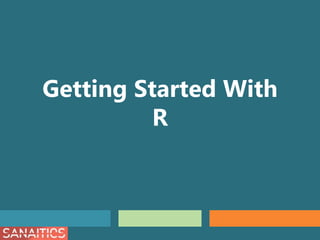
Getting Started with R
- 2. SECTION 1 Introduction to R 2
- 3. What is R? • R is a programming language and environment for statistical computing and graphics • It has a wide variety of statistical & graphical techniques built in which makes it one of the most popular languages used by statisticians, data analysts, researchers and marketers to retrieve, clean, analyze, visualize and present data • R is Free and Open Source software which means the source code is publicly accessible and can be modified as users or other developers see fit • R compiles and runs on a wide variety of UNIX platforms, Windows and MacOS 3
- 4. R Environment & Community • Almost all functionality is done through built in functions. Basic and advanced functions are available by default • R is built using packages. There are approximately 13,393 packages • All datasets created in the session remain in Memory • R commands are Case Sensitive • R Community is a group of developers who maintain R and guide its evolution • Few of the contributors are: R-bloggers, Revolution Analytics Blog, R-statistics and Data Mining Blog • There are news, blogs, forums, research on new packages or advancements, on their websites • They enable you to connect with other users and you can also contribute to these communities to both help others and learn the material and strengthen your own understanding 4
- 6. Installing R R-CRAN: • The Comprehensive R Archive Network - A network of global web servers storing identical, up-to-date versions of code and documentation for R • It is the main repository for R packages. Currently, it features 9763 available packages To install R: • Go to http://cran.r-project.org/ • Download the setup • Run the setup 6
- 7. The R-User Interface 7 The R console − Type in the command − Press enter − See the output
- 8. RStudio • Integrated Development Environment (IDE) is a software which provides programmer with an interface combined with all the required tools at hand • RStudio is a free and open source IDE for R • It is more user-friendly than using R directly since it keeps track of your script file, console, plots, and history, all in one place • It has an organized layout and several extra options • The usual RStudio screen has four windows: − Console − Workspace and history − Files, plots, packages and help − The R script(s) and data view To download RStudio go to https://www.RStudio.com/and follow the steps. 8
- 9. RStudio - User Interface The console is where you can type commands and see output The workspace tab shows all the active objects. The history tab shows a list of commands used so far The files tab shows all the files and folders in your default workspace as if you were on a PC/Mac window The plots tab will show all your graphs. The packages tab will list a series of packages or add-ons needed to run certain processes. For additional info see the help tab 9 The script is where you can write a bunch of programs, execute them and can save it for later use
- 10. SECTION 3 Write Your First R Program 10
- 11. Working with Directories • A working directory is a default location on your hard disk where R looks without further instruction for any files you ask it to retrieve or write. It is important to select a location that is easy to find and remember, so you can access your files when you need them • In order to check what your R current working directory is type: getwd() • If the directory it returns is not the directory you would like to use, then simply use the following function to set your working directory: setwd(‘PATH’) replace PATH with the directory path that you would like to use • Use getwd() again to verify that the change took place 11
- 12. Working with Directories • Steps to set working directory through R tools: – Go to the File menu – Select Change Working Directory – Select the appropriate folder/directory • In case of Windows, R’s default working directory is: "C:/Users/User Name/Documents" You have the option to set the working directory at any time. Do this when you want to access files in a new location, such as when you are working on multiple projects at the same time or at the start of a new project.* 12
- 13. Create and Save Your Script In your R console, • Open a new script. File > New script The R script − Write commands − Execute or run the command using F5 key or Ctrl+R. − See the output • You can run a single command, bunch of commands by highlighting those, or the entire file at once. • Save the file at a desired location from the ‘File’ menu. It helps to save the script for later use. 13
- 14. Write a Program Create two objects ‘x’ and ‘y’ and perform mathematical operations on them. • The operators ‘<-’ and ‘=‘ are used for assigning values to an object • To see the value of the object, just type the name of the object and press the enter key # Create an object x and assign a value 10 x<-10 x [1] 10 # Type x and press Enter key • Comments can be added to keep a record of what you did and why, by preceding all comments with the # symbol 14
- 15. Write a Program y<-7 y [1] 7 # Create another object y and assign a value 7 x + y [1] 17 # Add the values of the objects x and y x * y [1] 70 # Multiply x by y R is case sensitive i.e. it treats ‘a’ and ‘A’ as completely different objects. * 15
- 16. R Workspace • Objects that you create during an R session are held in memory, the collection of objects that you currently have is called the workspace • This workspace is not saved on disk unless you tell R to do so. This means that your objects are lost when you close R without saving them or worse when R or your system crashes during a session. If it is saved then all the previously saved objects will be available when you start the R next time Some basic commands for using the command history: 16 history() To display all previous commands history(max.show=25) To display last 25 commands savehistory(file="myfile") To save your command history to a file. Default is ".Rhistory“ myfile is saved in My Documents loadhistory(file="myfile") To recall your command history. Default is ".Rhistory"
- 17. Help in R • R has a comprehensive built-in help system consisting of a documentation for packages and functions. Any of the following commands can be used to access help in R • If you know the topic but not the exact function: • If you know the exact function: help.search("regression") OR ??"regression" help(functionname) help(mean) OR ?functionname ?mean 17
- 18. SECTION 4 Packages in R 18
- 19. R Package • A Package is a collection of R functions with comprehensive documents • A core set of packages is included with the installation of R. Additional packages are required for specific requirements • These packages can be downloaded from various repositories like Comprehensive R Archive Network, or from bioconductor, github, R Forge and many more • Packages extend the functionality of R by enabling additional visual capabilities, statistical methods, and discipline-specific functions, just to name a few. A Package includes: R functions, Data Example, Help Files, Namespace and Description. 19
- 20. How to Install and Use a Package ? To install a package Type the following command in R console: install.packages(“pkg ”) pkg is the name of package whose current version should be downloaded from the repositories. Some packages have been removed from CRAN but they can be downloaded from R archives. Link for archive: http://cran.r-project.org/src/contrib/Archive/ Download the most recently modified version of required package from the link above. * 20 To use a package Invoke the following command to load the package into the ongoing session: library(<pkg>)
- 21. SECTION 5 Data Types in R 21
- 22. Data Types in R Numeric Integer Character Factor Logical Contains decimal as well as whole numbers Contains only whole numbers Holds character strings A vector that can contain only predefined values, and is used to store categorical data. Can only take on two values, TRUE or FALSE. 22
- 23. Data Types in R Vector Matrix Array Data frame List 1 dimension 2 dimensions 2 or more dimensions 2 dimensions Sequence of data elements of the same basic type. Like a Vector but additionally contains the dimension attribute. Hold multidimensional data. Matrices are a special case of two-dimensional arrays. Table-like data object allowing different data types for different columns. Collection of data objects, each element of a list is a data object. 23
- 24. Numeric x<-4.5 x [1] 4.5 y<-3567 y [1] 3567 class(x) [1] "numeric" class(y) [1] "numeric" class() function is used to check the data type of an object. Numeric type object can store decimal as well as whole numbers. Create two numeric objects x and y and assign values 4.5 and 3567 respectively. 24
- 25. Numeric R shows class of an integer object x as numeric. To convert it to an integer format, use as.integer() function. x<-as.integer(x) x [1] 4 class(x) [1] "integer" new value of x is 4 after converting it into integer 25
- 26. Integer To create an integer variable in R use as.integer() function. f<-as.integer(22.5) f [1] 22 class(f) [1] "integer" x=8 class(x) [1] "numeric" The default class of an integer is a numeric class 26
- 27. Character A character object is used to represent strings. A string is specified by using quotes (both single and double quotes will work). To convert any object into a character type, use as.character() function. z<-"Welcome to The World of R" z [1] "Welcome to The World of R" x<-"4.5" x [1] "4.5" class(z) [1] "character" class(x) [1] "character" Any value enclosed in quotes is stored as a character object 27
- 28. x<-c("high", "medium", "low", "low", "medium", "high", "high", "high", "medium", "low","low") Factor Factor objects are used to categorise data and can store both strings and integers. # Create an object x is.factor(x) [1] FALSE # Check whether object x is a factor or character is.character(x) [1] TRUE c() combines data of different types is.factor() function returns True or False after checking whether the object is of type factor or not is.character() function returns True or False after checking whether the object is of type character or not 28
- 29. levels(x) [1] "high" "low" "medium" Factor Factor object x has 11 elements and 3 levels. By default the levels are sorted alphabetically x<-factor(x) x [1] high medium low low medium high high high [9] medium low low Levels: high low medium A factor is a categorical variable that can take only one of a fixed, finite set of possibilities. Those possible categories are the levels. Levels are the unique data values. Above output tells how many levels are there in x. Alternatively, we can use levels() function to check levels. Create a factor object using factor() function 29
- 30. Logical x<-4.5 is.integer(x) [1] FALSE is.integer() function checks whether the object is integer or not. # Create an object x and assign a value 4.5 # Create two numeric objects y and z # Check whether y is greater than z or not y<-4 z<-7 result<-y>z result [1] FALSE With this kind of statement, you are asking R to evaluate the logical question “Is it true that y is greater than z?” The object storing the answer of above question is of type logical You can check the class of the object using class() Logical type objects can only take 2 values i.e. TRUE or FALSE. 30
- 31. Vector a <- c(1,2,5.3,6,-2,4) a [1] 1.0 2.0 5.3 6.0 -2.0 4.0 Create three vectors: numeric, character and logical. All the elements of a vector must be of the same type. To convert any object into a vector type, use as.vector() function. # Numeric vector b <- c("one","two","three") b [1] "one" "two" "three" # Character vector c<-c(4,24,6,4, 2,7) l<-c>5 l [1] FALSE TRUE TRUE FALSE FALSE TRUE # Logical vector 31
- 32. x<-matrix(c(2, 3, 4, 5, 6, 7),nrow=3,ncol=2,byrow=TRUE) x [,1] [,2] [1,] 2 3 [2,] 4 5 [3,] 6 7 x<-matrix(c(2, 3, 4, 5, 6, 7),nrow=3,ncol=2) x [,1] [,2] [1,] 2 5 [2,] 3 6 [3,] 4 7 Matrices byrow=TRUE fills the matrix row-wise matrix() function is used to create a matrix. nrow= and ncol= is used to specify the dimension of the matrix Note that the matrix is filled column-wise. To fill it row-wise see the next command Matrix is a two dimensional data structure. It is similar to vectors but additionally contains the dimension attribute. To convert any object into a matrix type, use as.matrix() function. # Create a matrix with 3 rows and 2 columns. 32
- 33. Arrays a<-array(1:24,dim=c(3,4,2)) a , , 1 [,1] [,2] [,3] [,4] [1,] 1 4 7 10 [2,] 2 5 8 11 [3,] 3 6 9 12 , , 2 [,1] [,2] [,3] [,4] [1,] 13 16 19 22 [2,] 14 17 20 23 [3,] 15 18 21 24 array() is used to create array in R, where you give data as the first argument and a vector with the sizes of the dimensions as the second argument. dim= takes dimensions of the array. Note: Although the rows are given as the first dimension, the tables are filled column- wise. So, for arrays, R fills the columns, then the rows, and then the rest Arrays hold multidimensional rectangular data i.e. each row is the same length, and likewise for each column and other dimensions # Create an array with four columns, three rows and two “tables”. 33
- 34. Data Frames x<-c(12,23,45) y<-c(13,21,6) z<-c("a","b","c") data<-data.frame(x,y,z) data x y z 1 12 13 a 2 23 21 b 3 45 6 c creates vectors x, y, z data.frame() function combines them in a table. object data is a dataframe containing three vectors x, y, z Data frame is a two-dimensional array like structure. It is a list of vectors of equal length. Data frames are the primary data structure in R. To convert any object into a data frame type, use as.data.frame() function. # Create a data frame from different vectors Data.frames are distinct from matrices because they can include heterogeneous data types among columns/variables. * 34
- 35. Lists n=c(2, 3, 5) s=c("aa", "bb", "cc", "dd", "ee") x=list(n, s, 3) [[1]] [1] 2 3 5 [[2]] [1] "aa" "bb" "cc" "dd" "ee" [[3]] [1] 3 list() is used to create lists. List is a data structure having components of mixed data types. To convert any object into a list type, use as.list() function. # Create a list of 2 vectors and a numeric value 35 We retrieve a list slice by enclosing the index of the vector in a square bracket "[]" operator, for eg: x[2]
- 36. SECTION 6 String Functions in R 36
- 37. Concatenating Strings - paste() paste() converts its arguments to character strings and concatenates (pastes) them to form one or several character strings. a<-"Hello" b<-'How' c<-"are you? " paste(a,b,c,sep="-") [1] "Hello-How-are you? " paste("y",1:4,sep=".") [1] "y.1" "y.2" "y.3" "y.4" sep= takes a character string that is used as a seperator. The default separator is a blank space (sep=" ") single character “y” is pasted with the sequence 1:4 and separator sep="." 37
- 38. Extracting and Replacing - substring() substring("WELCOME TO THE WORLD OF R",12,14) [1] "THE" substring() extracts or replaces substrings in a character vector. # Extract ‘THE’ Characters from 12th to 14th position are extracted 38 Location<-c("Mumbai","Delhi","Mumbai","Kolkata","Delhi") substring(Location,1,3) [1] "Mum" "Del" "Mum" "Kol" "Del" # Extract first 3 letters string=c("G1:E001","G2:E002","G3:E003") substring(string,3)<-" " [1] "G1 E001" "G2 E002" "G3 E003" # Replacing ‘:’ with ‘ ’
- 39. Replacing Substrings – sub() & gsub() string<-"She is a data scientist. She works with an MNC" sub("She","Sharon",string) [1] "Sharon is a data scientist. She works with an MNC" • sub() replaces the first instance of a substring sub() finds the first instance of the ‘She’ within string and replaces it with ‘Sharon’ 39 • gsub() replaces all instances of a substring. The g in gsub() stands for global. gsub("She","Sharon",string) [1] "Sharon is a data scientist. Sharon works with an MNC" gsub() does the same thing as sub(), but it replaces all instances of the substring(a global replace), not just the first
- 40. SECTION 7 Conditional Statements in R 40
- 41. Conditional Statements • Conditional Statements are useful in decision making when we want to execute a code only if a certain condition is satisfied • Condition is referred as a logical expression, when evaluated returns either True or False and depending on that the statements get executed • The simplest form is if statement. else and else if statements can also be used depending on the number of conditions to be checked 41
- 42. if Statement If the condition is TRUE, the statement gets executed. But if it's FALSE, nothing happens. x<-5 if(x > 0){ print("Positive number") } [1] "Positive number" x<-"Hello there" if(is.character(x)) { print(x) } [1] "Hello there" # Check if x is a positive number or not # Print the value of the object if it is of a character type Comparison operator ‘>’ is used in condition. Here, x >0 returns TRUE; hence the print statement is executed is.character() returns TRUE or FALSE depending on whether the argument is of character type or not. Here x is a character, hence the condition returns TRUE and “Hello there” is printed 42
- 43. x<- -5 if(x > 0){ print("Positive number") } else { print("Negative number") } [1] "Negative number" if..else Statement This condition evaluates to false; hence it will skip the body of if and the body of else will be executed. if..else Statements are used when you want to execute one block of code when a condition is true, and another block of code when it is false. There is an easier way to use if..else statement specifically for vectors. You can use ifelse() function instead. * # Check if x is a positive number or not and print the status 43
- 44. ifelse() ifelse() Function is a vector equivalent form of the if..else statement a<-c(6,1,5,14) ifelse(a%%2==0,"even","odd") [1] "even" "odd" "odd" "even" ifelse() function can take a vector as an input and results into a vector. If the condition is TRUE it returns x else y Here, a is a vector, put in a condition to check and print even or odd depending on result. %% operator gives the remainder of the first vector with the second 44
- 45. SECTION 8 Loops in R 45
- 46. for Loop Syntax: for (Loop_Variable in Sequence) { Statement 1 Statement 2 .... } Loop_Variable sets a new value for each iteration of the loop. Sequence is a vector assigned to a Loop_Variable Statement 1, Statement 2,… Body of for consisting of block of program statements contained within curly braces 46 Loops are used when a block of codes needs to be executed multiple times (called iteration)
- 47. for Loop • In for loop, the number of times the loop should be executed is typically defined in the initialisation part • Loop variable is created when the for statement runs • Loop variable is assigned the next element in the vector with each iteration and then the statements of the body are executed for ( i in 1:4) { print(i) } [1] 1 [1] 2 [1] 3 [1] 4 # Print numbers 1 to 4 47
- 48. THANK YOU! 48