Report
Share
Download to read offline
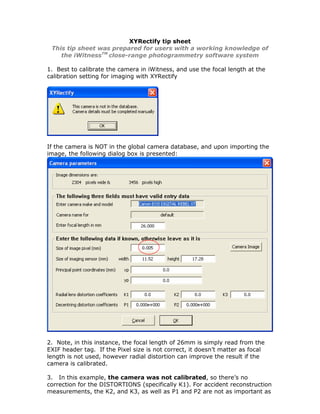
Recommended
More Related Content
Viewers also liked
Viewers also liked (7)
Boom & Bust cycles: the case of renewable energy in Spain

Boom & Bust cycles: the case of renewable energy in Spain
Similar to Xy rectify tip_sheet
Similar to Xy rectify tip_sheet (20)
1 of 6 LAB 5 IMAGE FILTERING ECE180 Introduction to.docx

1 of 6 LAB 5 IMAGE FILTERING ECE180 Introduction to.docx
Using Microsoft Excel for Weibull Analysis by William Dorner

Using Microsoft Excel for Weibull Analysis by William Dorner
study Seam Carving For Content Aware Image Resizing

study Seam Carving For Content Aware Image Resizing
Recently uploaded
Recently uploaded (20)
Axa Assurance Maroc - Insurer Innovation Award 2024

Axa Assurance Maroc - Insurer Innovation Award 2024
Tata AIG General Insurance Company - Insurer Innovation Award 2024

Tata AIG General Insurance Company - Insurer Innovation Award 2024
Advantages of Hiring UIUX Design Service Providers for Your Business

Advantages of Hiring UIUX Design Service Providers for Your Business
Boost Fertility New Invention Ups Success Rates.pdf

Boost Fertility New Invention Ups Success Rates.pdf
From Event to Action: Accelerate Your Decision Making with Real-Time Automation

From Event to Action: Accelerate Your Decision Making with Real-Time Automation
Mastering MySQL Database Architecture: Deep Dive into MySQL Shell and MySQL R...

Mastering MySQL Database Architecture: Deep Dive into MySQL Shell and MySQL R...
Handwritten Text Recognition for manuscripts and early printed texts

Handwritten Text Recognition for manuscripts and early printed texts
TrustArc Webinar - Stay Ahead of US State Data Privacy Law Developments

TrustArc Webinar - Stay Ahead of US State Data Privacy Law Developments
Presentation on how to chat with PDF using ChatGPT code interpreter

Presentation on how to chat with PDF using ChatGPT code interpreter
[2024]Digital Global Overview Report 2024 Meltwater.pdf![[2024]Digital Global Overview Report 2024 Meltwater.pdf](data:image/gif;base64,R0lGODlhAQABAIAAAAAAAP///yH5BAEAAAAALAAAAAABAAEAAAIBRAA7)
![[2024]Digital Global Overview Report 2024 Meltwater.pdf](data:image/gif;base64,R0lGODlhAQABAIAAAAAAAP///yH5BAEAAAAALAAAAAABAAEAAAIBRAA7)
[2024]Digital Global Overview Report 2024 Meltwater.pdf
08448380779 Call Girls In Greater Kailash - I Women Seeking Men

08448380779 Call Girls In Greater Kailash - I Women Seeking Men
IAC 2024 - IA Fast Track to Search Focused AI Solutions

IAC 2024 - IA Fast Track to Search Focused AI Solutions
Apidays Singapore 2024 - Building Digital Trust in a Digital Economy by Veron...

Apidays Singapore 2024 - Building Digital Trust in a Digital Economy by Veron...
The Role of Taxonomy and Ontology in Semantic Layers - Heather Hedden.pdf

The Role of Taxonomy and Ontology in Semantic Layers - Heather Hedden.pdf
The 7 Things I Know About Cyber Security After 25 Years | April 2024

The 7 Things I Know About Cyber Security After 25 Years | April 2024
Breaking the Kubernetes Kill Chain: Host Path Mount

Breaking the Kubernetes Kill Chain: Host Path Mount
Scaling API-first – The story of a global engineering organization

Scaling API-first – The story of a global engineering organization
Xy rectify tip_sheet
- 1. XYRectify tip sheet This tip sheet was prepared for users with a working knowledge of the iWitnessTM close-range photogrammetry software system 1. Best to calibrate the camera in iWitness, and use the focal length at the calibration setting for imaging with XYRectify If the camera is NOT in the global camera database, and upon importing the image, the following dialog box is presented: 2. Note, in this instance, the focal length of 26mm is simply read from the EXIF header tag. If the Pixel size is not correct, it doesn’t matter as focal length is not used, however radial distortion can improve the result if the camera is calibrated. 3. In this example, the camera was not calibrated, so there’s no correction for the DISTORTIONS (specifically K1). For accident reconstruction measurements, the K2, and K3, as well as P1 and P2 are not as important as
- 2. K1. If the camera has been calibrated, then it is best to click the “Apply corrections” box. The pixel size (mm) should be proper relative to the c(mm) focal length. NOTE: it is always better to work with a camera that’s been calibrated with iWitness to optimize accuracy! 4. At this point, the camera parameters are setup and the image will be imported into XYRectify. 5. Control Points: XYRectify requires a minimum of 4 control points that are on a fairly planar surface (in this example a roadway intersection.) The control points are XY coordinates that should be accurate. In this instance a total station was used to derive the coordinates, but a total station is not the only way of obtaining these XY coordinates. Create a Control Point file using MS Notepad. Type in the name of the control point, and then its X, and Y coordinates. See the below screen capture:
- 3. In our example” Lwr_BE” means “Lower Bulls-Eye” as defined by the white X and the white circle in the image. Left_CL is the end of the double centerline on the left side (note: the image is actually illustrated upside down, so that is why it appears “opposite” in the image marking process noted on the 6. Click on the File + Import Control next page.) 7. The Import Control thumbnail is presented in the thumbnails on the left of the image. Click it and the control points dialog is presented. Click in the Label field with the “red plus” and it becomes a “yellow plus”.
- 4. Mark the corresponding location of the control point in the image and it becomes a “green plus”. Do this action for the remaining (minimum) of 4 control points. Note that the “Rectified Image” in the lower left of the dialog box displays two options, “Full Image” and “Bounded by control points”. The default is Full Image. The operator can choose to rectify either the entire original image (full image), which is the default case or a portion of the original image (bounded by control points …) equal to the area encompassed by the control points, plus a border area of approximately 10%.. In this example, we are going to leave the tick mark on the default “Full Image”. The below illustrates all 5 Control Points Marked, from the Control Points Dialog Box:
- 5. 8. Click the “Create Image” The Save As dialog will now be presented. Name the resulting Projective Transformation Image a new name; (we’ll call it “Crash”). Save it to your working folder. The new image named “Crash.jpg” is now planar rectified and an image thumbnail of it is presented above the Control Points dialog box: 9. Output File from XYRectify: The saved JPEG is accompanied by ‘tfw’ or ‘World files’ which define the XY reference coordinate system for the rectified image. The TFW (ASCII text file) is named the same name as your image; (in this example case “Crash.twf” located in your working directory. The image can now be imported into your favorite CAD package.
- 6. IMAGE SCALING TIP: What we have found, for those that do not have a program that reads the TFW coordinates output from XYRectify, it is easier to just apply scale in a CAD program; in this case, we will scale the image in the CAD Zones “Crash Zone” diagramming software www.cadzone.com as noted below: The image is now scaled, and the user can zoom in and “trace” the image using the CAD tools for an accurate 2D diagramming of the entities on the XYRectify planar surface. ©2008 All Rights Reserved, DeChant Consulting Services – DCS Inc www.iwitnessphoto.com
