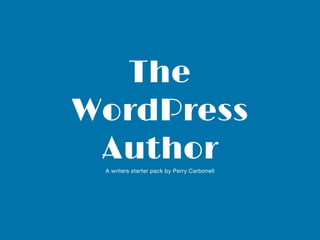
The WordPress Author
- 1. The WordPress AuthorA writers starter pack by Perry Carbonell
- 2. To begin is easy, to persist is an art. - German Proverb
- 3. What do you want to do? I want to understand the publishing process1 2 3 I want to understand the interface I want to learn how to write a blog post in WordPress 4 I want to understand the common uses 5 I have some questions about WordPress
- 4. A sneak peak Into the publication process and what it means to do it within WordPress. Publication How publishing works1 To learn more about WordPress statuses referenced on this page, go to this WordPress codex page.
- 5. Author creates content Author submits content for review Editor reviews the author’s content Both parties negotiate revisions Editor publishes content and author is notified we’re not even going there! 1 2 3 4 5 The Publication Process
- 6. Author creates content Author submits content for review Editor reviews the author’s content Both parties negotiate revisions Editor publishes content and author is notified we’re not even going there! 1 2 3 4 5 The Publication ProcessThe WordPress Process Author creates post When you save a post, you will be able to return to it at any time. The editor will also be able to see your draft. Author publishes post The post will now go to the editor for review. WordPress will save your post in a pending state. Editor reviews post During review, your post will still be in a pending state until it is published by the editor Post is in a pending state If required, you can always modify the post and save new versions. These will go to the editor for review. Everyone can see it now Post is published
- 7. Publishing process Author creates post Author publishes post Editor reviews post Editor publishes post Author edits post DescriptionWordPress Status Auto draft Draft Draft Pending Published WordPress will autosave your post once you start editing. As soon as you type a character into a new post, WordPress will automatically save that post as ‘draft’. When you initiate saving your post, WordPress will save your work in a ‘draft’ state. You can save work and come back to it later. These will also be saved in a ‘draft’ state. As soon as you publish a post, the editor will receive a notification and your post will be saved in a ‘pending’ state. The editor can make edits to your post or request you to make changes. The editor has the ability to publish posts. When a post is published, it is saved in a ‘Published’ state. Anyone can now view your post.
- 8. You write You publish You work it through with the editor Your work is published You need to learn the interface You must sign in You got this! WIN
- 9. User creation You will receive an email For example: Username: trial Password: password123 URL: http://example.com/wp-login.php You can always change your password after you log in The Editor sets you up as a user in WordPress - outside the scope of this guide The process of signing in Login
- 10. Your new besties This part will show you what you will be working with in WordPress, particularly focussing on posts. There’s a world on information on posts through the WordPress codex page through this link. The Interface Tools of the trade2
- 11. THE INTERFACE The Dashboard Always presented after you log in This is where you create / edit and publish. Some think of posts as blogs, others think of it as journal entries, while others write specific articles. WordPress is flexible — you can do anything you want! Posts ..well, almost anything.
- 12. THE DASHBOARD
- 13. Admin bar Presents extra bits of information for users that are logged on Admin menu You can add, edit posts here and upload your media Don’t be intimated, it’s just a dashboard. It has useful tools like drafting a post, the number of posts, comments and pages on the site, the site’s activity among other things. You can rearrange the content at anytime by dragging and dropping widgets. Dashboard The Dashboard breakdown
- 14. The Site Comments Quick link Hello avatar! A widget
- 15. For images and videos Comments from your post(s) Add and Edit your posts
- 16. Create and save a post on the fly. You can always finish it later. The latest in your world What you’ve been up to The latest rocking WP world
- 17. This is what it looks like now - but don’t get too comfortable with the layout! There might be changes to this layout in the future. Don’t worry though, the core functions should remain the same.
- 19. Title The title of your post goes here. Main content Are you ready to write? Toolbar Just like a word document. Publish Save, Preview, Change Status, Visibility and schedule your posts for publication Categories Categorise your posts into these buckets. Tags A more granular way to find topics that relate to your post. Posts breakdown
- 20. The Title The Category How to publish Post / Blog Content Add Media Interface Add Tags Handy note: All sites are different. Some will have Publish widget on top of Categories while others will have it the other way around. You can always rearrange these widgets by dragging and dropping them to where it suits.
- 21. The Title Site Category Site Tags Post / Blog Content ..the result
- 22. View when user searches the site by Category ..the result
- 23. Distraction free. Writing without clutter You might want to use this feature
- 24. This is what you came here for This section will provide the bare bone essentials on what you need to know when you write a post. As always, if you want more details regarding the writing process in WordPress, head on over to their official codex page. Writing All about what you do best3
- 25. Add a new post Add a new draft post Adding posts
- 26. Dashboard > Posts > Add New The most common way
- 27. Description: A post is pretty much your ‘blog’, ‘article’ or simply an ‘entry’. You can add text, images, links and a few other things. Posts
- 28. 1. Add a Title The title of your post goes here. 2. Add your content Your awesomeness goes here. 3. Save or Publish You can save and preview here. If you’re on a roll, go and publish! 4. Categorise your post Remember to categorise each post. 5. Add some Tags Make it even easier for readers to find what your post relates to.
- 29. Title Save Draft Select category Making it crystal Publish Preview Add tag Content
- 30. • Title - is the title of your post • Content - is where your magic happens! • Save Draft - build your post, one bit at a time • Preview - you can preview your work at anytime • Publish - will move your post to the editor for review • Categories - select one. If you want to add one, then please ask the site administrator • Tags - like a hashtag, tags enables readers to find specific content on the site. And remember, best practice is to always view your post before publishing. Layman’s Terms Handy note: WordPress will also autosave your posts once you edit. If there’s a clash in versions, this handy feature will appear above the post. Best to check your various versions when you receive this.
- 31. Add Media is where you can add either an existing or new image, a group of images, a gallery, a video or URL. Add Icon - choose from a wide variety of available icons to your post. We’ll cover this later. More. Select this to summarise your content for the reader in the front page. And a couple more things
- 32. More (author view). Adding your more tag here cuts the content at this point in the summary view for the reader More (readers view). This is how it looks for the reader. Clicking the more tag, presents the rest of the post content. Note: Don't forget to preview your work. More about ‘More’
- 33. Let’s run through some examples You might think that there’s way too much theory and arrow pointing in the past pages; so now it’s time to fix that! This section will focus on the most common ways you will be using WordPress as an author. Common Uses Practicing your craft4
- 34. I want to add some headings What do you want to do? I want to start a post now, save the post and continue later I want to add a link I want to add some block quotes I want to add media I want to align sentences and paragraphs I want to add icons I want to control the post using HTML 35 36 38 40 42 44 46 48
- 35. 1. Create your post. CHECKLIST 1.1 Posts > Add New 1.2 Add Title and Content 2. Save Draft. 1.3 Add Category 1.4 Add Tags 3. Go Posts and Open draft. 1.5 Add Styles Starting a post and continuing later 1. Create Post 2. Save draft ..and later. Handy note: If you don’t add a category, WordPress will default it to uncategorized. This is of course, not the best category for your readers. Always make sure to add a category to your post. If in doubt, ask the editor.
- 36. 1. Highlight your heading. 2. Click on Toggle icon. 3. Apply Heading. CHECKLIST 2. Click Toggle 3. Apply heading Adding a heading 1. Highlight
- 37. ..the result
- 38. 2. Select block quotes. 3. Style if applicable. CHECKLIST 1. Highlight your text. 1. Highlight text 2. Select block quotes Adding Block Quotes
- 39. ..the result
- 40. 1. Highlight text / paragraph. 2. Click insert link icon. 3. Enter the link. CHECKLIST 4. Select ‘open in a new window/tab’ if required. 2. Insert link 1. Highlight text 3. Enter link 4. Open in new window Adding Links
- 41. ..the result
- 42. 1. Add Media. 2. Select Media - image(s), audio, video. You can also create a gallery, video playlist or set an image as a featured image for the post. 3. Click ‘Insert into post’. CHECKLIST 4. You can also edit your media by clicking ‘edit. 1. Add media 3. Insert into post 4. Edit image Editing an image Adding Media
- 43. ..the result
- 44. 1. Add Icon. CHECKLIST 2. Select your icon. 3. Check selected icon. 3. Check icon 1. Add icon 2. Select icon(s) Note: If an icon is not available, you can always import one as a media file. If you import an icon from a brand, make sure you follow the approved brand assets from the website e.g. Facebook brand: https:// www.facebookbrand.com/ Adding Icons
- 45. ..the result
- 46. 1. Select word / sentence / paragraph you want to align. CHECKLIST 2. Select alignment (left, right or middle). 1. Save what you want to align 2. Select alignment Alignment
- 47. n.b. I am not so sure anyone would want this aligned right in practice. ..the result
- 48. Select Text and off you go! <h1> is heading <a href..> is your hyperlinks <p> is for paragraphs and the WordPress ‘more’ tag <!- -more- -> is for more content <img> is for your images HTML
- 49. These buttons cover basic HTML elements in WordPress b is for bold (implemented as <strong>) i is for italics (implemented as <em>) link launches a hyperlink pop-up b-quote is for blockquotes del is for deleting text ins is for inserting text img is for images ul is for unordered lists ol is for ordered lists li is for your list items code is when you want to enter a code block more is our ‘more’ tag :) close tags is for closing any of tags above. Or you can always click the button again to close the tag. Button description To learn about the editor Head on over the WordPress support page located here. To learn about HTML A good place to start is the W3 schools site. This site contains all the tags you need to code in HTML. Another good resource is the Code Academy site. It lists all the basic tags and also includes the structure of a HTML document. ..HTML and the WordPress ‘more’ tag The Best Way to learn Experiment with HTML and the buttons above. You can always view the results in the Visual tab
- 50. So you still have some Q’s. Well it’s time to answer those common questions that we might not have covered yet. Hopefully this section will tie together all the lose ends you still might have. Let’s step through it. Q&A Time I almost have it, but…5
- 51. If you are drafting a post, the editor will receive an alert. Similarly, once you have published, the editor will also receive an alert. But this time, they have to action it. The editor will review, perhaps edit (with your acknowledgement) and subsequently publish your post. You should receive an alert when this happens — but you can always ask the editor for planned timeframes. What happens when I publish?
- 52. Before you do it, always consult the editor. Controlling colour is often performed using CSS. More often than not, the site might already have predefined colour scheme. The best way to approach styling is to let the editor know of what you intend to do and let him provide the approach. What if I want to change text colour?
- 53. Receiving reader comments are a giveaway: you will see a thread below your post (that is, if comments have been enabled). You might also receive ‘likes’ from WordPress readers (that is, once again, if this feature has been enabled). But a good measure of readership can be tracked through analytics which the editor should be able to provide. How can I tell if my post was well received?
- 54. How can I share my post with others? We of course encourage you to share the post with as people as possible. You can do so by copying the URL and sending it by email. And more than just sharing with friends, we encourage you to share it through social channels, like Facebook, Instagram, Twitter and other mediums. The more the merrier.
- 55. Can I modify a published post? Yes you can but you will have to do it with the editor. The editor has the ability to always edit published posts so it’s just communication and negotiation on your part. By default, you can only view your published post. But don’t worry, the editor can always modify the post later.
- 56. I am glad you asked. WordPress is mobile friendly; all you have to do is download the WordPress app and you can write, save and publish posts on 1 or multiple sites. You can even start a post with the mobile app and finish it with the online site — simply save the post (under options). Note that the image to the left is the mobile phone view of the app. There is also a tablet version. Now you can create magic anywhere and anytime :) Can I create a post on the go? Title Content Preview Options Categories Tags Publish date Status Visibility Format Featured Image Available Options Image Bold Italics Quotes Lists Numbered List Link HTML Select a different site (if applicable)
- 57. There are also Featured Images and Format that you might have to consider (usually located below ‘Tags’). Featured Images are described by WordPress.com as “A featured image represent the contents, mood, or theme of a post or page. Posts and pages can have a single featured image, which many themes and tools can use to enhance the presentation of your site.” These can tend to dominate your post or page so please check with the editor before using. Post Formats are theme specific and not all themes have them. They are described by WordPress as follows: “A Post Format is a piece of meta information that can be used by a theme to customize its presentation of a post. The Post Formats feature provides a standardized list of formats that are available to all themes that support the feature.” This feature essentially changes the presentation of your post to the reader. Like Featured Images, it’s best to check with the editor first before using it. Is there anything else?
- 58. Sure, I am here to listen. I would also welcome comments to improve this document. Got some more? Perry Carbonell @ThoughtsbyPC thoughtsbypc.com Perry Carbonell
- 59. Let’s make WordPress great together Now go forth and create beautiful content!
