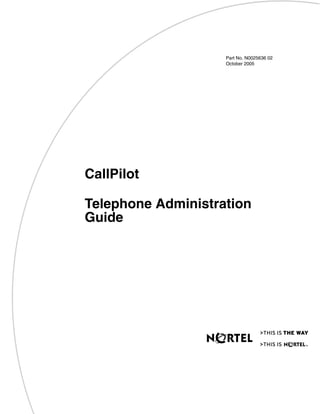
Nortel Call Pilot telephone administration guide
- 1. Part No. N0025636 02 October 2005 CallPilot Telephone Administration Guide Return to Menu
- 2. 2 N0025636 02 CallPilot Telephone Administration Guide Copyright © Nortel Networks Limited 2005 All rights reserved. The information in this document is subject to change without notice. The statements, configurations, technical data, and recommendations in this document are believed to be accurate and reliable, but are presented without express or implied warranty. Users must take full responsibility for their applications of any products specified in this document. The information in this document is proprietary to Nortel Networks. Trademarks *Nortel, Nortel (Logo), the Globemark, and This is the way, This is Nortel (Design mark) are trademarks of Nortel Networks. *Microsoft, MS, MS-DOS, Windows, and Windows NT are registered trademarks of Microsoft Corporation. All other trademarks and registered trademarks are the property of their respective owners.
- 3. 3 CallPilot Telephone Administration Guide Contents Chapter 1 Getting started with CallPilot . . . . . . . . . . . . . . . . . . . . . . . . . . . . . . . . . . . . . 9 About CallPilot . . . . . . . . . . . . . . . . . . . . . . . . . . . . . . . . . . . . . . . . . . . . . . . . . . . . . . . . 9 CallPilot features . . . . . . . . . . . . . . . . . . . . . . . . . . . . . . . . . . . . . . . . . . . . . . . . . . . . . . 9 Voicemail . . . . . . . . . . . . . . . . . . . . . . . . . . . . . . . . . . . . . . . . . . . . . . . . . . . . . . . . . 9 Auto Attendant . . . . . . . . . . . . . . . . . . . . . . . . . . . . . . . . . . . . . . . . . . . . . . . . . . . . 9 Custom Call Routing (CCR) . . . . . . . . . . . . . . . . . . . . . . . . . . . . . . . . . . . . . . . . . . 9 CallPilot options . . . . . . . . . . . . . . . . . . . . . . . . . . . . . . . . . . . . . . . . . . . . . . . . . . . . . . 10 Message Networking . . . . . . . . . . . . . . . . . . . . . . . . . . . . . . . . . . . . . . . . . . . . . . . 10 Call Center . . . . . . . . . . . . . . . . . . . . . . . . . . . . . . . . . . . . . . . . . . . . . . . . . . . . . . 10 Desktop Messaging . . . . . . . . . . . . . . . . . . . . . . . . . . . . . . . . . . . . . . . . . . . . . . . . 10 How to get help . . . . . . . . . . . . . . . . . . . . . . . . . . . . . . . . . . . . . . . . . . . . . . . . . . . . . . 11 Chapter 2 Using CallPilot . . . . . . . . . . . . . . . . . . . . . . . . . . . . . . . . . . . . . . . . . . . . . . . . 13 Who can use CallPilot . . . . . . . . . . . . . . . . . . . . . . . . . . . . . . . . . . . . . . . . . . . . . . . . . 13 System timeout . . . . . . . . . . . . . . . . . . . . . . . . . . . . . . . . . . . . . . . . . . . . . . . . . . . . . . 13 Using CallPilot with a two line display telephone . . . . . . . . . . . . . . . . . . . . . . . . . . . . . 13 Using the dialpad . . . . . . . . . . . . . . . . . . . . . . . . . . . . . . . . . . . . . . . . . . . . . . . . . . . . . 14 Symbols and conventions used in this guide . . . . . . . . . . . . . . . . . . . . . . . . . . . . . . . . 15 About telephone buttons . . . . . . . . . . . . . . . . . . . . . . . . . . . . . . . . . . . . . . . . . . . . . . . 15 Chapter 3 CallPilot mailboxes . . . . . . . . . . . . . . . . . . . . . . . . . . . . . . . . . . . . . . . . . . . . 17 About installing mailboxes . . . . . . . . . . . . . . . . . . . . . . . . . . . . . . . . . . . . . . . . . . . . . . 17 System Administrator Mailbox . . . . . . . . . . . . . . . . . . . . . . . . . . . . . . . . . . . . . . . . . . . 17 General Delivery Mailbox . . . . . . . . . . . . . . . . . . . . . . . . . . . . . . . . . . . . . . . . . . . . . . . 18 Subscriber mailboxes . . . . . . . . . . . . . . . . . . . . . . . . . . . . . . . . . . . . . . . . . . . . . . . . . 18 Guest mailboxes . . . . . . . . . . . . . . . . . . . . . . . . . . . . . . . . . . . . . . . . . . . . . . . . . . . . . 19 Information mailboxes . . . . . . . . . . . . . . . . . . . . . . . . . . . . . . . . . . . . . . . . . . . . . . . . . 20 Mailbox Class of Service . . . . . . . . . . . . . . . . . . . . . . . . . . . . . . . . . . . . . . . . . . . . . . . 21 Class of Service values . . . . . . . . . . . . . . . . . . . . . . . . . . . . . . . . . . . . . . . . . . . . . . . . 22 . . . . . . . . . . . . . . . . . . . . . . . . . . . . . . . . . . . . . . . . . . . . . . . . . . . . . . . . . . . . . . . . . . . 23 Mailbox options . . . . . . . . . . . . . . . . . . . . . . . . . . . . . . . . . . . . . . . . . . . . . . . . . . . . . . 23 Restricting outdialing . . . . . . . . . . . . . . . . . . . . . . . . . . . . . . . . . . . . . . . . . . . . . . . . . . 26 Initializing a mailbox . . . . . . . . . . . . . . . . . . . . . . . . . . . . . . . . . . . . . . . . . . . . . . . . . . . 27
- 4. 4 Contents N0025636 02 Chapter 4 Working with mailboxes . . . . . . . . . . . . . . . . . . . . . . . . . . . . . . . . . . . . . . . . 29 Adding a Subscriber mailbox . . . . . . . . . . . . . . . . . . . . . . . . . . . . . . . . . . . . . . . . . . . . 29 Adding a Guest mailbox . . . . . . . . . . . . . . . . . . . . . . . . . . . . . . . . . . . . . . . . . . . . . . . . 32 Adding an Information mailbox . . . . . . . . . . . . . . . . . . . . . . . . . . . . . . . . . . . . . . . . . . 34 Adding many mailboxes . . . . . . . . . . . . . . . . . . . . . . . . . . . . . . . . . . . . . . . . . . . . . . . . 35 About mailbox passwords . . . . . . . . . . . . . . . . . . . . . . . . . . . . . . . . . . . . . . . . . . . . . . 37 Changing a mailbox . . . . . . . . . . . . . . . . . . . . . . . . . . . . . . . . . . . . . . . . . . . . . . . . . . . 38 Deleting a mailbox . . . . . . . . . . . . . . . . . . . . . . . . . . . . . . . . . . . . . . . . . . . . . . . . . . . . 42 About Group Lists . . . . . . . . . . . . . . . . . . . . . . . . . . . . . . . . . . . . . . . . . . . . . . . . . . . . 43 About Sending Group List messages . . . . . . . . . . . . . . . . . . . . . . . . . . . . . . . . . . 43 About Group List Numbers . . . . . . . . . . . . . . . . . . . . . . . . . . . . . . . . . . . . . . . . . . 43 Adding a Group List . . . . . . . . . . . . . . . . . . . . . . . . . . . . . . . . . . . . . . . . . . . . . . . . . . . 44 Changing a Group List . . . . . . . . . . . . . . . . . . . . . . . . . . . . . . . . . . . . . . . . . . . . . . . . . 45 Deleting a Group List . . . . . . . . . . . . . . . . . . . . . . . . . . . . . . . . . . . . . . . . . . . . . . . . . . 47 Chapter 5 Setting up the Auto Attendant . . . . . . . . . . . . . . . . . . . . . . . . . . . . . . . . . . . 49 About the Auto Attendant . . . . . . . . . . . . . . . . . . . . . . . . . . . . . . . . . . . . . . . . . . . . . . . 49 Greeting Tables . . . . . . . . . . . . . . . . . . . . . . . . . . . . . . . . . . . . . . . . . . . . . . . . . . . . . . 50 About Company Greetings . . . . . . . . . . . . . . . . . . . . . . . . . . . . . . . . . . . . . . . . . . . . . 51 Recording a Greeting . . . . . . . . . . . . . . . . . . . . . . . . . . . . . . . . . . . . . . . . . . . . . . . . . 52 Setting up a Greeting Table . . . . . . . . . . . . . . . . . . . . . . . . . . . . . . . . . . . . . . . . . . . . . 53 Configuring line answering . . . . . . . . . . . . . . . . . . . . . . . . . . . . . . . . . . . . . . . . . . . . . 58 Changing line configuration . . . . . . . . . . . . . . . . . . . . . . . . . . . . . . . . . . . . . . . . . . . . . 59 To change or view how a line is answered . . . . . . . . . . . . . . . . . . . . . . . . . . . . . . 59 Assigning the number of rings before CallPilot answers . . . . . . . . . . . . . . . . . . . . . . . 60 Setting up Touchtone Gate . . . . . . . . . . . . . . . . . . . . . . . . . . . . . . . . . . . . . . . . . . . . . 61 About the CLID Routing Table . . . . . . . . . . . . . . . . . . . . . . . . . . . . . . . . . . . . . . . . . . . 63 Chapter 6 Custom Call Routing . . . . . . . . . . . . . . . . . . . . . . . . . . . . . . . . . . . . . . . . . . . 67 About Custom Call Routing . . . . . . . . . . . . . . . . . . . . . . . . . . . . . . . . . . . . . . . . . . . . . 67 Planning and designing a CCR Tree . . . . . . . . . . . . . . . . . . . . . . . . . . . . . . . . . . . . . . 69 Components of a CCR Tree . . . . . . . . . . . . . . . . . . . . . . . . . . . . . . . . . . . . . . . . . . . . 69 The Home node . . . . . . . . . . . . . . . . . . . . . . . . . . . . . . . . . . . . . . . . . . . . . . . . . . 69 Information Messages . . . . . . . . . . . . . . . . . . . . . . . . . . . . . . . . . . . . . . . . . . . . . . 70 Sub-menus . . . . . . . . . . . . . . . . . . . . . . . . . . . . . . . . . . . . . . . . . . . . . . . . . . . . . . 70 Mailbox nodes . . . . . . . . . . . . . . . . . . . . . . . . . . . . . . . . . . . . . . . . . . . . . . . . . . . . 71 Transfer nodes . . . . . . . . . . . . . . . . . . . . . . . . . . . . . . . . . . . . . . . . . . . . . . . . . . . . 71 Destination types . . . . . . . . . . . . . . . . . . . . . . . . . . . . . . . . . . . . . . . . . . . . . . . . . . 71 Paths . . . . . . . . . . . . . . . . . . . . . . . . . . . . . . . . . . . . . . . . . . . . . . . . . . . . . . . . . . . 71
- 5. Contents 5 CallPilot Telephone Administration Guide Park and Page node . . . . . . . . . . . . . . . . . . . . . . . . . . . . . . . . . . . . . . . . . . . . . . . 71 An example of a CCR Tree . . . . . . . . . . . . . . . . . . . . . . . . . . . . . . . . . . . . . . . . . . . . . 72 Chapter 7 Working with CCR Trees . . . . . . . . . . . . . . . . . . . . . . . . . . . . . . . . . . . . . . . . 73 Building a CCR Tree . . . . . . . . . . . . . . . . . . . . . . . . . . . . . . . . . . . . . . . . . . . . . . . . . . 73 Creating a Home node . . . . . . . . . . . . . . . . . . . . . . . . . . . . . . . . . . . . . . . . . . . . . . . . 74 Adding nodes to the Home node . . . . . . . . . . . . . . . . . . . . . . . . . . . . . . . . . . . . . . . . . 75 Adding a Menu node . . . . . . . . . . . . . . . . . . . . . . . . . . . . . . . . . . . . . . . . . . . . . . . . . . 76 Adding an Information node . . . . . . . . . . . . . . . . . . . . . . . . . . . . . . . . . . . . . . . . . . . . 78 Adding a Mailbox node . . . . . . . . . . . . . . . . . . . . . . . . . . . . . . . . . . . . . . . . . . . . . . . . 80 Adding a Transfer node . . . . . . . . . . . . . . . . . . . . . . . . . . . . . . . . . . . . . . . . . . . . . . . . 82 About transfers to external numbers . . . . . . . . . . . . . . . . . . . . . . . . . . . . . . . . . . . 83 Adding special characters to an external transfer number . . . . . . . . . . . . . . . . . . . . . 85 Adding a Park and Page node . . . . . . . . . . . . . . . . . . . . . . . . . . . . . . . . . . . . . . . . . . . 86 How Park and Page works . . . . . . . . . . . . . . . . . . . . . . . . . . . . . . . . . . . . . . . . . . 86 Assigning a CCR Tree to a Greeting Table . . . . . . . . . . . . . . . . . . . . . . . . . . . . . . . . . 88 Testing a CCR Tree . . . . . . . . . . . . . . . . . . . . . . . . . . . . . . . . . . . . . . . . . . . . . . . . . . . 89 Disabling a CCR Tree . . . . . . . . . . . . . . . . . . . . . . . . . . . . . . . . . . . . . . . . . . . . . . . . . 89 Deleting a CCR Tree . . . . . . . . . . . . . . . . . . . . . . . . . . . . . . . . . . . . . . . . . . . . . . . . . . 90 Changing a CCR Tree message . . . . . . . . . . . . . . . . . . . . . . . . . . . . . . . . . . . . . . . . . 91 Changing a Mailbox node . . . . . . . . . . . . . . . . . . . . . . . . . . . . . . . . . . . . . . . . . . . . . . 92 Changing a destination type . . . . . . . . . . . . . . . . . . . . . . . . . . . . . . . . . . . . . . . . . . . . 93 Changing a Transfer node . . . . . . . . . . . . . . . . . . . . . . . . . . . . . . . . . . . . . . . . . . . . . . 94 Changing a Park and Page node . . . . . . . . . . . . . . . . . . . . . . . . . . . . . . . . . . . . . . . . . 95 Deleting a Path . . . . . . . . . . . . . . . . . . . . . . . . . . . . . . . . . . . . . . . . . . . . . . . . . . . . . . 96 Chapter 8 Broadcast and Information messages . . . . . . . . . . . . . . . . . . . . . . . . . . . . . 99 About Broadcast messages . . . . . . . . . . . . . . . . . . . . . . . . . . . . . . . . . . . . . . . . . . . . . 99 Information mailbox messages . . . . . . . . . . . . . . . . . . . . . . . . . . . . . . . . . . . . . . . . . 101 About recording an Information mailbox message . . . . . . . . . . . . . . . . . . . . . . . 101 Recording an Information mailbox message . . . . . . . . . . . . . . . . . . . . . . . . . . . . . . . 102 Chapter 9 CallPilot operations . . . . . . . . . . . . . . . . . . . . . . . . . . . . . . . . . . . . . . . . . . . 103 About resetting CallPilot . . . . . . . . . . . . . . . . . . . . . . . . . . . . . . . . . . . . . . . . . . . . . . 103 Initializing CallPilot . . . . . . . . . . . . . . . . . . . . . . . . . . . . . . . . . . . . . . . . . . . . . . . . . . . 104 Resetting the System Administrator password . . . . . . . . . . . . . . . . . . . . . . . . . . . . . 105 Operator settings . . . . . . . . . . . . . . . . . . . . . . . . . . . . . . . . . . . . . . . . . . . . . . . . . . . . 106 Setting the Operator status . . . . . . . . . . . . . . . . . . . . . . . . . . . . . . . . . . . . . . . . . 106 Changing the Operator password . . . . . . . . . . . . . . . . . . . . . . . . . . . . . . . . . . . . 107
- 6. 6 Contents N0025636 02 Resetting the Operator password . . . . . . . . . . . . . . . . . . . . . . . . . . . . . . . . . . . . 107 Changing the Operator default extension . . . . . . . . . . . . . . . . . . . . . . . . . . . . . . 108 Setting the Business Status . . . . . . . . . . . . . . . . . . . . . . . . . . . . . . . . . . . . . . . . 108 Changing greetings or the Business Status from a remote telephone . . . . . . . . 109 Setting up line answering . . . . . . . . . . . . . . . . . . . . . . . . . . . . . . . . . . . . . . . . . . 109 Setting the Automated Attendant status . . . . . . . . . . . . . . . . . . . . . . . . . . . . . . . 110 CallPilot default system options . . . . . . . . . . . . . . . . . . . . . . . . . . . . . . . . . . . . . . . . . 111 Language availability . . . . . . . . . . . . . . . . . . . . . . . . . . . . . . . . . . . . . . . . . . . . . . 111 Group List leading digit . . . . . . . . . . . . . . . . . . . . . . . . . . . . . . . . . . . . . . . . . . . . 112 Voicemail . . . . . . . . . . . . . . . . . . . . . . . . . . . . . . . . . . . . . . . . . . . . . . . . . . . . . . . 113 Company Directory . . . . . . . . . . . . . . . . . . . . . . . . . . . . . . . . . . . . . . . . . . . . . . . 114 Outdialing . . . . . . . . . . . . . . . . . . . . . . . . . . . . . . . . . . . . . . . . . . . . . . . . . . . . . . 115 General Delivery Mailbox . . . . . . . . . . . . . . . . . . . . . . . . . . . . . . . . . . . . . . . . . . 116 Minimum Message Length . . . . . . . . . . . . . . . . . . . . . . . . . . . . . . . . . . . . . . . . . 117 Enabling a software authorization code . . . . . . . . . . . . . . . . . . . . . . . . . . . . . . . . . . . 118 External Mailbox Initialization . . . . . . . . . . . . . . . . . . . . . . . . . . . . . . . . . . . . . . . . . . 119 Chapter 10 Dialing Translation. . . . . . . . . . . . . . . . . . . . . . . . . . . . . . . . . . . . . . . . . . . . 121 About Dialing Translation . . . . . . . . . . . . . . . . . . . . . . . . . . . . . . . . . . . . . . . . . . . . . . 121 How the Dialing Translation Table works . . . . . . . . . . . . . . . . . . . . . . . . . . . . . . . . . . 121 Examples of Dialing Translation Tables . . . . . . . . . . . . . . . . . . . . . . . . . . . . . . . . . . . 122 Setting Dialing Translation properties . . . . . . . . . . . . . . . . . . . . . . . . . . . . . . . . . . . . 124 Building a Dialing Translation Table . . . . . . . . . . . . . . . . . . . . . . . . . . . . . . . . . . . . . . 125 Reviewing entries in the Dialing Translation Table . . . . . . . . . . . . . . . . . . . . . . . . . . . 126 Changing a Dialing Translation Table entry . . . . . . . . . . . . . . . . . . . . . . . . . . . . . . . . 127 Deleting a Dialing Translation Table entry . . . . . . . . . . . . . . . . . . . . . . . . . . . . . . . . . 128 Chapter 11 Troubleshooting CallPilot . . . . . . . . . . . . . . . . . . . . . . . . . . . . . . . . . . . . . . 129 CallPilot error messages . . . . . . . . . . . . . . . . . . . . . . . . . . . . . . . . . . . . . . . . . . . 133 Chapter 12 CallPilot configuration tips . . . . . . . . . . . . . . . . . . . . . . . . . . . . . . . . . . . . . 137 Delayed answering by the Auto Attendant . . . . . . . . . . . . . . . . . . . . . . . . . . . . . . . . . 137 Ringing lines and answer buttons . . . . . . . . . . . . . . . . . . . . . . . . . . . . . . . . . . . . . . . 137 Ringing Answer button . . . . . . . . . . . . . . . . . . . . . . . . . . . . . . . . . . . . . . . . . . . . 137 Using Call Forward All Calls (CFAC) and Call Forward No Answer (CFNA) . . . . . . . 138 How to set up CallPilot for different businesses . . . . . . . . . . . . . . . . . . . . . . . . . . . . . 139 CallPilot for a small business . . . . . . . . . . . . . . . . . . . . . . . . . . . . . . . . . . . . . . . 139 CallPilot for a medium business . . . . . . . . . . . . . . . . . . . . . . . . . . . . . . . . . . . . . 141 Feature Compatibility . . . . . . . . . . . . . . . . . . . . . . . . . . . . . . . . . . . . . . . . . . . . . . . . . 144
- 7. Contents 7 CallPilot Telephone Administration Guide Chapter 13 Default configuration values. . . . . . . . . . . . . . . . . . . . . . . . . . . . . . . . . . . . 149 Glossary . . . . . . . . . . . . . . . . . . . . . . . . . . . . . . . . . . . . . . . . . . . . . . . . . . . . 153 Index . . . . . . . . . . . . . . . . . . . . . . . . . . . . . . . . . . . . . . . . . . . . . . . . . . . . . . . 161
- 9. 9 CallPilot Telephone Administration Guide Chapter 1 Getting started with CallPilot About CallPilot CallPilot is a versatile business communications tool that you can use to: • answer incoming calls • offer callers a selection of options to route their calls or access information • provide advanced voicemail, Auto Attendant and call handling capabilities This guide leads a System Administrator through setting up and operating CallPilot on a CallPilot 100/150 or BCM 50 system. You can program CallPilot using any two-line display telephone on your Norstar system. You can also use the web-based CallPilot Manager to set up and operate CallPilot. CallPilot features CallPilot includes: Voicemail Records messages and stores them in a mailbox for easy retrieval. Business telephones on your system can have their own mailbox and greeting. Information can be distributed quickly to departments and workgroups. Auto Attendant Answers your business calls promptly, 24 hours a day, with a Company Greeting. Callers can direct their own calls by using the Company Directory. Custom Call Routing (CCR) Enhances the Auto Attendant menu with customized menus and information messages. With CCR you can determine the menu options and record the voice prompts that guide callers along call paths.
- 10. 10 Chapter 1 Getting started with CallPilot N0025636 02 CallPilot options CallPilot has two options to enhance your office communications. You need a software authorization code to enable a CallPilot option. Contact your vendor if you want to trial or purchase a software authorization code. CallPilot options are: Message Networking Message Networking links the CallPilot system with other voicemail systems and allows the exchange of voice messages between users at different sites. CallPilot supports Digital networking and Audio Messaging Interchange Specification (AMIS) networking. For information about Message Networking refer to the CallPilot Message Networking Set Up and Operation Guide. Call Center CallPilot is an application that handles incoming calls as efficiently and economically as possible. Call Center answers calls, then routes the calls to agents in a skillset that most closely matches the needs of the caller. Calls can be routed based on the origin of the call, the destination of the call, or the information entered by the caller. Callers can be given high or low priorities. Callers can overflow to different groups or skillsets of agents, transfer out of the system, leave a message, and hear announcements or informative messages. For information about Call Center refer to the Nortel Call Center Set Up and Operation Guide. For CallPilot 100/150, you can choose either CallPilot or Call Center as your primary application. Desktop Messaging With Desktop Messaging subscribers can access their CallPilot mailbox from their personal computer. Subscribers can manage all of their voice messages from one graphical interface.
- 11. Chapter 1 Getting started with CallPilot 11 CallPilot Telephone Administration Guide How to get help USA and Canada Authorized Distributors - ITAS Technical Support Telephone: 1-800-4NORTEL (1-800-466-7835) If you already have a PIN Code, you can enter Express Routing Code (ERC) 196#. If you do not yet have a PIN Code, or for general questions and first line support, you can enter ERC 338#. Website: http://www.nortelnetworks.com/itas/ email: naitas@nortelnetworks.com Presales Support (CSAN) Telephone: 1-800-4NORTEL (1-800-466-7835) Use Express Routing Code (ERC) 1063# EMEA (Europe, Middle East, Africa) Technical Support - CTAS Telephone: 00800 800 89009 Fax: 44-191-555-7980 email: emeahelp@nortelnetworks.com CALA (Caribbean & Latin America) Technical Support - CTAS Telephone: 1-954-858-7777 email: csrmgmt@nortelnetworks.com APAC (Asia Pacific) Technical Support - CTAS Telephone: +61 388664627 Fax: +61 388664644 email: asia_support@nortelnetworks.com
- 12. 12 Chapter 1 Getting started with CallPilot N0025636 02
- 13. 13 CallPilot Telephone Administration Guide Chapter 2 Using CallPilot Who can use CallPilot CallPilot can be used by outside callers and mailbox owners (subscribers) in your company. Subscribers at your office can use CallPilot from any display telephone that is connected to your telephone system. Subscribers outside your office can use CallPilot from any tone dial telephone. Incoming calls from a rotary dial telephone are transferred to your company receptionist or designated operator. If an operator is not available, the call transfers to the General Delivery Mailbox. System timeout If you pause longer than 2 minutes when you program CallPilot, the system times out and ends the session. This is a safety feature that prevents unauthorized use of the system. For example, if the system times out before you enter all the settings for a mailbox, you must use the procedures in “Changing a mailbox” on page 38 to finish setting up the mailbox. Using CallPilot with a two line display telephone You cannot use a single line display telephone to set up and administer CallPilot. You must use a two line display telephone. Two line display phones show CallPilot commands and options. A two line display can show up to three display options at once. In some instances, an option does not have a corresponding display button, and you must select the option by pressing buttons on the diapad. While you program CallPilot, at any time, you can press • to go back to the previous selections. An example of a two line display Pswd: OTHR RETRY OK Display command line Display button options Display buttons
- 14. 14 Chapter 2 Using CallPilot N0025636 02 Using the dialpad The buttons on your display telephone dialpad act as both numbers and letters. Each button represents a number and letters of the alphabet. Numbers and letters on the dialpad. The display can show up to 16 characters. Whether the prompt remains on the display depends on the type of prompt that is displayed. The prompt disappears for these command line prompts: • Name: • Log: • Dest ph: To enter a character press the dialpad button that represents the letter or number. Press the button again to see the next letter or number. To accept a character press £ or press another button. When you press another button, the cursor advances and the display shows the first character on the new button. To delete a character press the BKSP display button. ⁄ 1 ’ - ¤ A B C 2 a b c ‹ D E F 3 d e f › G H I 4 g h i fi J K L 5 j k l fl M N O 6 m n o ‡ P Q R S 7 p q r s ° T U V 8 t u v · W X Y Z 9 w x y z • Quit ‚ Q Z Zero q z £ Accepts the displayed letter and, (comma) This is an example of a display with fewer than 16 characters, where the command line prompt remains on the display. This display shows the Name: command line prompt. When you begin to enter the last name, the Name: command line prompt disappears. For example, if you enter the name Partridge, you press the pad ‡ for P, and the display drops the Name: prompt. Although the name is only nine characters long, the command line prompt is not shown on the display after you enter the entire name. Pswd:1111 OTHR RETRY OK Name: RETRY BKSP OK P RETRY BKSP OK PARTRIDGE RETRY BKSP OK
- 15. Chapter 2 Using CallPilot 15 CallPilot Telephone Administration Guide Symbols and conventions used in this guide These conventions and symbols are used to represent the Business Series Terminal display and dialpad. About telephone buttons This table shows the Nortel Business Series Terminal buttons. Use the buttons that pertain to the type of telephone you use. You can enter ≤, ƒ or Fx and the code to use a feature. For example, press ≤·°⁄ to access your mailbox. The T7100 works differently from other telephones on your system because it does not have line buttons. Where other telephones require that you select a line button to answer a call, on the T7100 terminal you pick up the handset. Where other telephones require you to select a line button to take a call off hold, you press ≥ on the T7100 terminal. On T7100 terminals, you can answer a second call by pressing ≥ . Your active call is put on hold and you connect to the waiting call. You can have no more than two active calls at one time. Convention Example Used for Word is in a special font (in the top line of the display) Pswd: Command line prompts on display telephones. Underlined word in capital letters (on the bottom line of a two line display telephone) PLAY Display option. Available on two line display telephones. Press the button directly below the option on the display to proceed. Dialpad buttons £ Buttons you press on the dialpad to select a particular option. Button name T7100, T7208, T7316 M7100, M7208, M7310, M7324 M7100N, M7208N, M7310N, M7324N Feature ≤ ƒ Fx Handsfree Bottom right-hand button © © Hold ≥ ˙ ≥ Volume Control √ √ -<<< >>>+ Release ® ® ®
- 16. 16 Chapter 2 Using CallPilot N0025636 02
- 17. 17 CallPilot Telephone Administration Guide Chapter 3 CallPilot mailboxes About installing mailboxes You install mailboxes by enabling a software authorization code. The software authorization code enables the number of mailboxes that you can add to CallPilot. On CallPilot 150 you can have a maximum of 300 subscriber mailboxes. On CallPilot 100 you can have a maximum of 40 subscriber mailboxes. Refer to “Enabling a software authorization code” on page 118 for information on how to enable software authorization codes. System Administrator Mailbox The System Administrator Mailbox: • is reserved for the System Administrator • is created automatically when the system is initialized for the first time • is where you send Broadcast Messages from Only the System Administrator can access the System Administrator Mailbox. Remember to check this mailbox for messages. The default Class of Service for the System Administrator Mailbox is 7. You can change the Class of Service any time. For information on changing the Class of Service, refer to “Changing a mailbox” on page 38. Warning: Change the System Administrator password as soon as possible to minimize the risk of unauthorized activity. Default System Administrator Mailbox number and password combinations For a mailbox number length of... the default System Administrator Mailbox number is... and the default System Administrator Mailbox password is... so the combined mailbox number and password is... 2 12 0000 120000 3 102 0000 1020000 4 1002 0000 10020000 5 10002 0000 100020000 6 100002 0000 1000020000 7 1000002 0000 10000020000
- 18. 18 Chapter 3 CallPilot mailboxes N0025636 02 General Delivery Mailbox The General Delivery Mailbox is your company mailbox. It is created automatically when the system is initialized for the first time. The General Delivery Mailbox stores messages from callers when the Operator is not available, from callers who use a rotary dial telephone, and when a mailbox is full or a subscriber has not initialized their mailbox. Usually the receptionist or designated Operator checks for messages in the General Delivery Mailbox. The default Class of Service for the General Delivery Mailbox is 1. You can change the Class of Service any time. For information on changing the Class of Service, refer to “Changing a mailbox” on page 38. The General Delivery Mailbox can receive messages before it is initialized, but you must initialize it before you can retrieve messages from it. For information about initializing mailboxes, refer to “Initializing a mailbox” on page 27. Subscriber mailboxes Create a Subscriber mailbox for each person in your organization who needs to be able to receive messages. A Subscriber mailbox must be initialized by the mailbox owner before it can receive voice messages. Until a mailbox is initialized, it cannot receive voice messages, it does not appear in the Company Directory, and any calls that are directed to it are rerouted to the General Delivery Mailbox. Tell subscribers to change their mailbox password as soon as they initialize their mailbox. Warning: Change the General Delivery Mailbox password as soon as possible to minimize the risk of unauthorized activity. Default General Delivery Mailbox number and password combinations For a mailbox number length of... the default System Administrator Mailbox number is... and the default System Administrator Mailbox password is... so the combined mailbox number and password is... 2 10 0000 100000 3 100 0000 1000000 4 1000 0000 10000000 5 10000 0000 100000000 6 100000 0000 1000000000 7 1000000 0000 10000000000
- 19. Chapter 3 CallPilot mailboxes 19 CallPilot Telephone Administration Guide Guest mailboxes Create Guest mailboxes for people who do not have an operating extension but require a mailbox. A Guest mailbox must be initialized by the mailbox owner before it can receive messages. When you create Guest mailboxes, assign mailbox numbers that begin with the same digit. This identifies the mailbox type. Create Guest mailbox numbers that begin with a digit that is different than the Subscriber mailbox numbers. For example, if Subscriber mailbox numbers start with two, Guest mailboxes can start with the number four. When to use Guest mailboxes Guest mailboxes can provide a temporary employee with CallPilot services, give clients access to internal messaging and call routing, and let customers leave telephone orders. You can use Guest mailboxes to: • take personal catalog shopping orders • list classes or seminars and let callers register by telephone • give frequent customers access to CallPilot services Using a Guest mailbox for telephone registration This example shows how to set up a Guest mailbox with announcement and order-taking capabilities. When you provide services that let a customer call into a mailbox, include the mailbox number in the greeting. This lets a caller transfer directly to the mailbox. To use a Guest mailbox to provide telephone registration, you must first determine a mailbox number. Make sure that the Guest mailbox number is unique and is not assigned to any display telephone extension. Next, record the mailbox greeting. For example: “This month we are pleased to provide the following courses: Jazz Dancing Made Easy, Intermediate Jazz Dancing, Warming Up for that Big Performance, and Beginner Ballet. If you are interested in any of these courses, please leave your name and telephone number after the tone. One of our instructors will contact you with more information.” You can include the time and date the classes are being offered. This example is applicable to Guest mailboxes that are used for taking orders. After you record the announcement, record a Company Greeting that tells callers about the mailbox is available. For example: “Good Morning. This is On Your Toes Dance School. To reach the dance studio, press ›fl. To register for our fall classes, press ¤°. To reach our receptionist, press ‚.” Note: The number 46 in this example is an operating telephone extension and the number 28 is the Guest mailbox.
- 20. 20 Chapter 3 CallPilot mailboxes N0025636 02 Make sure the leading digit of Guest mailbox numbers is different from the leading digit of the extensions. If you must use the same leading digit, ensure the Guest mailbox numbers are “out-of-range” extension numbers. To test if an extension is out-of-range, dial it from another extension. If the number is out-of-range, the display shows Invalid number. If the number is not out-of-range but does not have a set plugged into the corresponding port, the display shows Not in service. You must assign a Class of Service to the Guest mailbox. When you assign a Class of Service to a Guest mailbox used as an order mailbox, choose a Class of Service that has the maximum mailbox greeting and message time available. Refer to “Mailbox Class of Service” on page 21. Information mailboxes Information mailboxes play an informative message to callers who access it. An Information mailbox must be initialized before it can play an information message. Callers cannot leave messages in Information mailboxes. Information mailboxes do not have operating extensions. For more information about Information messages refer to “Information mailbox messages” on page 101. Information mailboxes are maintained by the System Administrator or a mailbox owner. You can use Information mailboxes to: • announce sales • provide product lists • announce special events A caller is disconnected automatically after listening to an Information mailbox. Information mailbox Greetings can be recorded by you or by the person assigned the Information mailbox. To let callers know about your company’s Information mailboxes: • Advertise the Automated Attendant main number, and record a Company Greeting that mentions the Information mailbox services. • Provide a list of your company’s Information mailboxes in brochures and telephone directory advertising. • Mention the Information mailboxes in the Company Greeting if your company has a small number of Information mailboxes, such as three or four. Use Custom Call Routing (CCR) if you have a large number of Information mailboxes. • Assign the Operator as the transfer point for all Information mailbox inquiries. Record a statement in the Company Greeting that tells callers to press zero to reach company information. For example, “Good Afternoon. This is On Your Toes Dance Studio. To reach our studio, press ›fl. To listen to one of our special announcements, press ‚ to reach the Operator.” When a caller presses zero, have the Operator provide a list of the Information mailboxes and transfer the caller accordingly.
- 21. Chapter 3 CallPilot mailboxes 21 CallPilot Telephone Administration Guide Mailbox Class of Service Class of Service (COS) values reduce the amount of programming you do when you add a mailbox. Instead of entering values for several features, you can select the COS appropriate for a mailbox. You enter the COS when you add the mailbox and the system uses the associated values. The COS tables, shown in “Class of Service values” on page 22 have preset values. If you use the web-based CallPilot Manager you can change individual COS values to meet the needs of your company. For more information about using CallPilot Manager to edit Classes of Service, refer to the CallPilot Manager Set Up and Operation Guide. Class of Service features Prompt language If you select bilingual operation, Classes of Service 1, 3, 5, 7, 9, 11, 13, 15 use the Primary Language, and Classes of Service 2, 4, 6, 8, 10, 12, 14, 16 use the Alternate Language. Mailbox message time The total message time available to a mailbox. The maximum message time is 180 minutes. Mailboxes have a Never Full feature that lets a caller leave a message in a “full” mailbox. The message is stored in the mailbox, but cannot be played, copied or saved until a saved message is deleted. Message length The maximum length of an incoming message. Message length is from 1 to 30 minutes. Message retention period The number of days messages are saved in a mailbox. Message retention period is from one to 365 days or 0 = indefinitely. Greeting length The maximum length of a mailbox greeting. Greeting length is from 1 to 30 minutes. Off-premise Message Notification Redirects messages to another extension, telephone number or pager. Dialing restrictions that apply to outdial lines apply to Off-premise Message Notification. Retry intervals For Off-premise Message Notification, the minutes between attempts to notify the recipient of a new or urgent message. The retry interval is from 1 to 120 minutes. Number of attempts For Off-premise Message Notification, the number of attempts the system makes to notify the recipient of a new or urgent message. The number of attempts is from 1 to 20. Outbound Transfer Lets a caller who reaches a mailbox transfer to an external telephone number or an extension. Incorrect password attempts The maximum number of incorrect password attempts before a mailbox owner is locked out of their mailbox. The incorrect password attempts are from 4 to 20. Password Expiry The maximum length of time a mailbox password is active. The password expiry is from 1 to 365 days or 0 = never expire. Networking If the Message Networking option is installed, lets callers send messages to mailboxes at various sites on a communication network. Target Attendant Lets subscribers set up a Personal Target Attendant. Otherwise, callers are directed to the Target Attendant specified in the Greeting Table. Call Record Lets subscribers use the Call Record feature. With Call Record (≤·°·) a subscriber can record an active telephone call. The recorded message is placed in the subscriber’s mailbox. User Interface The user interface used for the mailbox. There are two mailbox UI choices: Norstar Voice Mail (NVM) and CallPilot (CP).
- 22. 22 Chapter 3 CallPilot mailboxes N0025636 02 Class of Service values * If the Message Networking option is installed. 0 = indefinite; never expire, P = Primary Language, A = Alternate Language Class of Service 1 2 3 4 5 6 7 8 Prompt language P A P A P A P A Mailbox message time (in minutes) 15 15 15 15 5 5 20 20 Message length (in minutes) 3 3 7 7 3 3 2 2 Message retention period (in days) 30 30 0 0 7 7 15 15 Greeting length (in minutes) 1 1 1 1 1 1 10 10 Off-premise Message Notification Y Y Y Y N N Y Y Retry intervals (in minutes) 5 5 10 10 15 15 30 30 Number of attempts 3 3 5 5 7 7 9 9 Outbound Transfer Y Y Y Y N N Y Y Incorrect pswd attempts 9 9 9 9 6 6 4 4 Password expiry (in days) 90 90 90 90 60 60 30 30 Networking* Y Y Y Y N N Y Y Target Attendant Y Y Y Y N N Y Y Call Record N N N N N N N N Mailbox UI The interface selected from the Installation Wizard as the primary interface. Class of Service 9 10 11 12 13 14 15 16 Prompt language P A P A P A P A Mailbox message time (in minutes) 10 10 30 30 120 120 120 120 Message length (in minutes) 3 3 7 7 10 10 2 2 Message retention period (in days) 365 365 60 60 90 90 45 45 Greeting length (in minutes) 1 1 2 2 3 3 5 5 Off-premise Message Notification Y Y N N Y Y Y Y Retry intervals (in minutes) 5 5 10 10 15 15 30 30 Number of attempts 3 3 5 5 7 7 9 9 Outbound Transfer Y Y N N Y Y Y Y Incorrect pswd attempts 9 9 9 9 6 6 4 4 Password expiry (in days) 90 90 90 90 60 60 30 30 Networking* Y Y N N Y Y Y Y Target Attendant Y Y N N Y Y Y Y Call Record N N N N N N N N Mailbox UI The interface selected from the Installation Wizard as the primary interface.
- 23. Chapter 3 CallPilot mailboxes 23 CallPilot Telephone Administration Guide Mailbox options Apart from mailbox Class of Service settings, you can change these mailbox options: • Company Directory • Message Waiting Notification • Outdial route • Alternate extensions • Express Messaging Line • Call Screening • Park and Page Mailbox properties are not included in a Class of Service. When you add a mailbox, you can change these options without changing the Class of Service. Company Directory The Company Directory is an internal list that contains the names of mailbox owners with initialized mailboxes who are assigned to the directory. When you add a mailbox, you determine whether the mailbox appears in the Company Directory. Even if you do not include a mailbox in the Company Directory the mailbox owner must still record their name when they initialize their mailbox. Message Waiting Notification Message Waiting Notification gives subscribers a visual indication on their telephone display that they have new messages. Message Waiting Notification displays Message for you on a subscriber’s display telephone when they have a message. Message Waiting Notification is enabled by default. When you create Guest Mailboxes, do not enable Message Waiting Notification. Guest Mailboxes do not have an operating extension. Outdial route The Outdial route determines which line or line pool the system uses when a subscriber uses: • the Reply feature to reply to a message left by an external caller • Off-premise Message Notification • Outbound Transfer Note: Mailbox Message Time includes Greeting Length
- 24. 24 Chapter 3 CallPilot mailboxes N0025636 02 The default for Outdial route is None. The values available are None, Line, Pool or Route. Until you assign a line or line pool as the Outdial route for a mailbox, the mailbox owner can use the Reply feature to reply to calls from internal extensions only, Off-premise Message Notification for internal extensions only and Outbound Transfer for internal extensions only. When you assign an Outdial route, the dialing is done by the extension the system is connected to, not by the display telephone. You can apply dialing restrictions to display telephones and the extensions connected to the system. For more information on restricting outdialing refer to “Restricting outdialing” on page 26. If you set the Outdial route to anything but None, there is a potential for unauthorized long-distance dialing. You can prevent this by creating outdialing restrictions. Alternate extensions You can assign up to two alternate extensions to each Subscriber Mailbox. If a caller dials the main extension (the mailbox that has alternate extensions assigned), the call rings at the main extension only. Only extensions that do not have a mailbox assigned can be used as an alternate extension. There are no default alternate extensions for Subscriber mailboxes. Alternate extensions receive the same Message Waiting Indication and Caller Display information as the primary extension. Subscribers can use the Open Mailbox feature (≤·°⁄) from alternate extensions to access messages from their primary extension. Subscribers can use the Interrupt feature (≤·°‡) on an alternate extension the same way the same way they use ≤·°‡ on a primary extension. If you delete the primary alternate extension using ≤·°‹, the second alternate extension is automatically deleted. Express Messaging Line When you create a Subscriber mailbox, you can assign an Express Messaging Line to it. Instead of assigning an extension number to the Subscriber mailbox, assign an Express Messaging Line. If you assign an Express Messaging Line, voice calls are left in the Subscriber Mailbox without ringing at the set. Inform the subscriber that they should frequently check their mailbox for messages because they do not receive Message Waiting Notification. Note: The exception to this is if alternate extensions are assigned an Answer DN for the main extension. Answer DNs are assigned to extensions in system programming. For more information refer to your system documentation.
- 25. Chapter 3 CallPilot mailboxes 25 CallPilot Telephone Administration Guide The line used for Express Messaging must be between 1 and 500. Give the corresponding seven digit phone number associated with the line you assign as the Express Messaging Line to the subscriber. For example, if line 20 is the Express Messaging Line and the corresponding phone number is 555-2424, give this phone number to the subscriber. After you assign a line to a mailbox, you cannot use the line for another function until you remove it from the mailbox. The prime set for the Express Messaging Line must be set to the voicemail DN. For more information refer to your system documentation. The Express Messaging default is none. Call Screening Call Screening lets subscribers determine who is calling before they accept a call. Call Screening is useful if there is no Caller ID available. The system records the caller’s name, calls the subscriber’s telephone, announces the name of the caller and offers options such as accepting the call or taking a message. Call Screening applies to external calls dialed by callers using the extension dialing facilities of the Auto Attendant or Custom Call Routing (CCR). Call Screening does not apply to internal calls, or external calls routed using a CCR Transfer node or placed to a mailbox owner’s dedicated line. If a caller is calling from a line for which the mailbox owner has recorded a Personal Mailbox Greeting, Call Screening is bypassed and the call transfers without delay. If Call Screening is enabled, CallPilot calls a mailbox owner’s telephone that is call forwarded.The default for Call Screening is No, which means that unless subscribers have Calling Line Identification (CLID) they cannot determine who is calling before they answer the call. Park and Page With Park and Page external callers can press 6 to page a mailbox subscriber while they listen to the subscriber’s personal greeting or record a message. When the caller presses 6, the system parks the call and pages to paging zone, overhead paging system or both and the caller hears “One moment, please”. The caller cannot interrupt this prompt by pressing DTMF. The page is repeated based on the mailbox configuration until the parked call is picked up or the park timeout occurs, at which point the caller is returned to the mailbox and hears the subscriber’s personal greeting. The call is parked as long as there are not already 25 calls parked. If the call cannot be parked, the caller hears “The person you have called is not available” followed by the subscriber’s mailbox greeting. While a call is parked the caller hears a hold tone or music on hold, depending on your system configuration. The call is paged to the appropriate paging zone and/or overhead speaker system. If the page is unsuccessful because the paging facility is busy with another page, the system waits five seconds and retries the page every five seconds until the paging facility is available or the call park timeout expires, whichever occurs first. If the call park timeout expires first, the caller hears “The person you have called is not available” followed by the subscriber’s mailbox greeting. CallPilot does not retry the page after the call park timeout is reached.
- 26. 26 Chapter 3 CallPilot mailboxes N0025636 02 If the page is unsuccessful for any other reason, the call is unparked and the caller hears “The person you have called is not available” followed by the subscriber’s mailbox greeting. While a call is being paged, the system plays the mailbox spoken name and park string, for example “John Doe, 101”. The park string is played in the standard voice prompts, or customized digits, if you have recorded them. See the CallPilot Manager Set Up and Operation Guide for how to record customized digits. Restricting outdialing You can apply dialing restrictions to Nortel Business Series Terminals and the extensions connected to CallPilot 100/150. To restrict outdialing Do one of the following: • In system programming, assign dialing restrictions to the extension numbers that CallPilot is connected to. This restricts all outdialing calls including external transfers from CCR trees, Off-premise Message Notification and Outbound Transfers. Outdialing is done by the extension that CallPilot is connected to. For more information refer to your system documentation. • In system programming, assign dialing restrictions to the extension of the subscriber. For additional information, refer to your system documentation. • In system programming, assign dialing restrictions to the lines used for outdialing. For additional information, refer to your system documentation. Note: To use Park and Page you must have a park prefix defined in your system’s telephony programming. If you change the park prefix you must wait 15 minutes for the change to take effect. If you want the change to be effective immediately, you must reboot your system. Refer to the Norstar System Coordinator Guide or your System Coordinator.
- 27. Chapter 3 CallPilot mailboxes 27 CallPilot Telephone Administration Guide Initializing a mailbox Initializing a mailbox prepares the mailbox to receive messages. A mailbox cannot receive and store messages and does not appear in the Company Directory until it is initialized. Initializing a mailbox involves: • choosing a password from four to eight digits long that does not start with zero • changing the default password to the new password • recording the mailbox owner’s name in the Company Directory To initialize a mailbox 1 Press ≤·°⁄. 2 Log on by following the voice prompts. 3 This display appears briefly to indicate that you must change your password. 4 Enter a new password from four to eight digits long that does not start with zero. Press OK or £. 5 Reenter your new mailbox password and press OK or £. 6 At the tone, record your name in the Company Directory. Include your mailbox number in the recording, For example, “Pat Smith, mailbox 5813.” Press OK or £ to end the recording. 7 Press OK or £ to accept the recording or press PLAY or ⁄ to listen to the recording or press RETRY or ¤ to re-record your name. 8 Press ® to end the session. Must change pswd Pswd: RETRY OK Again: RETRY OK Record name: RETRY OK Accept name: RETRY PLAY OK
- 28. 28 Chapter 3 CallPilot mailboxes N0025636 02
- 29. 29 CallPilot Telephone Administration Guide Chapter 4 Working with mailboxes Adding a Subscriber mailbox Assign all Subscriber mailboxes mailbox numbers that begin with the same digit. This helps you to identify the mailbox type. If the system times out before you enter all the values for a mailbox, use the procedures in “Changing a mailbox” on page 38 to finish setting up the mailbox. To add a Subscriber mailbox 1 Press ≤·°‹. Enter the System Administrator Mailbox number and password, and then press OK. 2 Press MBOX. 3 Press ADD. 4 Enter the mailbox number. 5 Press OK. 6 Enter the extension number. 7 Enter a Class of Service from 1 to 16. 8 Enter the mailbox owner’s last name, press ££, enter the mailbox owner’s first name or initial, and then press OK. The name can be a maximum of 16 characters. For information on entering names using the telephone dialpad, refer to “Using the dialpad” on page 14. 9 Press YES if you want the Subscriber’s name to be included in the Company Directory. 10 Press NEXT if you want the Subscriber to have Message Waiting Notification or press CHNG if you do not want the Subscriber to have Message Waiting Notification. This screen does not appear if you are creating a Guest mailbox. Log: QUIT RETRY OK Admin MBOX AA OTHR Mailbox Admin ADD DEL CHNG Mbox: RETRY QUIT Type:subscriber NEXT OK Ext: RETRY OK Service class: RETRY OK Name: RETRY BKSP OK Directory? YES NO Msg waiting: Y CHNG NEXT
- 30. 30 Chapter 4 Working with mailboxes N0025636 02 11 Press NEXT if you do not want to assign outdialing and go to step 15 or press CHNG. 12 Press NEXT if you want to use a line or press CHNG if you want to use a line within a line pool or a route. 13 Enter the Line or Pool number and press OK. Line numbers must be between 1 and 500. Although line pools are labelled by a letter such as A, B or C, CallPilot accepts only numbers. If you enter a line pool use 1 for A, 2 for B, 3 for C, and so on. 14 Press OK. 15 Press CHNG if you want to assign an Alternate extension or press NEXT if you do not want to assign an Alternate extension and go to step 21. 16 Enter the Alternate extension and press OK. 17 Press NEXT. 18 Press CHNG if you want to assign another Alternate extension or press NEXT and go to step 21. This display does not appear unless you assigned an Alternate extension. 19 Enter the second Alternate extension and press OK. 20 Press NEXT. 21 Press CHNG to assign an Express Messaging Line or press NEXT and go to step 24. 22 Enter an Express Messaging Line number between 1 and 500 and press OK. 23 Press NEXT. Outdial: <none> CHNG NEXT Outdial: <line> CHNG NEXT xxxx: RETRY OK Accept: x RETRY OK Alt1 ext:(none) CHNG NEXT Alt1 ext: RETRY OK Alt1 ext: xx CHNG NEXT Alt2 ext: (none) CHNG NEXT Alt2 ext: RETRY OK Alt2 ext:xx CHNG NEXT Msg line: (none) CHNG NEXT Msg line: RETRY OK Msg line: xx CHNG NEXT
- 31. Chapter 4 Working with mailboxes 31 CallPilot Telephone Administration Guide 24 Press NEXT or press CHNG if you want to enable Call Screening. 25 Press NEXT to accept the default page type of none, or press CHNG to choose how you want calls to be paged: in the internal zone (SETS), overhead paging (SPKR), or BOTH. 26 Press NEXT if you want paged calls to go to Zone 1 or press CHNG and enter the Zone from 1 - 6 that you want paged in or press ALL. If you chose overhead paging (SPKR) in the previous step, this step does not appear. 27 Press NEXT if you want the page to be retried once or press CHNG and enter how many times you want the system to retry paging, from 0 - 5. 28 Press NEXT to accept the default retry interval of 15 seconds or press CHNG and enter the number of seconds between paging retries. The range is 5-300 seconds. 29 Press ® to end the session. Xfers:blind CHNG NEXT Page type: none CHNG NEXT Zone: 1 CHNG NEXT Retries: 1 CHNG NEXT Interval: 15 CHNG NEXT Mailbox Admin ADD DEL CHNG
- 32. 32 Chapter 4 Working with mailboxes N0025636 02 Adding a Guest mailbox Assign all Guest mailboxes mailbox numbers that begin with the same digit. This helps you to identify the mailbox type. To add a Guest mailbox 1 Press ≤·°‹. Enter the System Administrator mailbox number and password, and then press OK. 2 Press MBOX. 3 Press ADD. 4 Enter the Guest Mailbox number. 5 Press OK. 6 Press OK or £. 7 Enter a Class of Service from 1 to 16. 8 Enter the mailbox owner’s last name, press ££, enter the mailbox owner’s first name or initial, and then press OK. For information on entering names using the telephone dialpad, refer to “Using the dialpad” on page 14. 9 Press YES if you want to include the mailbox owner’s name in the Company Directory. 10 Press NO. 11 Press •. 12 Press NEXT to accept the default page type of none, or press CHNG to choose how you want calls to be paged: in the internal zone (SETS), overhead paging (SPKR), or BOTH. Log: QUIT RETRY OK Admin MBOX AA OTHR Mailbox Admin ADD DEL CHNG Mbox: RETRY QUIT Type:subscriber NEXT OK Ext: RETRY OK Service class: RETRY OK Name: RETRY BKSP OK Directory? YES NO Msg waiting? YES NO Outdial:<none> CHNG NEXT Page type: none CHNG NEXT
- 33. Chapter 4 Working with mailboxes 33 CallPilot Telephone Administration Guide 13 Press NEXT if you want paged calls to go to Zone 1 or press CHNG and enter the Zone from 1 - 6 that you want paged in or press ALL. If you chose overhead paging (SPKR) in the previous step, this step does not appear. 14 Press NEXT if you want the page to be retried once or press CHNG and enter how many times you want the system to retry paging, from 0 - 5. 15 Press NEXT to accept the default retry interval of 15 seconds or press CHNG and enter the number of seconds between paging retries. The range is 5-300 seconds. 16 To add another Guest Mailbox, repeat steps 3 through 15 or press ® to end the session. Zone: 1 CHNG NEXT Retries: 1 CHNG NEXT Interval: 15 CHNG NEXT Mailbox Admin ADD DEL CHNG
- 34. 34 Chapter 4 Working with mailboxes N0025636 02 Adding an Information mailbox Assign all Information mailboxes mailbox numbers that begin with the same digit. This helps you identify the mailbox type. Assign a Class of Service that has the maximum message length. To accommodate an average Information Mailbox recorded message, assign a Class of Service of either 7 or 8. These Classes of Service have a greeting length of 10 minutes. To add an Information mailbox 1 Press ≤·°‹. Enter the System Administrator mailbox number and password, and then press OK. 2 Press MBOX. 3 Press ADD. 4 Enter the Information Mailbox number. 5 Press NEXT. 6 Press OK. 7 Enter a Class of Service from 1 to 16. 8 Enter the mailbox name and press OK. For information on entering names using the telephone dialpad, refer to “Using the dialpad” on page 14. 9 Press YES if you want to include the mailbox name in the Company Directory. 10 Repeat steps 4 through 10 to add another Information Mailbox or press ® to end the session. Log: QUIT RETRY OK Admin MBOX AA OTHR Mailbox Admin ADD DEL CHNG Mbox: RETRY QUIT Type: subscriber NEXT OK Type:information NEXT OK Service class: RETRY OK Name: NEXT BKSP OK Directory? YES NO Mailbox Admin ADD DEL CHNG
- 35. Chapter 4 Working with mailboxes 35 CallPilot Telephone Administration Guide Adding many mailboxes You can save time by creating multiple mailboxes when you set up CallPilot 100/150 for the first time, or when you need to add a large number of mailboxes to the CallPilot system. Adding many mailboxes creates Subscriber mailboxes for the range of extensions that you define. You must use extensions that are not already assigned to mailboxes. You can add mailboxes only for the amount of working telephone numbers that have specific extensions on your system. You cannot add more mailboxes if you reach the maximum number of mailboxes or software authorization code limit for your system. To make the most effective use of adding multiple mailboxes, identify people who need a non-standard Subscriber mailbox. Create these mailboxes individually. Use Add Many Mailboxes to add the remaining mailboxes. The mailboxes you create using Add Many Mailboxes have these characteristics: • the mailbox number is the same as the extension number • Class of Service is the same for all mailboxes • the Call Screening setting is the same for all mailboxes • the mailbox name is taken from the extension names assigned on your system. If extension names are not programmed, the mailbox number is used • the Message Waiting Notification property is the same for all mailboxes • the Outdial route is the same for all mailboxes • the Park and Page defaults are: page type = none, zone = 1, retries = 1, retry interval = 15 • the Display in Directory property is the same for all mailboxes The mailboxes created are uninitialized and ready for initialization by mailbox owners. A mailbox is not created if: • a mailbox with the same number already exists • the extension is used by another mailbox • the extension is a CallPilot voice port • the DN of the phone you are using to set up the mailbox is in the selected range To add multiple mailboxes 1 Press ≤·°‹. Enter the System Administrator mailbox number and password, and then press OK. 2 Press flfl. This option does not appear as a display button option. 3 This display appears briefly. Log: QUIT RETRY OK Admin MBOX AA OTHR Create mboxes
- 36. 36 Chapter 4 Working with mailboxes N0025636 02 4 Enter the extension number to start creating mailboxes from. 5 Enter the extension number to stop creating mailboxes at. 6 Enter a Class of Service from 1 to 16. 7 Press NEXT if you do not want to assign outdialing and go to step 11 or press CHNG. 8 Press NEXT if you want to use a line or press CHNG if you want to use a line within a line pool. 9 Enter the Line or Pool number and press OK. Line numbers must be between 1 and 500. Although line pools are labelled by a letter such as A, B or C, CallPilot accepts only numbers. If you enter a line pool use 1 for A, 2 for B, 3 for C, and so on. 10 Press OK. 11 Press NEXT or press CHNG to enable Call Screening for the mailboxes. 12 Press YES. 13 The display shows the numbers of the mailboxes that are being created. 14 Press OK to end the session. From ext: RETRY QUIT To ext: RETRY QUIT Service class: RETRY OK Outdial: <none> CHNG NEXT Outdial: <line> CHNG NEXT xxxx: RETRY OK Accept: x RETRY OK Xfers:blind CHNG NEXT Proceed? YES QUIT Checking xx Created x mbox OK
- 37. Chapter 4 Working with mailboxes 37 CallPilot Telephone Administration Guide About mailbox passwords Each mailbox is protected by a password established by the mailbox owner. When you add a mailbox to CallPilot Manager, the password 0000 is assigned. This is the default password. To use a mailbox, a mailbox owner must change the default password. The new password must be four to eight digits in length and cannot start with a zero. If a mailbox owner cannot remember the password, you can reset the password to the default password 0000. Refer to “To change a mailbox” on page 38. Incorrect password lock-out In its Class of Service each mailbox is assigned a maximum number of incorrect password attempts. CallPilot records the number of incorrect attempts from the last time the mailbox was accessed successfully. If the number is exceeded, the mailbox owner is “locked-out”. The mailbox cannot be opened until the password is reset. Refer to “To change a mailbox” on page 38. Password expiry In its Class of Service each mailbox is assigned the maximum number of days a password remains active. If the maximum number of days is exceeded, the mailbox password expires. The mailbox owner can open the mailbox, but cannot access messages or perform other mailbox functions until they change the password. Unless the telephone has a two-line display, this announcement plays when the mailbox is opened after the password expires: “Your current password has expired. You must change your password. Please enter your new password and press £.” After the new password is entered the mailbox returns to normal operation. Warning: Change the System Administrator password frequently to minimize the risk of unauthorized activity. Warning: Set the Class of Service for password expiry to a low value so that mailbox owners must changed their password frequently. A mailbox with a Class of Service with a high or indefinite password expiry interval setting is vulnerable to unauthorized access.
- 38. 38 Chapter 4 Working with mailboxes N0025636 02 Changing a mailbox After you add a mailbox, you can change the mailbox: • password • extension • Class of Service • display name • appearance in the Company Directory • Message Waiting Notification • outdial route • Alternate extension • Express Messaging Line • Call Screening • Park and Page To change a mailbox Note: Reset a password only if the mailbox owner forgets it or is “locked-out”. The password for a reset mailbox is 0000. Mailbox owners cannot access their messages until they change the default password. After you reset a mailbox password, tell the mailbox owner to change the default password as soon as possible. While the mailbox has the default password, the mailbox is vulnerable to unauthorized access. 1 Press ≤·°‹. Enter the System Administrator mailbox number and password, and then press OK. 2 Press MBOX. 3 Press CHNG. 4 Enter the mailbox number or press DIR to use the Company Directory. 5 If you want to change the password press RESET or press NEXT to change other mailbox settings and go to step 8. 6 The password is reset. 7 Press NEXT to change other mailbox settings or press ® to end the session. Log: QUIT RETRY OK Admin MBOX AA OTHR Mailbox Admin ADD DEL CHNG Mbox: DIR QUIT Password RESET NEXT Password reset Password RESET NEXT
- 39. Chapter 4 Working with mailboxes 39 CallPilot Telephone Administration Guide 8 If you want to change the extension number, press CHNG or press NEXT and go to step 10. 9 Enter the new extension number and press NEXT. 10 If you want to change the Class of Service, press CHNG or press NEXT and go to step 12. 11 Enter a Class of Service from 1 to 16 and press NEXT. 12 If you want to change the mailbox owner’s display name press CHNG or press NEXT and go to step 15. 13 Enter the mailbox owner’s last name, press ££, enter the mailbox owner’s first name or initial, and then press OK. For information on entering names using the telephone dialpad, refer to “Using the dialpad” on page 14. 14 Press NEXT. 15 If you want to change whether the mailbox owner’s name is included in the Company Directory, press CHNG or press NEXT and go to step 17. 16 Press NEXT. 17 If you want to change message waiting notification for the mailbox press CHNG or press NEXT. 18 Press CHNG if you want to change the outdial method or press NEXT and go to step 27. 19 Press NEXT if you want to use the outdial method shown on the display or press CHNG if you want choose another outdial method. Ext: xx CHNG NEXT Ext: xx RETRY QUIT Service class:x CHNG NEXT Service class: x RETRY OK <mbox owner name> CHNG NEXT xxxxx, xx RETRY BKSP OK xxxxx, xx CHNG NEXT Directory:Y CHNG NEXT CHNG NEXT Msg waiting:Y CHNG NEXT Outdial: <xxxx> CHNG NEXT Outdial: <xxxx> CHNG NEXT
- 40. 40 Chapter 4 Working with mailboxes N0025636 02 20 Enter the Line or Pool number and press OK. Line numbers must be between 1 and 500. Although line pools have a letter such as A, B or C, CallPilot accepts only numbers. If you enter a line pool use 1 for A, 2 for B, 3 for C, and so on. 21 Press OK. Steps 22 through 26 appear only if the mailbox has Alternate extensions. If not, go to step 27. 22 If you want to change or delete the first Alternate extension press CHNG or if you want to change the second Alternate extension press NEXT and go to step 25. NOTE: If you delete the primary alternate extension using ≤·°‹, the second alternate extension is automatically deleted. 23 If you want to delete the first Alternate extension, press £ or if you want to change the Alternate extension, enter the new extension number and press OK. 24 Press CHNG to change the second Alternate extension. 25 If you want to delete the second Alternate extension, press £. The display shows: Alt2 ext: (none) or if you want to change the second Alternate extension number enter the new extension number and press OK. Alt2 ext appears only if Alternate extension 1 is assigned. 26 Press NEXT. 27 Press CHNG to change or assign an Express Messaging Line or press NEXT and go to step 29. 28 Enter an Express Messaging Line number between 1 and 500 and press OK. 29 Press NEXT. 30 Press CHNG if you want to change the Call Screening status or press NEXT and go to step 31. xxxx: RETRY OK Accept: x RETRY OK Alt1 ext: xx CHNG NEXT Alt1 ext: RETRY OK Alt1 ext: xx CHNG NEXT Alt2 ext:xxx RETRY OK Alt2 ext:xxx RETRY OK Msg line:xxx CHNG NEXT Msg line: RETRY OK Msg line: xx CHNG NEXT Xfers:blind CHNG NEXT
- 41. Chapter 4 Working with mailboxes 41 CallPilot Telephone Administration Guide 31 Press NEXT. 32 Press NEXT to accept the page type shown or press CHNG to change how you want calls to be paged: in the internal zone (SETS), overhead paging (SPKR), or BOTH. 33 Press NEXT to accept the zone shown or press CHNG and enter the Zone from 1 - 6 that you want paged in or press ALL. If you chose overhead paging (SPKR) in the previous step, this step does not appear. 34 Press NEXT to accept the page retries shown or press CHNG and enter how many times you want the system to retry paging, from 0 - 5. 35 Press NEXT to accept the retry interval shown or press CHNG and enter the number of seconds between paging retries. The range is 5-300 seconds. 36 Press ® to end the session. Xfers:screened CHNG NEXT Page type: none CHNG NEXT Zone: 1 CHNG NEXT Retries: 1 CHNG NEXT Interval: 15 CHNG NEXT Mailbox Admin ADD DEL CHNG
- 42. 42 Chapter 4 Working with mailboxes N0025636 02 Deleting a mailbox Before you delete a mailbox, ensure the mailbox owner has listened to all their messages. When a mailbox is deleted, all messages stored in that mailbox are deleted and the mailbox is deleted automatically from the Company Directory and all Group Lists. If you are deleting a mailbox associated with a CCR Tree, make sure you remove the mailbox from the CCR Tree first. If you do not delete the mailbox, the message Mbox in CCR appears on your display. You cannot delete a mailbox if: • it is currently in use • it is used in a CLID table or a CCR Tree • it is the System Administrator or the General Delivery Mailbox To delete a mailbox 1 Press ≤·°‹. Enter the System Administrator Mailbox number and password, and then press OK. 2 Press MBOX. 3 Press DEL. 4 Enter the number of the mailbox you want to delete or press DIR to use the Company Directory. 5 Press DEL. 6 This display appears briefly. 7 Press DEL to delete additional mailboxes or press ® to end the session. Log: QUIT RETRY OK Admin MBOX AA OTHR Mailbox Admin ADD DEL CHNG Mbox: DIR QUIT <Mbox ow ner name> DEL QUIT Mailbox deleted Mailbox Admin ADD DEL CHNG
- 43. Chapter 4 Working with mailboxes 43 CallPilot Telephone Administration Guide About Group Lists You can create a maximum of 99 Group Lists on your system. Each Group List can contain a maximum of 300 mailboxes. Before you add Group Lists, prepare a group mailbox member list. This list must contain: • the Group List name – maximum 16 characters long • the mailbox numbers to include in the group After you create a Group List, you can change the mailboxes included in the list, record a new list name, view the Group List, or delete the Group List. About Sending Group List messages You can send a Group List message whenever you want to notify a group of people about an event or notice that pertains to them. When a subscriber sends a message to the Group List, the subscriber does not receive the message. For instructions on how to send a Group List message to a Voice Group List, refer to the CallPilot Reference Guide. About Group List Numbers During system installation, a number from 0 to 9 (default 9) is assigned as the Group List leading digit. For example, the default Group List numbers are 901 to 999. If the leading digit is 5, the Group List numbers are 501 to 599. Group List numbers are three digits long. You can change the Group List leading digit. For more information on changing the Group List leading digit, refer to “Group List leading digit” on page 112. The Group List number acts like a mailbox number when you leave a message for the mailboxes in the Group List. The table below shows two sample Group Lists. This table shows an example of a Group List Group List number Name Mailbox number 901 Sales 224 223 233 902 Shipping 227 221
- 44. 44 Chapter 4 Working with mailboxes N0025636 02 Adding a Group List A mailbox must be initialized before you can add it to a Group List. For information on how to initialize a mailbox, refer to “Initializing a mailbox” on page 27. To add a Group List 1 Press ≤·°‹. Enter the System Administrator Mailbox number and password, and then press OK. 2 Press OTHR. 3 Press GLIST. 4 Press ADD. 5 Press OK. CallPilot assigns a Group List number automatically. 6 At the tone, record the Group List name and press OK to end the recording. This Group List name is played to any caller who leaves a message for the mailboxes in the group. 7 To listen to your recording, press PLAY or to accept the recording, press OK or to record the name again, press RETRY. 8 Enter the Group List name (maximum 16 characters) and press OK. 9 Enter the number of the first mailbox you want to include in the Group List. If you do not know the number of the mailbox, press DIR to search the Company Directory. 10 Press ADD. 11 This display appears briefly. 12 To add additional mailboxes to the Group List, repeat steps 10 through 12 or Press ® to end the session. Log: QUIT RETRY OK Admin MBOX AA OTHR Admin GLIST CCR OTHR Group List Admin ADD DEL CHNG GList: xxx OK Record name: RETRY OK Accept name? RETRY PLAY OK Name: RETRY BSKP OK Mbox: DIR QUIT xxxx, xx RETRY ADD Member added Mbox: DIR QUIT
- 45. Chapter 4 Working with mailboxes 45 CallPilot Telephone Administration Guide Changing a Group List At any time you can: • change a Group List display name • add, delete or view Group List members You cannot change a Group List number. To change a Group List number, you must delete the Group List and add new member mailbox numbers as a new Group List. For more information, refer to “Adding a Group List” on page 44. To change a Group List 1 Press ≤·°‹. Enter the System Administrator Mailbox number and password, and then press OK. 2 Press OTHR. 3 Press GLIST. 4 Press CHNG. 5 Enter the number of the Group List you want to change. 6 To change the Group List name, press CHNG. or press NEXT and go to step 9. 7 Enter the new Group List name and press OK. 8 Press NEXT. 9 To change the recorded Group List name, press REC or press NEXT and go to step 12. 10 At the tone, record the new Group List name and press OK. 11 To listen to your recording, press PLAY or to accept the recording, press OK or to re-record the name, press RETRY. Log: QUIT RETRY OK Admin MBOX AA OTHR Admin GLIST CCR Group List Admin ADD DEL CHNG GList: RETRY QUIT xxxxxxx CHNG NEXT Name: RETRY BKSP OK xxxxxx CHNG NEXT Recorded name: REC PLAY NEXT Record name: RETRY OK Accept name? RETRY PLAY OK
- 46. 46 Chapter 4 Working with mailboxes N0025636 02 12 Press ADD to add a mailbox number to the Group List or press DEL to delete a mailbox number from the Group List or press VIEW to view the members of the Group List. 13 Enter the number of the mailbox you want to add or delete. 14 After you make the changes you want to the make to the Group List, press ® to end the session. GList members ADD DEL VIEW Mbox: DIR QUIT GList members ADD DEL VIEW
- 47. Chapter 4 Working with mailboxes 47 CallPilot Telephone Administration Guide Deleting a Group List You can delete a Group List at any time. When you delete a Group List, the Group List number is re-assigned by CallPilot the next time you add a Group List. Deleting a Group List does not delete any mailboxes from the CallPilot system. To delete a Group List 1 Press ≤·°‹. Enter the System Administrator Mailbox number and password, and then press OK. 2 Press OTHR. 3 Press GLIST. 4 Press DEL. 5 Enter the number of the Group List you want to delete. 6 Press DEL. 7 This display appears briefly. 8 Press ® to end the session. Log: QUIT RETRY OK Admin MBOX AA OTHR Admin GLIST CCR OTHR Group List Admin ADD DEL CHNG GList: RETRY QUIT <Group List Name> DEL QUIT GList deleted Group List Admin ADD DEL CHNG
- 48. 48 Chapter 4 Working with mailboxes N0025636 02
- 49. 49 CallPilot Telephone Administration Guide Chapter 5 Setting up the Auto Attendant About the Auto Attendant The Auto Attendant answers your company’s incoming phone lines with a prerecorded greeting selected from the Greeting Table, according to the time of day. You can record and assign different greetings to the Greeting Table. You can specify which greetings play for particular lines. For example, you can program the system so that callers hear one greeting when they call the sales line, and a different greeting when they call the customer support line. After the greeting, the Auto Attendant Menu offers a range of options that callers can select using the dialpad of their phone. If you want to offer a greater range of options and services for incoming calls, you can assign a Custom Call Routing (CCR) menu to play instead of the Auto Attendant Menu. See “Planning and designing a CCR Tree” on page 69 for information on creating a CCR menu. Auto Attendant answering overview Auto Attendant answersanswers Receptionist Company Greeting plays Custom Call Routing Home Menu plays Auto Attendant Menu plays Incoming call
- 50. 50 Chapter 5 Setting up the Auto Attendant N0025636 02 Greeting Tables Greeting Tables store the recordings played by the Auto Attendant to incoming callers. CallPilot has four Greeting Tables. You can record a total of 40 Company Greetings, but only four greetings can be assigned to a Greeting Table at any one time. You can assign the same four greetings to each table, or you can assign unique greetings for each table. This table shows an example of how you can assign Greetings. We recommend using greetings 1 through 16 as your daily business greetings, and greetings 17 through 40 as special greetings. Each Greeting Table is divided into four times of day. This table shows the default times of day. Greeting Tables using the alternate language If you use primary and alternate languages, we recommend that you assign one Greeting Table to the alternate language. For example, if your company has two incoming lines and you want to have one line assigned to the alternate language, assign the line to the Greeting Table that has greetings recorded in the alternate language. You can record greetings 5, 6, 7 and 8 in the alternate language and assign the greetings to Greeting Table 2 for line 2. Greeting Type Table 1 Table 2 Table 3 Table 4 Morning Greeting 1 Greeting 5 Greeting 9 Greeting 13 Afternoon Greeting 2 Greeting 6 Greeting 10 Greeting 14 Evening Greeting 3 Greeting 7 Greeting 11 Greeting 15 Non-business Greeting 4 Greeting 8 Greeting 12 Greeting 16 Morning Greeting 17 Greeting 21 Greeting 25 Greeting 29 Afternoon Greeting 18 Greeting 22 Greeting 26 Greeting 30 Evening Greeting 19 Greeting 23 Greeting 27 Greeting 31 Non-business Greeting 20 Greeting 24 Greeting 28 Greeting 32 Greeting Type Default start times Morning 12:00 am Afternoon 12:00 pm Evening 6:00 pm Non-business 6:00 pm If default hours are used, the Evening Greeting is not played. The Non-business Greeting can be turned on and off using the Business Status feature.
- 51. Chapter 5 Setting up the Auto Attendant 51 CallPilot Telephone Administration Guide About Company Greetings Before you record your Company Greetings, decide what type of greetings you want to use for the incoming phone lines, and what you want the greetings to say. There are four greeting times that reflect the Morning, Afternoon, Evening and Non-business hours. You can prepare four greetings, or you can use the same greeting for each time of day. As you record the greetings, number them from 1 to 4. An example greetings for each time of day: 1 Morning Greeting: “Good morning. You have reached Touchstone Marketing.” 2 Afternoon Greeting: “Good afternoon. You have reached Touchstone Marketing.” 3 Evening Greeting: “Good evening. You have reached Touchstone Marketing.” 4 Non-business Greeting: “You have reached Touchstone Marketing. Our business hours are Monday to Friday from 8:00 a.m. to 5:00 p.m. Please stay on the line and leave a message. Thank you for calling.” Greetings 1 through 4 are assigned by default to all Greeting Tables. This means that Greeting 1 plays as the Morning Greeting for Greeting Table 1, 2, 3 and 4. If you use only one Greeting Table, the numbered greetings you record from 1 to 4 play automatically. You do not have to assign Greetings 1 to 4 to the table, but you must select the language preference. If you use a Primary and Alternate Language, record the option · instruction in both languages. For example, if you use English as your Primary Language and French as your Alternate Language, your main greeting can be in English and the option · instruction can be in French. For example: “Good morning. This is Touchstone Marketing. To use our voice messaging service in French, please press ·.” Since the default Auto Attendant Menu prompt does not announce an Alternate Language option, in your greeting you must tell callers to press · to use the Alternate Language. Company Greetings can be 0 to 10 minutes in duration. If you need to change the greeting duration, you must change the Class of Service assigned to the System Administrator Mailbox. For information on how to change the setting, refer to “Changing a mailbox” on page 38. After you decide what you want your greetings to say, practice recording them. Remember to speak slowly and clearly at a pace that is easy to understand.
- 52. 52 Chapter 5 Setting up the Auto Attendant N0025636 02 Recording a Greeting Do not use Handsfree to record your company Greetings. Speak directly into the phone handset. To record a company Greeting 1 Press ≤·°‹. Enter the System Administrator Mailbox number and password, and then press OK. 2 Press AA. 3 Press GRTG. 4 Press GRTG. 5 Enter the number of the Greeting you want to record (from 1 to 40) and press OK. 6 Press REC. At the tone, record your greeting. Do not hang up the handset when you are finished recording. 7 Press OK to end your recording. 8 To listen to the greeting, press PLAY or to accept the recording, press OK or to re-record the greeting, press RETRY. Repeat steps 5 through 9 if you want to record another greeting. 9 Press ® to end the session. Log: QUIT RETRY OK Admin MBOX AA OTHR Auto Atdt Admin GRTG TABLE LINES Greeting admin GRTG AA Greeting: RETRY OK Greeting <X> RETRY PLAY REC Record greeting: RETRY OK Accept greeting? RETRY PLAY OK
- 53. Chapter 5 Setting up the Auto Attendant 53 CallPilot Telephone Administration Guide Setting up a Greeting Table To set up a Greeting Table you: • can record a Custom prompt if you want to replace the Auto Attendant Menu • assign Greetings for each time of day to the Greeting Tables • assign a language preference if you use bilingual operation • assign a Greeting Table Attendant • assign a CCR Tree • set your company’s Business Hours Note: You must build a CCR Tree before you can assign it to a Greeting Table. For information on building a CCR Tree, refer to “Building a CCR Tree” on page 73. Custom prompts You can record a Custom prompt to replace the Auto Attendant Menu prompt. We recommend that you record prompts that are at least eight seconds long. In the Custom prompt you can provide the caller with a list of options such as choosing the alternate language, accessing the Company Directory and reaching an operator. You can record a Primary and an Alternate Custom prompt for each Greeting Table. Greeting For each Greeting Table you can assign what Greeting plays for each time of day. Language preference You can set the language preference for each Greeting Table. This setting determines which language the Auto Attendant uses when answering incoming calls. If the CallPilot bilingual option is not enabled, you cannot set up a language preference. Greeting table attendant A Greeting Table Attendant overrides the designated Operator. If the Attendant does not answer, the call goes to the destination mailbox, or the General Delivery Mailbox if not destination mailbox is assigned. CCR Tree For each Greeting Table you can assign a CCR Tree for each time of day. Assigning a CCR Tree to a Greeting Table is optional. You must build a CCR Tree before you can assign it to a Greeting Table. If you do not assign a CCR Tree to a Greeting Table the caller hears the greeting you assign and then hears the Auto Attendant menu. If you assign a CCR Tree to a Greeting Table the caller hears the greeting you assign and then hears the CCR Tree menu.
- 54. 54 Chapter 5 Setting up the Auto Attendant N0025636 02 Business hours Setting the Business Hours determines when each greeting is played for each Greeting Table. Business Hours are divided into Morning, Afternoon, Evening, and Non-business categories for each of the seven days of the week for each Greeting Table. To set up the days when your business is not open, set all the start times to 12:00 a.m. This ensures that the Non-business greeting plays throughout the day. The Non-business greeting can also be turned on and off using the Business Status feature. When the Business Status is set to Off, the Non-business greeting continues to play until you set the Business Status to On. Auto Attendant Time of Day Blocking Callers can search the Company Directory for a name, or enter an extension number, to direct their calls. The call rings at the appropriate telephone. You can send calls to the appropriate mailbox instead, depending on time of day. If you use Time of Day Blocking, when a caller dials an extension or name, the call goes to the corresponding mailbox. If no initialized mailbox exists for the extension the caller hears "The person you have called is not available" followed by the CCR menu voice prompt. If a fax machine calls the Automated Attendant or CCR tree at a time of day when you have enabled Time of Day Blocking, the call is transferred to the fax extension. Custom prompts You can record a Custom prompt to replace the Auto Attendant Menu prompt. We recommend that you record prompts that are at least eight seconds long. In the Custom prompt you can provide the caller with a list of options such as choosing the alternate language, accessing the Company Directory and reaching an operator. You can record a Primary and an Alternate Custom prompt for each Greeting Table. Greeting For each Greeting Table you can assign what Greeting plays for each time of day.
- 55. Chapter 5 Setting up the Auto Attendant 55 CallPilot Telephone Administration Guide To set up a Greeting Table 1 Press ≤·°‹. Enter the System Administrator Mailbox number and password, and then press OK. 2 Press AA. 3 Press TABLE. 4 Enter a Greeting Table number from 1 to 4 and press OK. 5 Press CHNG. 6 Press REC. At the tone, record your primary Custom prompt. Speak slowly and clearly, at a pace that is easy to understand. 7 Press OK. 8 To accept the recording, press OK or to re-record the prompt press, RETRY. 9 Press OK. 10 Press CHNG to assign a new greeting number to this Greeting Table or press NEXT to go to step 13, the afternoon greeting. 11 Enter a greeting number from 1 to 40 and press OK. 12 Press NEXT. 13 To continue assigning the Afternoon, Evening and Non-business Greetings to the Greeting Table, repeat steps 10 through 12 or if you are finished assigning Greetings, press NEXT until you see the display in step 14 that you can assign a language preference from. If you do not have the bilingual option enabled, the steps for setting a language preference are not available and you go to step 16. 14 If you want to change the language preference for the Greeting Table, press CHNG or if you do not want to change the language preference press NEXT. Log: QUIT RETRY OK Admin MBOX AA OTHR Auto Atdt Admin GRTG TABLE LINES Grtg table: RETRY OK AA menu prompt: Y CHNG OK Prompt: pri PLAY REC QUIT Record prompt: RETRY OK Accept prompt? RETRY PLAY OK AA menu prompt:N CHNG REC OK Morning:1 CHNG PLAY NEXT Greeting: RETRY OK Morning:<x> CHNG PLAY NEXT Afternoon:2 CHNG PLAY NEXT Evening:3 CHNG PLAY NEXT Non-business:4 CHNG PLAY NEXT Lang pref: pri CHNG NEXT
- 56. 56 Chapter 5 Setting up the Auto Attendant N0025636 02 15 Press NEXT. 16 Press CHNG. 17 Enter the extension of the Greeting Table Attendant. 18 Press NEXT. To return the Greeting Table Attendant back to none after an extension has been entered, you must press CHNG and then £. 19 If you do not want callers to be able to repeat the previous menu, press NEXT or press CHNG and enter the digit that callers can press to repeat the current menu prompt. If you enter 0 as the Menu Repeat Key, callers hear the previous menu and cannot access the Auto-Attendant or a CCR Tree menu. 20 Press NEXT. You must build a CCR Tree before you can assign it to a Greeting Table. For more information, refer to “Building a CCR Tree” on page 73. 21 Press NEXT. 22 Press NEXT. 23 Press NEXT. 24 If you want to use Auto Attendant Time of Day Blocking for the morning hours, press CHNG or if you do not want blocking for the morning hours, press NEXT. 25 If you want to use Auto Attendant Time of Day Blocking for the afternoon hours, press CHNG or if you do not want blocking for the morning hours, press NEXT. 26 If you want to use Auto Attendant Time of Day Blocking for the evening hours, press CHNG or if you do not want blocking for the morning hours, press NEXT. Lang pref: alt CHNG NEXT Atdt: (none) CHNG NEXT Ext: RETRY QUIT Atdt: <xx> CHNG NEXT Repeat key: CHNG NEXT Morn CCR tree:NO CHNG NEXT Aftn CCR tree:NO CHNG NEXT Eve CCR tree:NO CHNG NEXT NBus CCR tree:NO CHNG NEXT Mor DN Disable: N CHNG NEXT Aft DN Disable: N CHNG NEXT Eve DN Disable: N CHNG NEXT
- 57. Chapter 5 Setting up the Auto Attendant 57 CallPilot Telephone Administration Guide 27 If you want to use Auto Attendant Time of Day Blocking for the non-business hours, press CHNG or if you do not want blocking for the morning hours, press NEXT. 28 Press CHNG or press DAY to change the display to the morning of the next day. 29 Enter the Monday Morning start time and press AM or PM. This is a four-digit field. Any single-digit hour must be preceded by a zero. 30 Press NEXT. 31 Press CHNG. 32 Enter the Monday Afternoon start time and press AM or PM. 33 Press NEXT. 34 Press CHNG. 35 Enter the Monday Evening start time and press AM or PM. 36 Press NEXT. 37 Press CHNG. 38 Enter the Non-business start time and press AM or PM. 39 Press DAY. 40 Repeat steps 23 through 34 for each day of the week. 41 Press • to return to the Auto Atdt Admin display and continue setting up Greeting Tables or press ® to end the session. NBU DN Disable: N CHNG NEXT Mo morn:12:00 am CHNG DAY NEXT Enter hhmm: RETRY AM PM Mo morn:<8:00>am CHNG DAY NEXT Mo aftn: 12:00 pm CHNG DAY NEXT Enter hhmm:<1201> RETRY AM PM Mon aft: 12:01 pm CHNG DAY NEXT Mo eve:<06:00>pm CHNG DAY NEXT Enter hhmm:<0601> RETRY AM PM Mo eve: <0601>pm CHNG DAY NEXT Mo nonb: <600> pm CHNG DAY NEXT Enter hhmm:<0901> RETRY AM PM Mo nonb: <09:01> pm CHNG DAY NEXT Tu morn:<12:00am CHNG DAY NEXT
- 58. 58 Chapter 5 Setting up the Auto Attendant N0025636 02 Configuring line answering CallPilot can answer all of your incoming lines, or just the lines you specify. Before CallPilot can answer an incoming line, you must assign the line and set the Answer status to Yes. Each line you add is answered by Greeting Table 1, unless you specify another table. To configure how a line is answered 1 Press ≤·°‹. Enter the System Administrator Mailbox number and password, and then press OK. 2 Press AA. 3 Press LINES. 4 Enter the number of the line you want to configure and press OK. 5 Press CHNG to toggle the Answer status from N to AA. 6 Press TABLE. 7 Press CHNG. 8 Enter a Greeting Table number from 1 to 4 and press OK. 9 If you want to continue adding lines, press NEXT and repeat steps 5 to 9 or press ® to end the session. Log: QUIT RETRY OK Admin MBOX AA OTHR Auto Atdt Admin GRTG TABLE LINES Line number: RETRY OK Line:1 Ans:N CHNG TABLE NEXT Line:1 Ans:AA CHNG TABLE NEXT Line:1 Table:1 CHNG RINGS NEXT Grtg table: RETRY OK Line:1 Table:1 CHNG RINGS NEXT
- 59. Chapter 5 Setting up the Auto Attendant 59 CallPilot Telephone Administration Guide Changing line configuration You can view or change the answer status of any line that is added to CallPilot. To change or view how a line is answered 1 Press ≤·°‹. Enter the System Administrator Mailbox number and password, and then press OK. 2 Press AA. 3 Press LINES. 4 Enter the line number and press OK. 5 Use the NEXT and CHNG buttons to view the assigned lines or change the answer status. You can press • to return to step 4 and select a line number without having to go through the entire list. 6 When you are finished viewing and changing lines press ® to end the session. Log: QUIT RETRY OK Admin MBOX AA OTHR Auto Atdt Admin GRTG TABLE LINES Line number: RETRY OK Line:1 Ans: N CHNG TABLE NEXT
- 60. 60 Chapter 5 Setting up the Auto Attendant N0025636 02 Assigning the number of rings before CallPilot answers You can assign the system to answer incoming calls after a specified number of rings. The number of rings ranges from 0 to 12. If you leave the number of rings at zero, the system answers immediately. For lines equipped with Calling Line Identification (CLID), you must set the number of rings to two or more if you use analog lines. CLID is not provided until just prior to the second ring, so assigning the number of rings to 0 or 1 prevents CLID from being relayed. You do not have to set the number of rings to two or more for CLID if you use BRI/PRI lines. For more information about the type of lines you use contact your Norstar administrator. Without CLID, personalized greetings, CLID Routing Table and other features related to CLID do not work. To assign or change the number of rings 1 Press ≤·°‹. Enter the System Administrator Mailbox number and password, and then press OK. 2 Press AA. 3 Press LINES. 4 Enter the line number and press OK. 5 Press TABLE. 6 Press RINGS. 7 Press CHNG. 8 Enter a number of rings from 0 to 12 and press OK. Enter 2 rings or greater if your company subscribes to Caller ID. 9 You can use the NEXT and CHNG buttons to view the lines and change the number of rings. You can press • to return to step 4 and select a line number without having to go through the entire list. 10 Press ® to end the session. Log: QUIT RETRY OK Admin MBOX AA OTHR Auto Atdt Admin GRTG TABLE LINES Line number: RETRY OK Line:1 Ans:Y CHNG TABLE NEXT Line:1 TABLE:1 CHNG RINGS NEXT Line:1 Rings:0 CHNG ANS NEXT No of rings: RETRY OK Line:1 Rings:X CHNG ANS NEXT
- 61. Chapter 5 Setting up the Auto Attendant 61 CallPilot Telephone Administration Guide Setting up Touchtone Gate With Touchtone Gate incoming calls can be routed more quickly. With Touchtone Gate you can have the standard voice prompt play or you can record your own custom prompt. If you choose the standard prompt, the following prompt plays after your company greeting: “If you are calling from a tone dial telephone, please press ⁄ now. If you are a pulse dialing caller or if you are calling from a rotary dial phone, please hold and you will be transferred.” When the tone for 1 is received, the call goes to the Auto Attendant or CCR Tree. If no tone is received, the call is sent back to the receptionist or designated Operator specified by the Greeting Table. If the attendant is not available, the call is directed to the General Delivery Mailbox. If the General Delivery Mailbox is not available, the call is disconnected. The Touchtone Gate voice prompt is not presented to internal callers or callers who use Feature 981 or Feature 986. If you disable Touchtone Gate, re-record the Company Greeting to include “If you are calling from a tone dial telephone, please dial the extension number or press £ for the Company Directory. If not, please hold and you will be transferred to the operator.” To set up Touchtone Gate Note: If you want to use a custom prompt, you must record it before you enable Touchtone Gate. It is recommended that you use Greeting 40 as the custom Touchtone Gate prompt. When Touchtone Gate is enabled, Greeting 40 is the default custom prompt. For more information on recording Greetings, refer to “Recording a Greeting” on page 52. 1 Press ≤·°‹. Enter the System Administrator Mailbox number and password, and then press OK. 2 Press AA. 3 Enter ⁄. 4 Touchtone Gate is not enabled by default. Press CHNG to change to enable Touchtone Gate or to choose a custom voice prompt. 5 Press OK to accept the standard voice prompt or. press CHNG to choose the custom voice prompt or disable Touchtone Gate. Log: QUIT RETRY OK Admin MBOX AA OTHR Auto Atdt Admin GRTG TABLE LINES TT gate:none CHNG OK TT gate:std CHNG OK
- 62. 62 Chapter 5 Setting up the Auto Attendant N0025636 02 6 Press NEXT to choose the custom voice prompt or press CHNG to disable Touchtone Gate. 7 Press CHNG to change the custom voice prompt Greeting number or press OK to accept the custom voice prompt Greeting number and go to step 11. 8 Enter the custom voice prompt Greeting number and press OK. 9 Press OK to accept the new Greeting number. 10 Press ® to end the session. TT gate:custom CHNG NEXT TT Greeting:40 CHNG OK Greeting: RETRY OK TT Greeting: x RETRY OK
- 63. Chapter 5 Setting up the Auto Attendant 63 CallPilot Telephone Administration Guide About the CLID Routing Table Set up a CLID Table to control how calls are routed based on the Caller Identification of callers. To use a CLID Table, your incoming lines must be equipped with Caller Identification service. If an incoming call has a CLID value that matches one of the entries in the CLID Table, the call is directed according to the CLID Routing Table rather than the Greeting Table. After the call is directed, the call disconnects or returns to the routing according to the Auto Attendant status. For more information on the Auto Attendant status refer to “Setting the Automated Attendant status” on page 110. You can set up the CLID Routing Table to direct frequent callers to a specific extension or mailbox, CCR Tree or Greeting Table. A CLID Routing Table can have a maximum of 100 entries. Entries correspond to a unique phone number or a range of numbers. For example, if you enter 4165960196, the system routes an incoming call from this number to a specific destination. However, if you make 416 a table entry, all incoming calls with this prefix are routed to a specific destination. Entries in the CLID Routing Table are sorted in numerical order, from the longest number to the shortest. An incoming call is routed by the longest CLID entry that matches the calling number. For example: For the CLID Routing Table to work, your company must: • subscribe to CLID services from your local telephone company • have the appropriate hardware for your systems (a CI Trunk cartridge for example) To set up a CLID Routing Table you: • enter a phone number • assign a destination. A destination can be a Greeting Table, mailbox, extension, CCR Tree or a node on a Tree Destination number Table entry Incoming call example 1 313 Incoming number 3148888 is compared to all of the table entries, and does not match any destination. 2 416598 Incoming number 4165981111 matches destination 2. 3 416 Incoming number 4169998888 matches destination 3. 4 5198853895 Incoming number 5198853895 matches destination 4. 5 519 Incoming number 5198853896 matches destination 5.
