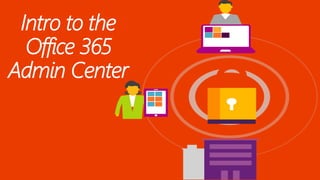
Intro to the Office 365 Admin Center
- 1. Intro to the Office 365 Admin Center
- 2. 2 Microsoft Consultant | Solutions Developer | Trainer Specialty: Office 365, SharePoint, InfoPath Applications & Intranet Developer 2001 – 2009 SharePoint Developer 2009 - Present Microsoft Consultant | Trainer 2012 – Present CompTIA CTT Published Author Other Roles: Microsoft Voices for Innovation (VFI) Taskforce; SUGDC community lead; Tech Speaker; Former IAMCP DC Philanthropy Chair, Board Member, and WIT Community Leader; MFCF-DC Founder; FEDSPUG and WSPDC Board Member; Former Microsoft WPC/Inspire Partner Engagement Board (PEB) Member; Tech Event Co-organizer (IT ProCamp DC, Office 365 Ramp Up and Cloud One Day) Nikkia T. Carter Director of Collaboration and Training C3 Integrated Solutions, Inc
- 3. 3 Microsoft Gold and Silver Partner Specialties: Managed IT Services, SharePoint (full stack), Office 365 (full stack), InfoPath and Form Development, Azure, EMS and Windows 10 deployment Other Partnerships/VARs: BrainStorm, SkyKick, BitTitan, ShareGate, TeamFusion, LiveTiles, AvePoint Clients: Commercial, nonprofit, defense contractors, legal firms, subcontracting to federal government C3 provides in business technology consulting, setup, migration, development, support, training, training material, and managed IT services. We specialize in Azure, SharePoint, Office 365, and InfoPath.
- 4. Feel Free to Get Social! @C3isit @ladygwenavear C3Integrated https://plus.google.com/u/0/115 552693236491491216 C3-Integrated-Solutions NikkiaTCarter C3Office365
- 6. Questions? Ask Me! Please use the chat window.
- 7. 7 Background Overview of Office 365 Admin Portal Office 365 Settings Handling Your Users Adding a Custom Domain Purchasing New Licenses and/or Add-Ons Overview of Skype for Business Admin Center Overview of Exchange Admin Center Overview of SharePoint Admin Center Useful Resources Tips
- 8. This Photo by Unknown Author is licensed under CC BY-NC-ND This Photo by Unknown Author is licensed under CC BY-SA
- 9. 9 Microsoft cloud technology is constantly being updated. As such, although we try to keep up to date slides, it is extremely difficult. Please excuse any inconsistencies between our slides and the current portals. In an effort to compensate for this constant eventuality, we have included links to Microsoft’s Support Centers for each Admin Center called out here.
- 10. Background
- 11. What 11 The successor to Microsoft’s BPOS (Business Online Productivity Suite) A low cost, subscription-based, platform-as-a-service offering which gives access to various services and software built around the Microsoft Office platform Can be free for 501(c)3 non-profits and accredited educational institutions or super low cost depending on subscription Accessible securely anywhere you have a device and an internet connection Meets many compliance standards like FedRamp, FISMA, HIPAA, etc. *needs to be configured Subscription are per user/month (can be paid annually) Subscriptions can be mixed and matched The minimum number of users is 1
- 12. 12 The main Office 365 offering includes: Exchange – Enterprise-grade email and shared calendars. At least a 50 GB mailbox per user. Unlimited archiving available depending on subscription. Skype for Business Not to be confused with Skype. - Presence plus online webconferencing (screen sharing, HD video, audio). Similar to Live Messenger/Google Talk and WebEx/GoToMeeting. OneDrive for Business Not to be confused with OneDrive. - Similar to Dropbox or Box. 1TB space per user. SharePoint– Collaborate with teammates, partners, and customers with documents that are always up to date and accessible from almost anywhere. 1 TB of space to share. Can purchase additional space up to 25 TB. Office Web Apps - Create, store, edit, and share Word, PowerPoint, Excel, and OneNote docs online. Also, Sway and Visio may be available in some places. Microsoft Office Pro or Pro Plus desktop applications (current and previous) on certain plans. For Mac and PC. Also, works on Apple, Android, and Windows devices. Other features depending on subscription – Legal hold, eDiscovery, self-serve BI, extended SharePoint features, Video Center, Sway, Planner, Office 365 Groups, Microsoft Bookings, Office Teams, PSTN Calling, Power BI (Free), and more Add-Ons – Dynamics CRM, Projects, Visio, Power BI (Pro), Stream, and more Most of these and more are available as a standalone subscription.
- 13. 13 Business Plans: https://products.office.com/en-us/compare-all-microsoft-office- products?tab=2 Enterprise Plans: https://products.office.com/en-us/business/compare-more-office- 365-for-business-plans Frontline Worker Plans: https://products.office.com/en-us/business/office-365-f1 Education Plans: https://products.office.com/en-us/academic/compare-office-365- education-plans Nonprofit Plans (501c3): https://products.office.com/en-us/nonprofit/office-365- nonprofit-plans-and-pricing?tab=1 Government Plans: https://products.office.com/en-us/government/compare-office- 365-government-plans Check Out Free Office 365 for Students! https://products.office.com/en-us/student/office-in- education?ms.officeurl=students
- 14. 14
- 15. 15
- 17. 17 Skype for Business is a Microsoft product created to enable people to collaborate in real time. Skype for Business enables Office 365 users to: See the online status of other team members. Connect with colleagues through instant messaging. Make audio or video calls. Host online meetings. Share and transfer files. Record your audio and video calls. Set up dial-in conferencing. Share your desktop. Use a whiteboard. Save notes to your OneNote notebook.
- 18. Exchange 18
- 19. 19 Exchange is calendaring software, an email server and contact manager developed by Microsoft. It is usually accessed via Outlook but can also be accessed via OWA (Outlook Web App).
- 20. SharePoint 20
- 21. 21 "SharePoint" is shorthand that some people use to refer to one or more Microsoft SharePoint products or technologies. You can use SharePoint to set up collaborative sites to share information with others, manage documents from start to finish, and publish reports to help everyone make better decisions. The collaborative site that you and your team will work in is called a Team Site. This is an example of a team site.
- 24. •Upload Limitation •10 GB File •Special Characters •< (less than) •> (greater than) •: (colon) •" (double quote) •/ (forward slash) • (backslash) •| (vertical bar or pipe) •? (question mark) •* (asterisk) •# (Number Sign) •% (Percent) •? (Question Mark) •URL path character limitation of 256 •Files and Folders whose name is preceded with the (_) are considered ‘hidden’. •Unsupported File Types https://support.office.com/en-us/article/Types-of-files-that- cannot-be-added-to-a-list-or-library-30be234d-e551-4c2a- 8de8-f8546ffbf5b3?CorrelationId=e22f532b-78d8-4f21-8ae0- 25fd231409f9&ui=en-US&rs=en-US&ad=US •Office 2010* vs 2013/2016 •If 2010, use the desktop sync app •If 2013/2016, use Save, Save As, or Open once signed in under Accounts as well as the desktop sync app. *Outofsupport
- 25. Before We Demo, A Word About Browsers
- 26. About Browsers Office 365 works on all popular, up to date browsers but not all work the best. Here is the ranking from best to worse: 1. Internet Explorer 11– Still the best for all features and functionality when using Office 365 and SharePoint. 2. FireFox– Most of the features and functionality. Firefox can work better than IE when designing/developing in SharePoint at times because it is a browser made for web development. 3. Edge/Safari – Most of the features and functionality. Edge should replace IE “soon”. 4. ****LAST CHOICE*** Chrome – Make this your last choice. Screens may look different and at times, changes to this browser cause problems with Office 365 and SharePoint. Use at your own possible peril. *You should even set your default browser type to any of the others since Skype for Business uses the browser to initiate meeting access.
- 28. 28 The Office 365 Admin Portal is a central place to administer your organization’s account. Newest Look
- 29. 29 This view of the newest look shows the App Switcher which is always present and allows users to switch between the available apps. Newest Look
- 30. 30 AREA PURPOSE Getting started pane This pane is available for the first 30 days. It includes links and wizards to get you started using Office 365, including links to videos, a setup wizard, and software to download. Dashboard This is the landing page for Office 365 administrators. You can see a quick overview of your service health and usage, and access helpful resources for administering Office 365. For more information, see Service Health. Setup This page provides step-by-step setup guidance, and includes options for basic and custom setup. Users & groups This is the central place to do most tasks related to users and groups. You can add, edit, or delete users, reset passwords, assign licenses, set up security groups, and manage any delegated administrators. You can also use this page to set up single sign-on and directory synchronization. For more information, see User Account Management. Domains This is the central place to manage your Office 365 domains. You can add or remove domains, view DNS settings, and troubleshoot domain-related issues. For more information, see Domains.
- 31. 31 AREA PURPOSE Licensing You can view the details of your subscriptions and their term end dates, view the number of assigned licenses, and renew subscriptions. Service settings The Office 365 admin center contains links to commonly used Exchange Online service settings, as well as password, community participation, and mobile settings. Additional service settings are managed in the Exchange admin center, Skype for Business admin center, and SharePoint admin center. Service health You can view service health for all your services, a historical view of incidents that affected your service, and upcoming planned maintenance. You can also sign up for an RSS feed for service incidents. Reports You can view reports for all your services. The reports are grouped by the services included in your subscription. Support You can search for answers, view solutions to common issues, and access troubleshooting tools. You can create a new service request online or review existing service requests. If you prefer to call Support, this page includes contact information. Purchase services Purchase additional subscriptions.
- 32. 32 AREA PURPOSE Service settings The following Exchange Online settings can be managed from the Office 365 portal: • Places • Facebook and LinkedIn contact sync • Calendar settings • Email on phones using Exchange ActiveSync • External contacts • Shared mailboxes • Distribution groups The following SharePoint Online settings can be managed from the Office 365 portal: • Manage public website • Manage team site • Delegate site administrators Admins can configure basic settings for all Office 365 services from one location.
- 33. 33 AREA PURPOSE Service settings The following Skype for Business Online settings can be managed from the Office 365 portal: • Instant messaging notifications on mobile devices • Dial-in conferencing • Online presence • External communications • Recording The following additional settings can be managed from the Office 365 portal: • Password expiration policy • Email on phones using Exchange ActiveSync • Instant messaging notifications on mobile devices
- 34. 34 For More Information, Visit the Office 365 Support Center https://support.office.com/en- us/article/Office-365-for-business-–-Admin- help-17d3ff3f-3601-466e-b5a1-482b31cfb791
- 35. 35 On the Home, stay in the know via the Message Center, Usage Report (may need to activate), and Service Health as well as links to guides and training! The tiles on the Home can be modified by clicking on Customize your home. You can add an organizational theme by going to Settings > Organization profile on the left navigation. Settings for some services, like Bookings, StaffHub, Microsoft Teams, and Office 365 Groups, is under Settings > Services & add-ins on the left navigation. NOTE: For Groups and Teams, you may need to use Powershell for more settings controls. I highly recommend limiting create to admins or some responsible group OR create a process, preferably automated, to review and clean up unused Teams and Groups. If you are working with a Microsoft Partner or need to switch/remove partner(s), go to Settings > Partner Relationships on the left navigation. To add a Partner, ask them for a delegated admin link which you click on and grant them access. Microsoft is pushing customers to relying on a Microsoft Partner for support. If you don’t already have one, it’s coming!
- 38. 38 To create a single user account by doing the following: 1. Go to Office 365 Admin Center > Users > Active Users.
- 39. 39 2. On the Active users page, click on the +Add a user button and complete the form. When you’re finished, click Add.
- 40. 40 Here are the sections and dropdown expanded.
- 41. 41 Here are some things to be aware of when you create a user account(s): • Microsoft gives you, out of the box, an email domain based what was filled out in the form during the initial O365 organizational account creation. For example, geoff@<somename>.onmicrosoft.com. This domain never goes away. • You could then also create accounts using your custom domain(s), such as geoff@<yourorgname>.com, once you add your organization domain(s). The domain needs to be added first before you can use it. • If you want to add several users all at once, you can add multiple users with a CSV file which you can download from. In the CSV file, you have to fill in the columns: Username (user’s email), First Name, Last Name, and Display Name. Make sure the domain you use for the email is already added to O365 and that you save the file as a CSV (comma separated). • If your organization has established email coexistence, you must create and edit all user accounts in your local Active Directory service. • If you need to add a Microsoft Partner, they will supply you with a link to add them as a delegated admin and you can see and remove them my searching for Partner relationships from the Office 365 Admin Home.
- 43. Edit Users 43 1. On the Active users page, click the user that you want to edit, and then click Edit. 2. Click the Details, Settings, Licenses, or More tabs, depending on the changes that you want to make. Important If you block a user from having sign-in access to Office 365, it will take about an hour to take effect on all that user’s devices and clients. Also, make sure that you remove or disable the user from your on-premises Blackberry Enterprise Service, or BlackBerry Business Cloud Services. You should also disable any Blackberry devices for the user. Refer to the Blackberry Business Cloud Services Administration Guide if you need specific steps on how to disable the user. 3. Complete your changes, and then click Save. To learn more about assigning admin permissions, see http://office.microsoft.com/en-us/office365-suite- help/redir/HA102816050.aspx?CTT=5&origin=HA103567261 To learn more about assigning and removing licenses, see http://office.microsoft.com/en-us/office365-suite- help/redir/HA102816053.aspx?CTT=5&origin=HA103567261 NOTE: You can remove portions of a user’s license in order to prevent them from using the service. BE AWARE that if you remove Exchange or OneDrive for Business then the user’s data will be deleted. HANDLE WITH CARE!!!
- 45. Edit Multiple Users Use this procedure to edit user information or assign licenses for multiple users: 1. Go to Office 365 Admin Center > Users > Active users. 2. On the Active users page, click the users that you want to edit and then click on the option you want to change. Important If the users that you want to edit are synchronized with your Active Directory service, you won’t be able to complete this procedure; the changes won’t be applied on the Results page. To edit multiple users, use your local Active Directory management tools. Important If you block a user from having sign-in access to Office 365, it will take about an hour to take effect on all that user’s devices and clients. Also, make sure that you also remove or disable the user from your on-premises Blackberry Enterprise Service, or BlackBerry Business Cloud Services. You should also disable any Blackberry devices for the user. Refer to the Blackberry Business Cloud Services Administration Guide if you need specific steps on how to disable the user. Some changes may take time to apply across multiple services.
- 47. 47 To delete one or more users: 1. Go to Office 365 Admin Center > Users > Active users. 2. On the Active users page, click the user that you want to delete OR click Delete users. or users that you want to delete and then click Delete users. 3. In the confirmation message, click Yes. NOTE: If you want to pull the user’s OneDrive for Business data and/or make their email into a shared mailbox, do that BEFORE you delete that user or you will have to restore them until you complete the process(es). NOTE: Deleted users stay for 30 days. This frees up their license and they can be restore with all of their data intact.
- 49. Restoring Users 49 When you restore a user account within 30 days after deleting it, the user account and all associated data are restored. The user can sign in to Office 365 with the same user ID, their mailbox is fully restored, and they have access to all services they previously accessed. Before you restore a user account, make sure there are Office 365 licenses available that you can assign to the account. Also, when you restore an account, you may encounter conflicts with user names or proxy addresses, which you can resolve. To restore one or more users: 1. Go to Office 365 Admin Center > Users > Deleted users. 2. On the Deleted users page, choose the names of the users that you want to restore, and then click Restore users. 3. In the confirmation box, click Close. For more information about deleted user accounts and how to restore them if a conflict arises, see http://office.microsoft.com/en-us/office365-suite-help/delete-or-restore-users- HA102816052.aspx?CTT=5&origin=HA103567261
- 50. How to Add a Custom Domain 50
- 51. 51 1. Purchase your domain is you don’t already have one. Go Daddy is best and you can purchase it inside of your portal in the Setup > Domains section of the Office 365 Admin Center. You don’t need to buy hosting because Office 365 will be your host. 2. To add a custom domain name to Office 365, use the Add domain button then set through the wizard. You can add more than one! For more information: https://support.office.com/en-us/article/Add-users-and- domain-to-Office-365-6383f56d-3d09-4dcb-9b41-b5f5a5efd611 NOTE: You have to add any domains you want to use before you can use them (for example, when creating new users). NOTE: When you add the verification record or add the additional records to your domain’s DNS, it usually takes 15 minutes to be seen by Office 365. If it takes more than 4 hours, you may need to check your records or get additional help. NOTE: Avoid getting your organization’s domain from Yahoo Business. It doesn’t allow for all services. If it is already there, migrate to a different host!
- 52. Admin Settings
- 53. Overview of Skype for Business Admin Center 53
- 54. 54 For More Information, Visit the Skype for Business Support Center https://support.office.com/en- us/article/Discover-Skype-for-Business- 8a3491a3-c095-4718-80cf- cbbe4afe4eba?ui=en-US&rs=en-US&ad=US
- 55. 55 In the Organization > External Communications section, You may want to ensure the setting is set to On except for blocked domains instead of Off completely. Off completely doesn’t let users communicate with people outside of your organization and if the setting is On only for allowed domains then you will have to add the domain every time someone wants to communicate with someone from a new company. If your organization doesn’t want people to be able to connect with Skype users, uncheck the box Let people use Skype for Business to communicate with Skype users outside your organization which is checked by default. In Users section, you can change a user’s setting to be different from the organization as a whole such as removing the user’s ability to communicate externally. If your organization is not using E5 licensing and you need to have a conference number for online meetings, you can get the add-in service through a company such as CallTower.
- 56. 56 Overview of Exchange Admin Center
- 57. 57 For More Information, Visit the Exchange Support Center https://support.office.com/en- us/article/Email-in-Office-365-for-business- %e2%80%93-Admin-Help-5ff63bc1-308b- 46de-a39b-cdc43ac117de?ui=en-US&rs=en- US&ad=US
- 58. 58 Most/all of the settings in the on-prem admin center are available here. In the Recipients > Groups section, You can modify more options of your Office 365 Groups than are available to you through the O365 Admin Center. When you create a new group, the default is Office 365 Group; however, you can choose to create a Distribution Group (a distro list), a Security Group (mail enable or not), or a Dynamic Distribution Group. NOTE: I would always make my security group mail-enabled because that email address will probably come in handy one day. Also, security groups are great when you want to assign ownership of a Flow to a group (this is the only group it accepts) instead of the owner being an individual.
- 60. 60 For More Information, Visit the SharePoint Support Center https://support.office.com/en-us/article/Sites- in-Office-365-for-business-%e2%80%93- Admin-Help-79eb0420-8cbd-4bcb-a90b- ddc7d3ab4b3a?ui=en-US&rs=en-US&ad=US
- 61. 61 In the Site Collections section, You can purchase additional space here. You should allocate some Server Resources for each site collection so that added solutions and apps can run. You can still create classic site collections. Remember that creating a site via +Create site on the SharePoint Home, creates a site collection behind an Office 365 Group or create a Communication Site site collection. These modern site collections do not have all features and functionality available as the classic team site collection does. SharePoint sites that were created via an Office 365 Group or as a Communication Site are separate site collections that only show in the new SP Admin Center which is still in preview as of April 2018.
- 62. 62 If you want to use InfoPath (don’t worry, Microsoft added 3 more years so the end date is 2026 now), go to InfoPath and enable “Allow users to browser-enable form templates”. Also, InfoPath forms can only be used in the classic experience for lists and libraries which you can enable for individual lists and libraries if you want to use the modern experience everywhere else. Under Sharing, If you are going to allow anonymous links, I would recommend: Setting a default number of days for the link to auto-expire. Consider change links from view and edit for files and view, edit, upload for folders to view only for both. You may want to change the Default Link Type to Direct instead of Anonymous and change the Default Link Permissions to View instead of Edit. NOTE: Sharing link with external people does not break permissions but sharing internally with Share can break permission.
- 63. 63 Under Sharing (cont.), If you are going to allow external guest access, you may want to consider enabling all settings under Additional Settings. Under Settings, Enable users to run custom script (enable both settings). Weird things happen when this is not turned on. After you turn it on, it can take up to 12 hours to activate. If you want users to be able to comment on news articles on a modern site page’s News webpart, you need to enable Comments on Site Pages. Turn off Access apps and don’t allow anymore to be created. Also, go into the site collections’ site collection features and turn off the Access app. Microsoft is killing this off quickly in SPO. Microsoft’s answer is to migrate those apps to SharePoint or SQL Server (there is a free version).
- 64. 64 Old vs New SharePoint Admin Center The old SP Admin Center has settings in it that relate to other places in Office 365. You may want to look through it to see what is available. The new SP Admin Center Has being created as a place where you can see all site collections, even the modern ones, and will have settings only related to SP. All other settings will be or is in the process of being moved to their appropriate admin center. Is still in preview as of April 2018. Was available through invite only but you may have access via https://<yourorgname>- admin.sharepoint.com/_layouts/15/online/AdminHome.aspx#/siteManag ement. The link to the new admin center is in the old admin center.
- 66. 66 Here is a list of reference that you may find useful for yourself and you people: • Office 365 Success Center - https://success.office.com/ • Office 365 Support Center - https://support.office.com/ • Office 365 Trust Center - https://products.office.com/en-us/business/office-365-trust-center-cloud- computing-security • Office 365 Admin Help - https://support.office.com/en-us/article/Office-365-for-business-–-Admin- help-17d3ff3f-3601-466e-b5a1-482b31cfb791 • Office 365 Learning Center Spreadsheet - https://view.officeapps.live.com/op/view.aspx?src=https%3A%2F%2Fsuccesscenter.blob.core.windows. net%3A443%2Fmedia%2FDefault%2FResources%2FAdoption%2FOffice_365_Learning_Center_BoM.xls x • Microsoft Virtual Academy for Office 365 - http://www.microsoftvirtualacademy.com/product- training/office-365 • Solving Office 365 Client Deployment Scenarios (MVA) https://www.microsoftvirtualacademy.com/en- US/training-courses/solving-office-365-client-deployment-scenarios-9086
- 68. 68 • Layer your experience. Learn from an end user then a power user side so that you know what things look like from a user prospective. • Stay in the Know. Technology changes are rapid and speeding up. Try to read and learn as much as you can. Learn to roll with the punches or be knocked out by them. Join a user group (go to Meetup.com and search “SharePoint”) and/or go to SharePoint Conferences (spsevents.org is free). • Understand the business side. Know the processes and the reasons why they are done. Makes you more valuable and you will be able to suggest changes that make sense for your organization. • Understand your users. You will know why people are doing what they are doing. Try to develop things that will make their lives easier. • Training is key. Whether it be lunch and learns, guides, videos, quick start cards, etc, or all of the above, make sure your people are trained at all levels. Training = understanding = adoption (= job security )
- 69. Any Final Questions? Please use the chat window.
- 70. Got Questions? Reach out! C3 Integrated Solutions, Inc. (571) 384-7950 Email: info@c3isit.com Web: www.c3isit.com @C3isit @ladygwenavear C3Integrated C3-Integrated-Solutions NikkiaTCarter
Notas do Editor
- Good afternoon, and welcome to the Lync Online Training for Carr Workplaces. My name is ____________ with C3 Integrated Solutions. I’ll be teaching you today all about Lync Online. This is part of the larger rollout of Office 365 that we are assisting with.
- Office 365 is a bundled solution that includes Exchange, Lync, OneDrive, Sharepoint, and Yammer. All of these services are integrated to provide a single solution for communicating and collaborating. As you may know, we have been moving your email over to Office 365 over the last couple of week and that process is wrapping up. Today’s training is part of the rollout for Lync where we’ll cover how to download to program, get logged in, and start using the program. As we move towards the end of the year, we’ll roll out OneDrive followed by SharePoint and Yammer. So, let’s get started. Initially, Carr is going to focus on using Lync internally and with select support partners. Over the next couple of months, we’ll roll out some policies and procedures that will allow everyone to use Lync a little more freely with external resources such as client, and vendors.
- Office 365 is a bundled solution that includes Exchange, Lync, OneDrive, Sharepoint, and Yammer. All of these services are integrated to provide a single solution for communicating and collaborating. As you may know, we have been moving your email over to Office 365 over the last couple of week and that process is wrapping up. Today’s training is part of the rollout for Lync where we’ll cover how to download to program, get logged in, and start using the program. As we move towards the end of the year, we’ll roll out OneDrive followed by SharePoint and Yammer. So, let’s get started. Initially, Carr is going to focus on using Lync internally and with select support partners. Over the next couple of months, we’ll roll out some policies and procedures that will allow everyone to use Lync a little more freely with external resources such as client, and vendors.
