Evidence Binder 101 (For YOP and Fast Track Academies)
•
0 likes•267 views
This is a mandatory session for all YOP's and incoming Fast Track academies. YOP's and Fast Tracks will learn the basics of setting up an online evidence binder and collecting evidence. This is a graduation requirement for YOP's and an assessment requirement for Fast Track academies.
Report
Share
Report
Share
Download to read offline
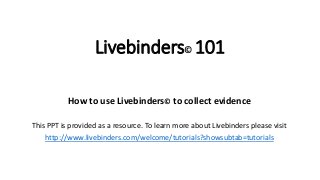
Recommended
More Related Content
More from NAFCareerAcads
More from NAFCareerAcads (20)
Year of Planning Orientation: Curriculum and Work-Based Learning

Year of Planning Orientation: Curriculum and Work-Based Learning
What Difference Does it Make-- Reviewing Evidence on School- Employer Partner...

What Difference Does it Make-- Reviewing Evidence on School- Employer Partner...
SCAS Panel Session - Unique Solutions and Practical Ideas

SCAS Panel Session - Unique Solutions and Practical Ideas
Scaffolding Your Work-Based Learning Program for Grades 9-12

Scaffolding Your Work-Based Learning Program for Grades 9-12
SAS Programming for High School - Giving Students the Power to Know

SAS Programming for High School - Giving Students the Power to Know
Providing Students a Quality Internship - Keys to Success

Providing Students a Quality Internship - Keys to Success
Lessons Learned on the Journey to Create a Great Intern Program

Lessons Learned on the Journey to Create a Great Intern Program
Project Lead The Way - A K-12 STEM Program of Study

Project Lead The Way - A K-12 STEM Program of Study
Program Data 101 - From Data Center to Academy Assessment to Action Planning–...

Program Data 101 - From Data Center to Academy Assessment to Action Planning–...
Preparing Your Students to Secure and Succeed in a Corporate Internship

Preparing Your Students to Secure and Succeed in a Corporate Internship
Recently uploaded
Recently uploaded (20)
This PowerPoint helps students to consider the concept of infinity.

This PowerPoint helps students to consider the concept of infinity.
General Principles of Intellectual Property: Concepts of Intellectual Proper...

General Principles of Intellectual Property: Concepts of Intellectual Proper...
Unit 3 Emotional Intelligence and Spiritual Intelligence.pdf

Unit 3 Emotional Intelligence and Spiritual Intelligence.pdf
Interdisciplinary_Insights_Data_Collection_Methods.pptx

Interdisciplinary_Insights_Data_Collection_Methods.pptx
ICT role in 21st century education and it's challenges.

ICT role in 21st century education and it's challenges.
Beyond_Borders_Understanding_Anime_and_Manga_Fandom_A_Comprehensive_Audience_...

Beyond_Borders_Understanding_Anime_and_Manga_Fandom_A_Comprehensive_Audience_...
Unit-V; Pricing (Pharma Marketing Management).pptx

Unit-V; Pricing (Pharma Marketing Management).pptx
Micro-Scholarship, What it is, How can it help me.pdf

Micro-Scholarship, What it is, How can it help me.pdf
Sensory_Experience_and_Emotional_Resonance_in_Gabriel_Okaras_The_Piano_and_Th...

Sensory_Experience_and_Emotional_Resonance_in_Gabriel_Okaras_The_Piano_and_Th...
UGC NET Paper 1 Mathematical Reasoning & Aptitude.pdf

UGC NET Paper 1 Mathematical Reasoning & Aptitude.pdf
Evidence Binder 101 (For YOP and Fast Track Academies)
- 1. Livebinders© 101 How to use Livebinders© to collect evidence This PPT is provided as a resource. To learn more about Livebinders please visit http://www.livebinders.com/welcome/tutorials?showsubtab=tutorials
- 2. What is Livebinders©? • Livebinders© is a digital 3 ring binder • Everything is organized by tab and sub tabs • Can put virtually anything into a Livebinder webpage, PDF, document, image, or video
- 3. Disclaimer • Livebinders is NOT a NAF sponsored program • It is a tool accessible to everyone • It does not communicate with the NAF portal/website • Account username and password • Technical assistance is through Livebinders and not NAF • This PowerPoint is an attempt to explain how to access the NAF templates
- 4. How does NAF use this tool? • To facilitate evidence collection • Created two templates • YOP template • Open academy template • A link to the appropriate template is provided to network • Each academy team is responsible for uploading and up-keeping the digital binder
- 5. Livebinders: step 1 • Set up an account at livebinders.com Sign Up
- 6. Step 2: accessing the NAF evidence binder • Notification email “I wanted to share this LiveBinder with you - Copy of NAF 2013-14-YOP Evidence Template http://www.livebinders.com/play/play/1090474” And Log In
- 7. Step 3: Copy the folder Copy
- 8. One more step— Click on My Folder MY
- 9. This is your shelf housing all your binders
- 10. Step 4: Customize it 1.Edit this binder Would like to start editing your binder? 1. Click on the “pen and book” icon to open the “edit tool box” on the top left of the screen
- 11. Step 4b:change binder setting 1. Change the “Binder Name” 2. Change the “Description” 3. Add “Binder Author” 4. Add “Key” code 5. Add “Collaborators” (other design/review team members) 1. Each team member will need to set up his/her own account 6. SAVE Binder name 2. Description 3. Author 4. Key 5. Collaborators 6. Save
- 12. Click on each tab to open and see the Sub- tabs Sub-Tab is active List of evidence Click in this section to type description
- 13. 1. With the Sub-Tab active, click on “Add Content(2)” to upload evidence. 2. click on “Add Content” to proceed and upload evidence. 1. Click on Sub-Tab 2. Click on “Add Content”
- 14. 1. Browse computer 2. Select file 3. Upload file 1. Browse 2. Select 3. Upload
- 15. 1. Type in the website link 2. Insert Link Would you like to add a link to a website as an evidence? 1. Type in or copy and paste the link 2. Push insert 3. Close 3. Close
- 16. 1. Scroll overshare and select email Share 2. Click on “email” to open two different email options 3. Option #1 email box with link opens. Just type in the email addresses OR 3. Option #2 copy and paste this link into an email and send out to team members
- 17. Words of wisdom from the NAF network • Download instructional PowerPoint and save so it is easily accessed by all team members • View instructional PowerPoint with you team • Create a digital NAF folder that is accessible to design team members • Create subfolders for each tab and sub tab (you might want to have subfolders for each team member to upload documents before reviewing and uploading as final evidence) • When documents are related, combine them by scanning and saving as pdf (this also saves you space on the Livebinders) • Videos can be great sources of evidence, but they must be uploaded into YouTube first. Simply copy and paste the URL into your LiveBinders • Be sure to save frequently. In the past, when LiveBinders would freeze, the work was often lost! • Give yourselves ample time to complete the upload process.