Upload and Organize Resources in Your Stuff
•
0 likes•326 views
The document provides instructions for uploading resources into the "Your Stuff" section of the My Big Campus platform. It explains how to create labels or folders to organize uploaded documents, videos, and websites. It then outlines the step-by-step process for uploading files, applying labels, and viewing labeled resources.
Report
Share
Report
Share
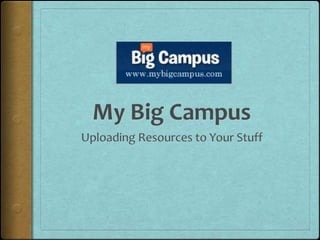
Recommended
More Related Content
Viewers also liked
Viewers also liked (20)
Reflection on integrating the internet safely and ethically

Reflection on integrating the internet safely and ethically
Boozerlyzer: Tracking your brain on booze - Caspar Addyman

Boozerlyzer: Tracking your brain on booze - Caspar Addyman
How to look for specific news publications using the e journal portal_1010S

How to look for specific news publications using the e journal portal_1010S
Similar to Upload and Organize Resources in Your Stuff
Similar to Upload and Organize Resources in Your Stuff (20)
Recently uploaded
YOUVE GOT EMAIL_FINALS_EL_DORADO_2024.pptx

YOUVE GOT EMAIL_FINALS_EL_DORADO_2024.pptxConquiztadors- the Quiz Society of Sri Venkateswara College
Recently uploaded (20)
TataKelola dan KamSiber Kecerdasan Buatan v022.pdf

TataKelola dan KamSiber Kecerdasan Buatan v022.pdf
ENGLISH 7_Q4_LESSON 2_ Employing a Variety of Strategies for Effective Interp...

ENGLISH 7_Q4_LESSON 2_ Employing a Variety of Strategies for Effective Interp...
Incoming and Outgoing Shipments in 3 STEPS Using Odoo 17

Incoming and Outgoing Shipments in 3 STEPS Using Odoo 17
Choosing the Right CBSE School A Comprehensive Guide for Parents

Choosing the Right CBSE School A Comprehensive Guide for Parents
Influencing policy (training slides from Fast Track Impact)

Influencing policy (training slides from Fast Track Impact)
Visit to a blind student's school🧑🦯🧑🦯(community medicine)

Visit to a blind student's school🧑🦯🧑🦯(community medicine)
Upload and Organize Resources in Your Stuff
- 2. Uploading Your Stuff • Your Stuff is a placeholder for your resources in My Big Campus. • Once you upload your documents, videos, websites, etc., you may distribute them to students as assignments or include them in units, chapters, etc. that you create for your students.
- 3. Objectives Learn how to upload resources into Your Stuff Learn how to organize resources in Your Stuff using Labels
- 4. Uploading Your Stuff Click on Your Stuff button to see the Your Stuff page below
- 5. Create a Label (Folders) • Labels are like creating folders to keep documents organized. • Click on Add to add a new Label
- 6. Labels 1. Click on Add to create another Label 2. Add a title for the Label 3. Click Add to save 4. Titles will show up in initial caps in this column
- 7. Labels • New Labels show up on top of the Label list. • To delete labels, click on Manage Labels and select the Labels you want deleted.
- 8. Uploading Your Stuff 1. Click on Add 2. Choose type of Button to Add resource you wish Resources to upload
- 9. • After choosing File, this text box will appear. 3. Click the link to upload files. 4. Click on the file and then click Open or Double click the file from your computer to automatically upload to My Big Campus.
- 10. Uploading Your Stuff • The document you selected now shows up at the top of the list of your resources.
- 11. Labels help Labels categorize 1. Keep resources so resource 2. Choose label there is not one checked. and click. long list.
- 12. Labels 3. The resource will then have the Label applied to it.
- 13. Labels 1. Click on Label 2. Your two selected recourses for that Label will show up here.
- 14. Try it Yourself! Create a Label in Your Stuff Upload a document into Your Stuff. Label the document.
