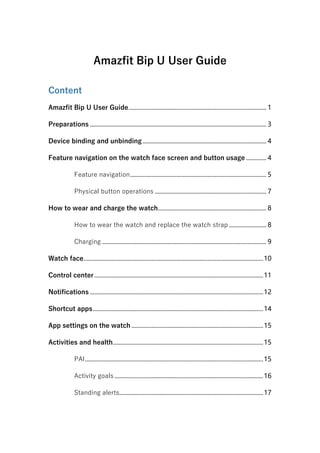
160324796897.docx
- 1. Amazfit Bip U User Guide Content Amazfit Bip U User Guide......................................................................................... 1 Preparations .................................................................................................................. 3 Device binding and unbinding................................................................................ 4 Feature navigation on the watch face screen and button usage ............. 4 Feature navigation........................................................................................ 5 Physical button operations ........................................................................ 7 How to wear and charge the watch...................................................................... 8 How to wear the watch and replace the watch strap ........................ 8 Charging .......................................................................................................... 9 Watch face....................................................................................................................10 Control center.............................................................................................................11 Notifications ................................................................................................................12 Shortcut apps..............................................................................................................14 App settings on the watch .....................................................................................15 Activities and health.................................................................................................15 PAI...................................................................................................................15 Activity goals ................................................................................................16 Standing alerts.............................................................................................17
- 2. Heart rate......................................................................................................18 Sleep...............................................................................................................20 Assisted sleep monitoring........................................................................21 SpO2 ...............................................................................................................21 Precautions for SpO2 measurement.....................................................22 Stress monitoring........................................................................................23 Respiratory training....................................................................................24 Cycle tracking ..............................................................................................25 Watch apps...................................................................................................................26 To-Do-List ....................................................................................................27 Alarm ..............................................................................................................27 World Clock...................................................................................................28 Pomodoro Tracker ......................................................................................29 Countdown....................................................................................................30 Stopwatch .....................................................................................................30 Music..............................................................................................................31 Taking pictures remotely..........................................................................32 Find My Phone.............................................................................................32 Exercise.........................................................................................................................33 How to enable the exercise feature ......................................................33 Instructions for using GPS on the phone.............................................34 Activity alerts................................................................................................35
- 3. Operations while exercising.....................................................................38 Pause, continue, and end exercising ....................................................38 View exercise results.................................................................................39 Exercise settings.........................................................................................40 Activity goal ..................................................................................................40 Heart rate range for exercises ................................................................41 Watch status alerts...................................................................................................42 Incoming call alert ......................................................................................42 Nudge alert...................................................................................................43 "Activity goal achieved" alert...................................................................43 Red envelope alert......................................................................................44 Settings .........................................................................................................................45 Daily maintenance ....................................................................................................47 Precautions...........................................................................................................47 Preparations Before you use the Amazfit Bip U, download the Zepp app to your mobile phone. Then, bind the watch so that you can use all of its features and save data generated on the watch to your cloud account.
- 4. Device binding and unbinding Download the Zepp app from the app store or by scanning the QR code in the instruction manual. Then, register an account or log in to your account. Open the Zepp app and go to Profile > Add Device > Watch > Watch with a QR Code. Scan the QR code on the watch by using the phone's scanner to bind the phone to the watch. Upgrade the watch after binding is complete. To do so, keep the phone's network connected and Bluetooth on, and keep the watch close to the phone. You can use features provided by the watch after binding and upgrade. You can use and configure the watch features by using the Zepp app. To unbind the watch, tap Unpair on the Device page of the Zepp app. Feature navigation on the watch face screen and button usage The Amazfit Bip U is equipped with a TFT touch screen and a physical button.
- 5. Feature navigation Swipe up, down, left, and right to navigate features on the watch screen.
- 6. The watch face screen appears by default. 1. Swipe up on the watch face screen to view historical notifications. You can view up to 10 recent notifications. 2. Swipe down on the watch face screen to go to the control center, where you can set Do-Not-Disturb, Brightness, and Alarms, and view the watch battery level and phone connection status. 3. Swipe left and right on the watch face screen to open shortcut apps, such as Activity Goal, Heart Rate, PAI, Weather, Cards, and Music. To modify shortcut apps settings, go to Watch settings > Preferences > Shortcut apps. You can set up to 10 shortcut apps. 4. On the watch face screen, press the physical button on the right to go to the app list.
- 7. Physical button operations Press the physical button once: ① When the screen is locked, press the physical button to unlock the screen. ② On the watch face screen, press the physical button to go to the app list. ③ On screens other than the watch face screen, press the physical button to return to the previous screen. ④ On the Exercise screen, press the physical button to swipe up and down between screens. Press and hold the physical button: ① When the watch is shut down, press and hold the physical button for 2 seconds to power on the watch. ② On the watch face screen, press and hold the physical button to quickly start the Exercise app. To set quick start-up items, go to Settings > Preferences > Press and hold the button.
- 8. ③ On the Exercise screen, press and hold the physical button to end the exercise. ④ Press and hold the physical button for 8 seconds to restart the watch. How to wear and charge the watch How to wear the watch and replace the watch strap Put the strap on at a comfortable tightness to allow the skin to breathe and the sensor to function. When you measure SpO2, wear the watch correctly and at the appropriate tightness so that the watch feels comfortable on your skin. Do not wear the watch on the carpal area. Keep your arm flat and still throughout the measurement process. Factors such as arm drooping or shaking, hair, and tattoos may affect measurement results or lead to measurement failure. You can tighten the watch strap while exercising and loosen it afterwards. Try to tighten the watch strap when the watch sways on your wrist or fails to generate data.
- 9. Charging 1. Connect the USB port of the watch charging base to a phone charger or a PC's USB interface. 2. Put the watch onto the magnetic charging base and keep the metal contact on the back of the watch aligned with the gold pin of the charging base. Ensure that the watch is firmly attached to the charging base. 3. After the watch is correctly placed onto the charging base, the charging icon will appear on the watch screen, indicating that charging is in progress. When the watch is being charged, you can view the current time and receive incoming call alerts and app notifications. We recommend that you charge the watch using a PC's USB interface or a branded phone's charger with a rated output voltage of 5 V and an output current more than 1 AH.
- 10. Watch face To change the watch face, tap and hold the watch face screen, or go to Settings > Watch Face and swipe left and right to select the desired watch face. Go to the Watch face settings screen. The watch faces for which thumbnails are marked with the Edit icon below are editable. The selected watch face is highlighted. You can tap or swipe on the screen to select different watch faces. The watch faces in gray are available to choose. Tap to select one. The watch provides several watch faces by default. You can also go to the Store in the Zepp app to synchronize online watch faces to the watch, or set a picture on the phone as the watch face picture by using the Zepp app. To add online watch faces, keep the watch connected to the phone, open the Zepp app, go to Profile > My Device > Amazfit Bip U > Store, and select your desired online watch faces to synchronize them to the watch.
- 11. Control center Swipe down on the watch face screen to go to the control center screen. DND Tap the DND icon to configure Do-Not-Disturb settings. After DND is enabled, the watch does not vibrate when it receives incoming call alerts, SMS alerts, app alerts, email alerts, and nudge alerts. After you select Enable in smart mode, DND is automatically enabled when you fall asleep while wearing the watch. After you select Enable in custom mode, DND is automatically enabled during your predefined period. Alarm Tap the Alarm icon to open the Alarm app. Brightness adjustment Tap the Brightness Adjustment button to adjust the brightness of the watch screen. Settings Tap the Settings icon to configure watch settings.
- 12. Notifications Enable the notifications feature Before you use the notifications feature, enable the app alerts feature in the Zepp app and keep the watch connected to the phone. 1. If you use an iPhone, pair the watch with the phone's Bluetooth before you use the notifications feature. Otherwise, when you enable this feature, a message requesting Bluetooth pairing appears. Tap Agree. 2. If you use an Android phone, add the Zepp app to the whitelist or auto- run list in the phone's background so that the app keeps running in the background without being killed by a background process of the phone. Otherwise, the watch will be disconnected from the app and cannot receive app alerts. For the setting method on a specific phone, go to Profile > Amazfit Bip U > Run in background. View notifications
- 13. When the watch receives notification alerts, it vibrates and displays the notifications. If you do not view notifications when you first receive them, you can swipe up on the watch face screen to view them later. Delete or clear notifications The watch can store up to 10 notifications. When this limit is exceeded, the earliest notification is automatically deleted each time when a new notification is received. Incoming call alert Keep the watch connected to the phone to receive incoming call alerts on the watch. You can choose to ignore the incoming call alert on the watch (iOS) or mute the incoming call ringtone on the Android phone. Settings on an Android phone: Keep the watch connected to the phone, open the Zepp app, and go to Profile > My Device > Amazfit Bip U > Notifications and Reminders > Incoming call. Tap the "Please enable the Send SMS function" message on the top of the screen. In the Grant Phone Permission dialog box, grant call permission to the Zepp app. If the message does not appear, the Zepp app has been granted the phone permission. Note: To enable this feature on an Android phone, you need to add the Zepp app to the whitelist or auto-run list in the phone's background so that the app
- 14. always runs in the background. If the Zepp app is killed by a background process of the phone, the watch is disconnected from the phone and cannot receive incoming call alerts. Shortcut apps Shortcut apps are displayed on the left and right of the watch face screen, allowing you to conveniently open these apps. You can go to Settings to set a frequently used app or feature, such as Exercise, as a shortcut app. To change shortcut apps, follow these steps: After you wake up the watch, swipe down on the watch face screen to go to the control center. Tap Settings and go to Settings > Preferences > Shortcut apps. Then, swipe up and down on the screen to view a list of apps that can be set as shortcut apps. You can add up to 10 shortcut apps. When the number of apps on the Current Apps screen reaches this limit, you cannot add any more shortcut apps. To add more shortcut apps, remove some shortcut apps from Current Apps.
- 15. App settings on the watch The watch provides apps that can be used independently, such as Activity Goal, Exercise, Heart Rate, and Blood Oxygen Detection. By default, apps are displayed in the following order: Activity Goal -> PAI -> Heart Rate -> Sleep -> Exercise -> Activities -> SpO2 -> Stress monitoring -> Respiratory Training -> Cycle Tracking -> Alarm -> Settings -> More. To add apps on the screen, open the Zepp app and go to Profile > Amazfit Bip U > App Settings to select apps. Activities and health PAI PAI is used to measure a person's physiological activity and reflect overall physical condition. It is calculated based on a person's heart rate, the intensity of daily activities, and physiological data. By maintaining a certain intensity of daily activity or exercise, you can obtain your PAI value. According to the research results of the HUNT Fitness Study*, people with a PAI value greater than 100 are more immune to cardiovascular diseases and have increased life expectancy. For more information, open the Zepp app and go to PAI > PAI Q&A. *The HUNT Fitness Study is a sub-project of the HUNT study, led by
- 16. Professor Ulrik Wisloff at the School of Medicine, Norwegian University of Science and Technology. It has lasted over 35 years and involved more than 230,000 participants. Activity goals The watch automatically records your activity data, including steps, calorie consumption, standing events, and distance, and uses your heart rate data to calculate the number of minutes of calorie consumption. 1. The Activity Goal app contains two daily goals: steps and standing. 2. The watch vibrates when you achieve a daily goal.
- 17. Standing alerts To encourage you to maintain a certain amount of activity every hour when you are awake and reduce the harm caused by sitting for too long, the watch monitors your activity while you are wearing it. If no activities are detected for more than 1 minute at the 50th minute of the current hour and you are wearing the watch correctly, the watch vibrates to remind you to exercise. When you receive a standing alert, you can do some activity before the next hour arrives to achieve the current hour's standing goal. To enable the standing alerts feature, follow these steps: Keep the watch connected to the phone, open the Zepp app, and go to Profile > My Device > Amazfit Bip U > Standing Alert to enable the standing alert feature.
- 18. Heart rate Heart rate is an important indicator of physical condition. Highly frequent heart rate measurement helps capture more heart rate changes and provide a reference for a healthy lifestyle. To ensure accurate heart rate measurement, wear the watch as instructed and keep the portions worn against the skin clean. Do not apply sunscreen to the skin in the area where the watch is worn. Abnormal heartbeat alerts 1. Keep the watch connected to the phone, open the Zepp app, and go to Profile > My Device > Amazfit Bip U > Health Monitoring to turn on Heart health monitoring. Then, the watch monitors your heart health and records heart rate changes all day. 2. The watch vibrates when it detects abnormal heartbeats. 3. You can open the Heart Rate app on the watch to view the day's abnormal heartbeat record, heart rate curve, and heart rate range.
- 19. 4. The Heart Rate app is for reference only and should not be used as the basis for medical diagnosis. Heart rate measurement may fail to detect any heart conditions. If you feel unwell, please seek medical advice. Heart rate alert You can enable the heart rate alert feature when you set automatic heart rate measurement mode with a measuring frequency of less than 10 minutes. The watch vibrates when the measured heart rate is greater than the predefined value and you have not done any detectable activity for the past 10 minutes. Automatic heart rate measurement 1. Keep the watch connected to the phone, open the Zepp app, and go to Profile > My Device > Amazfit Bip U > Health Monitoring to enable automatic heart rate measurement and set measurement frequency. Then, the watch automatically measures your heart rate at the
- 20. predefined frequency and records heart rate changes all day. 2. Heart rate changes are more intense when you are doing activity. Enable the activity detection feature to allow the watch to automatically increase measuring frequency when it detects activity so that more heart rate changes can be recorded. 3. The Heart Rate app allows you to view your daily heart rate curve and heart rate range. Manual measurement 1. When automatic heart rate measurement is disabled, you can press the physical button on the watch face screen to go to the App List and swipe up and down on the screen to select the Heart Rate app for manual heart rate measurement. 2. You can set the Heart Rate app as a shortcut app to start heart rate measurement more conveniently. 3. The watch only allows you to view the heart rate that is measured each time. To view historical records, you need to synchronize data to the Zepp app. Sleep Sleep quality is an important factor in your health. When you sleep while wearing the watch, it automatically records your
- 21. sleep data. Open the Sleep app to view your total sleep duration from the previous night and sleep data over the past seven days. You can also synchronize sleep data to the Zepp app to view your sleep duration, sleep stages, sleep score, and sleep suggestions. Assisted sleep monitoring Keep the watch connected to the phone, open the Zepp app, and go to Profile > My Device > Amazfit Bip U > Health Monitoring to turn on Assisted Sleep Monitoring, which allows the watch to analyze a larger volume of sleep data from REM sleep more accurately. SpO2 SpO2 is the concentration of blood oxygen in blood and an important physiological parameter of respiration and circulation.
- 22. 1. When the watch is in the wake state, press the physical button on the watch face screen to go to the App List and select SpO2 for manual SpO2 measurement. 2. After measurement is complete, the watch displays the measurement result. You can also view measurement results from the past 3 hours. Precautions for SpO2 measurement 1. Wear the watch at a distance of one finger away from the carpal area. 2. Wear the watch tightly with an appropriate sense of pressure. 3. Place your arm on a tabletop or a stationary surface with the watch screen facing up. 4. Remain still during measurement and focus on the measurement. 5. Factors such as hair, tattoos, shaking, low temperature, and incorrectly wearing the watch may affect measurement results and even lead to
- 23. measurement failure. The measurement range of the watch is 80%-100%. This feature is for reference only and should not be used as a basis for medical diagnosis. If you feel unwell, please seek medical advice. Stress monitoring Single measurement The watch provides the Stress app to measure your stress value. When measurement is successful, the watch displays the measured stress value and stress status. When measurement fails, the "Measurement failed" message appears. To ensure successful measurement, wear the watch correctly and remain still during measurement.
- 24. All-day stress monitoring Amazfit Bip U supports all-day stress monitoring. To use this feature, open the watch's Stress app and turn on All-day Stress Monitoring. When this feature is enabled, wear the watch so that it automatically measures your stress every 5 minutes and displays your all-day stress curve. Respiratory training Go to App List of the watch and open the Respiratory Training app to perform respiratory relaxation training based on respiratory animation instructions. A progress bar appears in the lower part of the training screen to indicate the total training duration, which can be set on the Breathe home screen. The default duration is 1 minute. See the following figure.
- 25. Cycle tracking Predict the next cycle The Cycle Tracking app can track women's menstrual periods to identify patterns and predict the next cycle. This feature is not a substitute for contraception or medical advice. When you use the Cycle Tracking app for the first time, you must set an initial value and complete the required settings. Then, the watch displays your current menstrual period status. Record cycle data and end cycle tracking The menstrual period can be quickly recorded or ended from the watch. Accurate recording of each period data will make the prediction more
- 26. accurate. Modify cycle data If you enter the incorrect menstrual period, you can modify it in the Cycle Tracking app. Reminder Open the Cycle Tracking app and turn on Cycle Reminder and Ovulation Day Reminder so that the watch vibrates at the specified time to remind you. Watch apps Weather On the Weather screen, you can view the current day's weather and the weather forecast of the next few days. The watch retrieves weather data via update push from the phone. To get the latest weather information, keep the phone's Bluetooth on and connect the phone to the watch.
- 27. The Chinese version of the watch receives a push message along with a weather alert. To enable weather alert push, go to Profile > Amazfit Bip U > App Settings > Weather. To-Do-List You can set to-do alert times. When the time is reached, the watch reminds you of the to-do item, which you can choose to complete or ignore. Go to Watch > App List > To-Do-List to view the to-do-list or turn off To-Do-List. You can also add and edit to-do items in the Zepp app. You can add up to 60 to-do items. Alarm On the watch, you can directly turn on and off the alarm feature. You can also add and edit alarms in the Zepp app. You can set up to 10 alarms on the watch.
- 28. You can also turn on Snooze. When the alarm time is reached, the watch vibrates to remind you. To disable vibration, tap Off on the Alarm screen. If you want the watch to remind you again 10 minutes later, tap the blank area to nap. Remind me again after 10 mins. If you do not perform any operations after the watch vibrates six times in a row, the alarm is disabled after the watch vibrates the sixth time. World Clock You can add multiple local times in the Zepp app and synchronize them to the watch's World Clock app. Then, you can view information including local times, dates, and weeks. You can add up to 20 different locations.
- 29. Pomodoro Tracker The Pomodoro Tracker app allows you to manage time scientifically and set work times and break times in a cycle. This allows you to strike a balance between your work and breaks with minimum interruptions and make time management more intuitive and effective. By default, each work period lasts 25 minutes and is followed by a 5-minute break. You can create custom work times and break times.
- 30. Countdown The Countdown app allows you to set a time period, which can be 23 hours, 59 minutes, and 59 seconds at most. The watch vibrates after the countdown is over. Stopwatch The Stopwatch app is accurate to 0.01 seconds and allows you to set a time period, which can be 23 hours, 59 minutes, and 59 seconds at most. The watch can count times during the timing process and record up to 99 times.
- 31. Music When the phone is playing music, you can go to the Music screen of the watch to view information about the music being played. On the watch, tap Pause to stop music playback and tap Previous/Next to play the previous or next song. Tap the volume icons + and - to adjust the music volume. If you use an iPhone, you must pair the watch with the phone's Bluetooth before you can use the Music app. If you use an Android phone, you must grant notification reading permission in the Zepp app before you can use the Music app. In the Zepp app, go to Amazfit Bip U > App Settings and tap On in the status bar. Note: The experience of music control using the watch may be affected by Android system compatibility and the varying degrees of openness and support of different music players.
- 32. Taking pictures remotely When the phone's camera is turned on, you can take pictures remotely using the watch. If you use an iPhone, you must pair the watch with the phone's Bluetooth before you can use the Camera. If you use an Android phone, before you use the taking pictures remotely feature, you must open the Zepp app and go to Amazfit Bip U > Lab > Camera Settings to complete settings as instructed. Find My Phone Keep the watch connected to the phone, go to the App List, and tap Find My Phone. Then, the phone will vibrate and rings.
- 33. Exercise The Amazfit Bip U supports 61 types of exercise, including Outdoor Running, Treadmill, Outdoor Cycling, Walking, and Pool Swimming. How to enable the exercise feature You can enable the exercise feature in one of the following ways: 1. Select an exercise type on the Exercise screen to enable the exercise feature. 2. Press and hold the physical button of the watch to go to the Exercise screen. Before you begin exercising, the system checks whether the watch has sufficient free storage space. If not, the system may overwrite previously unsynchronized exercise data when you begin exercising. To prevent data from being overwritten, we recommend that you connect to the Zepp app
- 34. soon after you finish exercising to synchronize exercise data. We recommend that you enable GPS on the phone during outdoor exercises to allow the watch to record more data accurately. Be sure to keep the watch connected to the phone while exercising. Instructions for using GPS on the phone 1. Go to the system permissions screen on the phone to authorize the Zepp app to read GPS data. 2. Be sure to keep the phone's GPS positioning and Bluetooth on while exercising. If you use an Android phone, keep the Zepp app running in the background. 3. With the watch connected to the phone GPS, when you go to the Exercise screen, the watch automatically starts positioning and displays the searching state. If not, connect the watch to the phone GPS as instructed. 4. Use GPS positioning in an open outdoor space and wait until positioning is successful before you begin exercising.
- 35. Activity alerts "Heart rate too high" alert If your heart rate exceeds the predefined maximum value when you are exercising, the watch vibrates to notify you and displays your current heart rate. Before you use the "Heart rate too high" alert feature, go to the Exercise Settings screen to turn on Heart Rate Alert. Heart rate range reminder If your heart rate is out of the predefined heart rate range when you are exercising, the watch vibrates to notify you that your heart rate is too high or too low and displays your current heart rate. Before you use the heart rate range reminder feature, go to the Exercise Settings screen to turn on Heart Rate Range Reminder.
- 36. "Pace too slow" alert If your real-time pace is lower than the predefined value when you are exercising, the watch vibrates to notify you that your pace is too low and displays your current pace. Before you use the "Pace too slow" alert feature, go to the Exercise Settings screen to turn on Pace Reminder.
- 37. Per km alert When you reach the predefined kilometers during exercise, the watch vibrates to notify you of the kilometers you have completed and displays your pace or speed over the last kilometer. Before you use the per km alert feature, go to the Exercise Settings screen to turn on the Distance Reminder. "Insufficient free space" alert If the system has insufficient free storage space while you are exercising, the watch vibrates to ask you whether to continue exercising. If you tap Continue, the system overwrites unsynchronized exercise data. If you tap End, the system ends the current exercise. "No free space" alert If the system has no free storage space left while you are exercising, the watch vibrates to notify you. In this case, the system automatically stores
- 38. your current exercise record. Operations while exercising When you select an exercise type other than Swimming Sports, you can view data on different screens by swiping vertically on the screen or pressing the physical button. When you select Swimming Sports: The screen is automatically locked when you begin exercising, and you cannot swipe the screen. To unlock the screen, press and hold the physical button. Pause, continue, and end exercising Press and hold the physical button to end exercise. The Paused screen appears. If you tap Continue, the watch continues to record exercise data. The data will not be saved if there are insufficient activity records. You can press the tick to exit the activity.
- 39. View exercise results View historical data in the Activities app Go to App List > Activities to view the recently stored exercise records. If some historical exercise records are unsynchronized, the Unsynchronized icon appears on the right of the list. The Unsynchronized icon disappears after the data is synchronized to the Zepp app. Tap an exercise record to view exercise details. View exercise results in the Zepp app The Zepp app provides the Exercise module to allow you to view all exercise records synchronized from the watch. Delete exercise records On the Activities screen, swipe left on an exercise record and tap Delete. If this record has been synchronized, it is directly deleted. If it is not
- 40. synchronized, the system asks you to confirm whether to delete it. Note: After an exercise record is deleted from the watch, this record is not synchronously deleted from the Zepp app and you can still view it in the app. You need to manually delete it from the Zepp app. Exercise settings Go to the Exercise Preparation screen and tap Exercise Settings in the lower part of the screen. You can choose to enable the following features during exercise as needed: Auto Pause, Heart Rate Reminder, Pace Reminder, Distance Reminder, and Swimming Lane Length. After activity alerts are enabled, the watch vibrates to notify you when the predefined values are reached. For more information, see the "Activity alerts" section. Activity goal On the Exercise Preparation screen, swipe left to go to the Activity Goal Settings screen. You can set a variety of goals for different exercise types, such as Pace, Duration, Distance, and Calorie consumption goal. When you complete 50%, 80%, and 100% of the set goal while exercising, the watch notifies you of goal completion progress.
- 41. Heart rate range for exercises When you are exercising, the watch calculates your heart rate range based on your personal information. You can determine the effect and intensity of exercises based on the heart rate range. On the watch, you can view your current heart rate range in the heart rate data column. After you finish exercising, you can open the Zepp app and find the current exercise record to view the exercise duration in each heart rate range on the Details screen. By default, six heart rate ranges are provided. The default heart rate ranges are calculated by estimating the maximum heart rate. The watch calculates the maximum heart rate by the common formula of subtracting your age from 220. Heart rate range name How to calculate
- 42. Relaxed Less than 50% of the maximum heart rate Warm-up [50%, 60%) of the maximum heart rate Fat Burning [60%, 70%) of the maximum heart rate Aerobic [70%, 80%) of the maximum heart rate Anaerobic [80%, 90%) of the maximum heart rate Anaerobic limit More than 90% of the maximum heart rate Watch status alerts Incoming call alert The watch vibrates when it receives an incoming call message. On the Alert screen, you can tap Hang up or Ignore, or press the physical button to stop the watch from vibrating. Before you use the incoming call alert feature, enable it in the Zepp app. If you use an Android phone to connect to the watch, it supports SMS reply to incoming calls. You can edit the SMS content from the Zepp app.
- 43. Nudge alert After you add a friend by using the Zepp app, you can tap Nudge when you view the contact information. Then, your friend's watch vibrates to notify your friend that a nudge message is received. Your watch vibrates when it receives a nudge message from your friend. "Activity goal achieved" alert When you reach the daily step goal, the watch vibrates to notify you. Before
- 44. you use the "Activity goal achieved" alert feature, enable it in the Zepp app. Red envelope alert When your WeChat account receives a red envelope activity, the watch vibrates to prompt you to grab a red envelope. Before you use the red envelope alert feature, enable it in the Zepp app.
- 45. Settings The Settings screen provides the following settings: watch face replacement, quick start-up item settings by pressing and holding the physical button, auto-screen-off duration settings, screen lock settings, lit-upon-wrist-lift settings, lit-upon-notifications settings, preferences settings, about settings, restart settings, shutdown settings, and factory reset settings. Watch face replacement: The watch provides four default watch faces. You can change the watch face as needed. Press-and-hold settings: You can set an exercise as a quick start-up item so that you can begin the exercise by pressing and holding the physical button. Auto screen off: You can set a screen-on period after which the watch screen automatically turns off if no operations are performed within the period. Screen lock settings: After this feature is enabled, you must press the physical button to perform operations when the screen turns on upon notification reception or wrist lift. This design prevents unintended operations. Light upon wrist lift: After this feature is enabled, the screen automatically turns on when you lift your arm or wrist. If the screen
- 46. lock feature is disabled, you can directly operate the screen after it turns on. Light upon notifications: After this feature is enabled, the screen automatically turns on when the watch receives a notification. If the screen lock feature is disabled, you can directly operate the screen after it turns on. Shortcut apps: Shortcut apps are the apps you can open by swiping left and right on the watch face screen. You can add, delete, and reorder shortcut apps. Press and hold button: After this feature is enabled, you can press and hold the physical button for 2 seconds on the watch face screen to quickly open an app. Vibration intensity: You can set the intensity of vibration when the watch receives alerts. The options include Strong, Medium, and Weak. Time format: The options include 12-hour mode and 24-hour mode. Date format: The options include YYYY/MM/DD, YYYY/DD/MM, MM/DD/YYYY, and DD/MM/YYYY. About: On the About screen, you can view the firmware version and Bluetooth MAC address of the watch. Shut down: Tap to shut down the watch. Restart: Tap to restart the watch.
- 47. Factory reset: Press and hold the physical button to reset all data on the watch. After factory reset, you must re-bind the watch before you can use it. Daily maintenance The watch is water resistant. We recommend regularly cleaning the watch and watch strap with water and drying with a soft cloth before wearing. Avoid using detergents such as soap, hand sanitizer, or shampoo for cleaning to prevent chemical residues from irritating the skin or corroding the device. After wearing the device while bathing (for devices that support bathing), swimming (for devices that support swimming), or sweating, promptly clean and dry the device. Precautions The watch can withstand the pressure equivalent to 50 meters of water depth. It is suitable for swimming in swimming pools and shoals. Do not wear the watch while diving or using the sauna. Do not operate the watch underwater. If the watch gets wet, do not operate the touch screen or charge the watch until it is wiped clean
- 48. using a soft cloth. The watch is not resistant to corrosive liquids such as acidic and alkaline solutions and chemical reagents. Damage or defects caused by misuse or improper use are not covered by the warranty.