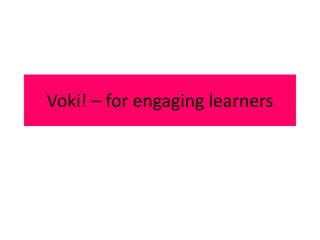
How to create and embed a voki
- 1. Voki! – for engaging learners
- 2. While you’re waiting... WHILE YOU’RE WAITING… 1. Set up your audio • Select Tools • Go to Audio • Select Audio Setup Wizard 2. Edit your profile • Right-click on your name in participant list • Edit profile • Click OK
- 3. If you could have any super power, which would you choose?
- 5. All about Vokis • http://voki.com
- 6. Set up your account
- 7. Verify your account via email
- 8. Account activated Insert email & password
- 9. Now you can create your Voki! Click Create a new Voki
- 10. Voki has excellent tutorial videos
- 11. Begin by choosing a character – click on the button
- 12. A pop out box appears – click on the forward & back arrows to see more characters. Click on the picture of the character you want
- 13. Now choose a hair style You can titivate further by clicking on the “color” tab & changing hair colour. You can do this with lips, eyes, makeup etc as well
- 14. Change the lip shape & fine- tune colour as in previous slide Choose an outfit
- 15. Get creative with a bit of bling! Now you can change the background picture behind your character
- 16. You can even upload your own You can even upload your own background picture. Click on the background picture. Click on the folder & browse on your computer. folder & browse “Upload” button. Then click the on your computer Make sure your picture is not too big – it takes a long time to upload
- 17. You can change the colour of your player to match your character & background.
- 18. Give your character a voice. You can do it by telephone by calling the number & quoting the passcode. However, this costs you a phone call to the USA! Or…You can type your text & choose one of the voices from the dropdown list that appears
- 19. Or…you can put on your headset & mic & record a short 1 minute message by clicking the “record” button. You can listen, delete the message & record again as many times as you like. Click the “Done” button when you are happy with your recording
- 20. You can record a longer message by recording it into a program such as Audacity, saving as file & uploading into the Voki. Audio recordings are large so be prepared to wait a while until it uploads.
- 21. Once you are happy with your Voki, it is time to publish. Click on the “Publish” button
- 22. Type in a name for your Voki and click “Save”.
- 23. There are a number of options for saving & embedding your Voki. If you wish to email click on the “Send to a friend” tab & follow instructions. To send to Facebook, blog, Twitter etc, click on the corresponding icon. To embed into your wiki, click in the Embed code box to highlight the code then click “Copy”
- 24. Open the wiki where you want to embed your Voki & click the “Edit” button. Click in the spot where you want your Voki to appear on the wiki page. On the toolbar choose the “Widget” icon that looks like a TV In the widget box, choose “Other HTML” and paste the code you copied into the box & click “Save” Paste your code here
- 25. Now you have a Voki that speaks with your own voice!
- 26. To learn how to edit audio in Audacity – make sure you attend our PD on 5th Dec!
Editor's Notes
- INSERT AT BEGINNING OF PRESENTATION Please set up your audio with the audio setup wizard Please edit your profile, so that we can know where you are joining us from and if you have a photo handy, this allows us to put a face to the name Go ahead and test out your microphone once you’ve done the audio setup wizard by pushing the microphone button in the bottom left hand corner Audio works best when you have a microphone headset to avoid any feedback
