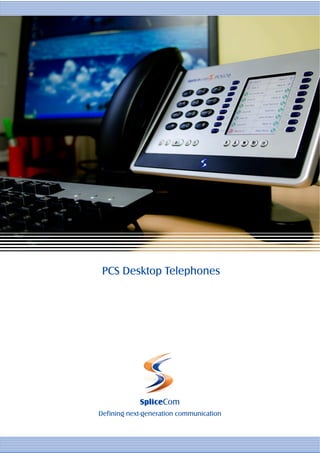
Splicecom Maximiser PCS Desktop Platforms
- 1. PCS Desktop Telephones SpliceCom Defining next-generation communication
- 2. Business Telephony To Meet Every Need From affordable entry-level phones to IP terminals that unify advanced telephony and IT applications at the desktop, in SpliceCom’s comprehensive PCS telephony family you’ll find the product that’s the ideal match for your specific business requirement - whatever it may be. Introducing PCS 560 & PCS 570G Designed to complement other market leading and stylish IT equipment on your desktop, SpliceCom’s PCS 560 & PCS 570G IP Phones combine looks, intelligence and desirability in equal measure. The world’s slimmest desktop IP phones provide easy access to the benefits delivered by maximiser, SpliceCom’s range of innovative and award-winning Unified Communications platforms. Designed to complement other market leading and stylish IT equipment on your desktop... Ultra sleek in styling, SpliceCom’s PCS 560 & PCS 570G IP Phones have been designed to look great from any angle – including the back. Utilising a totally sealed enclosure with not a screw in sight, SpliceCom have focused on delivering the same ease-of-use associated with mobile phones to business telephony users. A large full colour graphics display, nine or eighteen intuitive multi-functional context sensitive keys, and bold instantly recognisable icons combine to deliver the ultimate user experience. The PCS 570G offers an integrated two-port, desktop 1000/100/10 Mbps LAN switch with Quality of Service (QoS) allowing it to be run in serial with Gigabit Ethernet PCS, so negating the need for a dedicated LAN socket. PCS 560 & PCS 570G, The Perfect IP Phones For… ...just about everyone and for every role. SpliceCom’s PCS 560 & PCS 570G will save time and improve the performance of any business phone user. The wide range of productivity enhancing applications and services available through the PCS 560 & PCS 570G are all accessed via nine or eighteen intuitive multi-functional context sensitive keys grouped around the large full colour graphics display. The stylish design of the PCS 560 & 570G looks good in any setting and from any angle
- 3. Favourites (Key & Lamp) & Call Parking Designed to streamline the everyday tasks associated with making and receiving telephone calls, SpliceCom’s multi-functional Favourites icons deliver Virtual Key System functionality. Each individual Favourites entry delivers ALL of the following features; Presence /User Availability (BLF) Internal & External Speed Dials (DSS) Line Appearance Ringing Status Call Pick-Up No. of Calls Queued Favourites allow you to clearly identify calls ringing for Departments and Colleagues and pick them up. Should another call be presented, picking it up causes the first call to be automatically parked. Want to return to the original call? You can toggle between the two by selecting the parked call. Clicking on a particular Favourite icon when it’s in a normal state - signifying that your colleague is available to take your call - causes a call to be automatically generated. And Favourites aren’t just for Groups or individuals, you can set them up for other telephony tasks like paging, door entry release, panic alarms, etc. You can also choose to have your Favourites as the default screen on the large PCS 560 or PCS 570G graphics display when you’re not engaged on calls. PCS 570G allows you to view eighteen Favourites entries at once, whilst nine can be viewed simultaneously on the PCS 560. However, unlike traditional Key Systems – or even other IP Phones - you’re not limited by physical buttons to the overall number of Departments or colleagues that can be displayed. With PCS 560 & PCS 570G there’s actually no limit – just scroll up or down the pages of Favourite entries. Mobility SpliceCom’s Extension Anywhere feature set allows users of the maximiser Unified Communications system to access extended telephony facilities wherever they may be; in the office, working from home or on the road. PCS 560 & PCS 570G allows those who are predominantly office based to control where and how they take calls. Hot Desk Login/Out, Diverts, Whereabouts and Personal Telephone Numbers are all accessed and controlled directly via the PCS 560 or PCS 570G’s display. Unified Directories There are three separate system directories hosted by maximiser; Contacts, Users & Departments. These are unified into one for viewing and searching via the PCS 560 and PCS 570G graphics display and the alpha-numeric key pad. Most business telephone systems treat the telephone as its most important component. maximiser is different, its been built with the way people work in mind and in today’s business most employees can be contacted on multiple numbers; DDI, mobile, home, etc. With Extension Anywhere, this is automatically managed for you and your colleagues, who are directly connected to maximiser – calls to your DDI number will find you wherever you are; on your desktop phone, mobile or at home. For “external” contacts who won’t have this luxury, maximiser allows up to five telephone numbers to be stored against directory entry, so searching for the right number and then making a call, using PCS 560 & PCS 570G, has never been simpler.
- 4. Call Waiting Dial Ahead Call History & make knowledgeable improve customer Messages decisions and don’t service and speed know who called when miss important calls contact Unified Directories you were away and save find contact time returning the call numbers quickly Favourites & Call Parking quick visibility of colleagues’ phone status and one touch contactability wherever they are Caller Display don’t answer calls “blind” anymore, increase the value of your customers Message Retrieval Mobility Personal Settings & Playback change your availability easy to change settings to intuitive playback and sharing of to suit the circumstance. make the phone work the voicemail, improving business Always be available if you way you want to work collaboration want to be
- 5. Call History & Messages PCS 560 & PCS 570 gives you a comprehensive and complete history of your telephony activities. Inbound and outbound calls, completed or un- answered, new and previously read voicemails and SMS messages; all are displayed on a single page where they can be clearly identified by the use of easy-to-identify icons. Missed a call from an important customer and want to get back to them? Just press the key alongside the Missed Call entry icon. Message Retrieval & Playback The large, clear, full colour graphics display of the PCS 560 & PCS 570G also helps with the retrieval and playback of voicemail messages. You can clearly see the number and name (if its known by maximiser) of the person who’s left you a voicemail. Choosing to playback the voicemail causes the context sensitive icons to change, allowing you to skip forwards or backwards – or to send the voicemail message as an email attachment. If you want to call the person who left the voicemail back, you have instant access to all their associated telephone numbers – DDI, mobile, home, etc. – not just the number they called you on. In fact the maximiser, PCS 560 & PCS 570G combination is so flexible that you can choose to call someone and then initiate voicemail playback over the phone whilst you’re still talking to them. Call Recording maximiser provides integral Call Recording facilities. In addition to automatic recording of calls to specific Groups and/or individuals, there is also the ability to manually instigate personal call recording via the PCS 560 & PCS 570G’s display. Any call recording made in this way can then be either deposited in the User’s Personal Call History Log, or alternatively routed to a centralised Call Recording file. Call Recording has never been more cost-effective to implement, or simple to use. Personal Settings In addition to providing full Mobility control, Personal Settings, allows you to work effectively and efficiently through the ability to customise your PCS 560 or PCS 570G to meet your exact needs. Logging in and out of multiple groups, enabling & disabling Do Not Disturb and adding telephone numbers to your exception list, setting up your personal Favouites and phone numbers, controlling your Extension Anywhere diverts and Out of Office greetings; all are controlled through Personal Settings.
- 6. Caller Display Allows you to see who’s calling before you answer the phone. The Caller Display on the PCS 560 and PCS 570G shows you; the name of the caller (if recognised by the system), the caller’s number and whom the call is for. The latter could be your name, the name of the colleague who has diverted their calls to you or a Department name. Once the call is answered the Caller Display will also show the duration of the call. Call Waiting This facility allows you to screen a second incoming call whilst handling another call. When a second call is received an intermittent beep will be heard in the earpiece of the handset - or the speaker if handsfree operation is being used – whilst a call waiting message will appear on the display, showing the name of the caller (if recognised by the system) and the caller’s number. You can then make an informed decision on whether to take the new call, or alternatively, to send it to your voicemail. Dial Ahead The Dial Ahead feature allows you to see a colleague’s availability before making a call. By entering their extension number on the PCS 560 or PCS 570G keypad before lifting the handset or pressing the Speaker button you can see if they’re Available, Busy or have Do Not Disturb set. You can then choose to complete the call, leave a voicemail message, choose to call them on another of their listed numbers – such as their mobile or home number or simply hang-up. Default Screen By default your PCS 570 or PCS 570G will display SpliceCom’s “cool wave” home page, or alternatively, your own company’s logo. However, you can also choose to display Favourites, the Unified Directory, your Call History & Messages or the Caller Display screens whenever you’re not using your phone. For example, if you regularly need to find a telephone number quickly and prefer not to press the Contacts button each time, or you wish to constantly monitor voicemail messages without having to press the Messages button.
- 7. PCS 580G Touch Screen IP Phone For those seeking the real benefits that can be gained from the convergence of voice, video, IP TV and web IT enabled applications, SpliceCom has designed a true 21st Century business telephony solution - the PCS 580G. Offering the intuitive use and operation expected from today’s mobile phones, the PCS 580G has been developed with today’s business requirements in mind. Built around a large, full colour, touch screen, graphics display, the built-in web browser of the PCS 580G allows relevant information from your core business applications to be “pushed” to the desktop in a timely and controlled manner. The unique PCS 580G provides touch screen access to dedicated, easy to use, icon driven, telephone system features and much, much more including; Web, Intranet, IP TV, IP Video/Web Cam and web-enabled content delivery. In common with the PCS 570G, the PCS 580G offers an integrated, two-port, desktop 1000/100/10 Mbps LAN switch with Quality of Service (QoS) allowing it to be run ‘in serial’ with Gigabit Ethernet PCs, so negating the need for a dedicated LAN socket. Unified Directory – find contact numbers quickly Favourites & Call Parking – quick visibility of colleagues’ phone status and one touch Dial Pad – make telephone calls contactability wherever they are Web Browser – pushes content from Call History & Messages – know who the world wide web, company intranet, called when you were away and save IP TV, IP Video/Web Cams or any web time returning the call enabled application to the desktop Personal Settings – easy to change settings to make the phone work the way you want to work
- 8. SpliceCom IP 530 Entry Level IP Phone SpliceCom’s entry-level IP 530 is a cost-effective desktop phone, specifically designed to work with maximiser to address everyday business telephony needs. The IP 530 is simple to use, providing fixed feature keys that offer one-touch access to handsfree operation, mute, redial, transfer, conference, and voicemail features. In addition, call history, personal phone directory, do-not-disturb status and phone settings can all be viewed and controlled via four context- sensitive “soft” keys, which are used in conjunction with the back-lit graphics display. In common with all SpliceCom 5 Series phones, the IP 530 supports inline power, which allows the phone to be powered over the LAN. This capability allows network administrators to centralise power control and reduce the overall power budget for the telephone system. The IP 530s blend of feature convenience and ease-of-use make it the ideal choice for those who want to carry out everyday business telephony tasks, but don’t need the extended capabilities offered by SpliceCom’s advanced PCS 580G/570G/560 IP Phones. For those just wanting to make and receive phone calls, see who’s calling them, transfer calls, manage their voicemail and set up the occasional three-party conference, SpliceCom’s IP 530 is the obvious choice. For those wanting just a little bit more from their phone, the IP 530 can also be used in conjunction with SpliceCom’s browser based, Vision Mobility portal to access even more maximiser system features. Save time by looking up and automatically dialing telephone numbers of contacts, colleagues and departments via the unified maximiser system database. See at a glance if colleagues are available to take your call before you ring them. Visually manage your missed calls and voicemails. Set up where and how you want to take your personal and Departmental calls when you’re away from your desk, or out of the office and change your “out of office” message so colleagues can immediately see where you are. The combination of SpliceCom’s IP 530 IP Phone and the web-based Vision Mobility portal delivers freedom, flexibility and control to the modern workforce. Whether it’s used on its own, or deployed in conjunction with the Vision Mobility portal, SpliceCom’s IP 530 is the entry-level IP phone that simplifies everyday business telephony.
- 9. PCS 60 Phone Partner & IP Softphone Supplied as standard for every maximiser user, the PCS 60 Phone Partner application for Windows and Mac OS X computers can be used in conjunction with any SpliceCom PCS phone or existing 3rd party analogue handset to deliver ALL of the benefits associated with SpliceCom’s top of the range IP Phones. Calls can be dialed as normal from the phone’s keypad, or alternatively via your computer. Floating Caller Display text shows you who’s calling, without interrupting any PC based application or task you’re working on. You can also choose if PCS 60 will “pop” on incoming call or when you answer the call, making it conform with the way you want to work. Access to presence/speed dials/busy lamp field, system directories, messaging, visual call pick-up and call progress are all provided through PCS 60. Even the “push” of web enabled information to the user desktop from the world wide web, company Intranet, IP Video Servers and Web Cams and other web-enabled applications is easily achieved. With the appropriate Licence, PCS 60’s flexibility allows it to be used as an IP Softphone or Operators Console. And there’s a Phone Partner for Linux PCs too – PCS 50.
- 10. PCS 60 Operators Console SpliceCom’s PCS 60 Operators Console has been specifically designed to elevate business productivity and enhance the overall company image at the main point of customer contact by delivering an improved operator service. By utilising the standard PCS 60 application and expanding its capability through the addition of the Operators Console Licence, SpliceCom’s PCS 60 Operators Console has been specifically developed to partner any PCS phone, or existing analogue phones. The PCS 60 Operators Console can be deployed in single screen or dual screen modes, runs under the Microsoft Windows and Apple Mac OS X operating system and can be alternatively used with a USB/Bluetooth, handset/headset as an IP Softphone. The PCS 60 Operators Console can also be deployed with a touch-screen monitor to deliver direct operator control. Vision Mobility Ideal for today’s mobile working practices, Vision Mobility is specifically aimed at business users who want to use their notebook/laptop PCs to give them more freedom and greater flexibility and control over the way they handle their telephone calls - both in and out of the office. Although similar to the PCS 60 Phone Partner, Vision Mobility is accessed through a standard web browser. This means that Vision Mobility doesn’t require a PC application to be loaded on to each computer. Being web- based there’s also no requirement for complex routing or Virtual Private Networks (VPNs), so it’s easy to set up, use and maintain, making it ex- tremely “IT Department Friendly”. Vision Mobility works in partnership with any maximiser PCS or IP 530 desktop phone in the office, and GSM/3G mobile phones or home tele- phones away from it. Providing telephony information and control via a standard web browser, Caller Display, look-up and dial by Directory, Favou- rites - which combines Presence/Busy Lamp Field, Personal Speed Dials/ Direct Station Select & Line Ringing facilities – and Mobility Control are all provided.
- 11. PCS 520 Display Phone SpliceCom have developed PCS 520 to deliver cost effective display phone functionality for those looking for a hard working business telephone, but who don’t need the extended functionality delivered by PCS 560, PCS 570G and PCS 580G. Extremely easy to use thanks to its clear display, internal directory and ten pre- programmed keys for the most commonly used business telephony functions, the PCS 520 also supports desktop paging and intercom. A dual purpose LED indicator identifies when the PCS 520 is in Do Not Disturb mode or when a new voicemail has been received, whilst integrated navigation keys assist with voicemail playback and management. The PCS 520’s three-line display shows the caller’s number & name (if known) along with status information for Message Waiting, Do Not Disturb & Paging. The stylish design of the PCS 520, combined with its reliability and versatility, make it the ideal choice for those companies looking for a cost-effective business phone to complement the enhanced features and facilities delivered by SpliceCom’s range of IP phones. Offering hands free desktop operation and an integral headset port, the PCS 520 is the answer to the large number of companies who require an attractively priced well-featured business telephone. Unusually for a display/handsfree phone the PCS 520 is entirely line powered. PCS 505 Entry-Level Phone SpliceCom’s PCS 505 meets entry-level business telephony needs by providing the optimum balance between quality, features and price. The smart yet rugged design means that the PCS 505 not only looks good, but also stays that way, even in tough working environments. Integrated maximiser voicemail management keys, system feature access guide, combined Message Waiting/Visual Call indicator and four dedicated feature keys all help to make SpliceCom’s PCS 505 simple to use. Like the PCS 520 Display Phone, the PCS 505 Desktop Phone is designed to be directly connected to SpliceCom’s 5100 & 5108 Call Servers and 5315 & 5330 Phone Modules over structured cabling systems or existing telephony wiring. In addition to often being deployed as a wall-mounted phone, the PCS 505 is perfect for those who want a simple cost effective desktop phone to use with maximiser. About SpliceCom SpliceCom are the only British company to design, develop and manufacture Unified Communications systems, delivering tangible businesses benefits for all types of company, irrespective of size. Founded by an experienced management team who provided the driving force behind the two most successful UK voice and data convergence companies of the 1990s, our maximiser product family combines the delivery of voice, video, IP TV and web enabled IT applications at the desktop within a single, scalable system. Since maximiser’s launch in 2003 we’ve focused our resources on continuously enhancing our Pure IP Telephone system to meet our customers’ needs. This has allowed us to grow our marketshare of Pure IP PBXs in the UK to an impressive 16%, according to respected industry analysts MZA. SpliceCom cares about our planet. maximiser based Unified Communications solutions help companies to reduce their carbon footprint by enabling daily communications, conferencing and collaboration without the need for travel. All SpliceCom products comply with the directive for the restriction of the use of certain hazardous substances in electrical and electronic equipment (RoHS) and the regulations for the disposal and recycling of waste electrical and electronic equipment (WEEE).
- 12. PCS 580G PCS 570G PCS 560 IP 530 PCS 520 PCS 505 PCS 60 Device Type IP Phone IP Phone IP Phone IP Phone Analogue Phone Analogue Phone IP Softphone Unified maximiser System Directory Contact Directory User Directory & Busy State Departmental Directory Personal Speed Dials/DSS Favourites/BLF/Presence Caller Display Calling Name/Number Called Name Mobility Control Extension Anywhere Divert Via Voicemail Find Me/Follow Me Via Voicemail Out of Office Messages Hot Desk Support End Point Recording Trunk Side Recording Dial Ahead 3-Way Conferencing Via Dial Plan Via Dial Plan Visual Call Pickup Call History & Messaging List Last Number Redial Paging Intercom Works with PCS 60 Phone Partner Works with Vision Mobility Optional Operator Feature Set Message Waiting Indicator Do Not Disturb Indication Graphics Display Colour Touch Screen Colour Colour Monochrome Monochrome PC Dependent Feature Keys Unlimited 18 Context Sensitive 9 Context Sensitive 4 Context Sensitive 10 Fixed Context Controlled Icons Call Park Buttons Headset Connector PC Dependent Wall Mountable Bracket Required Integral Feature Available when used in conjunction with PCS 60 Phone Partner Available when used in conjunction with Vision Mobility Available when used in conjunction with PCS 60 or Vision Mobility SpliceCom Defining next-generation communication The Hall Farm Business Centre, Berry Lane, Chorleywood, Hertfordshire WD3 5EX Tel: 01923 287700 Fax: 01923 287722 Email: info@splicecom.com Website: www.splicecom.com