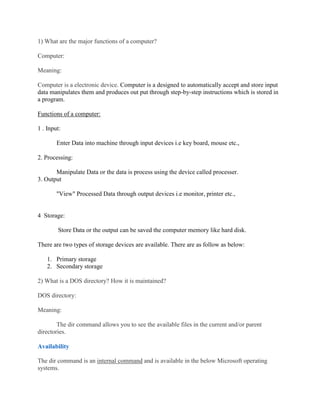
I B.Sc CS questions & answers
- 1. 1) What are the major functions of a computer? Computer: Meaning: Computer is a electronic device. Computer is a designed to automatically accept and store input data manipulates them and produces out put through step-by-step instructions which is stored in a program. Functions of a computer: 1 . Input: Enter Data into machine through input devices i.e key board, mouse etc., 2. Processing: Manipulate Data or the data is process using the device called processer. 3. Output "View" Processed Data through output devices i.e monitor, printer etc., 4 Storage: Store Data or the output can be saved the computer memory like hard disk. There are two types of storage devices are available. There are as follow as below: 1. Primary storage 2. Secondary storage 2) What is a DOS directory? How it is maintained? DOS directory: Meaning: The dir command allows you to see the available files in the current and/or parent directories. Availability The dir command is an internal command and is available in the below Microsoft operating systems.
- 2. Displays a list of files and subdirectories in a directory. Syntax: DIR [drive:][path][filename] Explain: Drive - Specifies drive Path – directory File name - and/or files to list. (Could be enhanced file specification or multiple filespecs.) 3) How can you display the taskbar properties? Meaning: Task bar is a gray bar at the bottom edge of the desk top. The button and icons in the task bar are always available. The main purpose of task bar is to enable the user to launch programs quickly. The figure given below shows the taskbar. One of the taskbar is the start button and on the others end of the system tray. Between the start button and the system tray, one or more tool bar and program tool bar are available. Diagram: 4) What is the use of Thesaurus? Meaning: A thesaurus is a dictionary of synonyms; that is, words that have similar meanings (for example: correct, accurate, and exact). Sometimes it gives you antonyms (words with opposite meanings) as well. Use of Thesaurus: To find the words you need to express yourself more effectively and more interestingly
- 3. To avoid repeating the same words monotonously To avoid clichés (overused expressions) To recall the word that is on the tip of your tongue To find the word that suits the genre (type of writing eg: a letter), purpose, intended audience and context of what you are writing. In different situations, the same idea might be most effectively expressed by a different word. A thesaurus helps you make the right choice. 5) How can you use ruler to set indents? The indent markers on the horizontal ruler show how the current paragraph is indented. When more than one paragraph is selected, some of the markers may appear dimmed. This indicates that the indent settings differ among the selected paragraphs. The horizontal ruler shows the indent settings for the first paragraph in the selection. The final two options on the tab selector are actually for indents. You can click these and then click the ruler to position the indents, rather than sliding the indent markers along the ruler. Click First Line Indent , and then click the upper half of the horizontal ruler where you want the first line of a paragraph to begin. Click Hanging Indent , and then click the lower half of the horizontal ruler where you want the second and all following lines of a paragraph to begin. 6) What are the header and footer? Header and footers are typically used in printed documents. Header: Header text will appear at the top of the page.. You can create headers that include text or graphics - for example, page numbers, the date, a company logo, the document’s title of file name, or the author’s name – that are usually printed at the top of the page in a document. Header means text will appear at the top of the page. Footer: Footer text will appear at the bottom of the page. You can create headers that include text or graphics - for example, page numbers, the date, a company logo, the document’s title of file name, or the author’s name – that are usually printed at the top of the page in a document. Header means text will appear at the top of the page.
- 4. 7) Classify the languages and explain? Languages Language is defined as a means of communication. Computer language provides a communication between man and the machine. The language is in the form of instructions named as program. There are three types of languages used in writing programs. They are 1. Low Level Language or Machine Language 2. Assembly Language 3. High Level Language Low Level Language: The language known to the computer is called low level language. So low level language is defined as a set of instructions written with 0’s and 1’s only. Advantages: 1. Translation not needed. 2. Execution speed is high. Because CPU directly understood the instructions. Disadvantages: 1. 2. 3. 4. Very difficult to program. It is very difficult to understand. Machine language varies from machine to machine Error correction is very difficult. Assembly Language: Assembly language is a language which uses mnemonic codes (symbolic codes). In this instructions are written in codes instead of 0’s and 1’s. Example: ADD - Addition Add A,B - A = A+B SUB - Subtraction MOV - move a field
- 5. Advantages: 1. It is very easy to understand 2. Modification is easy. Disadvantages: 1. it is machine dependent. 2. Very difficult to program. 3. It needs transaltion. High Level Language: A high language is a language which has meaningful words and statements. So ordinary person can easily understand and write programs. It resembles English language. Advantages: 1. Very easy to program. 2. Machine independent. 3. Error correction is easy. Disadvantages: 1. Execution time is high. 2. It needs translation. 8) Describe the functions of any four external commands in DOS? External Commands: An external command in MS-DOS is one that is not built into the command interpreter (COMMAND.COM) but rather is launched by running a different program. For instance, EDIT is an external command, while ECHO is not. External Commands DISKCOPY Makes an exact copy of a diskette. Syntax DISKCOPY [d:] [d:]
- 6. FORMAT Formats a disk to accept DOS files. Syntax FORMAT d: LABEL Creates or changes or deletes a volume label for a disk. Syntax LABEL [d:][volume label] RESTORE Restores to standard disk storage format files previously stored using the BACKUP command. Syntax RESTORE d:[d:][path]filename Backup Makes a backup copy of one or more files. Syntax: BACKUP [d:][path][filename] 9) Explain how can you cut, paste and rename a file? Cut: Cutting text removes the text so you can move it to another part of your document. Step: 1 You have a block of the text or select the text from the document. Step: 2 To cut the text, you can do any of the following: 1. Choose Edit – Cut (or) 2. Press Ctrl + X (or)
- 7. 3. Click the Cut button on the standard toolbar. (or) 4. Click right mouse button and choose cut from the pop-up menu. Copy: Copy text lets you keep the original text in its current location but paste a copy of that text in another part of your document. Step: 1 You have a block of the text or select the text from the document. Step: 2 To copy the text, you can do any of the following: 1. 2. 3. 4. Choose Edit – Copy (or) Press Ctrl + C (or) Click the Copy button on the standard toolbar. (or) Click right mouse button and choose copy from the pop-up menu. Paste: Inserts the contents of the clipboard at the insertion point, and replaces any selection. This command is available only if you have cut or copied and object, text, or contents of a cell. Choose the paste command in one of the following ways: 1. 2. 3. 4. Choose Edit – Paste (or) Press Ctrl + V (or) Click the Paste button on the standard toolbar. (or) Click right mouse button and choose Paste from the pop-up menu. Rename a file: The following steps are followed for renaming files and folders. 1. Select the file or folder to be renamed. 2. From the selected file or folder right click the mouse button. It displays the pull down menu. From this select rename option. 3. Now type the new name over the old name and press enter key. 10) What are the different ways to create a document? Explain each. To create a new document based on the default template (Blank Document). By using various method. There are as follow as below:
- 8. Way 1: Click the new blank document icon on the standard tool bar. Word will open a new document named Document1, Document2, Document 3, and so on. Way 2: Choose File – New Word will display the new dialog box. Way 3: By using shortcut key – Ctrl + N Word will open a new document named document. 12) Describe the different ways in which a document can be viewed. We can view the documents with the followings: 1. Normal Views 2. Web Layout View 3. Outline View 4. Print Preview 5. Full Screen View Normal Views: Under Normal View, you can display a single page with simple text formatting but without any drawings, comments or columns. This view is useful for quickly entering text and for simple and basic text editing purposes. On the View menu, Click Normal View Web Layout View: In Web Layout View, MS Word displays page width, format and text position as it would appear on the web.
- 9. This view is useful for testing a page under a simulated web environment. This view would be especially useful when you are using MS Word for developing web page layout. On the View menu, Click Web Layout View Outline View In Outline View, MS Word displays the headings and sub-headings providing an easy way to plan and organize the document. This view is used for structuring the content of the document at a broad level and arranging the document in various sections and sub-sections. On the View menu, Click Outline View Print Layout View Under MS Word Document Views, Print Layout View is the most frequently used layout. This view is useful for ensuring that what-you-see-on-screen is what-you-get-in-print . This view is also used as a proofing method before it is sent to the printer . On the View menu, Click Print Layout View Full Screen View To display as much of your document as possible on the screen, you can switch to full screen mode. In this mode, word removes distracting screen elements, such as tool bar and scroll bars. On the View menu, Click Full Screen. 13) Describe the features of windows operating system. Also compare with DOS. Operating system: An operating system (OS) is a program that allows you to interact with the computer -- all of the software and hardware on your computer. Basically, there are two ways.
- 10. With a command-line operating system (e.g., DOS), you type a text command and the computer responds according to that command. With a graphical user interface (GUI) operating system (e.g., Windows), you interact with the computer through a graphical interface with pictures and buttons by using the mouse and keyboard. Features of Windows operating system: 1. Windows performs DOS related tasks such as creating directories, copying files, deleting files etc., 2. Windows provides multitasking facility. The user can have more than one application programs active in separate windows. 3. Clipboard facility helps us to copy documents between different applications. For example between paint and word. 4. It provides a facility to join different application programs. 5. Write facility helps word processing. 6. Paint brush facility helps drawing pictures. Etc., Windows operating system Vs. DOS: S.NO DOS Operating systems Windows Operating systems 1. Windows used GUI (graphical user interface). 1. DOS uses CLI (command line interface). 2. DOS does not support networking. Supports Networking. 3. DOS is a single user Operating System. Windows is Multiuser Operating System. 4. DOS is a single tasking Operating System. Windows is Multitasking Operating System. 5. DOS is a single threading Operating System. Windows is a Multithreading Operating System.
- 11. 6. DOS supports 2 GB of maximum partition size. Windows supports 2 TB or more. 7. DOS uses FAT 16 file system. Windows uses FAT 32. 8. Server administration is not possible in DOS Server administration is possible in windows operating system. 9. DOS is the system that runs the PC. Windows was created as a GUI (graphical user interface) making the running of the computer much easier and safer. 10. DOS operating system used by very few people. Windows Operating System is used by majority of the people in the world. These are the difference between windows operation and DOS operation.