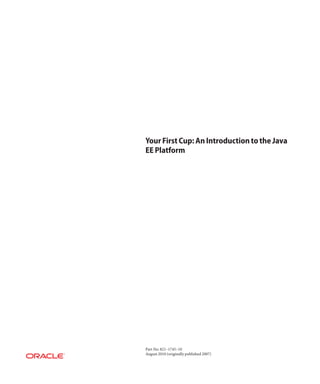
Firstcup
- 1. Your First Cup: An Introduction to the Java EE Platform Part No: 821–1745–10 August 2010 (originally published 2007)
- 2. Copyright © 2010, Oracle and/or its affiliates. All rights reserved. This software and related documentation are provided under a license agreement containing restrictions on use and disclosure and are protected by intellectual property laws. Except as expressly permitted in your license agreement or allowed by law, you may not use, copy, reproduce, translate, broadcast, modify, license, transmit, distribute, exhibit, perform, publish, or display any part, in any form, or by any means. Reverse engineering, disassembly, or decompilation of this software, unless required by law for interoperability, is prohibited. The information contained herein is subject to change without notice and is not warranted to be error-free. If you find any errors, please report them to us in writing. If this is software or related software documentation that is delivered to the U.S. Government or anyone licensing it on behalf of the U.S. Government, the following notice is applicable: U.S. GOVERNMENT RIGHTS Programs, software, databases, and related documentation and technical data delivered to U.S. Government customers are “commercial computer software” or “commercial technical data” pursuant to the applicable Federal Acquisition Regulation and agency-specific supplemental regulations. As such, the use, duplication, disclosure, modification, and adaptation shall be subject to the restrictions and license terms set forth in the applicable Government contract, and, to the extent applicable by the terms of the Government contract, the additional rights set forth in FAR 52.227-19, Commercial Computer Software License (December 2007). Oracle America, Inc., 500 Oracle Parkway, Redwood City, CA 94065. This software or hardware is developed for general use in a variety of information management applications. It is not developed or intended for use in any inherently dangerous applications, including applications which may create a risk of personal injury. If you use this software or hardware in dangerous applications, then you shall be responsible to take all appropriate fail-safe, backup, redundancy, and other measures to ensure its safe use. Oracle Corporation and its affiliates disclaim any liability for any damages caused by use of this software or hardware in dangerous applications. Oracle and Java are registered trademarks of Oracle and/or its affiliates. Other names may be trademarks of their respective owners. AMD, Opteron, the AMD logo, and the AMD Opteron logo are trademarks or registered trademarks of Advanced Micro Devices. Intel and Intel Xeon are trademarks or registered trademarks of Intel Corporation. All SPARC trademarks are used under license and are trademarks or registered trademarks of SPARC International, Inc. UNIX is a registered trademark licensed through X/Open Company, Ltd. This software or hardware and documentation may provide access to or information on content, products, and services from third parties. Oracle Corporation and its affiliates are not responsible for and expressly disclaim all warranties of any kind with respect to third-party content, products, and services. Oracle Corporation and its affiliates will not be responsible for any loss, costs, or damages incurred due to your access to or use of third-party content, products, or services. 100822@24661
- 3. Contents Preface .....................................................................................................................................................5 1 Introduction ...........................................................................................................................................9 Goals of This Tutorial ............................................................................................................................9 Requirements for This Tutorial ............................................................................................................9 A Checklist .......................................................................................................................................9 2 The Java Platform, Enterprise Edition ............................................................................................. 13 Differences between Java EE and Java SE .......................................................................................... 13 The Java Programming Language Platforms ............................................................................ 13 Overview of Enterprise Applications ................................................................................................ 14 Tiered Applications ..................................................................................................................... 15 Java EE Servers ..................................................................................................................................... 17 Java EE Containers ....................................................................................................................... 17 3 Creating Your First Java EE Application ........................................................................................... 19 Architecture of the Example Application ......................................................................................... 19 Tiers in the Example Application ............................................................................................... 20 Java EE Technologies Used in the Example Application ......................................................... 20 Coding the Example Application ...................................................................................................... 20 Getting Started ............................................................................................................................. 20 Creating the Web Service Endpoint .......................................................................................... 22 Creating the Enterprise Bean ...................................................................................................... 25 Creating the Web Client .............................................................................................................. 28 Building, Packaging, Deploying, and Running the firstcup Enterprise Application ........ 45 3
- 4. Contents 4 Building, Packaging, and Deploying and Running the Example Application ...........................47 Building and Packaging the Example Application .......................................................................... 47 Building and Packaging the Example Application Using Ant ................................................ 47 Deploying the Example Application ................................................................................................. 48 Deploying the Enterprise Bean and Web Client ...................................................................... 48 Running the Web Client ..................................................................................................................... 49 ▼ Running the firstcup Application ........................................................................................... 49 Undeploying the Application ............................................................................................................. 49 ▼ Undeploying with Ant ................................................................................................................. 49 ▼ Undeploying with asadmin ......................................................................................................... 49 5 Next Steps .............................................................................................................................................51 The Java EE Tutorial ............................................................................................................................ 51 More Information on the Java EE Platform ...................................................................................... 51 Java EE Servers ..................................................................................................................................... 51 The Sun Java System Application Server ................................................................................... 51 GlassFish Project .......................................................................................................................... 52 4 Your First Cup: An Introduction to the Java EE Platform • August 2010 (originally published 2007)
- 5. Preface This is Your First Cup: An Introduction to Java Platform, Enterprise Edition, a short tutorial for beginning Java EE programmers. This tutorial is designed to give you a hands-on lesson on developing an enterprise application from initial coding to deployment. Who Should Use This Book This tutorial is for novice Java EE developers. You should be familiar with the Java programming language, particularly the features introduced in Java Platform, Standard Edition 5. While familiarity with enterprise development and Java EE technologies is helpful, this tutorial assumes you are new to developing Java EE applications. Before You Read This Book Before you start this tutorial, you should: ■ Be familiar with the Java programming language ■ Be able to install software on your work machine ■ Have a modern web browser installed on your work machine Related Books and Projects The following books and projects may be helpful to you in understanding this tutorial: ■ The Java EE 5 Tutorial ■ The Sun Java System Application Server documentation set ■ The NetBeans IDE documentation set 5
- 6. Preface Related Third-Party Web Site References Third-party URLs are referenced in this document and provide additional, related information. Note – Sun is not responsible for the availability of third-party web sites mentioned in this document. Sun does not endorse and is not responsible or liable for any content, advertising, products, or other materials that are available on or through such sites or resources. Sun will not be responsible or liable for any actual or alleged damage or loss caused or alleged to be caused by or in connection with use of or reliance on any such content, goods, or services that are available on or through such sites or resources. Typographic Conventions The following table describes the typographic conventions that are used in this book. TABLE P–1 Typographic Conventions Typeface Meaning Example AaBbCc123 The names of commands, files, and directories, Edit your .login file. and onscreen computer output Use ls -a to list all files. machine_name% you have mail. AaBbCc123 What you type, contrasted with onscreen machine_name% su computer output Password: aabbcc123 Placeholder: replace with a real name or value The command to remove a file is rm filename. AaBbCc123 Book titles, new terms, and terms to be Read Chapter 6 in the User's Guide. emphasized A cache is a copy that is stored locally. Do not save the file. Note: Some emphasized items appear bold online. 6 Your First Cup: An Introduction to the Java EE Platform • August 2010 (originally published 2007)
- 7. Preface Shell Prompts in Command Examples The following table shows the default UNIX system prompt and superuser prompt for the C shell, Bourne shell, and Korn shell. TABLE P–2 Shell Prompts Shell Prompt C shell machine_name% C shell for superuser machine_name# Bourne shell and Korn shell $ Bourne shell and Korn shell for superuser # 7
- 8. 8
- 9. 1 C H A P T E R Introduction 1 An introduction to this tutorial. This chapter outlines the goals and the prerequisites for completing this tutorial. Goals of This Tutorial At the completion of this tutorial, you will: ■ Understand the basics of tiered applications ■ Understand the basics of the Java EE platform ■ Have created a multi-tiered Java EE application ■ Have deployed and run your application on a Java EE server ■ Know where to go next for more information on the Java EE platform Requirements for This Tutorial A Checklist To complete this tutorial, you need to: ■ Get the tutorial bundle ■ Get the Java EE 5 Software Development Kit ■ Get NetBeans IDE (optional) ■ Configure your environment Getting the Tutorial Bundle To get the tutorial bundle, go to the project's java.net (https://firstcup.dev.java.net/ servlets/ProjectDocumentList) site. 9
- 10. Requirements for This Tutorial Getting the Java EE 5 SDK To get the Java EE 5 SDK, go to http://java.sun.com/javaee/downloads/previous_u6/ index.jsp. Getting NetBeans 5.5 To get NetBeans 5.5 go to http://www.netbeans.org/downloads/index.html. Configuring Your Environment Once you have all the necessary downloads, you must configure the tutorial bundle to reflect your environment. Building the Examples Using NetBeans IDE To run the tutorial examples in NetBeans IDE, you must register your Application Server installation as a NetBeans Server Instance. Follow these instructions to register the Application Server in NetBeans IDE. 1. Select Tools→Server Manager to open the Server Manager dialog. 2. Click Add Server. 3. Under Server, select Sun Java System Application Server and click Next. 4. Under Platform Location, enter the location of your Application Server installation. 5. Select Register Local Default Domain and click Next. 6. Under Admin Username and Admin Password, enter the admin name and password created when you installed the Application Server. 7. Click Finish. Building the Examples on the Command-Line Using Ant Build properties common to all the examples are specified in the build.properties file in the tut-install/example/bp-project/ directory. You must create this file before you can run the examples. Copy the file build.properties.sample to build.properties and edit it to reflect your environment. The tutorial examples use the Java BluePrints (http://www.oracle.com/ technetwork/java/index-jsp-136701.html) build system and application layout structure. 10 Your First Cup: An Introduction to the Java EE Platform • August 2010 (originally published 2007)
- 11. Requirements for This Tutorial To run the Ant scripts, you must set common build properties in the file tut-install/example/bp-project/build.properties as follows: ■ Set the javaee.home property to the location of your Application Server installation. The build process uses the javaee.home property to include the libraries in as-install/lib/ in the classpath. All examples that run on the Application Server include the Java EE library archive, as-install/lib/javaee.jar. in the build classpath. Some examples use additional libraries in as-install/lib/; the required libraries are enumerated in the individual technology chapters. Note – On Windows, you must escape any backslashes in the javaee.home property with another backslash or use forward slashes as a path separator. So, if your Application Server installation is C:SunAppServer, you must set javaee.home to javaee.home = C:SunAppServer or javaee.home=C:/Sun/AppServer. ■ Set the firstcup.tutorial.home property to the location of your tutorial. This property is used for Ant deployment and undeployment. For example, on UNIX: firstcup.tutorial.home=/home/username/firstcup On Windows: firstcup.tutorial.home=C:/firstcup Do not install the tutorial to a location with spaces in the path. ■ If you did not accept the default values for the admin user and password, set the admin.user property to the value you specified when you installed the Application Server, and set the admin user’s password in the admin-password.txt file in the tut-install/example/bp-project/ directory to the value you specified when you installed the Application Server. ■ If you did not use port 8080, set the javaee.server.port property to the value specified when you installed the Application Server. Chapter 1 • Introduction 11
- 12. 12
- 13. 2 C H A P T E R 2 The Java Platform, Enterprise Edition This chapter outlines the features of Java EE, how it differs from Java SE and Java ME, and the basic concepts behind enterprise application development. Differences between Java EE and Java SE Java technology is both a programming language and a platform. The Java programming language is a high-level object-oriented language that has a particular syntax and style. A Java platform is a particular environment in which Java programming language applications run. There are several Java platforms. Many developers, even long-time Java programming language developers, do not understand how the different platforms relate to each other. The Java Programming Language Platforms There are three platforms of the Java programming language: ■ Java Platform, Standard Edition (Java SE) ■ Java Platform, Enterprise Edition (Java EE) ■ Java Platform, Micro Edition (Java ME) All Java platforms consist of a Java Virtual Machine (VM) and an application programming interface (API). The Java Virtual Machine is a program, for a particular hardware and software platform, that runs Java applications. An API is a collection of software components that you can use to create other software components or applications. Each Java platform provides a virtual machine and an API, and this allows applications written for that platform to run on any compatible system with all the advantages of the Java programming language: platform-independence, power, stability, ease-of-development, and security. 13
- 14. Overview of Enterprise Applications Java SE When most people think of the Java programming language, they think of the Java SE API. Java SE's API provides the core functionality of the Java programming language. It defines everything from the basic types and objects of the Java programming language to high-level classes that are used for networking, security, database access, graphical user interface (GUI) development, and XML parsing. In addition to the core API, the Java SE platform consists of a virtual machine, development tools, deployment technologies, and other class libraries and toolkits commonly used in Java applications. Java EE The Java EE platform is built on top of the Java SE platform. Java EE provides an API and runtime environment for developing and running large-scale, multi-tiered, scalable, reliable, and secure network applications. Java ME The Java ME platform provides an API and a small-footprint virtual machine for running Java programming language applications on small devices, like cellular phones. The API is a subset of the Java SE API, along with special class libraries useful for small device application development. Java ME applications are often clients of Java EE application services. Overview of Enterprise Applications This section describes enterprise applications and how they are designed and developed. As stated above, the Java EE platform is designed to help developers create large-scale, multi-tiered, scalable, reliable, and secure network applications. A shorthand name for such applications is “enterprise applications,” so called because these applications are designed to solve the problems encountered by large enterprises. Enterprise applications are not only useful for large corporations, agencies, and governments, however. The benefits of an enterprise application are helpful, even essential, for individual developers and small organizations in an increasingly networked world. The features that make enterprise applications powerful, like security and reliability, often make these applications complex. The Java EE platform is designed to reduce the complexity of enterprise application development by providing a development model, API, and runtime environment that allows developers to concentrate on functionality. 14 Your First Cup: An Introduction to the Java EE Platform • August 2010 (originally published 2007)
- 15. Overview of Enterprise Applications Tiered Applications In a multi-tiered application, the functionality of the application is separated into isolated functional areas, called tiers. Typically, multi-tiered applications have a client tier, a middle tier, and a data tier (often called the enterprise information systems tier). The client tier consists of a client program that makes requests to the middle tier. The middle tier's business functions handle client requests and process application data, storing it in a permanent datastore in the data tier. Java EE application development concentrates on the middle tier to make enterprise application management easier, more robust, and more secure. The Client Tier The client tier consists of application clients that access a Java EE server and that are usually located on a different machine from the server. The clients make requests to the server. The server processes the requests and returns a response back to the client. Many different types of applications can be Java EE clients, and they are not always, or even often Java applications. Clients can be a web browser, a stand-alone application, or other servers, and they run on a different machine from the Java EE server. The Web Tier The web tier consists of components that handle the interaction between clients and the business tier. Its primary tasks are the following: ■ Dynamically generate content in various formats for the client. ■ Collect input from users of the client interface and return appropriate results from the components in the business tier. ■ Control the flow of screens or pages on the client. ■ Maintain the state of data for a user's session. ■ Perform some basic logic and hold some data temporarily in JavaBeans components. Java EE Technologies Used in the Web Tier The following Java EE technologies are used in the web tier in Java EE applications. TABLE 2–1 Web Tier Technologies Technology Purpose Servlets Java programming language classes that dynamically process requests and construct responses, usually for HTML pages Chapter 2 • The Java Platform, Enterprise Edition 15
- 16. Overview of Enterprise Applications TABLE 2–1 Web Tier Technologies (Continued) Technology Purpose JavaServer Pages (JSP) Text-based documents that are compiled into servlets and define how dynamic content can be added to static pages, such as HTML pages. JavaServer Faces technology A user-interface component framework for web applications that allows you to include UI components (such as fields and buttons) on a page, convert and validate UI component data, save UI component data to server-side data stores, and maintain component state. JavaServer Pages Standard Tag Library A tag library that encapsulates core functionality common to JSP pages JavaBeans Components Objects that act as temporary data stores for the pages of an application The Business Tier The business tier consists of components that provide the business logic for an application. Business logic is code that provides functionality to a particular business domain, like the financial industry, or an e-commerce site. In a properly designed enterprise application, the core functionality exists in the business tier components. Java EE Technologies Used in the Business Tier The following Java EE technologies are used in the business tier in Java EE applications: ■ Enterprise JavaBeans (enterprise bean) components ■ JAX-WS web service endpoints ■ Java Persistence API entities The Enterprise Information Systems Tier The enterprise information systems (EIS) tier consists of database servers, enterprise resource planning systems, and other legacy data sources, like mainframes. These resources typically are located on a separate machine than the Java EE server, and are accessed by components on the business tier. Java EE Technologies Used in the EIS Tier The following Java EE technologies are used to access the EIS tier in Java EE applications: ■ The Java Database Connectivity API (JDBC) ■ The Java Persistence API ■ The J2EE Connector Architecture 16 Your First Cup: An Introduction to the Java EE Platform • August 2010 (originally published 2007)
- 17. Java EE Servers ■ The Java Transaction API (JTA) Java EE Servers A Java EE server is a server application that the implements the Java EE platform APIs and provides the standard Java EE services. Java EE servers are sometimes called application servers, because they allow you to serve application data to clients, much as how web servers serve web pages to web browsers. Java EE servers host several application component types that correspond to the tiers in a multi-tiered application. The Java EE server provides services to these components in the form of a container. Java EE Containers Java EE containers are the interface between the component and the lower-level functionality provided by the Java EE platform to support that component. The functionality of the container is defined by the Java EE platform, and is different for each component type. Nonetheless, the Java EE server allows the different component types to work together to provide functionality in an enterprise application. The Web Container The web container is the interface between web components and the web server. A web component can be a servlet, a JSP page, or a JavaServer Faces page. The container manages the component's lifecycle, dispatches requests to application components, and provides interfaces to context data, such as information about the current request. The Application Client Container The application client container is the interface between Java EE application clients, which are special Java applications that use Java EE server components, and the Java EE server. The application client container runs on the client machine, and is the gateway between the client application and the Java EE server components that the client uses. The EJB Container The EJB container is the interface between enterprise beans, which provide the business logic in a Java EE application, and the Java EE server. The EJB container runs on the Java EE server and manages the execution of an application's enterprise beans. Chapter 2 • The Java Platform, Enterprise Edition 17
- 18. 18
- 19. 3 C H A P T E R 3 Creating Your First Java EE Application This chapter gives an overview of the example application and step-by-step instructions on coding the example application. Architecture of the Example Application The example application consists of three main components: DukesAgeService, a web service endpoint; DukesBirthdayBean, an enterprise bean; and firstcup, a web application created with JavaServer Faces technology. DukesAgeService is a JAX-WS endpoint that calculates the age of Duke, the Java mascot. Duke was born on May 23, 1995, when the first demo of Java technology was publicly released. DukesBirthdayBean is a stateless session bean that calculates the difference between the user's age and Duke's age. The firstcup web application is a JavaServer Faces application that accesses DukesAgeService to display Duke's age, reads in a date provided by the user, accessesDukesBirthdayBean to calculate who is older, and then displays the difference in years between the user and Duke. The web application consists of the following: ■ greeting.jsp: A JSP page with which a user can enter a date. ■ response.jsp: A JSP page that tells the user whether he or she is older or younger than Duke, based on the date the user entered in the greeting.jsp page. ■ DukesBDay.java: A JavaServer Faces managed bean that defines properties to hold the user's birth date, get Duke's current age from the web service, and get the age difference between the user and Duke from the enterprise bean. ■ faces-config.xml: A file used to configure resources for the JavaServer Faces application. In the case of this application, the file configures a resource bundle containing messages, the managed bean, DukesBDay, and the page navigation rules. 19
- 20. Coding the Example Application ■ web.xml: The web application's deployment descriptor, which is used to configure certain aspects of a web application when it is installed. In this case, it is used to provide a mapping to the application's FacesServlet instance, which accepts incoming requests, passes them to the life cycle for processing, and initializes resources. Tiers in the Example Application The example application has one web tier component (the firstcupweb client) and two business tier components (the DukesAgeServiceweb service and the DukesBirthdayBeanenterprise bean). The user's web browser is the client tier component, as it accesses the rest of the application through the web tier. The example application does not access the EIS tier. Java EE Technologies Used in the Example Application The DukesAgeService web service endpoint is a JAX-WS endpoint The DukesBirthdayBean enterprise bean is a stateless session bean. The firstcupweb client is a JavaServer Faces application that runs in the web container of the Java EE server. Coding the Example Application This section describes how to code the example application. Getting Started Before you start coding the example, you need to perform some set-up tasks: 1. Register the server with your NetBeans IDE. 2. Create a directory for the example you will build. 3. Specify some settings. ▼ Register the Server with NetBeans IDE 1 Launch the NetBeans IDE. 2 From the menu, select Tools→Server Manager. 3 Click Add Server. 4 In the Add Server Instance dialog, select Sun Java System Application Server from the Server menu. 20 Your First Cup: An Introduction to the Java EE Platform • August 2010 (originally published 2007)
- 21. Coding the Example Application 5 (Optional) Enter a name for the server in the Name field. 6 Click Next. 7 Click Browse to find the location of the Application Server installation. 8 Click Next. 9 Enter the user name you chose when you installed the Application Server in the Admin Username field. 10 Enter the password for this username in the Admin Password field. 11 Click Finish. 12 Click Close. ▼ Create a Directory for the Example 1 Create another directory at the same level as the example directory and call it myexample. You'll put the First Cup application that you build while following this tutorial in this directory. 2 Copy the entire bp-project folder from the example directory to the myexample directory. ▼ Specify Some Settings 1 In the myexample/bp-project directory, copy the build.properties.sample file to build.properties. 2 Open the build.properties file in a text editor. 3 Set the javaee.home property to the path of your Application Server installation. Use forward slashes in the path, even if you are on the Windows platform. For example, you would enter C:/myServer instead of C:myServer. 4 Set the firstcup.tutorial.home property to the location of your firstcup tutorial installation, such as C:/firstcup. 5 Change example to myexample in the path specified by the javaee.server.passwordfile property. 6 Open the admin-password.txt file from the myexample/bp-project directory in a text editor. Chapter 3 • Creating Your First Java EE Application 21
- 22. Coding the Example Application 7 Set the AS_ADMIN_PASSWORD property to your Application Server password. 8 Save the build.properties and admin-password.txt files and close them. Creating the Web Service Endpoint The DukesAgeService endpoint is a simple web service. Web services are web-based applications that use open, XML-based standards and transport protocols to exchange data with calling clients. Both the requests and responses are sent as XML documents, and are usually sent as HTTP packets. This makes interoperability between different systems and applications easy, as it is not necessary for the client to know the underlying architecture of the server and vice-versa to make a successful web service call. Web services are designed to be independent of the client. Typically web service endpoints are publicly available to a wide variety of clients, and the clients are located throughout the internet. This is called “loose coupling,” as the clients and servers are connected only by the standard XML-based requests and responses. For this reason, DukesAgeService will be developed in its own application module, and deployed separately from the DukesBirthdayBean enterprise bean and firstcup web client. JAX-WS Endpoints DukesAgeService is a JAX-WS endpoint implemented as a servlet. Servlets are web components that run in the web container. You'll begin by creating a servlet class, then decorate the class with the @WebServiceannotation to make the class a web service endpoint, and finally you will add the getDukesAge method to calculate and return Duke's age. Creating the Endpoint In NetBeans IDE or another editor, create a Java class source file called DukesAge.java in the com.sun.firstcup.webservice package. ▼ Create the Project in NetBeans IDE 1 Select File→New Project. 2 Select Web in the Categories pane. 3 Select Web Application in the Projects pane. 4 Click Next. 5 Set Project Name to firstcup-dukes-age. 22 Your First Cup: An Introduction to the Java EE Platform • August 2010 (originally published 2007)
- 23. Coding the Example Application 6 Set the Project Location to <INSTALL>/myexample, in which INSTALL is the location of the firstcup tutorial installation. 7 Select your Application Server from the Server menu. 8 Select Java EE 5 from the Java EE Version menu. 9 Set Context Path to /DukesAgeService 10 Click Finish. You should now see the module you created in the Projects pane. 11 From the Projects pane, right-click on the index.jsp file and select Delete. Click Yes in the dialog. ▼ Create the DukesAge Class 1 Select File→New File. 2 Make sure firstcup-dukes-age is selected in the Project menu. 3 Select Java Classes in the Categories pane. 4 Select Java Class in the File Types pane. 5 Click Next. 6 Set Class Name to DukesAge. 7 Set Package to com.sun.firstcup.webservice. 8 Click Finish. You should now see the DukesAge.java file inside the com.sun.firstcup.webservice package in the Projects pane. The DukesAge.java file should also be open in the editor pane. ▼ Annotate the DukesAge Class as a Web Service ● Add a @WebService annotation to the class. @WebService public class DukesAge { ... } Chapter 3 • Creating Your First Java EE Application 23
- 24. Coding the Example Application ▼ Remove the Default Constructor ● Highlight the following default constructor and delete it, as web service endpoints do not require a default constructor. public DukesAge() { } ▼ Add the getDukesAge Method 1 Create a public getDukesAge method with a return type of int. public int getDukesAge() { } 2 Add a @WebMethod annotation to getDukesAge. @WebMethod public int getDukesAge() { } 3 Add the following code to getDukesAge: Calendar dukesBirthday = new GregorianCalendar(1995, Calendar.MAY, 23); Calendar now = Calendar.getInstance(); int dukesAge = now.get(Calendar.YEAR) - dukesBirthday.get(Calendar.YEAR); dukesBirthday.add(Calendar.YEAR, dukesAge); if (now.before(dukesBirthday)) { dukesAge--; } return dukesAge; ▼ Resolve the Import Statements 1 Right-click in the Editor. 2 Select Fix Imports. 3 In the Fix Imports dialog, choose the javax.jws.WebService package for the WebService class. 4 Select File→Save from the menu to save the file. 24 Your First Cup: An Introduction to the Java EE Platform • August 2010 (originally published 2007)
- 25. Coding the Example Application Building and Deploying the Web Service ▼ Building DukesAgeService 1 Select firstcup-dukes-age in the Projects tab. 2 Right-click firstcup-dukes-age and select Build Project. ▼ Deploying the Web Service Endpoint The DukesAgeService endpoint was packaged in a WAR file, firstcup-dukes-age.war. Now you'll deploy firstcup-dukes-age.war to the Application Server. This task gives instructions on deploying firstcup-dukes-age.war in NetBeans IDE. 1 Select firstcup-dukes-age in the Projects tab. 2 Right-click firstcup-dukes-age and select Deploy Project. Creating the Enterprise Bean DukesBirthdayBean is a stateless session bean. Stateless session beans are beans that do not maintain a conversational state with a client. With stateless session beans the client makes isolated requests that do not depend on any previous state or requests. If you require conversational state, you use stateful session beans. To create DukesBirthdayBean you need to create two Java source files: DukesBirthdayBean, the enterprise bean class; and DukesBirthdayRemote, the enterprise bean business interface. The enterprise bean class and the business interface are the only files you need to create an enterprise bean. Creating DukesBirthdayBean in NetBeans IDE This section has instructions for creating the enterprise application and DukesBirthdayBean enterprise bean. ▼ Creating the Enterprise Application In this task, you will create an enterprise application archive (EAR) that will contain the DukesBirthdayBean enterprise bean and firstup web client. 1 Select File→New Project. 2 Select Enterprise in the Categories pane. Chapter 3 • Creating Your First Java EE Application 25
- 26. Coding the Example Application 3 Select Enterprise Application in the Projects pane. 4 Click Next. 5 Set Project Name to firstcup. 6 Set the Project Location to <INSTALL>/myexample. 7 By default the wizard creates an enterprise bean module firstcup-ejb and a web application module firstcup-war. Leave everything in the dialog as it is. 8 Click Finish. ▼ Setting the Context Root In this task, you will specify the context root to identify the web application in a J2EE server. 1 Expand the firstcup module in the Projects pane. 2 In the Configuration Files node, double-click the application.xml file. 3 In application.xml, locate the context-root element. 4 Change the context root from /firstcup-war to /firstcup. 5 Select File → Save to save the file. 6 Right-click the firstcup-war module in the Projects pane. 7 Select Properties from the popup menu. 8 In the Categories tree, select Run. 9 Change the Context Path to /firstcup. 10 Click OK. ▼ Creating the DukesBirthdayBean Enterprise Bean Class Now you'll create the enterprise bean class and business interface source files in NetBeans IDE. The DukesBirthdayRemote business interface is a remote interface. 1 Select firstcup-ejb project in the Projects tab. 2 Select File→New File. 26 Your First Cup: An Introduction to the Java EE Platform • August 2010 (originally published 2007)
- 27. Coding the Example Application 3 Select Enterprise in the Categories pane. 4 Select Session Bean in the File Types pane. 5 Click Next. 6 Set EJB Name to DukesBirthdayBean. 7 Set the Package name to com.sun.firstcup.ejb. 8 Set the Session Type to Stateless. 9 Uncheck Local and check Remote under Create Interface. 10 Click Finish. ▼ Modify DukesBirthdayBean.java Now you'll add the code that calculates the difference in age in years between Duke and the user. 1 In DukesBirthdayBean.java, delete the empty default constructor that NetBeans IDE generated. 2 Directly after the class declaration, paste in the following code: private static Logger logger = Logger.getLogger("com.sun.firstcup.ejb.DukesBirthdayBean"); public int getAgeDifference(Date date) { int ageDifference; Calendar theirBirthday = new GregorianCalendar(); Calendar dukesBirthday = new GregorianCalendar(1995, Calendar.MAY, 23); // Set the Calendar object to the passed in Date theirBirthday.setTime(date); // Subtract the user’s age from Duke’s age ageDifference = dukesBirthday.get(Calendar.YEAR) - theirBirthday.get(Calendar.YEAR); logger.info("Raw ageDifference is: " + ageDifference); // Check to see if Duke’s birthday occurs before the user’s. If so, // subtract one from the age difference if (dukesBirthday.before(theirBirthday) && (ageDifference > 0)) { ageDifference--; } logger.info("Final ageDifference is: " + ageDifference); return ageDifference; } 3 Right-click in the editor window and select Fix Imports. Chapter 3 • Creating Your First Java EE Application 27
- 28. Coding the Example Application 4 Choose the java.util.logging.Logger fully-qualified name for the Logger class. 5 Choose the java.util.Date fully-qualified name for the Date class. 6 Click OK. 7 Right-click within the new getAgeDifference method and select EJB Methods→Add to Remote Interface. 8 Select File→Save. ▼ Modify DukesBirthdayRemote.java 1 Expand the firstcup-ejb module in the Projects pane. 2 Double-click DukesBirthdayRemote.java under Source Packages→com.sun.firstcup.ejb. 3 Right-click in the editor window and select Fix Imports. 4 Select java.util.Date as the fully-qualified class name of the Date class and click OK. 5 Remove the throws clause from the method definition so that you are left with int getAgeDifference(Date date);. 6 Select File→Save. Creating the Web Client To create the web client, you need to perform the following tasks: ■ Set the firstcup-war module to support JavaServer Faces technology. This will create a web.xml file that has a mapping to FacesServlet. ■ Create a web service client. ■ Create a resource bundle to hold localized messages used by the JSP pages. ■ Configure the resource bundle in the configuration file. ■ Create the DukesBDay managed bean class. ■ Configure DukesBDay in the configuration file. ■ Create the greeting.jsp page. ■ Configure the navigation rules in the configuration file. ■ Create the response.jsp page. 28 Your First Cup: An Introduction to the Java EE Platform • August 2010 (originally published 2007)
- 29. Coding the Example Application Setting firstcup-war to Support JavaServer Faces Technology All JavaServer Faces applications must include a mapping to the FacesServlet instance in their deployment descriptors. The FacesServlet instance accepts incoming requests, passes them to the life cycle for processing, and initializes resources. You create the mapping to FacesServlet in the web application's deployment descriptor. Rather than adding the mapping to the web.xml file directly, NetBeans IDE will create the web.xml file and perform the mapping to FacesServlet for you when you specify that your web application supports JavaServer Faces technology. To do this, perform the following task. ▼ Setting firstcup-war to Support JavaServer Faces Technology 1 Right-click the firstcup-war module of the firstcup enterprise application in the Projects pane. 2 Select Properties from the popup menu. 3 Select Frameworks from the Categories tree. 4 Click Add. 5 Select JavaServer Faces from the list of choices in the dialog. 6 Click OK. 7 Change the servlet URL mapping to /firstcupWeb/*. This path will be the path to the FacesServlet instance. All requests must include this path in between the application's context path and the page in the URL. Users don't have to include this path in the URL because firstcup includes an index.jsp page that forwards users to the greeting.jsp page when they enter the following URL: http://localhost:8080/firstcup 8 Deselect the Validate XML checkbox. 9 Click OK. The remaining steps tell you how to perform the forward to greeting.jsp from the index.jsp page. 10 Expand the firstcup-war module in the Projects pane and double-click Web Pages. 11 Right-click welcomeJSF.jsp, select Delete from the popup menu, and click Yes in the dialog. Chapter 3 • Creating Your First Java EE Application 29
- 30. Coding the Example Application 12 Double-click index.jsp. NetBeans IDE generated this file when you created the firstcup project. 13 Delete everything on the page. 14 Enter the following in the index.jsp page: <jsp:forward page="/firstcupWeb/greeting.jsp"/> 15 Save the file by selecting File → Save from the menu bar. Creating a Web Service Client for the firstcup-war Web Module The firstcup-war web module must consume the firstcup-dukes-age web service in order to get Duke's current age. For this to happen, you need to create a web service client for the firstcup-war web module. ▼ Creating a Web Service Client for the firstcup-war Web Module 1 Select firstcup-war from the Project pane. 2 Select File → New File. 3 Select Web Services from the Categories pane. 4 Select Web Service client from the File Types pane. 5 Click Next. 6 Select WSDL URL. 7 Into the WSDL URL field, enter the following location of the WSDL file of the web service that the web service client will consume. http://localhost:8080/DukesAgeService/DukesAgeService?WSDL 8 Into the Package field, enter the following package where the client files will be generated. com.sun.firstcup.webservice 9 Click Finish. 30 Your First Cup: An Introduction to the Java EE Platform • August 2010 (originally published 2007)
- 31. Coding the Example Application Creating a Resource Bundle In this section, you'll create the resource bundle that contains the static text and error messages used by the JSP pages. The firstcup client supports both English and Spanish locales. Therefore you need to create two properties files, each of which will contain the messages for one of the locales. ▼ Creating a Resource Bundle 1 Right-click firstcup-war in the Projects pane. 2 Select New → File/Folder from the popup menu. 3 Select the Other category, then Properties File from the New File dialog. 4 In the New Properties File dialog, enter WebMessages in the File Name field. 5 In the Folder field, enter src/java/com/sun/firstcup/web as the location of the file. 6 Click Finish. 7 After NetBeans IDE creates the properties file, enter the following messages or copy them from here to the file: Welcome=Hi. My name is Duke. Let us find out who is older -- You or me. DukeIs=Duke is YearsOldToday=years old today. Instructions=Enter your birthday and click submit. YourBD=Your birthday Pattern=MM/dd/yyyy DateError=Please enter the date in the form MM/dd/yyyy. YouAre=You are Year=year Years=years Older=older than Duke! Younger=younger than Duke! SameAge= the same age as Duke! Submit=Submit Back=Back These messages will be referenced from the JSP pages. 8 Save the file by selecting File → Save from the menu. 9 To add the Spanish translations of the messages, copy the properties file WebMessages_es.properties from Chapter 3 • Creating Your First Java EE Application 31
- 32. Coding the Example Application <INSTALL>/firstcup/example/firstcup/firstcup-war/src/java/com/sun/firstcup/webto <INSTALL>/firstcup/myexample/firstcup/firstcup-war/src/java/com/sun/firstcup/web. You can create multiple properties files, each with a set of messages for a different locale. By storing localized static text and messages in resource bundles, you don't need to create a separate set of JSP pages for each locale. 10 Refresh the files in the application by selecting File → Refresh All Files from the menu bar. Configuring the Resource Bundle in the Configuration File To make the resource bundle available to the application, you need to configure it in the configuration file, by performing the following task. ▼ Configuring the Resource Bundle 1 Expand the firstcup-war module in the Projects pane. 2 Open the folders Web Pages → WEB-INF. 3 Double-click faces-config.xml. 4 Before the end-tag of the faces-config element, add the following elements: <application> <resource-bundle> <base-name>com.sun.firstcup.web.WebMessages</base-name> <var>bundle</var> </resource-bundle> <locale-config> <default-locale>en</default-locale> <supported-locale>es</supported-locale> </locale-config> </application> The base-name element of the resource-bundle element identifies the fully-qualified class name of the resource bundle. The var element identifies the name by which the JSP pages will reference the resource bundle. The locale-config element identifies the locales supported by the resource bundle. 5 Save the file by selecting File → Save from the menu bar. Adding a Dependency on the Enterprise Bean Module The firstcup-war module depends on some classes in the firstcup-ejb module. You need to tell NetBeans IDE that this dependency exists by performing the following task. 32 Your First Cup: An Introduction to the Java EE Platform • August 2010 (originally published 2007)
- 33. Coding the Example Application ▼ Adding a Dependency on the Enterprise Bean Module 1 Right-click the firstcup-war module in the Projects pane. 2 Select Properties. 3 Select Libraries from the Categories pane. 4 Select Add Project. 5 Navigate to <INSTALL>/myexample/firstcup. 6 Select the firstcup-ejb project. 7 Click Add Project JAR Files. 8 Make sure Build Required Projects is selected. 9 Click OK. Creating the DukesBDay Managed Bean Class The DukesBDay JavaBeans component is a backing bean. A backing bean is a JavaServer Faces managed bean that acts as a temporary data storage for the values of the components included on a particular JavaServer Faces page. A managed bean is a JavaBeans component that a JavaServer Faces application instantiates and stores in scope. The section following this one describes more about managed beans and how to configure them. This section describes how to create the DukesBDay class. To create the class you need to do the following: ■ Create an empty class. ■ Decorate the bean with a web service reference and an enterprise bean reference. ■ Add a property that accesses Duke's current age from the web service. ■ Add a property that accesses the user's current birth date. ■ Add a property that accesses the age difference from the DukesBirthdayBean enterprise bean. ■ Add a property that acceses the absolute value of the age difference. Chapter 3 • Creating Your First Java EE Application 33
- 34. Coding the Example Application ▼ Creating an Empty Class 1 Right-click the firstcup-war module in the Projects pane. 2 Select New → Java Class 3 Enter DukesBDay in the Class Name field. 4 Enter com.sun.firstcup.web in the Package field. 5 Click Finish. ▼ Adding an Enterprise Bean Reference ● Directly after the class declaration, add a private variable to hold a reference to the enterprise bean using the @EJB annotation: @EJB private DukesBirthdayRemote dukesBirthday; ▼ Adding Properties to the Bean During this task, you will add the following properties to the DukesBDay bean: ■ age for getting Duke's age from the web service. ■ yourBD to hold the user's birth date. ■ ageDiff to get the age difference from the enterprise bean. ■ absAgeDiff to hold the absolute value of the age difference. 1 After the dukesBirthday variable declaration, add the following private variables: private int age; private Date yourBD; private int ageDiff; private int absAgeDiff; 2 Initialize the variables by adding the following inside the default constructor: age = -1; yourBD = null; ageDiff = -1; absAgeDiff = -1; ▼ Generating the Accessor Methods for the Properties 1 Right-click in the editor window. 2 Select Refactor→Encapsulate Fields from the popup window. 34 Your First Cup: An Introduction to the Java EE Platform • August 2010 (originally published 2007)
- 35. Coding the Example Application 3 In the Encapsulate Fields dialog, de-select the getDukesBirthday checkbox and the setDukesBirthday checkbox. 4 Click Next. 5 Click Do Refactoring in the Refactoring pane at the bottom of the IDE window. You should now see two methods for each property, one to set the value and one to get the value of the variable for that property. ▼ Getting Duke's Current Age While performing this task, you will add some code to the getAge method to access Duke's current age from the web service. 1 Expand the firstcup-war module. 2 Expand the Web Service References node in the firstcup-war module. 3 From within the Web Service References node, go to DukesAgeService→DukesAgeService→DukesAgePort→getDukesAge. 4 Drag the getDukesAge operation from inside the DukesAgePort node to the getAge method in DukesBDay.java in the editor, directly before the return age; statement so that your getAge method looks like this: public int getAge() { try { // Call Web Service Operation com.sun.firstcup.webservice.DukesAgeService service = new com.sun.firstcup.webservice.DukesAgeService(); com.sun.firstcup.webservice.DukesAge port = service.getDukesAgePort(); // TODO process result here int result = port.getDukesAge(); System.out.println("Result = "+result); } catch (Exception ex) { // TODO handle custom exceptions here } return age; } 5 In the getAge method of DukesBDay, change the line int result = port.getDukesAge(); so that the age variable rather than the result variable is set to the result of the call to port.getDukesAge: age = port.getDukesAge(); 6 Remove the following line from the getAge method. System.out.println(“Result = “+result); Chapter 3 • Creating Your First Java EE Application 35
- 36. Coding the Example Application ▼ Getting the Age Difference from the DukesBirthdayBean Enterprise Bean During this task, you will add code to the getAgeDiff method to get the difference in age between the user's age and Duke's age from the EJB and to set the absAgeDiff variable to the absolute value of the age difference. ● Inside the getAgeDiff method, directly before the return statement, add the following code: ageDiff = dukesBirthday.getAgeDifference(yourBD); setAbsAgeDiff(Math.abs(ageDiff)); ▼ Adding Import Statements 1 Right-click in the editor window. 2 Select Fix Imports from the popup menu. 3 Select java.util.Date as the fully qualified name of the Date class. 4 Click OK. ▼ Saving DukesBDay ● Select File → Save. Configuring the DukesBDay Bean in the Configuration File JavaServer Faces technology allows you to use the configuration file to initialize, configure, and store managed beans in one of the following scopes: ■ Request, which begins when the user submits a page and ends when the response is rendered. ■ Session, which begins when a user first accesses a page and ends when the user's session ends, such as when the user's session times out. ■ Application, which lasts until the server stops the application. Once a bean is configured, a JavaServer Faces page can create and access the bean. In this section, you'll configure the DukesBDay managed bean. 36 Your First Cup: An Introduction to the Java EE Platform • August 2010 (originally published 2007)
- 37. Coding the Example Application ▼ Configuring the DukesBDay Managed Bean 1 Expand the firstcup-war module in the Projects pane. 2 Open the folders Web Pages → WEB-INF. 3 Double-click faces-config.xml. 4 Right-click in the editor window and select JavaServer Faces → Add Managed Bean. 5 In the Add Managed Bean dialog, enter dukesBDay in the Bean Name field. 6 Enter com.sun.firstcup.web.DukesBDay in the Bean Class field. 7 Select session from the scope menu. 8 Enter DukesBDay backing bean in the Bean Description field. 9 Click Add. You should now see the following in the faces-config.xml file: <managed-bean> <description>DukesBDay backing bean</description> <managed-bean-name>dukesBDay</managed-bean-name> <managed-bean-class>com.sun.firstcup.web.DukesBDay</managed-bean-class> <managed-bean-scope>session</managed-bean-scope> </managed-bean> The managed-bean-name element is the name by which the JavaServer Faces pages will refer to the bean. The managed-bean-class element is the fully-qualified class name of the bean. The managed-bean-scope element is the scope in which the bean is saved. You specify session scope because you need an instance of the bean to be available for the entire session so that all pages can access the values held by the bean. 10 Select File → Save to save the file. Creating the greeting.jsp Page The greeting.jsp page includes the welcome message, displays Duke's current age, and accepts the user's birth date. To create the page, you need to perform the following tasks: ■ Create an empty JSP page. ■ Declare the JavaServer Faces tag libraries. ■ Add an f:view and an h:form tag. ■ Add the output label components to display localized messages and text. ■ Add an input component to accept the birth date. Chapter 3 • Creating Your First Java EE Application 37
- 38. Coding the Example Application ■ Register a converter on the input component to convert the date to the proper type. ■ Add a custom error message to display if conversion fails. ■ Add a button component so that the user can submit the page. Creating an Empty JSP Page To create an empty JSP page, do the following: 1. Right-click the firstcup-war module in the Projects pane. 2. Select New → JSP from the popup menu. 3. Enter greeting in the JSP File Name field. 4. Click Finish. 5. In the greeting.jsp file, after the html tag, replace any head tag that is already in the page and add the following one, which defines the content type: <head> <meta http-equiv="Content-Type" content="text/html; charset=UTF-8"> <title>Firstcup Greeting Page</title> </head> 6. Remove the beginning and ending body tags. 7. Remove <h1>JSP Page</h1> from the file. 8. Select File → Save to save the file. Declaring the JavaServer Faces Tag Libraries JavaServer Faces technology defines JSP custom tags for representing UI components, converters, validators, and event listeners on a JSP page. A custom tag provides a way to reference some Java logic from a JSP page, thereby freeing page authors from including the logic in the page and allowing them to reuse the logic by adding the same tag in any of their JSP pages. See the Custom Tags chapter of the Java EE tutorial (http://download.oracle.com/javaee/ 5/tutorial/doc/) for more information. Custom tags are defined in tag libraries. JavaServer Faces technology defines two tag libraries. The HTML Render Kit library defines all of the standard UI component tags. Each instance of a component tag used on a page represents a corresponding stateful component object on the server. The core tag library defines tags for representing type converters, data validators, event listeners, and other objects and functions. Similarly to the component tags, each instance of a converter, validator or listener tag represents an object on the server. To use the tags in a page, you need to declare the tag libraries. To declare the tag libraries, do the following: 1. After the ending head tag in greeting.jsp, add a taglib declaration for the HTML render kit tag library: 38 Your First Cup: An Introduction to the Java EE Platform • August 2010 (originally published 2007)
- 39. Coding the Example Application <%@ taglib prefix="h" uri="http://java.sun.com/jsf/html" %> When using a particular tag from this tag library, a page author must use the prefix h: to specify in which tag library the tag is defined. The uri resolves to the tag library definition. 2. After the taglib declaration from the previous step, add a taglib declaration for the core tag library: <%@ taglib prefix="f" uri="http://java.sun.com/jsf/core" %> Again, when the page author uses a tag from this library, he or she must use the f: prefix to specify that the tag is defined in the core tag library. Adding the f:view and f:form Tags A JavaServer Faces page is represented by a tree of UI components. When a JavaServer Faces implementation processes the page during the page's life cycle, it will traverse the tree of components and perform such tasks as converting the values of the components to the proper type, validate the components' values, and store the components' values in backing beans. Every JSP page that uses JavaServer Faces technology must include a view tag, which is defined in the core tag library. The view tag represents the root of the component tree. All JavaServer Faces component tags must be included inside the view tag. A typical JavaServer Faces page also includes a form in which the user enters some data in input fields and clicks a button to submit the form. If the page contains a form, it must also have a form tag. All components that are part of the form submission must be inside the form tag. To add the view and form tags to the page: 1. After the tag library declarations, add beginning and ending f:view tags: <f:view> </f:view> 2. In between the beginning and ending f:view tags, add beginning and ending h:form tags: <f:view> <h:form> </h:form> </f:view> Adding Output Labels to Display Read-only Content One of the more commonly used component tags is the outputText tag, which represents a read-only component that only displays content. The greeting.jsp page contains outputText tags that display the welcome message, the instructions, the label for the input component, and Duke's current age. The outputText tags that display the localized messages reference the messages from the resource bundle that you configured previously. The outputText tag that displays Duke's age references the age from the age property of DukesBDay bean. Chapter 3 • Creating Your First Java EE Application 39
- 40. Coding the Example Application To reference values for display, the outputText tags use the expression language syntax defined by the unified expression language. The expression language syntax allows you to use the . or [] notation to reference objects and their properties. The name by which an expression references an object is defined in the configuration file. For example, an expression must refer to the WebMessages resource bundle with the name bundle. For more information on the expression language, see the Expression Language section of the Introduction to JavaServer Pages chapter of the Java EE tutorial (http://download.oracle.com/javaee/5/tutorial/doc/). While doing the following exercise, you might want to refer to the WebMessages.properties file, the DukesBDay bean, and the faces-config.xml file that you created earlier. To reference the read-only values displayed on the greeting page using outputText tags and expressions, add the following tags: 1. In between the beginning and ending h:form tags, add an outputText tag that displays “Hi. I'm Duke. Let's see who's older - you or me.” and add some h2 tags around it. <h2><h:outputText value="#{bundle.Welcome}"/></h2> The value attribute of the outputText tag specifies the text to display. In this case, the value attribute uses an expression to reference the message stored in the resource bundle, called bundle, under the key, Welcome. 2. After the outputText tag you added in the previous step, add an outputText tag that displays “Duke is”. Add an extra space between the closing curly brace and the double quote of the expression so that there will be a space between “Duke Is” and the text following it on the page: <h:outputText value="#{bundle.DukeIs} "/> 3. After the outputText tag you added in the previous step, add an outputText tag that displays Duke's age: <h:outputText value="#{dukesBDay.age}"/> The dukesBDay part of the expression refers to the DukesBDay bean. The age part of the expression refers to the age property of DukesBDay bean. 4. After the outputText tag you added in the previous step, add a paragraph tag and another outputText tag to display the instructions for filling out the form. <p><h:outputText value="#{bundle.Instructions}"/> 5. After the outputText tag you added in the previous step, add another paragraph tag and an outputText tag that displays the label for the input component. Add an extra space at the end of this expression too: <p><h:outputText value="#{bundle.YourBD} "/> 40 Your First Cup: An Introduction to the Java EE Platform • August 2010 (originally published 2007)
- 41. Coding the Example Application Adding an Input Component to Accept the User's Birth Date Another commonly used component tag is the inputText tag. This tag represents a text field, which accepts input from the user. The inputText tag also uses expressions to reference values. However, the inputText tag can use the expressions to set values as well as get them. The inputText tag on the greeting.jsp page accepts the user's birth date and sets this value into the yourBD property of the DukesBDay bean. To add the inputText tag, do the following: 1. Add a beginning and ending inputText tag, right after the previous outputText tag that you added and give it an ID of userBirthday: <h:inputText id="userBirthday"> </h:inputText> Later, you'll register a converter on this component. Any error messages displayed as a result of conversion failing will reference this id attribute. 2. Add to the inputText tag a value attribute that references the yourBD property of DukesBDay: <h:inputText id="userBirthday" value="#{dukesBDay.yourBD}"> </h:inputText> Registering a Converter on the Input Component JavaServer Faces technology includes a set of standard converters and validators that you can register on components in order to convert and validate their data. You register a converter or validator by nesting the tag representing the converter or validator inside the input component's tag. To add a converter to the input component discussed in the previous section, do the following: 1. Add an f:convertDateTime tag inside the inputText tag and specify the acceptable format of the input: <h:inputText ...> <f:convertDateTime pattern="MM/dd/yyyy" /> </h:inputText> If the user does not enter something that can be converted to a Date type or the date the user entered is not of the specified pattern then a conversion error occurs. The next section describes how to create an error message and display it. 2. After the ending inputText tag, add an outputText tag that tells the user what the acceptable pattern is. Add an extra space in between the double-quote and the pound sign of the expression so that there will be space between the text field and the text displayed by this outputText tag: <h:outputText value=" #{bundle.Pattern}"/> Chapter 3 • Creating Your First Java EE Application 41
- 42. Coding the Example Application Adding an Error Message to Display if Conversion Fails To specify an error message to be displayed if conversion fails, do the following: 1. Add a converterMessage attribute to the inputText tag and use it to specify the error message: <h:inputText id="userBirthday" value="#{dukesBDay.yourBD}" converterMessage="#{bundle.DateError}"> </h:inputText> If the conversion of the user's input fails, the following message, stored with the DateError key in the resource bundle will display on the page: Please enter the date in the format MM/dd/yyyy. 2. Add a paragraph tag followed by a message tag to indicate where the error message must appear on the page, right before the ending form tag: <p><h:message for="userBirthday" style="color:red"/> </h:form> The style attribute indicates the style of the error message. In this case, the error message text will be red. The for attribute references the ID of the component that generated the error. Adding a Button for Submitting the Form In order for the user to submit the form with his or her birth date to the server, he or she needs to click a button or a hyperlink, thereby causing a form submit. To add a button to the page, do the following: 1. Right before the message tag you added in the previous section, add the following paragraph tag and commandButton tag: <p><h:commandButton value="#{bundle.Submit}" action="success"/> 2. Save the file by selecting File → Save from the menu. The value attribute indicates the text that is displayed on the button. Again, you could use an expression to refer to this value. The action attribute indicates a logical outcome, which tells the page navigation system which page to display next. The following section explains the navigation system. Defining Page Navigation JavaServer Faces technology supports a powerful rule-based system for defining the flow of pages in an application. These rules are defined in the configuration file. To define the page navigation rules for the firstcup application, do the following: 42 Your First Cup: An Introduction to the Java EE Platform • August 2010 (originally published 2007)
- 43. Coding the Example Application ▼ Defining Page Navigation Rules 1 Expand the firstcup-war module in the Projects tree. 2 Open the folders Web Pages → WEB-INF. 3 Double-click faces-config.xml. 4 Right-click in the editor window and select JavaServer Faces → Add Navigation Rule. 5 In the Add Navigation Rule dialog, enter /greeting.jsp in the Rule from View field. 6 Click Add. 7 Repeat steps 4 through 6 except enter /response.jsp in the Rule from View field. 8 Right-click in the editor again and select JavaServer Faces → Add Navigation Case. 9 Select /greeting.jsp from the From View menu. 10 Enter success in the From Outcome field. 11 Select /response.jsp from the To View menu. 12 Click Add. 13 Repeat steps 8 through 12, except select /response.jsp from the From View menu and select /greeting.jsp from the To View menu. You should now see two navigation rules, one that defines how to navigate from greeting.jsp to response.jsp, and another one that defines how to navigate from response.jsp to greeting.jsp. The from-view-id tag indicates what the current page is. The to-view-id tag indicates what page to go to next. Recall from the section on adding a button that the commandButton tag has an action attribute that indicates a logical outcome string. When the button is clicked, the navigation system matches the current page ID and the logical outcome to a navigation rule. When it finds a match, it will navigate to the page that the rule specifies with its to-view-id tag. 14 Save the file by selecting File → Save from the menu bar. Chapter 3 • Creating Your First Java EE Application 43
- 44. Coding the Example Application Creating the response.jsp Page To create the response.jsp page, do the following: 1. Right-click the firstcup-war module. 2. Select New → JSP from the popup menu. 3. Enter response in the JSP File Name field. 4. Click Finish. 5. In the response.jsp file, after the html tag, replace any head tag in the file with the following head tag, which defines the content type: <head> <meta http-equiv="Content-Type" content="text/html; charset=UTF-8"> <title>Response Page</title> </head> 6. Remove the beginning and ending body tags. 7. Remove <h1>JSP Page</h2> from the file. 8. Add the following taglib declarations right after the ending head tag. <%@ taglib uri="http://java.sun.com/jsf/html" prefix="h" %> <%@ taglib uri="http://java.sun.com/jsf/core" prefix="f" %> 9. After the taglib declarations, add the beginning and ending f:view tags. 10. In between the beginning and ending f:view tags, add the beginning and ending h:form tags. 11. In between the beginning and ending h:form tags, add the following outputText tags: <h2><h:outputText value="#{bundle.YouAre} "/> <h:outputText value="#{bundle.SameAge}" rendered="#{dukesBDay.ageDiff == 0}"/> <h:outputText value="#{dukesBDay.absAgeDiff}" rendered="#{dukesBDay.ageDiff < 0}"/> <h:outputText value=" #{bundle.Year} " rendered="#{dukesBDay.ageDiff == -1}"/> <h:outputText value=" #{bundle.Years} " rendered="#{dukesBDay.ageDiff < -1}"/> <h:outputText value="#{bundle.Younger}" rendered="#{dukesBDay.ageDiff < 0}"/> <h:outputText value="#{dukesBDay.absAgeDiff}" rendered="#{dukesBDay.ageDiff > 0}"/> <h:outputText value=" #{bundle.Year} " rendered="#{dukesBDay.ageDiff == 1}"/> <h:outputText value=" #{bundle.Years} " rendered="#{dukesBDay.ageDiff > 1}"/> <h:outputText value="#{bundle.Older}" rendered="#{dukesBDay.ageDiff > 0}"/> The outputText tags on the response.jsp page use the rendered attribute to control which one of the tags will actually have their content rendered. Let's take a look at the set of outputText tags: The first tag will yield the text “You are”. The rendered attribute of the second outputText tag references an expression that tests if the ageDiff property of DukesBDay is equal to zero. If this expression returns true then the message referenced by the tag's value attribute will be rendered. This message is “the same age as Duke”. 44 Your First Cup: An Introduction to the Java EE Platform • August 2010 (originally published 2007)
- 45. Coding the Example Application The value attribute of the third tag references the absAgeDiff property of DukesBDay. This property holds the absolute value of the age difference. The expressions referenced by the rendered attributes of the fourth and fifth tags test whether or not the age difference is equal to -1 or less than –1 to determine whether the age difference is only one year or more than one year so that “year” or “years” is rendered appropriately. The sixth tag tests if ageDiff is less than zero. If this is true then the absolute value of the age difference is rendered along with the message “younger than Duke!”. So an example message that can be rendered by this group of tags is: You are 10 years younger than Duke! The last group of tags work similarly to the previous set of tags, except that their rendered attributes test for age differences greater than zero, indicating that the user is older than Duke. 12. Before the ending </h:form> tag, add the following paragraph tag and commandButton tag to render a button used for returning to the greeting.jsp page. <p><h:commandButton id="back" value="#{bundle.Back}" action="success"/> 13. Save the file by selecting File → Save. Building, Packaging, Deploying, and Running the firstcup Enterprise Application In this section, you will build the DukesBirthdayBean and the firstcup web client, package them into an EAR file, deploy the EAR file to the server, and run the application. ▼ Preparing the Deployment Descriptor In this task, you will remove some extra parameters from the deployment descriptor of the firstcup-war module. NetBeans IDE generates these parameters, but you don't need them in this example. 1 Expand the firstcup-war module in the Projects pane. 2 Expand the Configuration Files directory. 3 Double-click web.xml. 4 Click General at the top of the editor window. 5 Select the plus sign next to Context Parameters. 6 From the table of context parameters, select the first context parameter in the table and click Remove. Chapter 3 • Creating Your First Java EE Application 45
- 46. Coding the Example Application 7 Repeat step 6 until all context parameters are removed. 8 Click XML at the top of the editor window. 9 Remove the entire welcome-file-list element and all its contents. 10 Save the file by selecting File→Save from the menu bar. ▼ Building and Packaging the firstcup Enterprise Application While performing this task, you'll build and package the DukesBirthdayBean enterprise bean and the firstcup web client into an EAR file, firstcup.ear, in the dist directory. 1 Select firstcup in the Projects tab. 2 Right-click firstcup and select Build Project. ▼ Deploying the firstcup Enterprise Application While performing the previous task, you packaged the DukesBirthdayBean enterprise bean and firstcup web client into the firstcup.ear file. Now you'll deploy them to the Application Server. 1 Select firstcup in the Projects tab. 2 Right-click firstcup and select Deploy Project. ▼ Running the firstcup Application This section describes how to run the firstcup application. 1 Launch an internet browser. 2 Enter the following URL in the address field of the browser: http://localhost:8080/firstcup 3 Enter your birth date in the Your birthday text field. Make sure you use the date pattern specified on the page: MM/dd/yyyy. 4 Click Submit. 5 After the response.jsp page is launched, click Back to return to the greeting.jsp page. 46 Your First Cup: An Introduction to the Java EE Platform • August 2010 (originally published 2007)
- 47. 4 C H A P T E R 4 Building, Packaging, and Deploying and Running the Example Application This chapter details how to build, deploy, and run the pre-coded example application included in the firstcup download bundle using the Ant build tool. If you want to build, deploy, and run the example that you built in the previous chapter, please use NetBeans IDE rather than the Ant build tool by following the instructions in the previous chapter. Building and Packaging the Example Application This section describes how to build the example application. Building and Packaging the Example Application Using Ant ▼ Building and Packaging firstcup-dukes-age Using Ant This task builds firstcup-dukes-age and creates a WAR file, firstcup-dukes-age.war, in the dist directory. 1 Verify that you have added the Ant build tool that comes with the Application Server to your path. The location is the lib/ant/bin directory of your Application Server installation. 2 In a terminal, go to <INSTALL>/firstcup/example/firstcup-dukes-age. 3 Enter the following command: ant You should see Build Successful when the command finishes. 47
