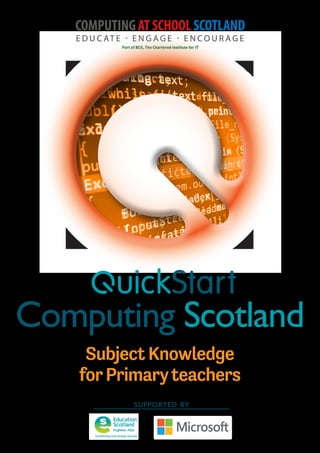
QuickStart Computing Scotland - subject knowledge for Primary teachers
- 2. In 2017, Education Scotland revised the computing science content within the Broad General Education phase, with significant input from Computing At School Scotland, to reflect the developing worldwide understanding of the importance of the subject. For most of us, technology and computers play a vital role in our lives: at home, at work, for our health and for our informal learning. It is important that our children learn how this stuff works, rather than treating it as magic. Just as we introduce the traditional sciences in primary school, we must now teach computing science, the ‘fourth science’, from the early years, to ensure children leave school equipped with the skills and knowledge they need to participate effectively in society, whether or not they go on to become computing professionals. QuickStart Computing can help primary teachers to pick up the necessary subject knowledge for computing science. It should be read in conjunction with the guide for teachers available at http:// teachcs.scot, which explains the structure of the Experiences and Outcomes (‘Es and Os’) and Benchmarks in detail, and provides links to a wealth of activities that can be used at primary. This QuickStart resource is focused on primary schools, but there is a companion pack for early secondary. A word about sponsorship. The QuickStart project was funded by Microsoft, with matched funding from the English Department for Education, and further funding from Education Scotland, and it is heartening to see such tangible support for teachers, both from business and from government. I would like to thank them warmly and to emphasise that the QuickStart resources were developed for teachers by a Computing At School working group, without the direct influence of the sponsors. The new computing curriculum is a huge opportunity for schools to make a difference to children’s futures. Let’s make the most of it! I hope that QuickStart will help you design, develop and deliver an invigorating computing curriculum that will inspire you and your children. Foreword Quintin Cutts Chair, Computing At School Scotland Every effort has been made to trace copyright holders and obtain their permission for the use of copyright materials. The author and publisher will gladly receive information enabling them to rectify any error or omission in subsequent editions. Although every effort has been made to ensure that website addresses are correct at time of going to press, Computing At School cannot be held responsible for the content of any website mentioned. It is sometimes possible to find a relocated web page by typing in the address of the home page for a website in the URL window of your browser. © Crown Copyright 2017 Published 2017 Author: Miles Berry Adjusted for Scotland: Bill Sargent Consultants: Yvonne Walker, Graham Hastings Cover, text design and typesetting: Burville Riley Partnership Computing At School is grateful to the following contributors: Bill Mitchell, Lee Goss, Miles Ellison, Roger Davies, Michael Kölling, Hugh Milward, Clare Riley, Phil Bagge, Mark Dorling, Andrea Carr, Becca Law, Tracey Cowell, Sarah Snashall, Jane Jackson, Hilary Beaton, Teresa Watts and Helen Royle from Stuck Ltd, Eruke Ideh- Ichofu. Photo and text credits: With thanks to Mark Dorling and Matthew Walker for permission to use the Progression Pathways. © Mark Dorling and Matthew Walker.Page 7: Barefoot would like to acknowledge the work of Julia Briggs and the eLIM team at Somerset County Council for their contribution to this poster. Pages 11, 22, 24–28: Scratch is developed by the Lifelong Kindergarten Group at the MIT Media Lab. See http://scratch.mit.edu. Page 13: With thanks to iFixit. CC by-nc-sa. Page 18, 20: With thanks to TTS. Pages 21, 25 and 28: With thanks to Stuart Ball for providing the Kodu screenshots. Pages 33–37: With thanks to Advocate Art. Page 39: Tim Berners-Lee image CC by Silvio Tanaka. Page 41: PageRank example created by 345Kai. Public domain. To reference this work, please use the following citation: Berry, M. (2017) QuickStart Scotland Primary Handbook. Swindon: BCS. This content is free to use under the Open Government Licence v3.0. A catalogue record for this title is available from the British Library. ISBN: 978-1-78017-440-2
- 3. User guide 4 QuickStart Computing roadmap 5 Computational thinking 6 Programming 18 Technology 30 Computer networks 32 Communication and collaboration 42 Productivity and creativity 44 Safe and responsible use 46 Planning learning, teaching and assessment 50 Resources 53 Knowledge and skills audit form 54 Glossary 56 Contents
- 4. 4 QuickStart Computing User guide Welcome to QuickStart Computing: a CPD toolkit for the new primary curriculum. Computing is a new subject. It draws together the strands of computer science and digital literacy, and seeks to equip children with computational thinking skills and the creativity they need to understand and change the world. Through the programme of study for Computing Science and Digital Literacy, primary school-aged children learn the fundamental principles and processes of computation; they gain repeated, practical experience of writing code to solve problems and to model systems; they become skilled at creating high- quality products and content using digital technology; and they become safe, responsible and critical users of technology1 .Computing is an enjoyable and empowering subject to learn, and it’s a very rewarding one to teach. However, unlike other subjects in the primary curriculum, it’s not one many primary teachers learned themselves when they were at school, or were taught about in their teacher training. Quickstart Computing is a set of resources that addresses the subject knowledge and the subject- specific pedagogy teachers need in order to plan, teach and assess the primary computing curriculum effectively and confidently. This handbook is broken down into two sections: ● ● Computing subject knowledge with suggestions for tried-and-tested classroom activities to run in school (see pages 6–49) ● ● Advice for planning, teaching and assessing the computing curriculum (see pages 50–52). Both sections are supported by: weblinks to useful information, including activity ideas from Computing At School, Barefoot Computing and CS Unplugged. All the resources are available to download free of charge from http://computingatschool.org.uk/ scotland/quickstart. Delivering computing CPD This toolkit can be used to develop and deliver computing CPD sessions to colleagues and computing coordinators. We have suggested a model for the use of this CPD on the page opposite but you can decide how best to share the training to meet the needs of your school, cluster or hub. All timings and durations are suggestions only and should be adapted to fit with the needs of both the course leader and session attendees. For example, the diagram opposite outlines two half-day CPD sessions to take place at the beginning and end of a school term, but depending on availability of session leaders and attendees, it may be better to hold three shorter twilight sessions. These resources are designed to be used flexibly and it is important to spend time reviewing the materials provided and developing these prior to delivering CPD sessions, to ensure they fit the needs of your attendees. The handbook and CPD session presentations are provided in editable format to help you with this. Developing computing knowledge and skills To benefit most from these resources, it’s important to engage fully with them. ● ● Read the handbook, particularly those areas of content in which you are less confident (see pages 54–55 for the knowledge and skills audit form, and the interactive audit tool is at http:// computingatschool.org.uk/scotland/quickstart). ● ● Have a go at creating some code, for example making games in Scratch or Kodu; think about how you would apply these ideas in school. ● ● Look for existing examples of computational thinking that you make use of in your job. ● ● Try out some of the classroom activities described in the handbook. ● ● Engage with others. Learning as part of a group allows you to share knowledge and ideas. This can be done in school and by joining an online community such as Computing At School: www. computingatschool.org.uk/. Note: throughout the guide we have highlighted computing terms in blue. The definitions of these terms are in the glossary. What is QuickStart Computing? 1 Technologies Benchmarks [Education Scotland 2017]
- 5. 1 Wave 1 Wave 2 Local computing champion Computing coordinator Class teacher 1 School School School CAS hub / local cluster lead CAS hub / local cluster lead CPD Session 1 Local computing champion introduces Computing course to computing coordinators at local meeting. Computing coordinators lead face- to-face CPD concept sessions in school with colleagues. Computing coordinators use the CPD resources to develop personal knowledge and practise teaching activities in classroom. Class teachers use the CPD resources to develop personal knowledge and practise teaching activities in classroom. Computing coordinators re-group at local meeting for a debrief on learning experiences and discuss next steps. Class teachers re-group in staff meeting for a debrief on learning experiences and discuss next steps. Personal learning time + Classroom teaching time Personal learning time + Classroom teaching time CPD Session 1 CPD Session 2 CPD Session 2 School 2 + Online Online + + + + + + + + + 2 3 3 QuickStart Computing roadmap 5
- 6. 6 QuickStart Computing How do we think about problems so that computers can help? Computers are incredible devices: they extend what we can do with our brains. With them, we can do things faster, keep track of vast amounts of information and share our ideas with other people. Getting computers to help us to solve problems is a two-step process: 1. First, we think about the steps needed to solve a problem. 2. Then, we use our technical skills to get the computer working on the problem. Take something as simple as using a calculator to solve a word problem in maths. First, you have to understand and interpret the problem before the calculator can help out with the arithmetic bit. Similarly, if you’re going to make an animation, you need to start by planning the story and how you’ll shoot it before you can use computer hardware and software to help you get the work done. In both of these examples, the thinking that is undertaken before starting work on a computer is known as computational thinking. Computational thinking describes the processes and approaches we draw on when thinking about problems or systems in such a way that a computer can help us with these. Computational thinking is not thinking about computers or like computers. Computers don’t think for themselves. Not yet, at least! Computational thinking is about looking at a problem in a way that a computer can help us to solve it. When we do computational thinking, we use the following processes to tackle a problem: ● ● Logical reasoning: predicting and analysing (see pages 8–10) ● ● Algorithms: making steps and rules (see pages 10–12) ● ● Decomposition: breaking down into parts (see pages 12–14) ● ● Abstraction: removing unnecessary detail (see pages 14–15) ● ● Patterns and generalisation: spotting and using similarities (see pages 15–16) ● ● Evaluation: making judgements. Although computational thinking describes the sort of thinking that computer scientists and software developers engage in, plenty of other people think in this way too, and not just when it comes to using Computational thinking What is computational thinking? What can you do with computational thinking?
- 7. 7 Computational thinking computers. The thinking processes and approaches that help with computing are really useful in many other domains too. For example, the way a team of software engineers goes about creating a new computer game, video editor or social networking platform is really not that different from how you and your colleagues might work together to put on a school play, or to organise an educational visit. In each case: ● ● you take a complex problem and break it down into smaller problems ● ● it’s necessary to work out the steps or rules for getting things done ● ● the complexity of the task needs to be managed, typically by focusing on the key details ● ● the way previous projects have been accomplished can help. Ideas like logical reasoning, step-by-step approaches (algorithms), decomposition, abstraction and generalisation have wide applications to solving problems and understanding systems across (and beyond) the school curriculum. There are many ways to develop these in school beyond the computing curriculum, but as pupils learn to use these in their computing work, you should find that they become better at applying them to other work too. You will already use computational thinking in many different ways across your school. ● ● When your pupils write stories, you encourage them to plan first: to think about the main events and identify the settings and the characters. ● ● In art, music or design and technology, you will ask pupils to think about what they are going to create and how they will work through the steps necessary for this, by breaking down a complex process into a number of planned phases. ● ● In maths, pupils will identify the key information in a problem before they go on to solve it. As their digital literacy becomes more sophisticated they embed computation to solve problems. Increasingly they apply the core principles underpinning digital technologies to develop their own ideas1 How is computational thinking used in the curriculum? Where does computational thinking fit in the new computing curriculum? 1 How Good is our School? [Education Scotland 2015]
- 8. 8 QuickStart Computing Whilst programming (see pages 18–29) is an important part of the new curriculum, it would be wrong to see this as an end in itself. Rather, it’s through the practical experience of programming that the insights of computational thinking can best be developed. Computational thinking shouldn’t be seen as just a new name for ‘problem-solving skills’. It does help to solve problems and it has wide applications across other disciplines, but it’s most obviously apparent, and probably most effectively learned, through the rigorous, creative processes of writing code – as discussed in the next section. Classroom activity ideas ● ● Ask your pupils to write a recipe for a sandwich, thinking carefully about each step that needs to be carried out. Point out that the step-by- step sequence of instructions is an algorithm. Ask them to share each other’s recipes and spot patterns in them (this is called generalisation). Read a range of recipes and discuss the layers of simplification (abstraction) present in even relatively simple recipes, such as for pizza. ● ● Plan a traditional ‘design, make and evaluate’ project for design and technology, drawing out the parallels with computational thinking. For example, plan the process for making a musical instrument. Tell the pupils to break this complex problem down into smaller stages, such as: » » planning their design (an abstraction – a simplified version – capturing the key elements of this) » » sourcing their materials (using decomposition to identify the different components) » » assembling the materials to create the instrument (a systematic, step-by-step approach – an algorithm) » » evaluating (testing) the instrument. ● ● Challenge older pupils to work individually or collaboratively on more complex projects, for example researching and writing up aspects of a curriculum topic such as the Viking invasion, or putting together an assembly or a class play. In each case ask them to note down the individual steps needed for the task and to think about what they have left out to make the subject fit their brief. Further resources ● ● Barefoot Computing, ‘Computational Thinking’, available at: http://barefootcas.org.uk/barefoot- primary-computing-resources/concepts/ computational-thinking/ (free, but registration required). ● ● Berry, M., ‘Computational Thinking in Primary Schools’ (2014), available at: http://milesberry. net/2014/03/computational-thinking-in-primary- schools/. ● ● Computer Science Teachers Association, ‘CSTA Computational Thinking Task Force’ and ‘Computational Thinking Resources’, available at: http://csta.acm.org/Curriculum/sub/ CompThinking.html. ● ● Computing At School, ‘Computational Thinking’, available at: http://community. computingatschool.org.uk/resources/252. ● ● Curzon, P., Dorling, M., Ng, T., Selby, C. and Woollard, J., ‘Developing Computational Thinking in the Classroom: A Framework’ (Computing At School, 2014), available at: http://community. computingatschool.org.uk/files/3517/original.pdf. ● ● Google for Education, ‘Exploring Computational Thinking’, available at: www.google.com/edu/ computational-thinking/index.html. ● ● Wing, J., ‘Computational Thinking and Thinking about Computing’ (The Royal Society, 2008), available at: http://rsta.royalsocietypublishing. org/content/366/1881/3717.full.pdf+html. Logical reasoning If you set up two computers in the same way, give them the same instructions (the program) and the same input, you can pretty much guarantee the same output. Computers don’t make things up as they go along or work differently depending on how they happen to be feeling at the time. This means that they are predictable. Because of this we can use logical reasoning to work out exactly what a program or computer system will do. Children quickly pick this up for themselves: the experience of watching others and experimenting Can you explain why something happens?
- 9. 9 Computational thinking for themselves allows even very young children to develop a mental model of how technology works. A child learns that clicking the big round button brings up a list of different games to play, or that tapping here or stroking there on the screen produces a reliably predictable response. This process of using existing knowledge of a system to make reliable predictions about its future behaviour is one part of logical reasoning. At its heart, logical reasoning is about being able to explain why something is the way it is. It’s also a way to work out why something isn’t quite as it should be. Logic is fundamental to how computers work: deep inside the computer’s central processing unit (CPU), every operation the computer performs is reduced to logical operations carried out using electrical signals. It’s because everything a computer does is controlled by logic that we can use logic to reason about program behaviour. Software engineers use logical reasoning all the time in their work. They draw on their internal mental models of how computer hardware, the operating system (such as Windows 8, OS X) and the programming language they’re using all work, in order to develop new code that will work as they intend. They’ll also rely on logical reasoning when testing new software and when searching for and fixing the ‘bugs’ (mistakes) in their thinking (known as debugging – see page 17) or their coding when these tests fail. There are many ways in which children will already use logical reasoning in their computing lessons and across the wider curriculum. ● ● In English, pupils might explain what they think a character will do next in a novel, or explain the character’s actions in the story so far. ● ● In science, pupils should explain how they have arrived at their conclusions from the results of their experiments. ● ● In history, pupils should discuss the logical connections between cause and effect; they should understand how historical knowledge is constructed from a variety of sources. In the computing curriculum, at Early Level, pupils are expected to use logical thinking to identify and correct errors in a set of instructions. At Level 1, they should be able to identify when a program does not do what was intended, and to correct errors/bugs; and, at Level 2, to identify any mismatches between the task description and the programmed solution, indicating how to fix them.2 Classroom activity ideas ● ● Provide pupils with floor turtles and ask them to make predictions of where the robot will end up when the ‘go’ button is pressed. Then ask them to explain why they think that. Being able to give a reason for their thinking is what using logical reasoning is all about. ● ● In their own coding, logical reasoning is key to debugging (finding and fixing the mistakes in their programs). Ask the pupils to look at one another’s Scratch or Kodu programs and spot bugs. Encourage them to test the programs to see if they can isolate exactly which bit of code is causing a problem. If pupils’ programs fail to work, get them to explain their code to a friend or even an inanimate object (e.g. a rubber duck). ● ● Give pupils a program of your own or from the Scratch or Kodu community sites and ask them to work backwards from the code to work out what it will do. ● ● Ask pupils to think carefully about some school rules, for example those in the school’s computer Acceptable Use Policy. Can they use logical reasoning to explain why the rules are as they are? How is logical reasoning used across the curriculum? How is logical reasoning used in computing? Where does logical reasoning fit in the new computing curriculum? 2 Technologies Benchmarks [Education Scotland 2017].
- 10. 10 QuickStart Computing ● ● There are many games, both computer-based and more traditional, that draw directly on the ability to make logical predictions. Organise for the pupils to play noughts and crosses using pencil and paper. As they are playing, ask them to predict their opponent’s next move. Let them play computer games such as Minesweeper, Angry Birds or SimCity, as appropriate. Ask them to pause at certain points and tell you what they think will happen when they move next. Consider starting a chess club if your school doesn’t already have one. Further resources ● ● Barefoot Computing, ‘Logic: Predicting and Analysing’, available at: http://barefootcas.org. uk/barefoot-primary-computing-resources/ concepts/logic/ (free, registration required). ● ● Computer Science for Fun, ‘The Magic of Computer Science’, available at: www.cs4fn.org/ magic/. ● ● Computer Science Unplugged, ‘Databases Unplugged’, available at: http://csunplugged.org/ databases. ● ● McOwan, P. and Curzon, P. (Queen Mary University of London), with support from EPSRC and Google, ‘Computer Science Activities With a Sense of Fun’, available at: www.cs4fn.org/teachers/activities/ braininabag/braininabag.pdf. ● ● The P4C Co-operative, a co-operative providing resources and advice on philosophy for children, available at: www.p4c.com/. ● ● PhiloComp.net, website highlighting the strong links between philosophy and computing, available at www.philocomp.net/. Algorithms An algorithm is a sequence of instructions or a set of rules to get something done. You probably know the fastest route from school to home, for example, turn left, drive for five miles, turn right. You can think of this as an ‘algorithm’ – as a sequence of instructions to get you to your chosen destination. There are plenty of algorithms (i.e. routes) that will accomplish the same goal; in this case, there are even algorithms (such as in your satnav) for working out the shortest or fastest route. Search engines such as Bing or Google use algorithms to put a set of search results into order, so that more often than not, the result we’re looking for is at the top of the front page. Your Facebook news feed is derived from your friends’ status updates and other activity, but it only shows that activity which the algorithm (EdgeRank) thinks you’ll be most interested in seeing. The recommendations you get from Amazon, Netflix and eBay are algorithmically generated, based in part on what other people are interested in. Given the extent to which so much of their lives is affected by algorithms, it’s worth pupils having some grasp of what an algorithm is. Helping pupils to get an idea of what an algorithm is needn’t be confined to computing lessons. You and your pupils will already use algorithms in many different ways across the school. ● ● A lesson plan can be regarded as an algorithm for teaching a lesson. ● ● There will be a sequence of steps pupils follow for many activities, such as getting ready for lunch or going to PE. ● ● In cookery, we can think of a recipe as an algorithm. ● ● In English, we can think of instructional writing as a form of algorithm. ● ● In science, we might talk about the method of an experiment as an algorithm. ● ● In maths, your approach to mental arithmetic (or many computer-based educational games) might be an implementation of a simple algorithm. How are algorithms used in the real world? How are algorithms used across the curriculum? What’s the best way to solve a problem?
- 11. 11 Computational thinking Where do algorithms fit in the new computing curriculum? An example of this might be: » » repeat ten times: » » ask a question » » wait for a response » » provide feedback on whether the response was right or wrong. The computing curriculum expects pupils at Level 1 to have an understanding of algorithms as a sequence of steps. There can be many algorithms to solve the same problem, and each of these can be implemented using different programming languages on different computer systems: it can be useful for pupils to compare how they draw a square with a floor turtle and how they would do this on screen in Logo or ScratchJr. Scratch Jnr programming for drawing a square. Level 2 builds on this: pupils are expected to design programs with particular goals in mind, which will draw on their being able to think algorithmically, as well as using logical reasoning (see pages 8–10) to explain algorithms and to detect and correct errors in them. To practise this, encourage pupils to carry out the steps for an algorithm: to follow the instructions themselves rather than writing these as code for the computer. Errors and inconsistencies should become apparent! Whilst programming languages like Scratch and Kodu (see pages 21–22) can make it seem unnecessary to go through the planning stage of writing a program, it is good practice for pupils to write down the algorithm for a program, perhaps as rough jottings, a storyboard, pseudocode (a written description of how a program will operate) or even as a flow chart (see below). This makes it far easier for them to get feedback from you or their peers on their algorithms before implementing these as code on their computers. Repeat 10 times: Ask a maths question If the answer is right then: Say well done! Else: Say think again! An example of pseudocode. An example of a flow chart. Classroom activity ideas ● ● Talk to the pupils about what makes one algorithm better than another. In early programming work, pupils will come to realise that a Bee-Bot program which uses fewer steps than another to get to the same place is quicker to type and quicker to run. ● ● Play the classroom game ‘Guess my number’ to demonstrate this. Tell the pupils that you have Ask a question Say ‘that’s right’ Say ‘that’s wrong’ No Yes Pupil responds Start Is the answer correct?
- 12. 12 QuickStart Computing chosen a number between 1 and 100 and they are to guess what it is. Tell them that they can ask you questions about the number but that you can only answer ‘yes’ or ‘no’, and that they can only ask you one question per pupil. » » For the first go, ask the pupils to guess numbers randomly. » » Next, using a new number, ask the pupils to guess the number sequentially from one, e.g. ‘Is the number one?’ and so on. Explain that this is called a linear search. Allow them to have as many goes as needed to guess the number. » » Finally, using a new number again, explain how to use a binary search. Explain to the learners that they already know the number is less than 100, so suggest they ask ‘Is it less than 50?’. then ‘Is it less than 25?’ or ‘Is it less than 75?’. depending on the answer. Tell the pupils to keep halving the section they are searching in until the number is found. » » Afterwards, talk about which approach found the number quicker. When they are familiar with using a binary search method, replay the game using a number between 1 and 1000. ● ● Organise the pupils to sort a set of unknown weights into weight order using a simple pan balance, thinking carefully about the algorithm they’re following to do this, and then to think of a quicker way to accomplish the same activity. See http://csunplugged.org/sorting-algorithms for a demonstration of this. ● ● Explain to the pupils that not all algorithms are made of sequences of instructions: some are rule based. Introduce rule-based algorithms by writing a number sequence on the board, e.g. 3, 6, 9, 12 or 2, 4, 8, 16. Ask the pupils to work out the rule for the sequence (adding 3, or doubling the number) and to predict the next number. Explain that the rule for the sequence is the algorithm and the process by which they worked it out was logical reasoning. Further resources ● ● Bagge, P., ‘Flow Charts in Primary Computing Science’, available at: http://philbagge.blogspot. co.uk/2014/04/flow-charts-in-primary- computing-science.html. ● ● Barefoot Computing, ‘KS2 Logical Number Sequences Activity’, available at: http:// barefootcas.org.uk/programme-of-study/use- logical-reasoning-explain-simple-algorithms- work/ks2-logical-number-sequences-activity/ (free, but registration required). ● ● Cormen, T., ‘Algorithms Unlocked’ (MIT Press, 2013). ● ● Peyton Jones, S. and Goldberg, A. (Microsoft Research), ‘Getting from A to B: Fast Route- Finding Using Slow Computers’, available at: www. ukuug.org/events/agm2010/ShortestPath.pdf. ● ● Slavin, K., ‘How Algorithms Shape Our World’, available at: www.ted.com/talks/kevin_slavin_ how_algorithms_shape_our_world?language=en. ● ● Steiner, C., ‘Automate This: How Algorithms Came to Rule Our World’ (Portfolio Penguin, 2013). Decomposition The process of breaking down a problem into smaller manageable parts is known as decomposition. Decomposition helps us solve complex problems and manage large projects. This approach has many advantages. It makes the process a manageable and achievable one – large problems are daunting, but a set of smaller, related tasks is much easier to take on. It also means that the task can be tackled by a team working together, each bringing their own insights, experience and skills to the task. Decomposing problems into their smaller parts is not unique to computing: it’s pretty standard in engineering, design and project management. Software development is a complex process, and so being able to break down a large project into its component parts is essential – think of all the different elements that need to be combined to produce a program like PowerPoint. The same is true of computer hardware: a smartphone or a laptop computer is itself composed of many components, often produced independently by specialist manufacturers and assembled to make the finished product, each How do I solve a problem by breaking it into smaller parts? How is decomposition used in the real world?
- 13. 13 Computational thinking under the control of the operating system and applications. A tablet can be broken down (decomposed) into smaller components. You’ll have used decomposition to tackle big projects at school, just as programmers do in the software industry. For example: ● ● Delivering your school’s curriculum — typically this would be decomposed as years and subjects, further decomposed into terms, units of work and individual lessons or activities. Notice how the project is tackled by a team working together (your colleagues), and how important it is for the parts to integrate properly. ● ● Putting on a school play, organising a school trip or arranging a school fair A task such as organising a school trip can be decomposed into smaller chunks. You and your pupils will already use decomposition in many different ways across the curriculum. ● ● In science or geography, labelling diagrams to show the different parts of a plant, or the different nations which make up the UK. ● ● In English, planning the different parts of a story. ● ● In general project planning, planning a research project for any subject or working collaboratively to deliver a group presentation. Technology can help with this sort of collaborative group work, or can even be a focus for it, and great collaborative tools are available in Office 365 and other software. ● ● In maths, breaking down a problem to solve it. The computing curriculum expects that, at Level 1, pupils simplify problems by breaking them down into smaller, more manageable parts3 . As pupils plan their programs or systems, encourage them to use decomposition: to work out what the different parts of the program or system must do, and to think about how these are inter-related. For example, a simple educational game is going to need some way of generating questions, a way to check if the answer is right, some mechanism for recording progress such as a score, and some sort of user interface, which in turn might include graphics, animation, interactivity and sound effects. Plan opportunities for pupils to get some experience of working as a collaborative team on a software development project, and indeed other projects in computing. This could be media work such as animations or videos, shared online content such as a wiki, or a challenging programming project such as making a computer game or even a mobile phone app. How is decomposition used in school? How is decomposition used across the curriculum? Consent letters Staffing Book coach Check weather Resources TRIP TO FARM 3 Technologies Benchmarks [Education Scotland 2017] Where does decomposition fit in the new computing curriculum?
- 14. 14 QuickStart Computing Classroom activity ideas ● ● Organise for the pupils to tackle a large- scale programming project, such as making a computer game, through decomposition. Even for a relatively simple game the project would typically be decomposed as follows: planning, design, algorithms, coding, animation, graphics, sound, debugging and sharing. A project like this would lend itself to a collaborative, team-based approach, with development planned over a number of weeks. ● ● Take the case off an old desktop computer and show the pupils how computers are made from systems of smaller components connected together. Depending on the components involved, some of these can be disassembled further still, although it’s likely to be better to look at illustrations of the internal architecture of such components. ● ● Organise for the pupils to carry out a collaborative project online, for example through developing a multi-page wiki site. For example, pupils could take the broad topic of e-safety, decompose this into smaller parts and then work collaboratively to develop pages for their wiki, exploring each individual topic. The process of writing these pages can be further decomposed, through planning, research, drafting, reviewing and publishing phases. Further resources ● ● Apps for Good, available at: www.appsforgood. org/. ● ● Barefoot Computing, ‘Decomposition’, available at: http://barefootcas.org.uk/sample-resources/ decomposition/ (free, but registration required). ● ● Basecamp (professional project management software) can be used by teachers with their class (free), available at: https://basecamp.com/ teachers. ● ● Gadget Teardowns, available at: www.ifixit.com/ Teardown. ● ● NRICH, ‘Planning a School Trip’, available at: http://nrich.maths.org/6969. ● ● Project Management Institute Educational Foundation, ‘Project Management Toolkit for Youth’, available at: http://pmief.org/learning- resources/learning-resources-library/project- management-toolkit-for-youth. Abstraction For American computer scientist Jeanette Wing, credited with coining the term, abstraction lies at the heart of computational thinking: The abstraction process – deciding what details we need to highlight and what details we can ignore – underlies computational thinking.4 Abstraction is about simplifying things, identifying what is important without worrying too much about the detail. Abstraction allows us to manage complexity. We use abstractions to manage the complexity of life in schools. For example, the school timetable is an abstraction of what happens in a typical week: it captures key information such as who is taught which subject where and by whom, but leaves to one side further layers of complexity, such as the learning objectives and activities planned in any individual lesson. Abstraction is such a powerful way of thinking about systems and problems that it seems worth introducing pupils to this whilst they’re still at primary school. This doesn’t have to be just in computing lessons. ● ● In maths, working with ‘word problems’ often involves a process of identifying the key information and establishing how to represent the problem in the more abstract language of arithmetic, algebra or geometry. ● ● In geography, pupils can be helped to see a map as an abstraction of the complexity of the environment, with maps of different scales providing some sense of the layered nature of abstraction in computing. ● ● In history, pupils are taught world history or national history as an abstraction of the detail present in local histories and individual biographies, which are themselves abstractions of actual events. How do you manage complexity? How is abstraction used across the curriculum? 4 ‘Computational thinking and thinking about computing’ (The Royal Society, 2008).
- 15. 15 Computational thinking ● ● In music, the piano score of a pop song might be thought of as an abstraction for that piece of music. Abstraction as a separate concept appears at Level 3, where pupils are: developing their understanding of information and can use an information model to describe particular aspects of a real-world system.5 In computing lessons, pupils can learn about the process of abstraction from playing computer games, particularly those that involve interactive simulations of real-world systems (see Classroom activity ideas). Encourage pupils’ curiosity about how things work, helping them to think about what happens inside the computer or on the internet as they use software or browse the web. When pupils put together a presentation or video on a topic they know about, they’ll need to focus on the key information and think about how this can be represented, whilst leaving to one side much of the detail of the subject: this too involves abstraction. Classroom activity ideas ● ● Encourage pupils who are learning to program to create their own games. If these are based on real-world systems then they’ll need to use some abstraction to manage the complexity of that system in their game. In a simple table tennis game, e.g. Pong, the simulation includes the ball’s motion in two dimensions and how it bounces off the bat, but it ignores factors such as air resistance, spin or even gravity. Ask your pupils to think really carefully about what detail they need to include, and what can be left out when programming a similar game. Further resources ● ● Barefoot Computing, ‘Abstraction’, available at: http://barefootcas.org.uk/barefoot-primary- computing-resources/concepts/abstraction/ (free, but registration required). ● ● BBC Bitesize, ‘Abstraction’, available at: www. bbc.co.uk/education/guides/zttrcdm/revision. ● ● BBC Cracking the Code, ‘Simulating the Experience of F1 Racing Through Realistic Computer Models’, available at: www.bbc.co.uk/ programmes/p016612j. ● ● Google for Education, ‘Solving Problems at Google Using Computational Thinking’, available at: www. youtube.com/watch?v=SVVB5RQfYxk. ● ● ‘The Art of Abstraction – Computerphile’, available at: www.youtube.com/ watch?v=p7nGcY73epw. Patterns and generalisation In computing, the method of looking for a general approach to a class of problems is called generalisation. By identifying patterns, we can make predictions, create rules and solve more general problems. For example, in learning about area, pupils could find the area of a particular rectangle by counting the centimetre squares on the grid on which it’s drawn. But a better solution would be to multiply the length by the width: not only is this quicker, it’s also a method that will work on all rectangles, including really small ones and really large ones. Although it takes a while for pupils to understand this formula, once they do it’s so much faster than counting squares. Pupils are likely to encounter the idea of generalising patterns in many areas of the primary curriculum. 5 Technologies Benchmarks [Education Scotland 2017] Where does abstraction fit in the new computing curriculum? How can you make things easier for yourself? How are patterns and generalisation used in the Scottish curriculum?
- 16. 16 QuickStart Computing ● ● From an early age, they’ll become familiar with repeated phrases in nursery rhymes and stories; later on they’ll notice repeated narrative structures in traditional tales or other genres. ● ● In music, children will learn to recognise repeating melodies or bass lines in many musical forms. ● ● In maths, pupils typically undertake investigations in which they spot patterns and deduce generalised results. ● ● In English, pupils might notice common rules for spellings, and their exceptions. Classroom activity ideas ● ● In computing, encourage pupils to always look for simpler or quicker ways to solve a problem or achieve a result. Ask pupils to explore geometric patterns, using turtle graphics commands in languages like Scratch, Logo or TouchDevelop to create ‘crystal flowers’ (see pages 26–27). Emphasise how the use of repeating blocks of code is much more efficient than writing each command separately, and allow pupils to experiment with how changing one or two of the numbers used in their program can produce different shapes. ● ● Organise for the pupils to use graphics software to create tessellating patterns to cover the screen. As they do this, ask them to find quicker ways of completing the pattern, typically by copying and pasting groups of individual shapes. ● ● Help the pupils to create rhythmic and effective music compositions using simple sequencing software in which patterns of beats are repeated. ● ● Ask the pupils to experiment with number patterns and sequences using Scratch or other programming languages. Can they work out a general program which they could use to generate any linear number sequence? Further resources ● ● Barefoot Computing, ‘Patterns’, available at: http://barefootcas.org.uk/barefoot-primary- computing-resources/concepts/patterns/ (free, but registration required). ● ● Isle of Tune app, available at: http://isleoftune.com. ● ● Laurillard, D., Teaching as a Design Science: Building Pedagogical Patterns for Learning and Technology (Routledge, 2012). ● ● Pattern in Islamic art, available at: www.patterninislamicart.com. ● ● M. C. Escher website, available at: www.mcescher.com. How does software get written? As well as the above processes, there are also a number of approaches that characterise computational thinking. If pupils are to start thinking computationally, then it’s worth helping them to develop these approaches to their work, so they can be more effective in putting their thoughts into action. Tinkering There is often a willingness to experiment and explore in computer scientists’ work. Some elements of learning a new programming language, or exploring a new, system look quite similar to the sort of purposeful play that’s seen as such an effective approach to learning in the best nursery and reception classrooms. Open-source software makes it easy to take someone else’s code, look at how it’s been made and then adapt it to your own particular project or purpose. Platforms such as Scratch and TouchDevelop positively encourage users to look at other programmers’ work and use this as a basis for their own creative coding. In class, encourage pupils to play with a new piece of software, sharing what they discover about it with one another, rather than you explaining exactly how it works. Also, look for ways in which pupils can use others’ code, from you, their peers, or online, as a starting point for their own programming projects. Creating Programming is a creative process. Creative work involves both originality and making something of value: typically something that is useful or at least fit for the purpose intended. Encourage pupils to approach tasks with a creative spirit, and look for programming tasks that allow some scope for creative expression rather than merely arriving at the right answer. Encourage pupils to reflect on the quality of the work they produce, critiquing their own and others’ projects. The process of always looking for ways to
- 17. 17 Computational thinking improve on a software project is becoming common practice in software development. Look for projects in which artistic creativity is emphasised, such as working with digital music, images, animation, virtual environments or even 3D printing. Debugging Because of its complexity, the code programmers write often doesn’t work as it’s intended. Getting pupils to take responsibility for thinking through their algorithms and code, to identify and fix errors, is an important part of learning how to think and work like a programmer. It’s also something to encourage across the curriculum: get pupils to check through their working in maths, or to proofread their stories in English. Ask pupils to debug one another’s code (or indeed proofread one another’s work), looking for mistakes and suggesting improvements. There’s evidence that learning from mistakes is a particularly effective approach, and the process of pupils debugging their own or others’ code is one way to do this. Keep an eye on the bugs that your pupils do encounter, as these can sometimes reveal particular misconceptions that you may need to address (see pages 28–29). Persevering Computer programming is hard. This is part of its appeal – writing elegant and effective code is an intellectual challenge requiring not only an understanding of the ideas of the algorithms being coded and the programming language you’re working in, but also a willingness to persevere with something that’s often quite difficult and sometimes very frustrating. Carol Dweck’s work on ‘growth mind-sets’ suggests that hard work and a willingness to persevere in the face of difficulties can be key factors in educational outcomes. Encourage pupils to look for strategies they can use when they do encounter difficulties with their programming work, such as working out exactly what the problem is, searching for the solution on Bing or Google (with the safe search mode locked), KidRex or Swiggle, or asking a friend for help. Collaborating Software is developed by teams of programmers and others working together on a shared project. Look for ways to provide pupils with this experience in computing lessons too. Collaborative group work has long had a place in primary education, and computing should be no different. Many see ‘pair programming’ as a particularly effective development method, with two programmers sharing a screen and a keyboard, working together to write software. Typically, one programmer acts as the driver, dealing with the detail of the programming, whilst the other takes on a navigator role, looking at the bigger picture. The two programmers regularly swap roles, so both have a grasp of both detail and big picture. Working in a larger group develops a number of additional skills, with each pupil contributing some of their own particular talents to a shared project. However, it’s important to remember that all pupils should develop their understanding of each part of the process, so some sharing of roles or peer-tutoring ought normally to be incorporated into such activities. Further resources ● ● Barefoot Computing, ‘Computational Thinking Approaches’, available at: http://barefootcas. org.uk/barefoot-primary-computing-resources/ computational-thinking-approaches/ (free, but registration required). ● ● Briggs, J., ‘Programming with Scratch Software: The Benefits for Year Six Learners’ (Bath Spa MA dissertation, 2013), available at: https:// slp.somerset.gov.uk/cypd/elim/somersetict/ Computing_Curriculum_Primary/Planning/MA_ JBriggs_Oct2013.pdf. ● ● DevArt: Art Made with Code, available at: https:// devart.withgoogle.com/. ● ● Dweck, C., ‘Mindset: How You Can Fulfil Your Potential’ (Robinson, 2012). ● ● Education Endowment Foundation toolkit, available at: http:// educationendowmentfoundation.org.uk/toolkit/. ● ● Papert, S. and Harel, I., ‘Situating Constructionism’ (Ablex Publishing Corporation, 1991), available at: www.papert.org/articles/ SituatingConstructionism.html.
- 18. 18 QuickStart Computing Programming What is programming? Programming is the process of designing and writing a set of instructions (a program) for a computer in a language it can understand. This can be really simple, such as the program to make a robot toy trace out a square; or it can be incredibly sophisticated, such as the software used to forecast the weather or to generate a set of ranked search results. Programming is a two-step process. ● ● First, you need to analyse the problem or system and design a solution. This process will use logical reasoning, decomposition, abstraction and generalisation (see pages 6–17) to design algorithms to solve the problem or model the system. ● ● Secondly, you need to express these ideas in a particular programming language on a computer. This is called coding, and we can refer to the set of instructions that make up the program as ‘code’. Programming provides the motivation for learning computer science – there’s a great sense of achievement when a computer does just what you ask it, because you’ve written the precise set of instructions necessary to make something happen. Programming also provides the opportunity to test out ideas and get immediate feedback on whether something works or not. It’s possible to teach computational thinking without coding and vice versa, but the two seem to work best hand-in-hand. Teaching computational thinking without giving pupils the opportunity to try out their ideas as code on a computer is like teaching science without doing any experiments. Similarly, teaching coding without helping pupils to understand the underlying processes of computational thinking is like doing experiments in science without any attempt to teach pupils the principles which underpin them. This is reflected in the new computing curriculum, which states that pupils should not only know the principles of information and computation, but should also be able to put this knowledge to use through programming. One of the aims of the Scottish curriculum for computing is that pupils can analyse problems in computational terms and have repeated practical experience of writing computer programs in order to solve problems. At Level 1, pupils should be taught how simple algorithms are implemented as programs on digital devices. The phrase ‘digital devices’ encompasses tablets, laptop computers, programmable toys, and perhaps also distant web servers. It can be useful for pupils to be able to see their lgorithms (in whatever way they’ve recorded these) and their code, side by side. What should programming be like in schools? Children can use simple arrow cards to record algorithms for programmable toys.
- 19. 19 Programming Pupils also should have the opportunity to create and debug (see pages 28–29) their own programs, as well as predicting what a program will do. At Level 2, pupils should be taught to design and write programs that accomplish specific goals, which should include controlling or simulating physical systems, for example making and programming a Lego robot. They should be taught to use sequence, selection and repetition in their programs (see pages 24–28), as well as variables to store data. They should also learn to use logical reasoning to detect and fix the errors in their programs. Classroom activity ideas ● ● There are simple activities on the Barefoot Computing website; see Further resources below. ● ● Here are some ideas for extended programming projects: » » Year 2: solve a maze using a floor/screen turtle » » Year 3: create a simple animation » » Year 4: create a question-and-answer maths game » » Year 5: create more complex computer games » » Year 6: develop a simple app for a tablet or smartphone. Further resources ● ● Barefoot on ‘Programming’, available at: http://barefootcas.org.uk/barefoot-primary- computing-resources/concepts/programming/ (free, but registration required). ● ● BBC Bitesize: Controlling physical systems, available at: www.bbc.co.uk/guides/zxjsfg8. ● ● BBC Cracking the Code, for examples of source code for complex software systems such as robot footballers and a racing car simulator, available at: www.bbc.co.uk/programmes/p01661pj. ● ● CAS Chair, Prof Simon Peyton Jones’ explanation of some of the computer science that forms the basis for the computing curriculum: http://community.computingatschool.org.uk/ resources/2936. ● ● Code.org for activities and resources, available at: http://code.org/educate. ● ● Rushkoff, D., Program or be Programmed: Ten Commands for a Digital Age (OR Books, 2010). How do you program a computer? Programming a computer involves writing code. The code is the set of instructions for the computer written in a programming language that the computer understands. In fact, the programming languages we use are a halfway house – they’re written in a language we can understand which then gets translated by the computer into the ‘machine code’ of instructions that can be run directly on the silicon chips which control it. Programs comprise precise, unambiguous instructions – there’s no room for interpretation or debate about the meaning of a particular line of computer code. We can only write code using the clearly defined vocabulary and grammar of the programming language, but typically these are words taken from English, so code is something that people can write and understand, but the computer can also follow. There are many languages to choose from. The majority are more complex than necessary for those just getting to grips with the ideas of programming, but there are plenty of simple, well supported languages that can be used very effectively in the primary classroom. Try to pick a language that you’ll find easy to learn, or better still, know already. Consider these points when choosing a programming language: ● ● Not all languages run on all computer systems. ● ● Choose a language that is suitable for your pupils. There are computer languages that are readily accessible to primary pupils – in most cases this will mean one that has been written with pupils in mind, or at least adapted to make it easier to learn. ● ● Choose a language supported by a good range of learning resources. It’s better still if it has online support communities available, both for those who are teaching the language and those who are learning it. ● ● It is beneficial to the pupils if they can continue working in the language on their home computer, or, even better, if they can easily continue work on the same project via the internet. What programming languages should you use?
- 20. 20 QuickStart Computing There’s a view that some languages are better at developing good programming ‘habits’ than others. Good teaching, in which computational thinking is emphasised alongside coding, should help to prevent pupils developing bad coding habits at this stage. The table below illustrates a progressive approach to programming languages in a primary setting. Whilst there’s much to be said for letting pupils explore several programming languages, it’s important that they develop a degree of fluency in one fairly general-purpose language, so that this becomes a medium in which they can solve problems, get useful things done and work creatively. Further resources ● ● Iry’s ‘brief, incomplete and mostly wrong history of programming languages’: http://james-iry. blogspot.mx/2009/05/brief-incomplete-and- mostly-wrong.html. ● ● Utting, I., Cooper, S., Kolling, M., Maloney, J. and Resnick, M., (2010) ‘Alice, Greenfoot, and Scratch – A Discussion’, available at: http://kar.kent. ac.uk/30617/2/2010-11-TOCE-discussion.pdf. ● ● Wikipedia list of ‘Hello, world!’ in many programming languages, available at: http://en.wikipedia.org/wiki/List_of_Hello_ world_program_examples. How do you program a floor turtle? Programming in Early Years and Level 1 is much more likely to involve working with simple programmable toys than using computers. It’s much easier for pupils to learn the idea of programming when working with a really simple language and interface, and for them to plan and check their programs when they can, quite literally, put themselves in the place of the device they’re programming. A programmable floor turtle, such as the Bee- Bot or Roamer-Too, is ideal for this. The Bee-Bot programming language consists of five commands: forward, back, turn left, turn right and pause. Programming a Bee-Bot is simply a process of pressing buttons in the desired order to build a sequence of commands, with new commands being added to the end of the sequence. This simple device can be used as a basis for many engaging activities, both for early programming and across the curriculum. Younger pupils will often work with the Bee-Bot one instruction at a time, whilst older children will become adept at creating longer sequences of instructions. A number of tablet or smartphone apps and web- based tools are based on the idea of device-specific languages like these. These are often in the form of a game with a sequence of progressively harder levels in which players create ever more complex sequences of instructions to solve challenges. For example: Bee-Bot, LightbotTM , A.L.E.X and Cargo-Bot. One approach for scaffolding the transition from floor-turtle programming to programming on-screen is to use an on-screen simulation of a Bee-Bot: it’s relatively easy to make (or adapt) one yourself in Scratch 2.0. Which language is right for which Level? Level Language type Language See Early Level Device-specific Bee-Bot Page 20 Roamer-Too Page 20 Level 1 Limited instruction ScratchJr Page 21 LightbotTM Pages 20–21 Level 2 Game programming Kodu Pages 21, 22, 25 and 28 Block-based Scratch Pages 21–22, 24–28 Text-based Logo Pages 22-23 26–27, 29 TouchDevelop Page 23 Moves the Bee-Bot forward through its own body length Turns the Bee-Bot 90° anti-clockwise Moves the Bee- Bot backwards through its own body length Turns the Bee-Bot 90° clockwise Allows stored program to run Clears the Bee-Bot memory
- 21. 21 Programming Classroom activity ideas ● ● Allow very young pupils to play with a floor turtle, tinkering with it so they can develop their own sense of the relationship between pressing buttons and running their program. ● ● Encourage pupils to plan a sequence of instructions for a particular objective, such as getting the floor turtle from one ‘flower’ to another. Ask pupils to predict what will happen when they run their program, and to explain their thinking (logical reasoning). ● ● For more complex challenges, provide pupils with the code for a floor turtle’s route from one place to another, including an error in the code. Ask the pupils to work out where the bug is in the code and then fix this, before testing out their code on the floor turtle. Further resources ● ● BBC on how to program a robot, available at: www.bbc.co.uk/learningzone/clips/programming- robots/4391.html. ● ● Bee-Bots are available from TTS. Other programmable toys include Roamer-Too (by Valiant) and Pro-Bot (by TTS). ● ● Barefoot on ‘KS1 Bee-Bots, 1, 2, 3 Programming Activity’, available at: http://barefootcas.org. uk/barefoot-primary-computing-resources/ concepts/programming/ks1-bee-bots-12-3- programming-activity/ (free, but registration required). ● ● Bee-Bot and Roamer-Too simulator activities, available at: http://scratch.mit.edu/ projects/19799927/. ● ● LightbotTM , available at: http://lightbot.com/. How do you program things to move around the screen? There are a number of graphical programming toolkits available; these make learning to code easier than ever. In most of these, programs are developed by dragging or selecting blocks or icons which represent particular instructions in the programming language. These can normally only fit together in ways that make sense, and the amount of typing, and thus the potential for spelling or punctuation errors, is kept to an absolute minimum. With toolkits like these it’s easy to experiment with creating code. By letting programmers focus on the ideas of their algorithm, rather than the particular vocabulary and grammar of the programming language, learning to program becomes easier and often needs less teacher input. Kodu Microsoft’s Kodu is a rich, graphical toolkit for developing simple, interactive 3D games. Each object in the Kodu game world can have its own program. These programs are ‘event driven’: they are made up of sets of ‘when [this happens], do [that]’ conditions, so that particular actions are triggered when certain things happen, such as a key being pressed, one object hitting another, or the score reaching a certain level. Kodu interface. Programmers can share their games with others in the Kodu community, which facilitates informal and independent learning. There’s plenty of scope for pupils to download and modify games developed by others, which many find quite an effective way to learn the craft of programming. This can also offer pupils a sense of creating games with an audience and purpose in mind. Scratch In MIT’s Scratch, the programmer can create their own graphical objects, including the stage background on which the action of a Scratch program happens, and a number of moving objects, or sprites, such as the characters in an animation or game.
- 22. 22 QuickStart Computing Screenshot of a Scratch program. Each object can have one or more scripts, built up using the building blocks of the Scratch language. To program an object in Scratch, you drag the colour- coded block you want from the different palettes of blocks, and snap this into place with other blocks to form a script. Scripts can run in parallel with one another or be triggered by particular events, as in Kodu. A number of other projects use Scratch as a starting point for their own platforms; for example ScratchJr is an iPad app designed for young programmers (Level 1), and Berkeley’s Snap! allows even more complex programming ideas (such as functions) to be explored through the same sort of building-block interface. There’s a great online community for Scratch developers to download and share projects globally, making it easier for pupils to pursue programming in Scratch far beyond what’s needed for the Scottish curriculum. There’s also a supportive educator community, which has developed and shared high- quality curriculum materials. Scratch is available as a free web-based editor or as a standalone desktop application. Files can be moved between online and offline versions. Classroom activity ideas ● ● Pupils could develop a game in Kodu, taking inspiration from some of the games on the Kodu community site. As a starting point, tell them to create a game in which Kodu (the player’s avatar in the game) is guided around the landscape bumping into (or ‘zapping’) enemies. ● ● Ask your pupils to create a simple scripted animation in Scratch, perhaps with a couple of programmed characters who take turns to act out a story. Designing the algorithm for a program like this is very similar to storyboarding in video work. Further resources ● ● Armoni, M. and Ben-Ari, M., ‘Computer science concepts in Scratch’, available at: http://stwww. weizmann.ac.il/g-cs/scratch/scratch_en.html. ● ● Berry, M., ‘Scratch across the curriculum’, available at: http://milesberry.net/2012/06/ scratch-across-the-curriculum/. ● ● Creative Computing, ‘An Introductory Computing Curriculum Using Scratch’, available at: http:// scratched.gse.harvard.edu/guide/. ● ● Kelly, J., Kodu for Kids (Que Publishing, 2013). ● ● Kinect2Scratch, to program Microsoft Kinect with Scratch, available at: http://scratch.saorog.com/. ● ● Kodu Game Lab Community, available at: www.kodugamelab.com/. ● ● Other graphical programming environments for education include Espresso Coding, 2Code from 2Simple, and J2Code. ● ● Scratch, available at http://scratch.mit.edu/. ● ● ScratchEd online community for educators, available at: http://scratch.mit.edu/educators/. ● ● ScratchJr: www.scratchjr.org/. ● ● Snap!, available at: http://snap.berkeley.edu/. What is real programming? Most software development in academia and industry takes place using text-based languages, where programs are constructed by typing in the commands in a programming language using a keyboard. Historically, text-based programming has been a real barrier for children when learning to code, and there’s no need to rush into text-based programming as part of the primary curriculum. It is, however, worth considering text-based programming for an extra-curricular programming club or even in class, if you or your colleagues feel confident with this. Possible text-based programming languages for primary schools could include Logo and TouchDevelop.
- 23. 23 Programming Logo Logo was developed by Seymour Papert and others at MIT as an introductory programming language for children. It’s probably best known for its use of ‘turtle graphics’ – an approach to creating images in which a ‘turtle’ (either a robot or a representation on-screen) is given instructions for drawing a shape, such as: REPEAT 4 [ FORWARD 100 RIGHT 90 ] Papert saw Logo as a tool for children to think with, just as programming is both the means to, and motivation for, computational thinking. In Logo programming, more complex programs are built up by ‘teaching’ the computer new words. These are called procedures; for example, defining a procedure to draw a square of a certain size using the key words of the language. Once you have defined the procedure ‘square’, typing it in will then result in the turtle drawing a square. For example: TO SQUARE :SIDE REPEAT 4 [ FORWARD :SIDE RIGHT 90 ] END SQUARE 50 TouchDevelop Typing code on a tablet computer or a smartphone is not easy, and this can be problematic for schools that use these devices extensively. Developed by Microsoft Research, TouchDevelop is a programming language and environment, which takes into account both the challenges posed and the opportunities offered by touch-based interfaces, such as those on tablets and smartphones. TouchDevelop makes it quite easy to develop an app for a smartphone or tablet on the device. Although TouchDevelop is a text-based language, programmes aren’t typed but are created by choosing commands from the options displayed in a menu system. In this way, TouchDevelop is a halfway house between graphical and text-based programming. As with Logo, turtle graphics commands are available as standard. On many platforms, TouchDevelop can also access some of the additional hardware built into the device, such as the accelerometer or GPS locator, allowing more complex apps to be developed; these can be hosted online as web-based apps, or installed directly on the device if it’s a Windows phone. Program to draw a square using a turtle. A particularly nice feature of TouchDevelop is the use of interactive tutorials to scaffold pupils’ learning of the language. Classroom activity ideas ● ● Revisit the turtle graphics activities you might have been using for programming in the past. ● ● Explore how different programming languages can be used to simulate dice being rolled. First, ask pupils to think about how they would do that in Scratch. Then, challenge your pupils to create an app in TouchDevelop which simulates rolling a dice when the phone or tablet is shaken, or when the screen is tapped. Ask pupils to think about how deterministic computers can simulate random events such as these. Further resources ● ● Archived lesson plan from DfES for creating crystal flowers: http://webarchive.nationalarchives.gov. uk/20090608182316/http://standards.dfes.gov.uk/ pdf/primaryschemes/itx4e.pdf. ● ● Horspool, N. and Ball, T., TouchDevelop: Programming on the Go (APress, 2013), available at: www.touchdevelop.com/docs/book. ● ● Logo, available at: www.calormen.com/jslogo/ and elsewhere. ● ● Papert, S., Mindstorms: Children, Computers, and Powerful Ideas (Basic Books Inc., 1980), available at: http://dl.acm.org/citation.cfm?id=1095592. ● ● TouchDevelop interactive tutorials for Hour of CodeTM : www.touchdevelop.com/hourofcode2. ● ● TouchDevelop from Microsoft Research: www. touchdevelop.com/.
- 24. 24 QuickStart Computing What’s inside a program? Whilst the detail will vary from one language to another, there are some common structures and ideas which programmers use over and over again, from one language to another and from one problem to another: ● ● Sequence: running instructions in order (see below) ● ● Selection: running one set of instructions or another, depending on what happens (see pages 25–26) ● ● Repetition: running some instructions several times (see pages 26–27) ● ● Variables: a way of storing and retrieving data from the computer’s memory (see pages 27–28). These are so useful that it’s important to make sure all pupils learn these. This Scratch script shows sequence, selection, repetition and variables. Can you work out which bit is which, before we look at these ideas in detail? Further resources ● ● BBC Bitesize programming tutorial ‘How do we get computers to do what we want?’ (covering sequence, selection and repetition), available at: www.bbc.co.uk/guides/z23q7ty. ● ● Cracking the Code clip, available at: www.bbc. co.uk/programmes/p016j4g5. ● ● Scratch multiplication test, available at: http:// scratch.mit.edu/projects/26116842/#editor. Sequence Programs are built up of sequences of instructions. When pupils start programming with floor turtles, their programs consist entirely of sequences of instructions, built up as the stored sequence of button presses for what the floor turtle should do. As with any program, these instructions are precise and unambiguous, and the floor turtle will simply take each instruction (the stored button presses) and turn that into signals for the motors driving its wheels. Initially, pupils might type in just one instruction at a time, clearing the memory after each, but as they become more experienced as programmers, or want to solve a problem more quickly, sequences become more complex. Forward Forward Forward Turn left Forward Forward Pupils’ first Scratch programs are also likely to be made up of simple sequences of instructions. Again, these need to be precise and unambiguous, and of course the order of the instructions matters. In developing their algorithms, pupils will have had to work out exactly what order to put the steps in to complete a task. A program that children might create in Scratch. Classroom activity ideas ● ● Give pupils progressively more complex problems to solve with a floor turtle, asking them first to plan their algorithm for solving these before creating single programs on the floor turtle. ● ● Provide pupils with existing projects from Scratch (see Further resources on page 26). Allowing them to ‘remix’ these projects, by changing the code and seeing how this affects the program, is a useful learning experience. ● ● Ask pupils to design, plan and code scripted animations in Scratch, perhaps using a timeline or storyboard to work out their algorithm before converting this into instructions for sprites in Scratch.
- 25. 25 Programming Further resources ● ● Animation 14: UK Schools Computer Animation Competition (Level 2), available at: http://animation14.cs.manchester.ac.uk/gallery/ winners/KS2/. ● ● Barefoot on ‘Sequence’, available at: http:// barefootcas.org.uk/barefoot-primary-computing- resources/concepts/programming/sequence/ (free, but registration required). ● ● Cracking the Code clip on programming a robotic toy car: www.bbc.co.uk/programmes/p01661yg. ● ● Viking invasion animation in Scratch from Barefoot Computing (for Level 2), available at: http://barefootcas.org.uk/programme-of-study/ use-sequence-in-programs/upper-ks2-viking- raid-animation-activity/ (free, but registration required). Selection Selection is the programming structure through which a computer executes one or other set of instructions according to whether a particular condition is met or not. This ability to do different things, depending on what happens in the computer as the program is run—or out in the real world—lies at the heart of what makes programming such a powerful tool. Selection is an important part of creating a game in Kodu. An object’s behaviour in a game is determined by a set of conditions; for example: WHEN the left arrow is pressed, the object will move left. Similarly, interaction with other objects, variables and environments in Kodu is programmed as a set of WHEN … DO … conditions; for example, WHEN I bump the apple DO eat it AND add 2 points to score. In Scratch (and other programming languages), you can build selection into a sequence of instructions, allowing the computer to run different instructions depending on whether a condition is met. Examples of how selection can be used to start a script in Scratch. At the core of many educational games is a simple selection command: if the answer is right then give a reward, else say the answer is wrong. See the Scratch script for the multiplication game in the Further resources on page 24. It’s also worth noting that selection statements can be nested inside one another. This allows more complex sets of conditions to be used to determine what happens in a program. Look at the way some if blocks are inside others in the following script to model a clock in Scratch. The script also uses repetition and three variables for the seconds, minutes and hours of the time: Classroom activity ideas ● ● Encourage pupils to explore the different conditions to which the character in Kodu can respond in its event-driven programming. Get pupils to think creatively about how they might use these when developing a game of their own. Give them time to design their game, thinking carefully about the algorithm, i.e. the rules they’re using.
- 26. 26 QuickStart Computing ● ● Ask pupils to design simple question-and-answer games in Scratch. Encourage them to first think about the overall algorithm for their game before coding this and working to develop the user interface, making this more engaging than just a cat asking lots of questions. It’s helpful if pupils have a target audience in mind for software like this. Further resources ● ● Barefoot Computing on ‘Selection’, available at: http://barefootcas.org.uk/programme-of-study/ use-selection-programs/selection/ (free, but registration required). ● ● Papert, S., ‘Does Easy Do It? Children, Games, and Learning’, available at: www.papert.org/articles/ Doeseasydoit.html. Scratch projects to remix ● ● Analogue clock by mgberry on Scratch, available at: http://scratch.mit.edu/projects/28742256/#editor. ● ● Addition race by mgberry on Scratch, available at: http://scratch.mit.edu/projects/15905989/#editor. Repetition Repetition in programming means to repeat the execution of certain instructions. This can make a long sequence of instructions much shorter, and typically easier to understand. Using repetition in programming usually involves spotting that some of the instructions you want the computer to follow are the same, or very similar, and therefore draws on the computational thinking process of pattern recognition/generalisation (see pages 15–16). You’ll sometimes hear the repeating block of code referred to as a loop, i.e. the computer keeps looping through the commands one at a time as they’re executed (carried out). Think about the Bee-Bot program for a square (forward, left, forward, left, forward, left, forward, left). how, for each side, we move forward and then turn left. On a Roamer-Too or a Pro-Bot, you could use the repeat command to simplify the coding for this by using the built-in repeat command, replacing this code with, for example, repeat 4 [forward, left]. The same would apply in Logo, from which the Roamer-Too and Pro-Bot device-specific programming languages are derived. Compare: FORWARD 100 LEFT 120 FORWARD 100 LEFT 120 FORWARD 100 LEFT 120 with: REPEAT 3 [ FORWARD 100 LEFT 120 ] Both programs draw equilateral triangles. Using repetition reduces the amount of typing and makes the program reflect the underlying algorithm more clearly. In the examples above, the repeated code is run a fixed number of times, which is the best way to introduce the idea. You can also repeat code forever. This can be useful in real-world systems, such as a control program for a digital thermostat, which would continually check the temperature of a room, sending a signal to turn the heating on when this dropped below a certain value. This is a common technique in game programming. For example, the following Scratch code would make a sprite continually chase another around the screen: Repetition can be combined with selection, so that a repeating block of code is run as many times as necessary until a certain condition is met, as in this fragment in Scratch: You can nest one repeating block inside another. The ‘crystal flower’ programs in Logo use this idea. For example: REPEAT 6 [ REPEAT 5 [ FORWARD 100 LEFT 72 ] LEFT 60 ]
- 27. 27 Programming draws: Classroom activity ideas ● ● Ask pupils to use simple repetition commands to produce a ‘fish tank’ animation in Scratch, with a number of different sprites each running their own set of repeating motion instructions. This can be made more complex by including some selection commands to change the behaviour of sprites as they touch one another. ● ● Encourage pupils to experiment with ‘crystal flower’ programs in Scratch, Logo or other languages that support turtle graphics, and investigate the effect of changing the number of times a loop repeats, as well as the parameters for the commands inside the loop. There are some great opportunities to link computing with spiritual, social and cultural education. Further resources ● ● Barefoot Computing on ‘Repetition’, available at: http://barefootcas.org.uk/programme-of-study/ use-repetition-programs/repetition (free, but registration required). ● ● Digital Schoolhouse dance scripts, available at: www.resources.digitalschoolhouse.org.uk/key- stage-2-ages-7-10/218-scratch-teaching-dance. ● ● Scratch 2.0 Fishtank Game tutorial, available at: www.youtube.com/watch?v=-qTZ5bFEdC8. Variables Unlike the programming structures of sequence, selection and repetition, a variable is an example of a data structure. It is a simple way of storing one piece of information somewhere in the computer’s memory whilst the program is running, and getting that information back later. There’s a degree of abstraction involved. The actual details of how the programming language, operating system and hardware manage the storing and retrieving of data from the computer’s memory chips aren’t important to us as programmers. In the same way, these details aren’t important when we’re using the clipboard for copying and pasting text. One way of thinking of variables is as labelled shoeboxes, with the difference that the contents don’t get removed when they’re used. The concept of a variable is one that many pupils struggle with and it’s worth showing them lots of examples to ensure they grasp this. A classic example which pupils are likely to be familiar with, particularly from computer games, is that of score. You can use variables to store data input by the person using your program and then refer to this data later on. Here, name is a variable, in which we store whatever the user types in, and then use it a couple of times in Scratch’s response; answer is a special temporary variable used by Scratch to store for the time being whatever the user types in. Notice that variables can store text as well as numbers. Other types of data can be stored in variables too, depending on the particular programming language you’re working in. Variables can also be created by the program, perhaps to store a constant value so that we can refer to it by name (Pi, below), the result of a computation (Circumference in the code below), or random numbers generated by the computer (e.g. Radius below): The idea that the contents of the ‘box’ are still there after the variable is used is sometimes a confusing one for those learning to program. Have a look at the following code and decide what will be displayed on the screen:
- 28. 28 QuickStart Computing You should see ‘a is 20’ followed by ‘b is 20’. Try it! In Kodu and other game programming, variables are useful for keeping track of rewards, such as a score, and for introducing some sort of limit, such as a time limit or health points that reduce each time you’re hit. Kodu’s event-driven approach allows particular actions to be done when variables reach a predetermined level. One particularly useful example of variables in programming is as an iterator – this is a way of keeping track of how many times you’ve been round a repeating loop, and of doing something different each time you do. To achieve this, at the beginning of the loop we initialise a counter to zero or one and then add one to it each time we go round the loop. For example, the following script would get Scratch to say its eight times table: You can also use an iterator like this to work with strings (words and sentences) one letter at a time, or through lists of data one item at a time. Take care with the beginning and end, as it’s all too easy to start or end too soon or too late with iterators. Classroom activity ideas ● ● In Scratch, get pupils to create a mystery function machine which accepts an input, stores this in a variable and then uses mathematical operators to produce an output shown on-screen. Setting the display to full screen in Scratch, pupils can challenge one another (and you) to work out what the program does by trying different inputs. ● ● Pupils can use variables in their games programs, in say Scratch or Kodu, using a score to reward the player for achieving particular objectives (such as collecting apples), and imposing a time limit. Further resources ● ● Bagge, P., ‘Text Adventure Game’ for Scratch, available at: http://code-it.co.uk/year4/text_ adventure_game.pdf. ● ● Barefoot Computing on ‘Variables’, available at: http://barefootcas.org.uk/programme-of-study/ work-variables/variables/ (free, but registration required). ● ● BBC Bitesize article ‘How do computer programs use variables?’, available at: www.bbc.co.uk/ guides/zw3dwmn. ● ● Binary search jigsaw and solution by mgberry, available at: http://scratch.mit.edu/ projects/20255402/ and http://scratch.mit.edu/ projects/28907496/. ● ● How to program a Scratch 2.0 times-table test, available at: www.youtube.com/ watch?v=YHGyPfGg1x8. ● ● Notes and tutorial on variables in Scratch, available at: http://wiki.scratch.mit.edu/wiki/Variable andhttp://wiki.scratch.mit.edu/wiki/Variables_ Tutorial. Can we fix the code? Errors in algorithms and code are called ‘bugs’, and the process of finding and fixing these is called ‘debugging’. Debugging can often take much longer than writing the code in the first place. Whilst fixing a program so that it does work can bring a great buzz, staring at code that still won’t work can be the cause of great frustration too. This can be tricky to manage in class. At Level 1, pupils are expected to identify when a program does not do what was intended to be able to correct errors/bugs to evaluate solutions/programs and to suggest improvements. At Level 2, they should be able to identify any mismatches between the task description and the programmed solution, and indicate how to fix them. In programming classes, pupils who are focusing on the task of writing a program for a particular goal might want help from you or others to fix their programs. Tempting as this may be, you and they should remember that the objective in class is not to get a working program, but to learn how to program; their ability to debug their own code is a big part of that.
- 29. 29 Programming One way that you can help is to provide a reasonably robust, general set of debugging strategies which pupils can use for any programming, or indeed more general strategies which they can use when they encounter problems elsewhere. Debugging should be underpinned by logical reasoning. The Barefoot Computing team suggest a simple sequence of four steps, emphasising the importance of logical reasoning: 1. Predict what should happen. 2. Find out exactly what happens. 3. Work out where something has gone wrong. 4. Fix it. One way to help predict what should happen is to get pupils to explain their algorithm and code to someone else. In doing so, it’s quite likely that they’ll spot where there’s a problem in the way they’re thinking about the problem or in the way they’ve coded the solution. In finding out exactly what happens, it can be useful to work through the code, line by line. Seymour Papert described this as ‘playing turtle’. So, in a turtle graphics program in Logo (or similar), pupils could act out the role of the turtle, walking and turning as they follow the commands in the language. In working out where something has gone wrong, encourage pupils to look back at their algorithms before they look at their code. Before they can get started with fixing bugs, they’ll need to establish whether it was an issue with their thinking or with the way they’ve implemented that as code. Some programming environments allow you to step through code one line at a time – you can do this in Scratch by adding in (wait until [space] pressed) blocks liberally. Scratch will default to showing where sprites are (and the contents of any variables) as it runs through code, which can also be useful in helping to work out exactly what caused the problem. Debugging is a great opportunity for pupils to learn from their mistakes and to get better at programming. Classroom activity ideas ● ● Pupils are likely to make many authentic errors in their own code, which they’ll want to fix. You might find that it’s worth spending some time giving pupils some bugs to find and fix in other programs, both as a way to help develop their strategies for debugging and to help with assessment of logical reasoning and programming knowledge. Create some programs with deliberate mistakes in, perhaps using a range of logical or semantic errors, and set pupils the challenge of finding and fixing these. ● ● Encourage pupils to debug one another’s code. One approach is for pupils to work on their own program for the first part of the lesson and then to take over their partner’s project, completing this and then debugging it for their friend. ● ● A similar paired activity is for pupils to write code with deliberate mistakes, setting a challenge to their partner to find and then fix the errors in the code. Further resources ● ● Barefoot Computing on ‘Debugging’, available at: http://barefootcas.org.uk/barefoot-primary- computing-resources/computational-thinking- approaches/debugging/ (free, but registration required). ● ● BBC Bitesize ‘What is debugging?’, available at: www.bbc.co.uk/guides/ztkx6sg. ● ● Debugging challenges from Switched on Computing, available via: http://scratch.mit.edu/ studios/306100/. ● ● Rubber duck debugging, available at: http:// en.wikipedia.org/wiki/Rubber_duck_debugging. What strategies can you use to support debugging?
- 30. 30 QuickStart Computing Technology What is a computer? The term ‘computer’ originally referred to people whose job it was to perform repeated numerical calculations according to a set of instructions (i.e. an algorithm). Since the 1940s it has been used to refer to digital machines that accept data input, process this according to some set of stored instructions (i.e. a program) and output some sort of information. The power of digital computers comes from their ability to run through these stored instructions incredibly quickly. The silicon chip at the heart of a modern smartphone can execute over a billion instructions per second! A digital computer comprises two inter-related systems. ● ● Hardware: the physical components, including the processor, memory, power supply, screen, etc. ● ● Software: the core operating system, embedded control programs, compilers or interpreters and many application programs. There is an incredible variety of electronic devices that contain some sort of digital computer. There are two different types of device: Computer-controlled for specific purpose • digital watch • digital television • digital camera … Programmable computer – can do many different things • laptop • tablet • smartphone … The memory of a computer stores both the programs it needs to operate and the data that it processes. There are different types of computer memory and usually there’s a trade-off between speed and cost. These days, high-capacity storage has become very cheap, so that data centres can provide users with vast amounts of storage for little or no cost through services such as Microsoft OneDrive and Google Drive. Irrespective of where programs or data are stored in computer memory, they are always stored in a digital format. Information is represented as sequences of numbers. The numbers themselves are stored in a binary code, represented using just two symbols: 0 and 1 (this number system is called ‘base 2’). Each 0 or 1 is called a ‘bit’. A range of standard codes is used to convert machine code, images, sound or video into a digital format. These provide standard ways to represent information of different types in binary. Text data is encoded in Unicode. A byte is a group of eight bits; it’s used as a unit of memory. Eight bits are more than enough to store one character from the Latin alphabet, in upper or lower case, a punctuation symbol, a digit, etc. One thousand bytes make a kilobyte: enough to store 1000 characters (a short paragraph). Images, sound and video have their own accepted standards for being encoded digitally, such as bitmaps for images or ‘WAV’ files for audio. These typically take up much more room than text, so often a form of compression is used (where patterns in the data help reduce the amount of storage space needed). If the original data can be recovered perfectly, this is How do computers remember things?
- 31. 31 Technology called lossless compression. If some of the original information is thrown away, the original image, sound or video can be stored in a much more compact format, although some of the original quality is lost in the process: this is ‘lossy’ compression. In order for a computer to be able to do anything in the real world, it needs some form of input (to receive data) and some form of output (to push information back out). The form of input will vary: Laptop inputs • keyboard • trackpad/touchpad • microphone • webcam • through a port (e.g. USB mouse) • via a network connection … Smartphone inputs • touch-sensitive screen • buttons • microphone • camera • GPS receiver • accelerometer • barometer • through a port • via a network connection … A computer will need to convert the analogue, real- world data it receives into a digital format before it can be processed, stored or transmitted. We call this process ‘digitisation’ and it inevitably involves throwing away some of the fine detail of the real- world information. Computers can produce many different forms of output: Laptop/desktop PC outputs • screen • speakers • printer • headphones • network connections ... Smartphone/tablet outputs • screen • speakers • small motor to produce vibrations • bright LEDs used as a flash • network connections ... What is a robot? A robot is a computer that can move. This could be a single, integrated system such as a programmable toy, or it could be a motor under a computer’s control, such as a robotic arm in manufacturing. Robots are used widely in industry, where repetitive tasks can be performed effectively and efficiently by machines. As ‘smarter’ algorithms have been developed by computer scientists, more and more decision-making capabilities have been built into robots, so that they can autonomously react to changes in their environment. Further resources ● ● ‘Arduino the cat, Breadboard the mouse and Cutter the Elephant’: video of a group of girls planning and programming soft toys, available at: http://vimeo.com/4313755. ● ● Barefoot on ‘Computer systems’, available at: http://barefootcas.org.uk/barefoot-primary- computing-resources/concepts/computer- systems/ (free, but registration required). ● ● Barefoot on ‘Inputs’, available at: http:// barefootcas.org.uk/programme-of-study/ work-various-forms-input/inputs/ (free, but registration required). ● ● Barefoot on ‘Outputs’, available at: http:// barefootcas.org.uk/programme-of-study/ work-various-forms-output/outputs/ (free, but registration required). ● ● BBC Cracking the Code: Miniature computers, available at: www.bbc.co.uk/programmes/ p01661f7. ● ● BBC Cracking the Code: Robots, available at: www.bbc.co.uk/programmes/p01661tn. How do computers interact with the real world?
- 32. 32 QuickStart Computing How do computers communicate? Connecting computers to form computer networks and the internet (a network of networks) has had a huge impact on our lives. Think about how limited our use of technology in school would be if we had no access to the local network or the internet. Think about how frustrating it is when we have no data signal for our smartphones or wifi for our laptops. The internet has made it possible to communicate and collaborate with a richness and immediacy never experienced before. And yet, it’s something that most of us take for granted. The new computing curriculum sets out to change this. ● ● At Level 1, pupils can demonstrate an understanding of the different functions of a browser and search engine, and can recognise what should and shouldn’t be searched for on the internet. ● ● At Level 2, pupils can use search engines to search the internet for specific or relevant information, e.g. using quotation marks to narrow the results1 . The internet is a physical thing: it’s the cables, fibre, transmitters, receivers, switches, routers (and all the rest of the hardware) that connect computers – or networks of computers – to one another. The internet has been designed to do one job: to transport data from one computer to another. This information might be an email, the content of a web page, or the audio and video for a video call. The data that travels via the internet is digital: this means it is expressed as numbers. All information on the internet is expressed this way, including text, images and audio. These numbers are communicated using binary code, which is made up of 1s and 0s, using on/ off (or low and high) electrical or optical signals. Binary code is similar to the Morse code used for the telegraph in Victorian times, but it’s much, much faster. A good telegraph operator could work at maybe 70 characters (letters) a second, but even a basic school network can pass data at 100 million on/off pulses a second, enough for some 12.5 million characters per second. One transatlantic fibre connection has the capacity for up to 400 billion characters per second! Digitised information needs to be broken down into small chunks by the computer before it can be sent efficiently. These smaller chunks of data are known as ‘packets’. The small packets can be passed quickly through the internet to the receiving computer where they are re- assembled into the original data. The process happens so quickly that high-definition video can be watched this way, normally without any glitches. 1 Technologies Benchmarks [Education Scotland 2017] How does the internet work? Computer networks
- 33. 33 Computer networks The packets don’t all have to travel the same way through the internet: they can take any route from sender to recipient. However, there is generally a most efficient route, which all the packets would take. A sample network: note there is more than one route for packets to travel. It’s perhaps easier to understand how the internet works now by looking at a picture of how it worked in 1969 when it started: Here you see the internet made up of just four routers: UCLA, SRI, UCSB and UTAH. Each router is a piece of hardware that passes packets of data from the networks they are connected to (in the case of UTAH, PDP10, in the case of UCLA, SIGMA 7) to any of the other three networks. So if you were using the PDP10 network at the University of UTAH and sent a message to someone at UCLA, your message would be passed first to your router at UTAH, then on to the router at Stanford Research Institute (SRI), then (normally) to UCLA’s router, where it would be passed on to whichever recipient it was intended for on their SIGMA 7 network. The internet is obviously much, much bigger than this example. In real life, the journey of a packet of data from your home computer to one of Microsoft’s server farms might look something like this: your home wifi access point your home switch and router (usually all in the same black box) switches in your nearest BT green cabinet more switches in your local telephone exchange London internet exchange routers near Porthcurno in Cornwall fibre optics under the Atlantic further switches and routers in the USA, until Microsoft’s internet connection, at whichever of its data centres you are communicating with When you type a URL (such as www.bbc.co.uk or www.computingatschool.org.uk) into your browser, you send a packet of data requesting the content of these pages be returned to you. But before this can happen, the domain name first needs to be converted into numbers. This is the job of the Domain Name Service (DNS), which converts these familiar web addresses into numbers known as IP (Internet Protocol) addresses. The DNS itself uses the internet to look up (in the equivalent of huge phone books) the numeric address corresponding to the domain names. Each packet has a destination IP address on it. With it the router can easily look up which way to pass the packet on. Server Server Most efficient route for packets Key Router arch Institute UTAH California, Santa Barbara California, Los Angeles Network Stanford Research Institute University of UTAH University of California, Santa Barbara University of California, Los Angeles Key Router