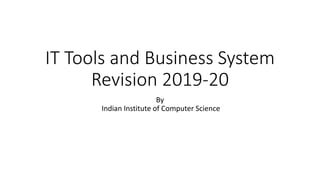
IT Revision.pptx
- 1. IT Tools and Business System Revision 2019-20 By Indian Institute of Computer Science
- 2. MS Word Q- Explain Endnote and Footnote Ans- A footnote is additional information found at the bottom of the current page in a document. Superscript numbers are used in both the document and the footnote to help reader match the text to the supplemental information at the bottom. An endnote is similar, but they are only found at the end of a document and contain reference information about quoted material. Steps • Goto References tab • Under footnotes group select either footnote or endnote • Shortcut • Footnote (Alt+Ctrl+F) • Endnote (Alt+Ctrl+D)
- 3. Q- Header and Footer Ans- A header is the top margin of each page, and a footer is the bottom margin of each page. Headers and footers are useful for including material that you want to appear on every page of a document such as your name, the title of the document, or page numbers Steps • Goto insert tab • Under header & footer group select either header or footer • Type content you need, such as Title, Author name, Page numbers, etc. • Select exit from design tab of header and footer
- 4. Q- utility of mail merge in Word Ans- Mail merge is the mass mailing facility that uses email method that takes name and address of recipient and merge into the form of letters. It takes two files, first is, Data file that contains list of recipients such as name, address, etc. and second is master file that contains standard text as well as data variables that merges during merge operation performed by mail merge of MS word. Steps • In a blank Microsoft Word document, click on the Mailings tab, and in the Start Mail Merge group, click Start Mail Merge. • Click Step-by-Step Mail Merge Wizard. • Select your document type, next • Select the starting document, next • Select recipients create new or existing, next • Write the letter and add custom fields, next • Preview your letter • Complete the merge.
- 5. Q- Macro in Word Ans- Macro is tool given in MS Office package to record action performed repetitively that you group together as a single command to accomplish a task automatically. Steps • Goto View tab • Under macro group select macro drop down • Select record macro • Enter name for macro and then select ok • Perform task and commands • Select stop macro to end recording
- 6. Computer Fundamentals Q- What is Computer? Explain characteristics of computer and draw block diagram of computer Ans- The term computer comes from Greek word “Compute” means calculate. A computer is a programmable machine designed to gather data and perform arithmetic and logical operations automatically and sequentially and gives the desired output after processing called information. Computer components are divided into two major categories namely hardware and software. Hardware is the machine itself and its connected devices such as monitor, keyboard, mouse etc. Software are the set of programs that make use of hardware for performing various functions.
- 7. Characteristics of Computer • SPEED : In general, no human being can compete to solving the complex computation, faster than computer. • ACCURACY : Since Computer is programmed, so what ever input we give it gives result with accurately. • STORAGE : Computer can store mass storage of data with appropriate formate. • DILIGENCE : Computer can work for hours without any break and creating error. • VERSATILITY : We can use computer to perform completely different type of work at the same time. • POWER OF REMEMBERING : It can remember data for us. • NO IQ : Computer does not work without instruction. • NO FEELING : Computer does not have emotions, knowledge, experience, feeling.
- 8. Block diagram of Computer Block diagram of a computer gives you the pictorial representation of a computer that how it works inside
- 9. In the above diagram, both control (control unit or CU) and arithmetic & logic unit (ALU) combine called as Central Processing Unit (CPU). • The Processor Unit (CPU) All major calculation and comparisons are made inside the CPU and it is also responsible for activation and controlling the operation of other unit. This unit consists of two major components, that are arithmetic logic unit (ALU) and control unit (CU). Arithmetic Logic Unit (ALU) Here arithmetic logic unit performs all arithmetic operations such as addition, subtraction, multiplication and division. It also uses logic operation for comparison. Control Unit (CU) And the control unit of a CPU controls the entire operation of the computer. It also controls all devices such as memory, input/output devices connected to the CPU. Input/output Unit The information fed through the input unit is stored in computer's m`emory for processing and the final result stored in memory can be recorded or display on the output medium. Memory Unit Memory unit is an essential component of a digital computer. It is where all data intermediate and find results are stored. The data read from the main storage or an input unit are transferred to the computer's memory where they are available for processing.
- 10. Functional Units: Input Unit: This unit is used for entering data and programs into the computer system by the user for processing. Storage Unit: The storage unit is used for storing data and instructions before and after processing. c. Output Unit: The output unit is used for storing the result as output produced by the computer after processing. d. Processing: The task of performing operations like arithmetic and logical operations is called processing. The Central Processing Unit (CPU) takes data and instructions from the storage unit and makes all sorts of calculations based on the instructions given and the type of data provided. It is then sent back to the storage unit. CPU includes Arithmetic logic unit (ALU) and control unit (CU)
- 11. Q- What is Memory? Ans- Memory refers to Area where the program instruction and data are retained for processing is called memory, like human brain, computer also requires some space to store data and instruction for addressing their processing. CPU does not have the capacity to store programs or large set of data permanently. It contains only basic instruction needed to operate the computer. Therefore memory is required. Types of Computer Memory Memories primarily is of two types as given here: • Internal Memory • Random Access Memory (RAM) • Static RAM (SRAM) • Dynamic RAM (DRAM) • Read Only Memory (ROM) • Programmable Read Only Memory (PROM) • Erasable and Programmable Read Only Memory (EPROM) • Electrically Erasable and Programmable Read Only Memory (EEPROM) • Cache Memory • External Memory • External Hard Drives • USB Flash Drive etc.
- 12. Random Access Memory (RAM) A RAM constitutes the internal memory of the CPU for storing data, program and program result. It is read/write memory. It is called Random Access Memory (RAM). RAM is volatile, that is data stored in it is lost when we switch off or turn off the computer or if there is a power Failure. Types of RAM RAM is of two types: • Static RAM (SRAM) • Dynamic Ram (DRAM) The word static indicates that the memory retains its contents as long as power remains applied. However, data is lost when the power gets down due to volatile nature. Static RAM chips use a matrix of 6 transistors and no capacitors. Transistors do not require power to prevent leakage, so static RAM need not have to be refreshed on a regular basis. Dynamic RAM, unlike static RAM, must be continually replaced in order for it to maintain the data. This is done by placing the memory on a refresh circuit that rewrites the data several hundred times per second. Dynamic RAM is used for most system memory because it is cheap and small. All dynamic rams are made up of memory cells. These cells are composed of one capacitor and one transistor.
- 13. Read Only Memory (ROM) ROM stands for read only memory. The memory from which we can only read but cannot write on it. This type of memory is non-volatile. The information is stored permanently in such memories during manufacture. A ROM, stores such instruction as are required to start computer when electricity is first turned on, this operation is referred to as bootstrap. Types of ROM • Programmable Read Only Memory (PROM) • Erasable and Programmable Read Only Memory (EPROM) • Electrically Erasable and Programmable Read Only Memory (EEPROM) PROM is read only memory that can be modified only once by a user. The user buys a blank PROM and enters the desired contents using a PROM programmer. Inside the PROM, there are small fuses which are burnt open during programming. It can be programmed only once and it's not erasable The EPROM can be erased by exposing it to ultra-violet light for a duration of upto 40 minutes. During programming, an electrical charge is trapped in an insulated Gate region. The EEPROM is programmed and erased electrically. It can be erased and re-programmed about ten thousand times. Both erasing and programming take about 4 to 10 milliseconds. In EEPROM, any location can be selectively erased and programmed.
- 14. Cache Memory Cache memory is a very high speed semiconductor memory which can speed up CPU. It acts as a buffer between the CPU and the main memory. It is used to hold those parts of data and program which are most frequently used by the CPU. The parts of data and programs, are transferred from disk to cache memory by operating system, from where CPU can access them. Cache memory, lies in between CPU and the main memory, it is also called CPU memory. Advantages of Cache Memory • Cache memory is faster than main memory. • It consumes less access time as compared to main memory. • It is stores the program that can be executed within a short period of time. • It stores data for temporary use.
- 15. External Memory (Secondary memory/auxiliary memory) Secondary memory is much larger in size than main memory but it is slower. It normally stores system programs, instruction and data files. It is also known as auxiliary memory. It can also be used as an overflow/virtual memory in case the main memory capacity has been exceeded. Secondary memory cannot be accessed directly by a processor. First the data/information of auxiliary memory is transferred to the main memory and then that information can be accessed by the CPU. Characteristics of Auxiliary Memory Here are the characteristics of auxiliary memory: • Non volatile memory - Data is not lost when power is cut off. • Reusable - The data stage in the secondary storage on permanent basis until it is not overwritten or deleted by the user. • Reliable - Data in secondary storage is safe because of high physical stability of secondary storage device. • Convenience - With the help of a computer software, authorised people can locate and access the data quickly. • Capacity - Secondary storage can store large volumes of data in sets of multiple disks. • Cost - It is much lesser expensive to store data on a tape or disk than primary memory.
- 16. Types of Secondary Storage Device There are various types of secondary storage device available to store data for the future use. These device allow to read or write anywhere in memory. Commonly used secondary storage devices are: • magnetic tape • magnetic disk • and optical disk etc. Magnetic Tape It is similar to audio tape containing a plastic strip coated with magnetic material. The type of data encoding is called binary data storage. Magnetic tape are with large storage capacity and inexpensive, it can store data from 60 MB to 24 GB. Magnetic Disk These are Direct Access storage media, where the accessing of a data is much faster because there is no need to go through call previous data for reaching a specific data. In this type of storage devices, there is present a round diskette (round disk) of plastic material coated with magnetic ink on which data encoding is done. The magnetic disk commonly of two types, that are: • floppy disk • hard disk Optical Disk The data can be read from and write to the optical disk by laser beam. These disks are able to store large amount of data into GB. These are available as CD-ROM, WORM (write once read only) erasable optical disks. In CD-ROM data can be stored once and read only. These are called compact disks read only memory. These can store data from 600 MB to 1GB. A special device called CD-ROM player is used to read the data from CD-ROM.
- 17. Memory Hierarchy Now let's see the photo or diagram of memory hierarchy with its characteristics. Above diagram represents the hierarchy of a computer memory. Here are the characteristics of memory hierarchy when we move from top to bottom: • Storage capacity increases • Cost per bit of storage decreases • Frequency of memory access by CPU decreases • Access time by CPU increases
- 18. Q- What is software? Ans- A computer software is a set or collection of programs, procedures, and related or associated documentation to perform specific task inside a computer system. Types of Computer Software Basically there are two types of computer software as given below: • System Software • Application Software System Software System software consists of a group of programs that control the operations of a computer equipment including functions like managing memory, managing peripherals, loading, storing, and is an interface between the application programs and the computer. MS DOS (Microsoft’s Disk Operating System), UNIX are examples of system software.
- 19. System software OS Linker Loader Translator Compiler Interpreter Assembler
- 20. operating system An Operating System (OS) is a collection of system programs that controls and coordinates the overall operation of a computer system. Operating system is the most basic program within the computer system. These programs act as an interface between the hardware, application programs, files and user. In other words, we can say that an operating system is a communication link between the user and computer and helps the user to run the application programs. The operating system manages the computer resources such as CPU, memory and I/O Devices. Types of OS Operating systems can be classified as follows: Multi-user: is the one that concede two or more users to use their programs at the same time. Some of O.S permits hundreds or even thousands of users simultaneously. Single-User: just allows one user to use the programs at one time. Multitasking: Allows multiple programs running at the same time. Single-tasking: Allows different parts of a single program running at any one time. Functions of OS 1. Process management 2. Memory management 3. I/O devices management 4. File management 5. Scheduling 6. Time sharing 7. Security management
- 21. Linkers A linker is a program that allows a user to link library programs or separate modules of code into their own programs. It is used to combine different modules of object code into one single executable code program. This may involve combining a program with library programs, or involve recombining blocks of object code from the same program, or a mixture of both. Loaders A loader is a piece of software that chooses exactly where to put object code in RAM, ready for it to be run. It also adjusts the memory references in programs. The job of a piece of software known as a loader is to take the object code generated by compilation and to find a 'good' place for it in RAM, where it can then be executed.
- 22. Translator A translator is a programming language processor that converts a computer program from one language to another. It takes a program written in source code and converts it into machine code. It discovers and identifies the error during translation. There are 3 different types of translators as follows: Compiler A compiler is a translator used to convert high-level programming language to low-level programming language. It converts the whole program in one session and reports errors detected after the conversion. Compiler takes time to do its work as it translates high-level code to lower-level code all at once and then saves it to memory. A compiler is processor-dependent and platform-dependent. Interpreter Just like a compiler, is a translator used to convert high-level programming language to low-level programming language. It converts the program one at a time and reports errors detected at once, while doing the conversion. With this, it is easier to detect errors than in a compiler. An interpreter is faster than a compiler as it immediately executes the code upon reading the code. An interpreter is also more portable than a compiler as it is not processor- dependent, you can work between hardware architectures. Assembler An assembler is is a translator used to translate assembly language to machine language. It is like a compiler for the assembly language but interactive like an interpreter. Assembly language is difficult to understand as it is a low-level programming language. An assembler translates a low-level language, an assembly language to an even lower-level language, which is the machine code. The machine code can be directly understood by the CPU.
- 23. Application Software Application software is also a collection of programs, but the collection of programs are created or designed to carry out or perform operations for a specified applications or tasks to fulfil users requirements. There are two types of application softwares: • Readymade • Customizable Applications: • Word processing software: The main purpose of this software is to produce documents. MS-Word, Word Pad, Notepad and some other text editors are some of the examples of word processing software. • Database software: Database is a collection of related data. The purpose of this software is to organize and manage data. The advantage of this software is that you can change way data is stored and displayed. MS access and Oracle are some of the examples of database software. • Spread sheet software: The spread sheet software is used to maintain budget, financial statements, grade sheets, and sales records. The purpose of this software is organizing numbers. It also allows the users to perform simple or complex calculations on the numbers entered in rows and columns. MS-Excel is one of the example of spreadsheet software. • Presentation software: This software is used to display the information in the form of slide show. The three main functions of presentation software is editing that allows insertion and formatting of text, including graphics in the text and executing the slide shows. The best example for this type of application software is Microsoft PowerPoint. • Multimedia software: Media players and real players are the examples of multimedia software. This software will allow the user to create audio and videos. The different forms of multimedia software are audio converters, players, burners, video encoders and decoders.
- 24. Linux Linux is the best-known and most-used open source 32bit multiuser and multitasking operating system. Linux was created in 1991 by Linus Benedict Torvalds. Torvalds built Linux as a free and open source alternative to Minix, another Unix clone that was used in academic settings. Most of the Linux kernel is written in the C programming language, with a little bit of assembly and other languages. You may have heard of Unix, which is an operating system developed in the 1970s at Bell Labs by Ken Thompson, Dennis Ritchie, and others. Unix and Linux are similar in many ways, and in fact, Linux was originally created to be similar to Unix. Both have similar tools for interfacing with the systems, programming tools, filesystem layouts, and other key components. However, Unix is not free. Components of Linux Kernel: The Core part of the Linux OS is called Kernel, it is responsible for many activities of the LINUX operating system. It interacts directly with hardware, which provides low- level services like providing hardware details to the system. Shell: The shell is an interface between the user and the kernel, it hides the complexity of functions of the kernel from the user. It accepts commands from the user and performs the action. File Structure: Linux accesses every object as file. Files are systematically organized in directories. Linux file system starts with the root (/) directory. All files and directories are created and managed under this (root) directory.
- 27. Ms Excel Revision 2019-20 By Indian Institute of Computer Science
- 28. Basic Spreadsheet Concepts Electronic Spreadsheet An electronic spreadsheet application accepts data values and makes relationships between the data values in a tabular format consisting of rows and columns. It allow user’s to perform calculations on these values. It also manipulate data in a desired format. Spreadsheet Terminology When you are working with a spreadsheet package you have to know some spreadsheet terminologies. Some such terms are given in the following:- 1) Workbook A workbook is a collection of many worksheets. In a single workbook, you can store information in an organized manner. It can contain a maximum of 255 worksheets. 2) WorkSheet A Worksheet is a sheet made up of rows and columns. It is used for planning a project or financial documents of an organization. Worksheet refers to the actual document you create by using the spreadsheet program. A worksheet is always stored in a workbook. 3) Chartsheet Chartsheet is a spate sheet in a workbook that contains only graphs or charts. It is useful when you want to see a chart or tabular data separated from other type of data.
- 29. 4) Row A row is a horizontal block of cells that runs through the entire width of the worksheet. The rows are numbered from top to bottom along the edge of the worksheet. There can be a maximum of 1,048,576 rows in an Excel worksheet. 5) Column A column is a vertical block of cells that runs through the entire worksheet. A worksheet contains 16,384(A to XFD) columns. 6) Formula Formula are equations that perform calculations on values in your worksheet. It is an order of values, names, cell references, functions and operation in a cell that together give a new values. A formula always begins with =(equal) sign. 7) Function Functions are predefined formulas that take values or values, perform complex calculations by using a specific value in a particular order to give a result.
- 30. Cell References You refers to a cell’s location with a relative reference or an absolute references. Using Relative References A relative cell reference in a formula is based on the relative position of the cell that contains the formula and the cell that contains the formula changes, the reference is changed. If you copy or fill the formula across rows or down columns, the reference automatically adjusts. Using Absolute References Indicate absolute references by putting a dollar sign($) in front of the column letter or row number that you want to freeze or both To enter an absolute reference by using the F4 key, do this: i) Type an equal sign(=) and the cell reference you want to be absolute ii) Press F4, the absolute reference key, until the correct combination of dollar sign appears. Using Mixed References In some cases, you may want either the row to stay fixed or the column to stay fixed when copying the cells from one place to other in a worksheet. In Such cases, use a mixed references. Such references contain both absolute and relative reference.
- 31. Functions in Excel Functions are the predefined formulas that perform calculations on specific values, called arguments. Each function takes specific types of arguments, such as number, references, text, or logical values. You can enter the arguments, enclosing them in parentheses, i.e,(), after the function name. Function use these arguments in the same way that algebraic equations use variables. Excel 2013 includes functions that can be divided into the following categories:- 1. Mathematical 2. Logical 3. Statistical 4. Date and time 5. Text 6. Financial 7. Database 8. Engineering 9. Information 10. Lookup and Reference
- 32. Entering Functions In a Worksheet To enter a function directly, do this 1. Activate the cell. 2. Press Shift + F3 and select function name and the argument in the formula bar.
- 33. Sum() Adds all the numbers in a range of cells. Syntax:- Sum(number1,number2,…….) Where number1, number2,….. Are upto 255 arguments for which you want the total value or the sum of numbers. If() If( ) function used to determine whether a condition specified with in braces is true or false. It return one value if a specified condition evaluates to TRUE and another value if it evaluates to FALSE. syntax:- If(logical_test, value_if_true,value_if_false) Logical_test is a value or expression that can be evaluated to TRUE or FALSE. For example, A10=100 is a logical expression. Value_if_true is the value that is required if logical_test is True.For example, if the value in cell A10 is equal to 100, the expression evaluates to TRUE Value_if_false is the value that is returned if logical_test is FALSE. For example, if the value in cell A10 is not equal to 100, the expression evaluates to FALSE
- 34. Max() Max function returns the largest value in a set of values stored in the cells. Syntax:- Max(number1,number2,……..) Where number1,number2,……… are upto 255 number for which you want to find the maximum value. Min() Min function returns the smallest number in a set of values. Syntax:- Min(number1,number2,……..) Where number1, number2,…….. Are upto 255 number for which you may want to find the minimum value. Average() The Average function returns the average(arithmetic mean) of the arguments which are passed in function as an arguments. Syntax:- Average(number1,number2,…….) Where number1, number2,……. Are upto 255 numeric arguments for which you want the average.
- 35. Ms PowerPoint Revision 2019-20 By Indian Institute of Computer Science
- 36. Transition Between Slides Slides transitions are the animation-like effects that occur in the slide show view, when you move from one slide to the next. You can control the speed of each slide transition effects, and you can also add sound. To add transition to slides, do this:- 1) Select the slide(s) you want to add a transition effect. 2) Click the Transition tab. In the transition to this slide group, click transition schema down arrow and then select the effect that will be applied during the slide show. 3) To set the slide transition speed in the Timing group, and set the transition duration. 4) If you apply to all slides, click Apply to All in the Timing Group. 5) Select the sound option to give sound transition to your slide show from the sound dropdown list in the Timing group. 6) The Advance section has two option for transition. 1) On mouse click check box – if you want the transition to take place on clicking the mouse. 2) Automatically after- in this case the transition take place automatically after the time you specify in the seconds box. 7) After apply all option, you can see the effect in the slide show. Click the slide show tab, in the start slide show group, click from beginning icon. Click the next button(i.e.,->) to go the next slide.
- 37. Adding a slide Master A slide master is a part of a template that stores information, adding placements of text and objects on a slide , text and object placeholder sizes, text styles, backgrounds, colour themes, effects and animation. To add a slide master, do this:- 1. Click the view tab, in the presentation views group, click slide master. 2. On the slide master tab, in the Edit Master group, click insert slide master. 3. If you want to remove an unwanted, default placeholder, click the border of the placeholder, and then press delete. 4. If you want of add a placeholder, click the arrow next to Insert Placeholder, and the click the type of placeholder you want . 5. Click the office button click save As. 6. In the File name: box, type a file name. 7. In the save as type: list, click PowerPoint templates, and then click save button.
- 38. Apply a Theme to a Slide Master When you apply a theme to a slide master, the theme is also applied to all layouts associated with the slide master. To apply a theme to a slide master, do this 1. Click the view tab, in the presentation views group, click slide master. 2. On the Slide Master tab, in the Edit Theme group, click the arrow below Themes, and then click a desired theme.
- 39. Using Handouts for Presentation Handouts lets you include two, three, six or nine small images of the slides in your presentation. You can select the format when you print them. Handouts can be created in the following two ways:- 1. Print the Handouts using the standard using the standard PowerPoint format, i.e., two, three, six, or nine slides on a page format. 2. The Handout format can be customized to your requirement using the handout master.