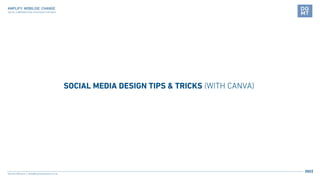
Social design tips and tricks
- 1. SOCIAL MEDIA DESIGN TIPS & TRICKS (WITH CANVA) Hannah Williams hello@hannahwilliams.co.za 2022 AMPLIFY: MOBILISE: CHANGE DIGITAL COMMUNICATION STRATEGIES FOR NGOS
- 2. AMPLIFY: MOBILISE: CHANGE DIGITAL COMMUNICATION STRATEGIES FOR NGOS WHY ARE IMAGES IMPORTANT IN SOCIAL MEDIA? LinkedIn posts with images have a 98% higher comment rate on average Tweets that include visual content are three times more likely to get engagement Facebook posts with photos get more likes and comments Humans are 65% more likely to remember information if it includes an image.
- 3. Know your audience This may vary slightly per platform, eg. LinkedIn is more serious. Look at your own platform insights. Get a sense of attitudes from past engagements. See what devices they are using. Know peak engagement times This varies by platform and industry so check your own stats. Generally it’s when people have some free time to kill - very early before work & lunchtime. Weekdays are generally good. Weekends are bad for LinkedIn, Instagram and Twitter. AMPLIFY: MOBILISE: CHANGE DIGITAL COMMUNICATION STRATEGIES FOR NGOS BEFORE YOU START THINKING ABOUT DESIGN:
- 4. Design consistency is important Makes your messaging & brand instantly recognisable Keeps things professional Saves you A LOT of time Keep things interesting by using 2 or 3 set templates What types of content do you post regularly? eg. inspirational quote vs announcement Variety without being “messy” Also saves you a lot of time AMPLIFY: MOBILISE: CHANGE DIGITAL COMMUNICATION STRATEGIES FOR NGOS DESIGN CONSISTENCY
- 5. Forbes on Instagram https://www.instagram.com/forbes/ Template 1: article promo Template 2: inspirational quote AMPLIFY: MOBILISE: CHANGE DIGITAL COMMUNICATION STRATEGIES FOR NGOS DESIGN CONSISTENCY: EXAMPLE
- 6. AMPLIFY: MOBILISE: CHANGE DIGITAL COMMUNICATION STRATEGIES FOR NGOS GETTING STARTED: CREATING A BASIC BRAND KIT IN CANVA left hand side 1. top right 2. upload logos 3. choose colours 4. choose fonts 5.
- 7. top centre search box 1. Search the web for terms like “graphic design inspiration” or a term related to your campaign / post. Copy and paste the images into Canva. 2. AMPLIFY: MOBILISE: CHANGE DIGITAL COMMUNICATION STRATEGIES FOR NGOS GETTING STARTED: CREATING A MOODBOARD IN CANVA
- 8. Add a shape (eg. square) to your moodboard and then click on colour option HOLD IN “Alt” key and drag to duplicate 1. Now you can choose colours from your images 2. 3. AMPLIFY: MOBILISE: CHANGE DIGITAL COMMUNICATION STRATEGIES FOR NGOS GETTING STARTED: QUICK AND EASY COLOUR PALETTES
- 9. 2. 3. 4. 5. 6. Copy this (Ctrl + c) 1. AMPLIFY: MOBILISE: CHANGE DIGITAL COMMUNICATION STRATEGIES FOR NGOS GETTING STARTED: ADDING YOUR NEW COLOURS TO YOUR BRAND KIT
- 10. 7. 8. 8. Name your palette REPEAT FOR EACH COLOUR YOU WANT TO ADD Paste AMPLIFY: MOBILISE: CHANGE DIGITAL COMMUNICATION STRATEGIES FOR NGOS GETTING STARTED: ADDING YOUR NEW COLOURS TO YOUR BRAND KIT
- 11. Generally, stick to your brand typography & fonts One less thing for you to make decisions about They already work together and look neat and professional Links your new design / campaign to your brand Saves you time! If you REALLY need to use other fonts try searching for “Google font combinations” or try one of these links: https://www.canva.com/learn/best-google-font-combinations https://inkbotdesign.com/font-combinations AMPLIFY: MOBILISE: CHANGE DIGITAL COMMUNICATION STRATEGIES FOR NGOS GETTING STARTED: CHOOSING FONTS AND TYPOGRAPHY
- 12. Don’t use more than 2 fonts for social media posts. It’s also fine to use just one font and differentiate headings using size, weight (eg. bold), style (eg. italics), colour, letter spacing, capitals etc. AMPLIFY: MOBILISE: CHANGE DIGITAL COMMUNICATION STRATEGIES FOR NGOS GETTING STARTED: CHOOSING FONTS AND TYPOGRAPHY THIS IS ALL THE SAME FONT, MONTSERRAT. THIS IS A HEADING, BOLD CAPS Sub-headings could be a smaller size, regular weight, italic Body copy could be smaller and regular weight. Soluta deleniti et totam cumque aliquam quia amet explicabo. Sunt mollitia et porro sapiente. Voluptas numquam voluptatem expedita voluptatem beatae et necessitatibus. Amet et labore non et deserunt libero nulla iure. Dolor consectetur cum laboriosam ipsum repellendus expedita quae laudantium.
- 13. If you have a social media emergency and need to put something out there asap Canva has a function that allows you to quickly create an image to share on multiple platforms AMPLIFY: MOBILISE: CHANGE DIGITAL COMMUNICATION STRATEGIES FOR NGOS DESIGN ON AN IMPOSSIBLE DEADLINE: QUICK AND DIRTY TEMPLATES 1. On the Canva home page select “Social Media” 2. 3. Select “Quick Create Selection” FOLLOW THE STEPS
- 14. 1. On the Canva home page select “Social Media” 2.Choose Instagram post AMPLIFY: MOBILISE: CHANGE DIGITAL COMMUNICATION STRATEGIES FOR NGOS DESIGN: CREATING A POST DESIGN
- 15. Follow along as we create these 2 post designs Youcan make any designa template by makinga copy - it’s easiest to keep them in a folder OR create a brand templa e and copy and paste your design AMPLIFY: MOBILISE: CHANGE DIGITAL COMMUNICATION STRATEGIES FOR NGOS DESIGN: CREATING A POST DESIGN
- 16. Use good quality images https://www.pexels.com https://unsplash.com https://blog.hootsuite.com/how-to-take-good-instagram-photos Try “The Rule of Thirds” Usually helps layouts look good Works for images and layouts Does not always apply Use natural light Copyright - credit when needed AMPLIFY: MOBILISE: CHANGE DIGITAL COMMUNICATION STRATEGIES FOR NGOS DESIGN: IMPORTANT TIPS - IMAGES
- 17. Limit colours to 2 or 3 per post image Make sure there is enough contrast (accessibility) A 2018 survey of Facebook users in 50 countries found that more than 30% of people report difficulty with at least one of the following: seeing, hearing, speaking, organizing thoughts, walking, or grasping with their hands. https://blog.hootsuite.com/inclusive-design-social-media https://www.accessibilitychecker.org/color-contrast-checker AMPLIFY: MOBILISE: CHANGE DIGITAL COMMUNICATION STRATEGIES FOR NGOS DESIGN: COLOURS & CONTRAST some text some text
- 18. It’s easiest to start with Instagram square for multiple platforms. On some platforms mages are cropped on mobile. Keep important info away from the edges Facebook cover image Facebook post image AMPLIFY: MOBILISE: CHANGE DIGITAL COMMUNICATION STRATEGIES FOR NGOS DESIGN: LAYOUT & AUTOMATIC CROPPING
- 19. AMPLIFY: MOBILISE: CHANGE DIGITAL COMMUNICATION STRATEGIES FOR NGOS DESIGN: MORE FUN TIPS & TOOLS You can ‘cut out’ an image from it’s background. Make sure the image is clearly defined against the background 1. Select an image and click on “Edit image” 2. Click on “Background remover”
- 20. AMPLIFY: MOBILISE: CHANGE DIGITAL COMMUNICATION STRATEGIES FOR NGOS DESIGN: MORE FUN TIPS & TOOLS If you don’t have enough space for your message spread it over several images: “rasterbate” it. Carousel, multiple images in one post eg. https://www.instagram.com/p/Bf-sfoPnUq9/ Multiple images as separate posts (only for instagram) https://mysocialboutique.co/instagram-grid-maker
- 21. 1. Upload your image https://www.canva.com/create/mockup-generator AMPLIFY: MOBILISE: CHANGE DIGITAL COMMUNICATION STRATEGIES FOR NGOS DESIGN: MOCKUPS IN CANVA
- 22. 1. Click on “Smartmockups” Left main menu on home page 2. Choose a mockup template https://www.canva.com/help/mockup-design AMPLIFY: MOBILISE: CHANGE DIGITAL COMMUNICATION STRATEGIES FOR NGOS DESIGN: MOCKUPS IN CANVA
- 23. 3. Select an image https://www.canva.com/help/mockup-design AMPLIFY: MOBILISE: CHANGE DIGITAL COMMUNICATION STRATEGIES FOR NGOS DESIGN: MOCKUPS IN CANVA 4. Adjust and save mockup
- 24. 1. Click on “Create a design” and search for “animated” Top right 2. Click on “Animate” and choose an animation https://blog.hootsuite.com/how-to-make-gif AMPLIFY: MOBILISE: CHANGE DIGITAL COMMUNICATION STRATEGIES FOR NGOS DESIGN: ANIMATED GIFS IN CANVA
- 25. 1. Click on “Create a design” and search for “animated” Top right 3. Select your shape or image and click on “Animate” Choose an animation 4. You can add new pages for more that one “slide” 2. Create your layout fist https://blog.hootsuite.com/how-to-make-gif AMPLIFY: MOBILISE: CHANGE DIGITAL COMMUNICATION STRATEGIES FOR NGOS DESIGN: ANIMATED GIFS IN CANVA
- 26. AMPLIFY: MOBILISE: CHANGE DIGITAL COMMUNICATION STRATEGIES FOR NGOS QUESTIONS?
